How to Fix Low Resolution Photos 2024 - 3 Proven Ways!
In today's visually-driven world, capturing and preserving precious moments through photographs has become an integral part of our lives. However, it can be frustrating when we find our cherished memories become blurred, encountering low-resolution images. That's why many users want to know how to fix low resolution photos.
Fortunately, many advanced tools available in the market can help us solve this issue, allowing you to convert your pictures from low resolution to high-resolution. In this comprehensive post, we will discuss advanced photo restoration tools on how to fix low resolution photos, making your blurry pictures clear.
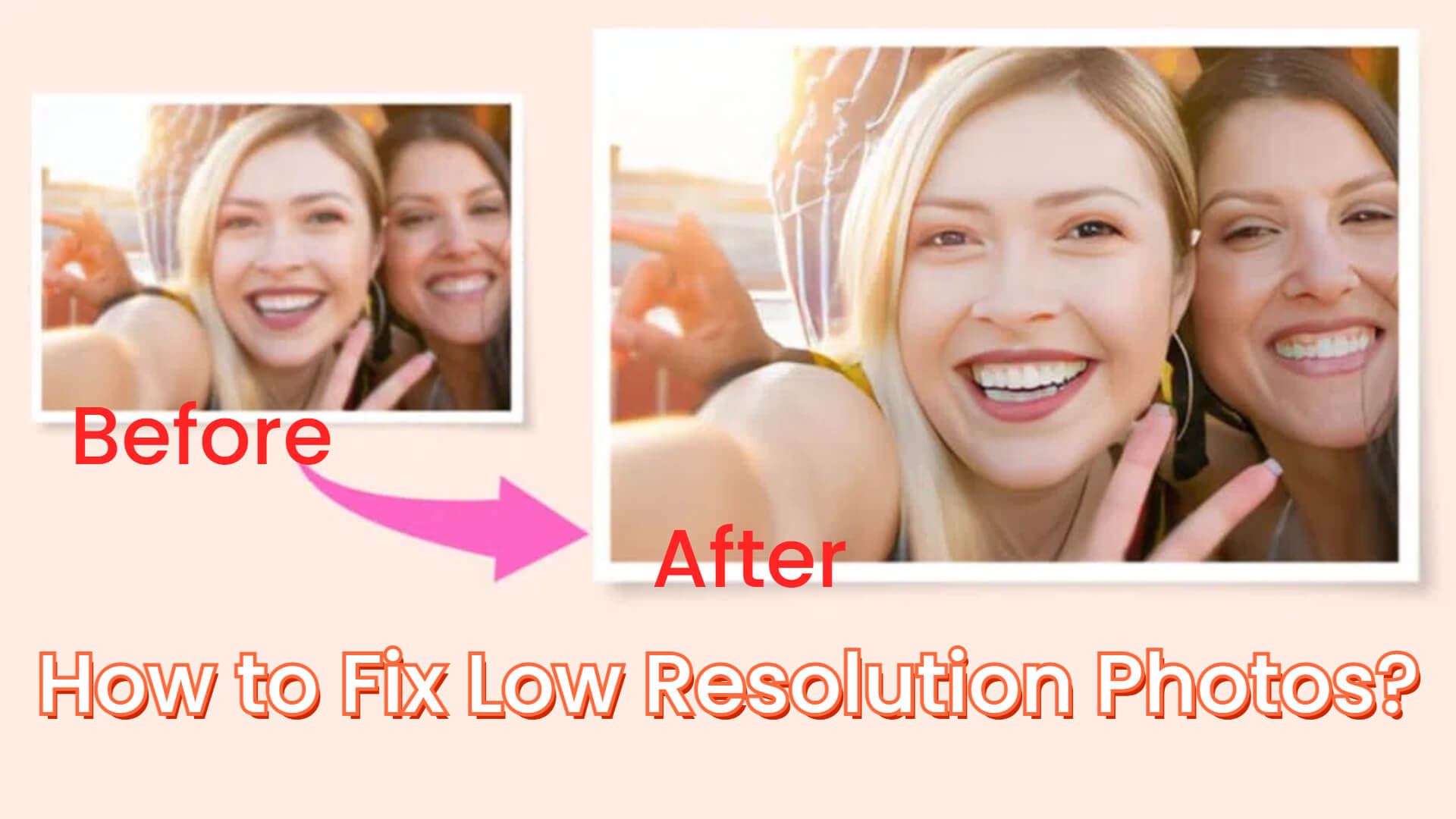
Part 1: Can You Convert A Low Resolution Picture to High Resolution?
Yes, you can increase the resolution of an image to convert it from blurry to sharp. While low-resolution images may initially appear pixelated, blurred, or lacking in detail, modern software and techniques have made it possible to enhance and restore these visual qualities.
As most people know, the higher resolution of the picture is, the clearer the picture will be. By using a photo restoring tool, you can transform your low resolution photographs into high-resolution ones, making them sharp, vibrant, and clear.
Part 2: How to Fix Low Resolution Photos Free?
If you're concerned about how to fix low resolution photos free, here are powerful solutions that can help you elevate the quality of your low-resolution photographs.
Way 1: Use Photo Repair Tool
There are many tools in the market that claim they can make low-resolution photos sharp and clear. They can automatically analyze blurry images and convert them to higher quality. If you're seeking good photo repair software, AnyRecover AIRepair is the best online tool to repair low-resolution photos with one click. It's a comprehensive and user-friendly photo repair free online tool. It's based on AI technology and can enhance photos in various formats, including jpg, jpeg, and gif.
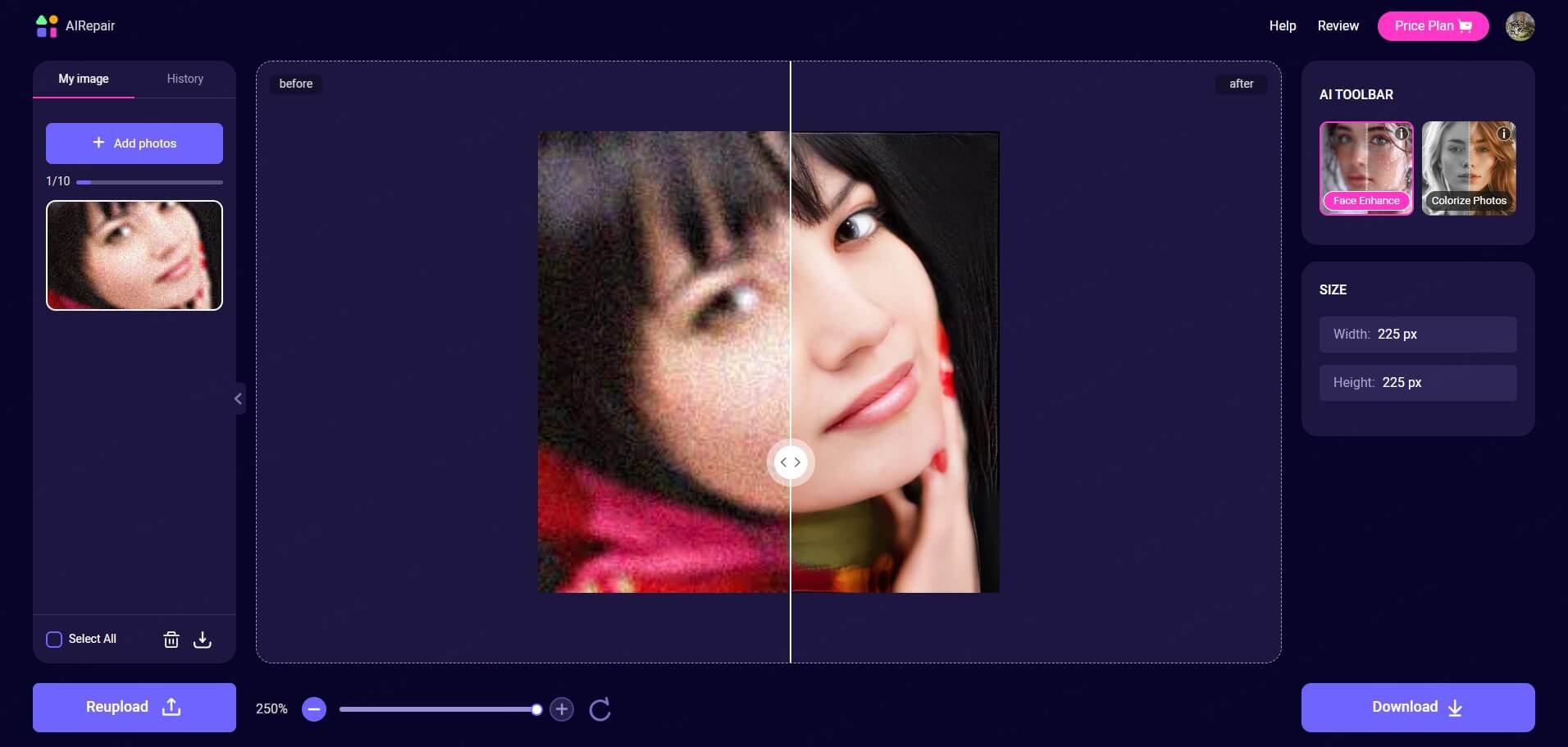
Using this tool, you don't need to download any third-party application. Just enter the AIRepair online website and upload the low-resolution photo and it will fix it with an advanced algorithm. It offers several free trial opportunities so you can try it to see if you're satisfied with the effect. Besides AI enhancement, it can also colorize black-and-white photos, remove backgrounds, and many more features.
AnyRecover AIRepair – Best Way to Fix the Low-Resolution Photos
- It can automatically enhance low-resolution photos to high quality.
- AIRepair supports batch processes and allows you to fix blurry photos simultaneously.
- It's easy to use and equipped with intuitive interfaces.
- You can fix blurry photos directly online or download AIRepair on your Android or iOS device.
- It offers 2 free trials, allowing you to try the effect of AI enhancement.
How to Fix Low Resolution Photos on Andriod & iPhone with AnyRecover AIRepair?
Step 1. Upload Low-Resolution Photos
Go to the AIRepair online website and click "Add photos"to upload the low-resolution photo.
Step 2. Enhance Images
Choose "Face Enhance" > "Start", and it will automatically fix your low-resolution photos.
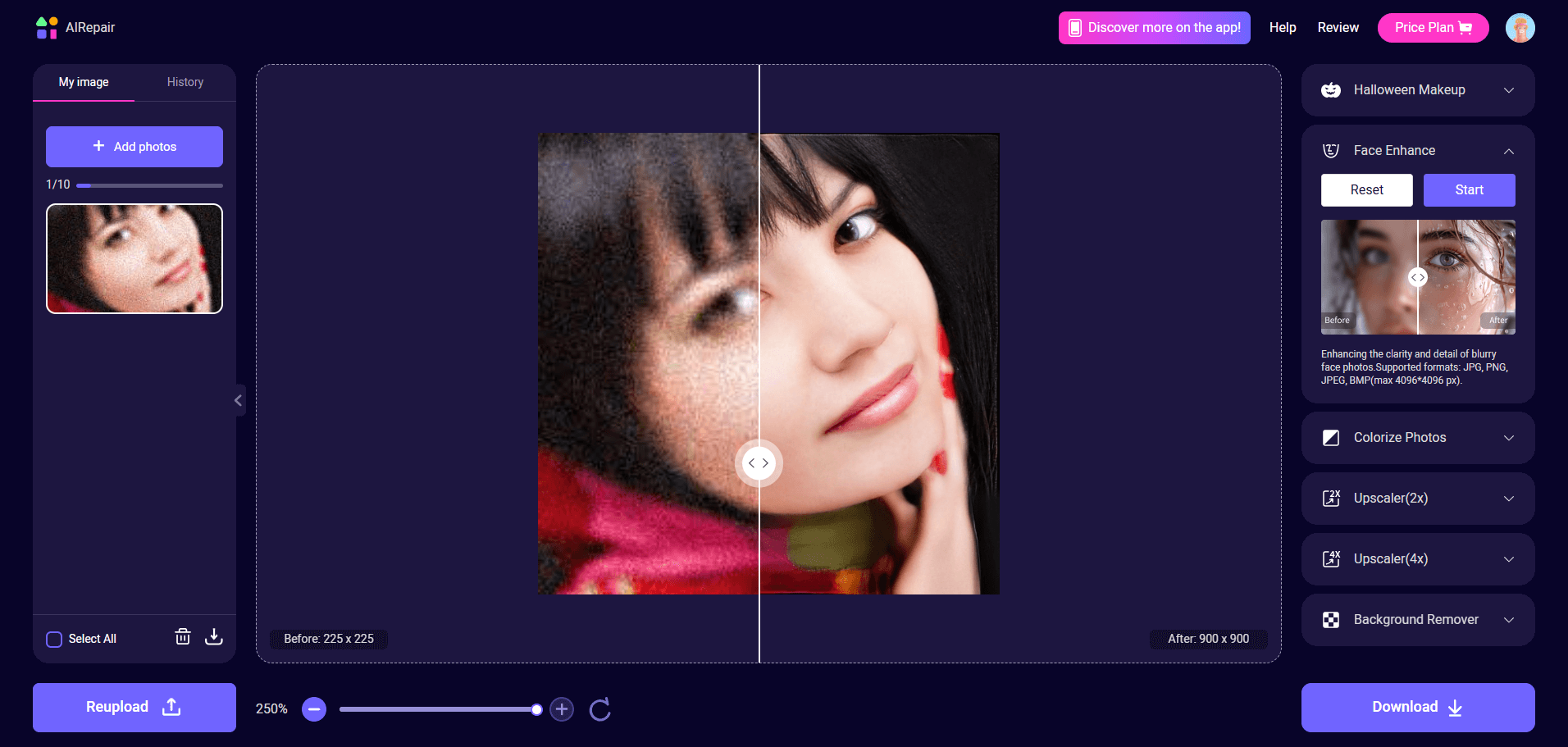
Step 3. Save the Fixed Photos
Once you're satisfied with the fixed photos, you can click "Download" to save them to your preferred location.
Way 2: Fix a Low Resolution Photo in Photoshop
Photoshop by Adobe is another way to fix low-quality photos. You can enhance the quality of your photos by editing several aspects of your images. Here is how to fix low resolution photos using Photoshop:
Step 1: Open Photoshop on your computer and click on "File".
Step 2: Choose the picture you wish to enhance the resolution.
Step 3: Click on the "Image" > "Image Size".
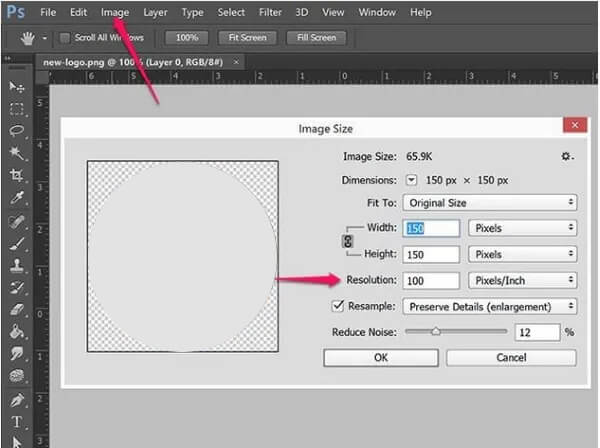
Step 4: Input the value of the image's "Width" and "Height" pixels.
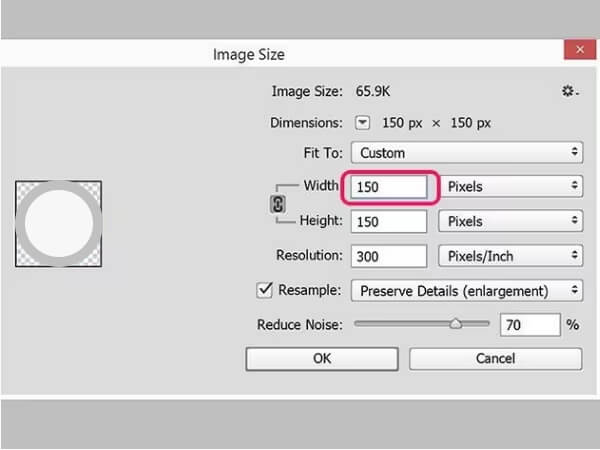
Step 5: Click on "OK" when you finish the editing, and save the photo to your device.
Way 3: Increase Resolution of an Image in Lightroom
Lightroom is also a good tool for increasing your low-resolution photos. As one of the Adobe products, Lightroom is useful for adjusting the resolution of an image and editing images to the effect you want. Here's how to convert low-resolution photos to high resolution in Lightroom:
Step 1. Open Lightroom and open your image with it.
Step 2. Choose Photo > Enhance > Super Resolution.
Step 3. Select Enhance so the resolution of your image will be increased, and you can save the image as a new DNG file.
Part 3: Why Are My Pictures Low Resolution?
Understanding the underlying reasons for low-resolution photos can help you prevent and solve how to improve a low resolution image better. Here are several factors that contribute to the low-resolution photos:
Improper Camera Settings: Incorrect camera settings, such as low resolution or compression levels, can result in low-quality images from the outset.
Unstable Camera Shots: A shaky camera can cause low resolution photos. The photos can come out blurry, out of focus, and pixelated when your shot device is unsteady.
Resizing or Cropping: Resizing or cropping an image without considering the resolution can lead to a loss of detail and sharpness, resulting in a low-resolution output.
File Compression: Excessive file compression, commonly used to reduce file sizes for easier sharing or storage, can carry away valuable image data, leading to a noticeable decline in quality.
Screen Limitations: Displaying high-resolution images on low-resolution screens or devices can cause a perceived loss of quality, as the display cannot accurately represent the full detail of the image.
File Corruption or Damage: Corrupted or damaged image files can cause various issues, including low resolution, pixelation, and distortion.
Part 4: How to Prevent Pictures from Being Blurry?
While fixing low-resolution images is possible, prevention is always better than cure. Here are some proactive steps you can take to ensure your pictures maintain their quality:
Adjust Camera Settings: Ensure setting your camera to the highest resolution and quality before you take a photo. This can ensure your captured photos have maximum detail and clarity.
Using RAW Format: Choose the RAW format to shoot as far as possible as you can capture more picture data with RAW, which can also ensure you have greater flexibility to edit the pictures.
Utilize Proper Lighting: Efficient lightness is the key to capturing high quality photos. Try different lightness settings and tips to ensure the target shooting subjects are well-lit and free from harsh shadows or glare.
Using Quality Lenses: A high quality lenses can enhance the clarity and detail of the photos, and you can gain great picture quality from the outset.
Avoid Excessive Compression: When you try to share or save the images, use lossless or minimal compression formats, such as PNG or TIFF, to preserve image quality.
Backup and Protect Images: Regularly backup your image files and save them to a reliable device, protecting them from being corrupted or damaged.
Part 5: FAQs about How to Fix Low Resolution Photos
Question 1. How to fix low resolution pictures on a phone?
To increase the resolution of an image on the phone, you can adjust the camera settings to make the picture high-quality when you take a shoot. Here are the detailed steps: Go to "
If you choose "High Efficiency," the picture you shoot will be saved in the HEIF format, whose image quality is higher. However, the HEIF format is less compatible than the JPEG format. For more compatibility, you can choose "Most Compatible" to save the picture in JPEG format.
Question 2. Can you upscale a low-res image?
Yes, AIRepair can upscale low-resolution images to high-quality online with free trials. It can enhance and upscale your images to 2x or 4x, and the largest resolution can be 8K.
Conclusion
While transforming blurry photos into clear ones seems difficult, you can address the concern with proper photo repair tools. In our comprehensive blog, you can learn how to fix low resolution photos, analyze reasons why your photos become low resolution, and the methods to prevent your photos from becoming low quality.
Moreover, when you are seeking a reliable photo repair tool, AIRepair online is the best photo repair app to fix low resolution photos free online since it has powerful features to help you restore your various photos and can save you time and energy.
Advanced File Repair Tool - AnyRecover AIRepair
The application version of AIRepair is a professional tool to repair your corrupted files, including videos, photos, and other document files.
Related Articles:
- [2024 Review] Does RePicvid Free Photo Recovery Work?
- [Solved] File Explorer Keeps Crashing When Right Clicking
- How to Fix "Drive is Not Accessible" Error in Windows 11/10/8/7
- [2024] Fix Map Network Drive Not Showing in Windows 11/10/8/7
- [2024] How to Recover CHK Files from Found.000 Folder?
- Mac Keeps Crashing? This Is Why and How to Fix It!
- Fixed: Blue Screen When Playing Games in Windows 7/8/10/11
- Error 0x80010135: Path too Long? 4 Effective Fixes in 2024
- How to Fix “Location is Not Available” Windows 10/11 in 2024?
- What is Lost Partition/Lost Disk in AnyRecover
Time Limited Offer
for All Products
Not valid with other discount *

 Hard Drive Recovery
Hard Drive Recovery
 Deleted Files Recovery
Deleted Files Recovery


