Best Way to Recover Deleted Files from External Hard Drive
If you are the type that has tons of files like myself then you will know the importance of having an external hard disk, but what do you do when you mistakenly deleted or formatted your files when you meant to add another file? Well, hope is not lost, at least not anymore. This article will show you how to recover deleted files from the external hard drive. Read on!
Part 1: Is It Possible to Recover Deleted Files from External Hard Drive?
When you delete a file or format a disk, the data is not really erased, shocking right? It's not, what really happens is that the operating system on your device keeps track of the file location through pointers (each file has its pointer). The operating system removes the pointer and replaces it with tags sectors that show/contain the file as free. That way the deleted file is no longer displayed on your window, it will only be permanently overwritten when systems store new data in those sectors containing the deleted file. At this point, the file becomes totally unrecoverable and permanently deleted.
Also applies to quick formatting. Files are not immediately deleted, it only clears the index items that are stored on the disk, but the read data remains unchanged. Not until they get overwritten, the files will still be recoverable.
Part 2: How to Recover Deleted Files from External Hard Drive in 1 Click
Now that you know it's possible to recover deleted files from an external hard drive, the next thing that's worth talking about is the use of professional recovery software to recover your deleted files. Our recommended software would be AnyRecover. This software enables you to find back all deleted, formatted data from your external hard drive without any data loss.
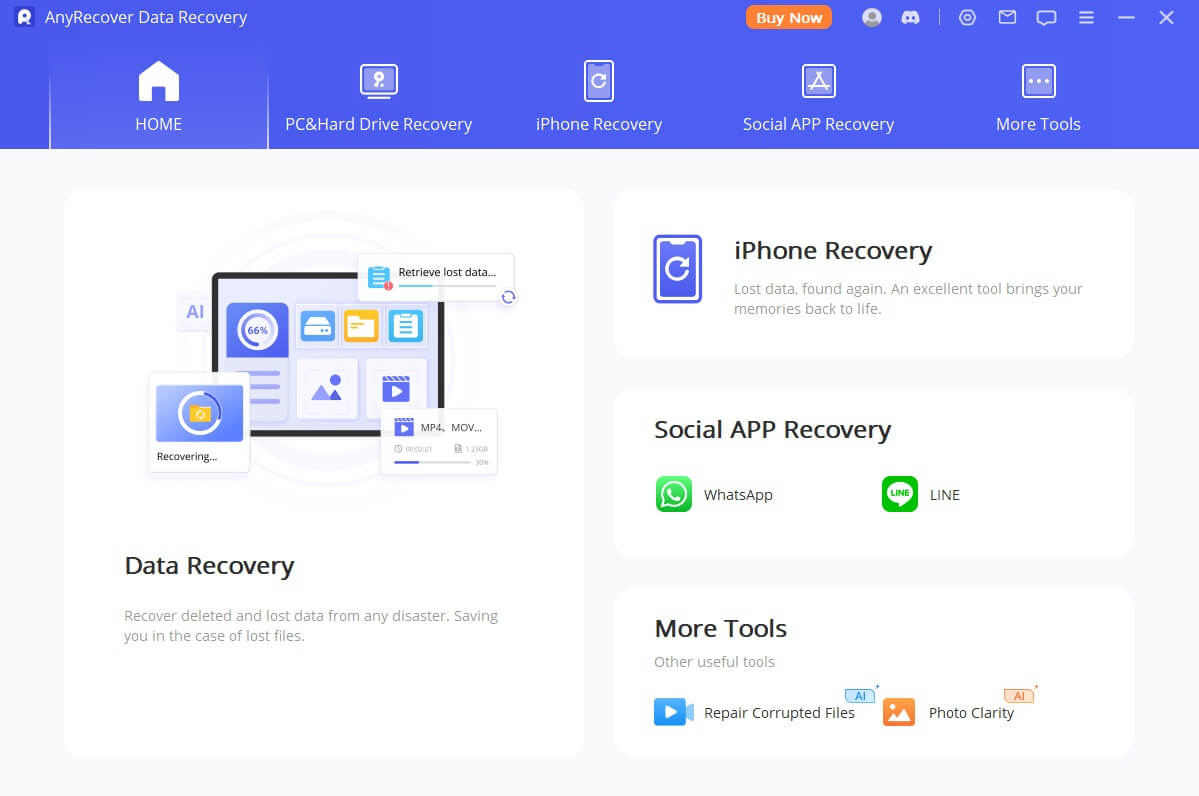
AnyRecover tool is a very sophisticated and advanced software for recovering deleted, lost and inaccessible data from your external hard drive. Imagine a software that has a high recovery rate thanks to its Deep Scan algorithm which is capable of going in-depth into the data structure to help you retrieve your lost/deleted data.
- It supports to recover a wide range of file types including photos, videos, archives, databases, emails, documents and so much more.
- It has the capability of recovering deleted files from a broad range of storage media in simple steps. Like external hard drives, SD cards, computer, phones and so on.
- It comes with advanced photo, video, and file restoration. Say goodbye to corrupted files anymore.
- The software allows deep scan to ensure getting data back with easy operation.
- AnyRecover offers a free trial that everyone can free scan and preview without limitation!
Losing crucial data is heartbreaking, isn't it? AnyRecover Hard Drive Data Recovery software is here to rescue you from the depths of despair! Effortlessly recover lost, deleted, or formatted files with no technical skills required. Download it now and reclaim your precious data today!
Data recovery for free
Your Companion for Recovering Deleted Files
How to recover files from an external hard drive:
Step 1: Launch AnyRecover on your PC, after connecting the external hard drive to your PC, select it under "External Removable Devices" tab.

Step 2: Click "Start" to begin the scanning process. At this stage, the AnyRecover tool will take a few minutes to scan from your external hard drive.

Step 3: When the scan is complete, all your files will be listed according to folders and file types. You can preview the files before clicking the Recover tab.

Note: If it can't search out your lost files, you can enable deep scan to conduct a deeper scan on your drive.
Part 3: How to Protect Data Safe on External Hard Drive
There are simple methods that you can make use of to help you protect your external hard disk and more importantly, protect your data.
- Choose the right spot for your external hard disc drive, and make sure this sport is protected from direct sunlight.
- Organize your data/backup of the most important files and folders.
- Position your hard disk drive (vertical/horizontal positioning)
- Don't encrypt your data.
- In case you are working with a lot of external hard drives – mark the power adapter in different colors.
- Protect it against overvoltage.
Conclusion
If you have accidentally deleted files from external hard drive, don't panic. You can recover permanently deleted data easily as long as they are not overwritten. Don't hesitate to try AnyRecover hard drive data recovery software. It can retrieve all your lost/deleted data effectively and guarantees a high recovery rate with its advanced technology. With AnyRecover, you can get them back in just three easy steps!
Now the software provides a trial version that offers free scan, and preview, just give it a try!
Covering over 500+ use cases, it's the one-stop software that empowers users to tackle almost any data loss and repair issue, all within a single download.
-
73 M+
Satisfied users
-
63 M+
Countries served
-
190 +
Software downloads
Related Articles:
Time Limited Offer
for All Products
Not valid with other discount *

 Hard Drive Recovery
Hard Drive Recovery
 Deleted Files Recovery
Deleted Files Recovery





















