Top 4 Ways to Recover Permanently Deleted Files in Windows 11/10/8/7
Quite a number of people have ever lost important documents, photos, and other data from a Windows PC, and you probably wished you had saved an extra copy before you lost them. But do you know that Windows has a built-in backup feature and you could restore permanently deleted files windows 11/10 in a few steps? In this article, we will teach you how to recover permanently deleted files in Windows 11/10/8/7.
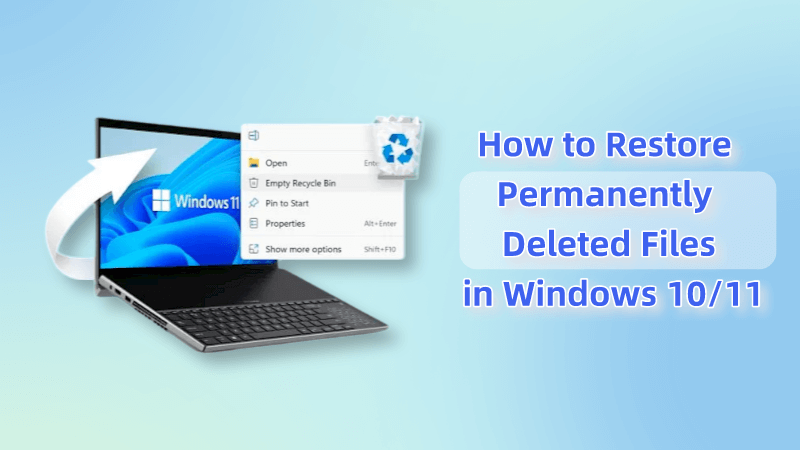
Way 1: Restore Permanently Deleted Files Windows 11/10 from File History
As often said, it is very easy to erase or delete but quite difficult to retain or recover. You could lose your documents either by pressing shift + delete on your keyboard or taking an adverse approach such as formatting, recycle bin empty and even inappropriately deleting files from the external storage devices. There are chances that you may recover permanently deleted files from File History on your Windows.
If you are Windows 11/10/8 users and have used File History to backup files, then here are the steps you can follow to retrieve delete files or folder from the File History.
Step 1: Open the folder where you have lost the files in Windows Explorer.
Step 2: Click the History button under the Home tab, the File History program will show you what it has backed up
Step 3: you can look through the folders or files and then move forward or backward in time to find the version you’d like to restore.
Step 4: Once you have found the file you want, click the green "Restore" button to restore your desired version
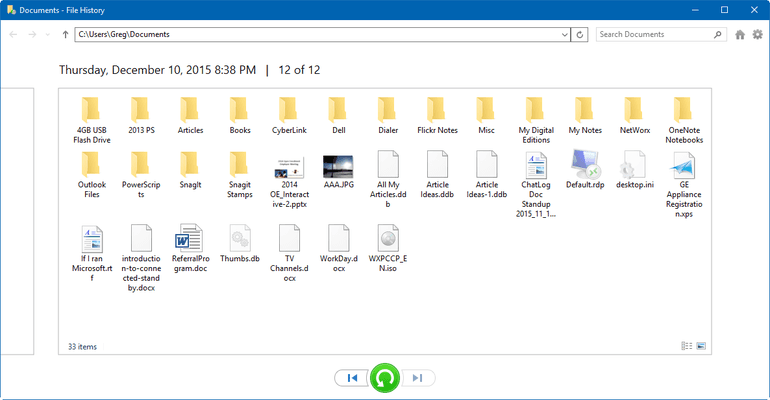
If you haven't enabled this feature, you may just check the next method. But here are steps to activate File History for future use.
Just go the Start menu, then Settings, and click Update&Security, find Backup option
Select "Add a drive" and then choose a location for your backups.
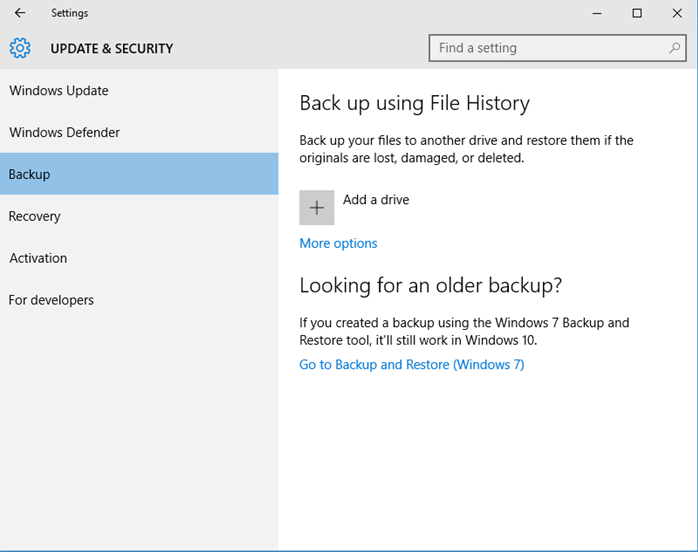
Way 2: Retrieve Permanently Deleted Files Windows 10/11 from Previous Version
By this method, you can recover permanently deleted files in Windows 7 to Windows 11 if you follow the steps below:
Step 1: Simply navigate to the folder where your files were once located.
Step 2: Right-click on the folder and select Restore Previous Versions.
Step 3: Several available versions will be displayed, now choose the version you would like to restore and click "OK".
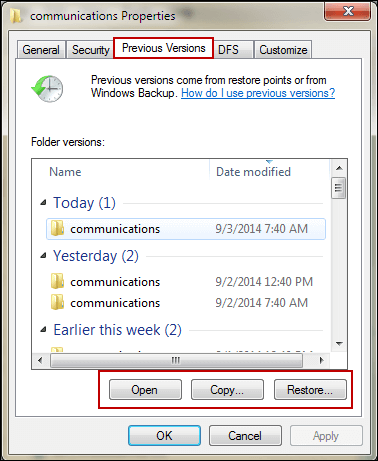
But if you didn't find any available version, then maybe you didn't create a restore point, here is how to do this.
Open the search bar, type "restore" and then open "create a restore point".
Under the "Protection Settings" section, select the main system drive, and click "Configure".
Then tick the "Turn on system protection" option, lastly click Apply.
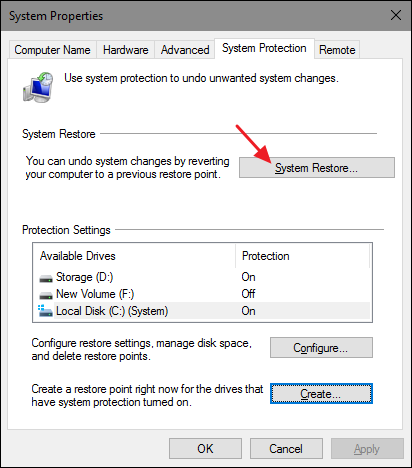
Way 3: Retrieve Permanently Deleted Files from Windows Backup
If you have ever created a backup in Windows 7, then you can restore permanently disappeared folders from old Windows backup. Here are the steps that you can follow to retrieve files from a Windows backup:
Step 1. Open "Control Panel", navigate to "System and Security" >"Backup and Restore (Windows 7)". Then choose "Restore my files".
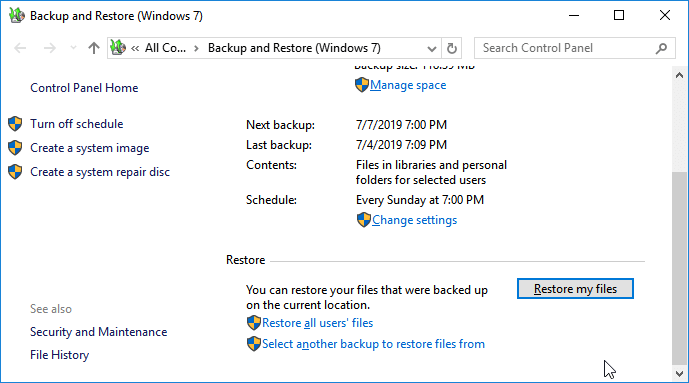
Step 2. Click "Browse for files" or "Browse for folders" to select the previously created backup for files and folders to restore.
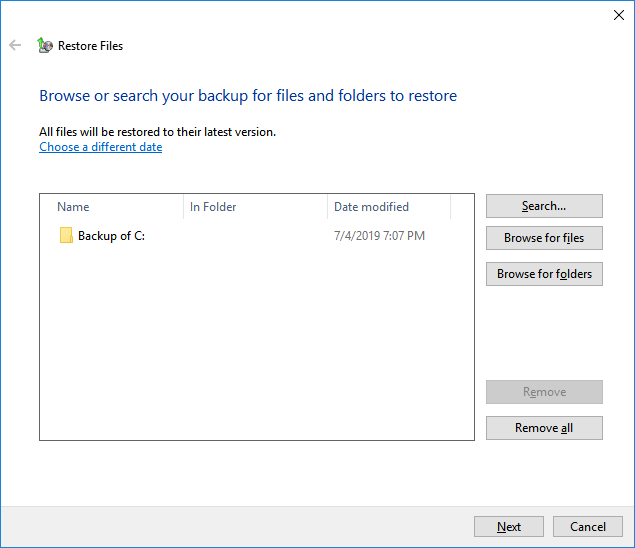
Step 3. Select a path to save your recovered files.
Step 4. If there is already a file with the same name in this location, choose "Copy and Replace", "Don't copy" or "Copy, but keep both files" according to your demands. Then, wait for the completion of the restoring process.
Way 4: Undelete Permanently Deleted Files Windows 10/11 with Software (without backup)
Well, all the above methods require that you have created a backup or enabled the certain feature in your Windows computer, what if there is no backup avaiable, can I still recover permanently deleted files in Windows 11/10/8/7? The answer is YES.
iMyFone AnyRecover is a professional data recovery tool that can restore deleted files in Windows 11/10/8/7 whatever the reasons that caused data loss. Compared to other data recovery softwares, AnyRecover is an all-in-one data recovery expert that supports recovering from Windows,Mac,iOS and Android devices. Besides, it is 100% secure and won't touch on your other data.
AnyRecover Key features include:
- It supports more than 1000 file types, including images, PDF documents, videos, archives, office documents, emails, etc.
- It is super easy to use, with just 3 steps, you can restore the permanently deleted files, formatted files, unsaved documents,etc.
- Retrieve permanently deleted files from any device like computer hard drive, external drive, iPhone/Android, USB flash drive, SD card, SSD, camera, etc.
- It supports Windows 11, Windows 10, Windows 8.1, Windows 8, Windows 7, Windows XP, MacOS.
Easily recover permanently deleted files in Windows 11/10/8/7:
Step 1. Launch AnyRecover and select a location where your data is lost. Choose "Data Recovery" to start the scanning process.


Step 2. It will begin a quick yet thorough scan on the location where you lost your files.

Step 3. After the scanning process finished, it will list all the deleted files. You can now preview your deleted files before recovery, then click "Recover" to retrieve your permanently deleted files in Windows 11/10/8/7.

Video guide on how to restore permanently deleted files windows 10/11
Conclusion
Having considered all the options above for you to recover permanently deleted files from your PC, it can be said that the use of a data recovery tool is the most effective method, especially if you don’t have a backup. A recovery tool like AnyRecover doesn’t just recover whatever you lost, but it makes sure the path or location where you are recovering these files to are safe and free from virus malware. The recovery process is also simple because works on 3 principles; Select, Scan, and Recover.
Related Articles:
Time Limited Offer
for All Products
Not valid with other discount *

 Hard Drive Recovery
Hard Drive Recovery
 Deleted Files Recovery
Deleted Files Recovery



