How to Recover Deleted Text Messages on Android [Samsung]?
Text messages are an essential part of our daily communication, and it can be frustrating when we accidentally delete them. Fortunately, it is possible to recover deleted text messages on Android [Samsung] using various methods. This article will explore the different ways you can retrieve deleted texts on Samsung without backup, with backup, and answer some frequently asked questions about recovering deleted text messages on Samsung.
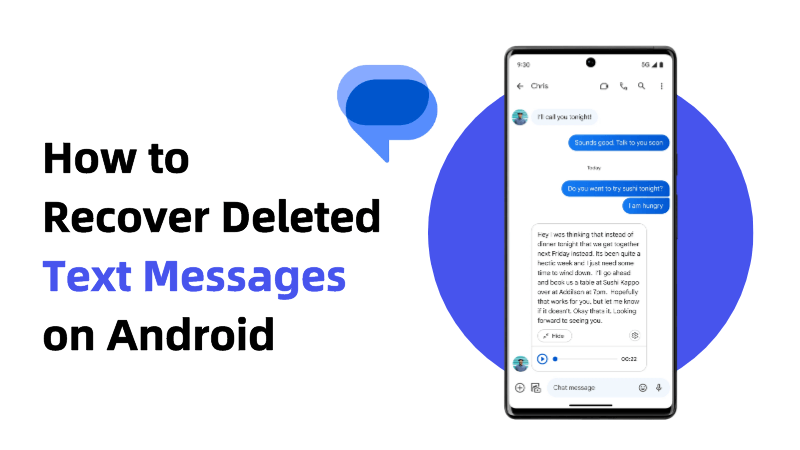
Part 1. Where Are Deleted Text Messages Stored on Android [Samsung]?
When you delete a text message on your Samsung phone, it is not entirely gone. The message is still stored on your device's internal storage, but the space it occupies is marked as available for new data. If no new data overrides the deleted message, it is still recoverable.
It is essential to stop using your phone immediately once you realize you have deleted a text message accidentally. Continued use of your device increases the chances of new data overwriting the deleted message, making it difficult to recover.
Part 2. How to Retrieve Deleted Texts on Samsung Without Backup?
If you do not have a backup of your deleted text messages, using a data recovery tool is your best bet. AnyRecover is a reliable data recovery tool that can help you retrieve deleted text messages on Samsung without backup.
AnyRecover is a reliable data recovery tool that can help you recover deleted text messages on Samsung without backup. It has a straightforward user interface that makes it easy to use. To recover deleted text messages using AnyRecover, follow these steps:
Key Features of Anyrecover (Android):
- It recovers files from both rooted and non-rooted Android devices.
- Anyrecover can recover up to 11 different data types, including photos, videos, WhatsApp messages, and more.
- This tool has a data recovery success rate of 99.7% (one of the highest in the industry).
- No need any backups to recover deleted data on your device.
- With an intuitive interface, you can complete the recovering process easily.
Step 1: Get Your Device Ready
Download and launch AnyRecover (Android) on your PC and choose a recovery mode that works for your situation.
To begin, select Recover Phone Data from the screen.

Step 2: Connect Device to Computer
On the Recover Phone Data tab, you will be asked to connect your device. Make sure your device is in debugging mode. Then click Start to continue.

- If your device wasn't detected, please follow the on-screen instructions.
Step 3: Choose The Scan Method
Once your device is detected by the computer, you can choose a scanning method that suits your needs. It provides two scan modes. We recommend the full scan if you didn't find your desired files.

Step 4: Obtain Device Infomation
Then AnyRecover (Android) will begin analyzing your device and obtaining the files automatically. It might take some time, please wait patiently.
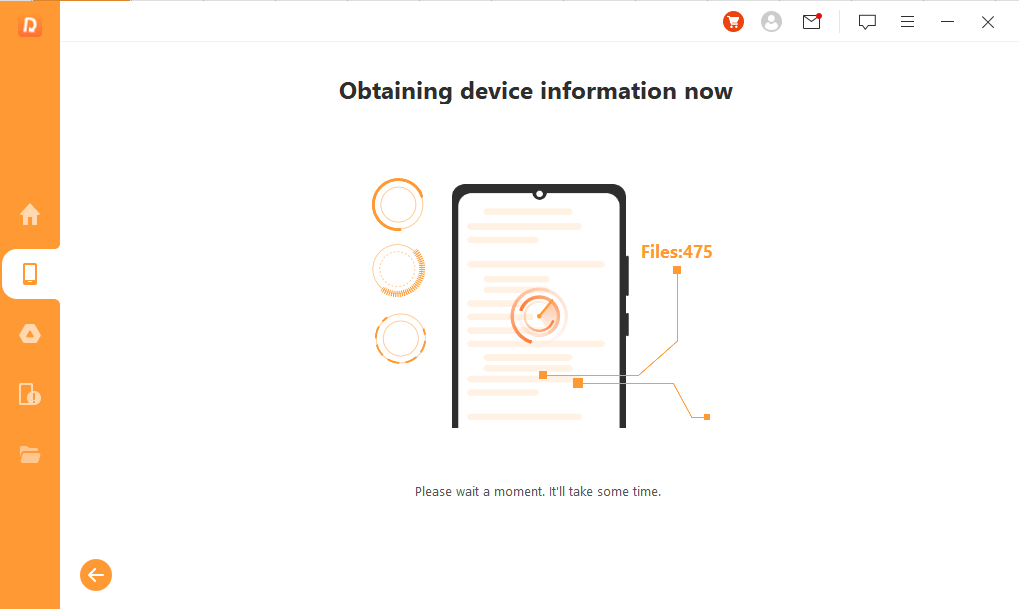
Step 5: Recover Lost Files
After scanning, all the lost files on your Android device will be listed in detail, allowing you to preview and select which ones you need.

Now the selected files will be retrieved by clicking Yes. Additionally, you can choose the desired file format.
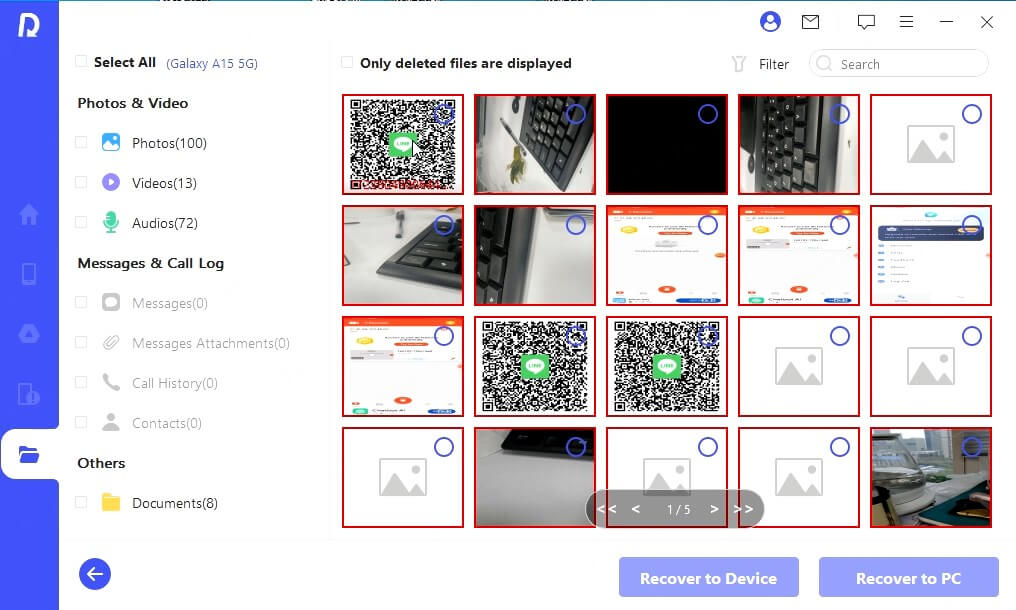
Success! The lost files are recovered!
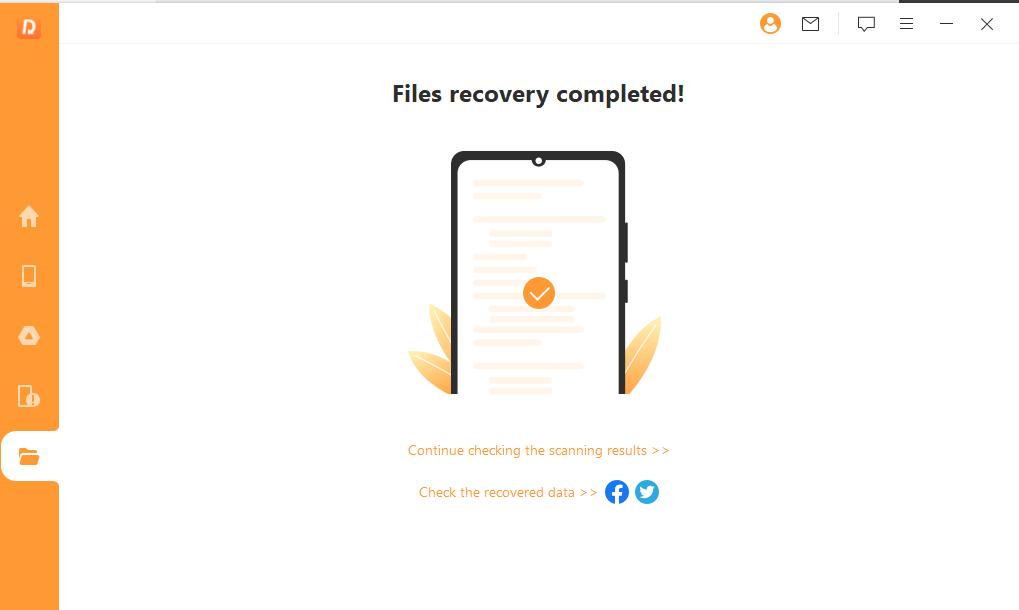
Part 3. How to Retrieve Deleted Call History iPhone with Backup
If you have a backup of your deleted text messages, you can easily restore them on your Samsung phone. Here are two ways you can recover deleted text messages on Samsung with backup:
Way 1: Recover Deleted Text Messages on Samsung Cloud
Samsung Cloud is a cloud storage service provided by Samsung that allows you to back up your data, including text messages. If you have backed up your text messages to Samsung Cloud, you can easily restore them on your device. Here's how:
Step 1: Open the "Settings" app on your Samsung phone. Scroll down and tap "Accounts and Backup."
Step 2: Tap "Samsung Cloud." Tap "Restore."
Step 3: Select "Messages" and tap "Restore Now."
Way 2: Recover Deleted Text Messages on Google Drive
If you have backed up your text messages to Google Drive, you can easily restore them on your Samsung phone. Here's how:
Step 1: Open the "Google Drive" app on your Samsung phone.
Step 2: Tap the three horizontal lines in the top left corner. Tap "Backups."
Step 3: Select the backup that contains your deleted text messages. Tap "Restore."
Restoring deleted text messages from backup is an effective way to recover your messages. However, it is essential to regularly back up your data to prevent data loss.
Part 4. FAQs About Recovering Deleted Text Messages on Samsung
4.1 Can I recover deleted text messages on Android [Samsung] for free?
There are free data recovery tools available that can help you recover deleted text messages on Samsung. However, the success rate of these tools is not always guaranteed. Paid data recovery tools like AnyRecover offer a more reliable and efficient way to recover deleted text messages on Samsung. Besides, you can try AnyRecover free trail version to restore some limited deleted traxt messages on Android.
4.2 Can I retrieve text messages that I accidentally deleted?
Yes, it is possible to retrieve text messages that you accidentally deleted. Whether you can recover the messages or not depends on several factors, such as the length of time since the message was deleted and whether new data has overwritten it.
4.3 How to backup text messages on Android?
There are different ways to back up text messages on Android. You can use the built-in backup feature on your Samsung phone, back up your messages to Samsung Cloud, or use a third-party app like SMS Backup & Restore.
4.4 How to print text messages from Android after recovery?
Once you have recovered your deleted text messages, you can print them using various methods. You can screenshot the messages and print them, forward the messages to your email and print them from there, or use a third-party app like SMS Backup+ to print your messages.
4.5 How to retrieve deleted messages on samsung s22/s23?
Firstly, you can check the recycle bin. Here, you may find deleted messages that haven't been permanently removed. Secondly, if you have Samsung Cloud enabled for your device, it may automatically back up your messages. Go to Settings > Accounts and backup > Backup and restore > Restore data, and select 'Messages' to recover them. Thirdly, if you regularly back up your Samsung device using Samsung Smart Switch or other backup methods, you can restore your messages from a previous backup. Lastly, if none of the above methods work or if you didn't have backups in place, you can use a third-party data recovery tool such as AnyRecover Data Recovery.
Conclusion
Losing your text messages can be frustrating, but with the right tools and methods, you can retrieve deleted texts on Samsung. Whether you have a backup of your messages or not, there are different ways to recover your deleted text messages. With AnyRecover, you can easily recover deleted text messages on Samsung without backup. Remember to stop using your device immediately once you realize you have deleted a text message accidentally to increase the chances of successful recovery. So, act fast and try to recover the call history as soon as possible.
Related Articles:
- How to Recover Lost Data from Samsung External Hard Drive?
- [2024 New] Free Samsung Galaxy Recovery Solutions
- 7 Workable Samsung Data Recovery Software
- Useful Methods for Samsung Internet Browser History Recovery
- [Full Tutorial] How to Recover Data from Samsung with a Broken Screen in 9 Ways
- [Solved] How to Restore Photos from Secure Folder on Samsung
- How to Recover Samsung Notes After Factory Reset [Without Backup]
- How to Recover Deleted Voicemail on Samsung or Android
- [5 Fixes] How to Retrieve Deleted Call Log on Samsung
Time Limited Offer
for All Products
Not valid with other discount *

 Hard Drive Recovery
Hard Drive Recovery
 Deleted Files Recovery
Deleted Files Recovery
