Black Myth: Wukong Out of Video Memory: 11 Fixes!
Black Myth: Wukong took the world by storm upon its release. While players are immersed in this game's charm, some are experiencing out-of-video memory issues.
But don't worry. In this comprehensive guide, we'll explore the underlying causes behind this problem and unveil a comprehensive suite of solutions on how to fix out of video memory issue in Black Myth: Wukong, ensuring a smooth and enjoyable experience with Black Myth: Wukong on your PC.

Part 1. How to Fix Out of Video Memory Issues in Black Myth: Wukong?
There are many methods to solve this issue, next, let's explore the various solutions to fix Black Myth: Wukong Out of Video Memory issue:
- Fix 1 Update Your BIOS
- Fix 2 Check the Black Myth: Wukong System Requirements
- Fix 3 Lower the Texture Quality Setting
- Fix 4 Verify the Integrity of Game Files
- Fix 5 Update Your Graphics Drivers
- Fix 6 Disable Fullscreen Optimizations
- Fix 7 Enable the Sysmem Fallback Policy
- Fix 8 Disable CPU Overclocking or Undervolt the CPU
- Fix 9 Use the Recommended GPU and Memory Clocks
- Fix 10 Increase Black Myth: Wukong's Shader Cache Size
- Fix 11 Increase Virtual Memory Size
Fix 1: Update Your BIOS
The first method to fix the Out of Video Memory issue in Black Myth: Wukong is updating your BIOS. Many users have used this method, and they have reported success in solving their problems. Updating your motherboard's BIOS to the latest version can help address any underlying compatibility or stability problems that may be contributing to the error.
Be sure to follow your motherboard manufacturer's instructions carefully when updating the BIOS, and ensure you have a reliable power source to avoid any interruptions during the process.
Fix 2: Check the Black Myth: Wukong System Requirements
Another method to solve the Out of Video Memory issue is to ensure your system meets the recommended system requirements for Black Myth: Wukong. You can use the game's official benchmark tool to assess your hardware's capabilities and identify potential bottlenecks. If your PC falls short of the recommended specifications, you may need to consider upgrading your hardware, such as your graphics card, CPU, or RAM, to ensure
If you have no idea how to check your PC specifications, you can follow these steps:
Step 1. Press both the Win + R key, and you will open the Run box.
Step 2. Input DxDiag and hit Enter. If there is a box prompt, click Yes to continue the DirectX Diagnostic Tool.
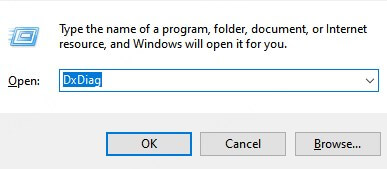
Step 3. In the System and Display tab, you can see detailed information about your computer specs.
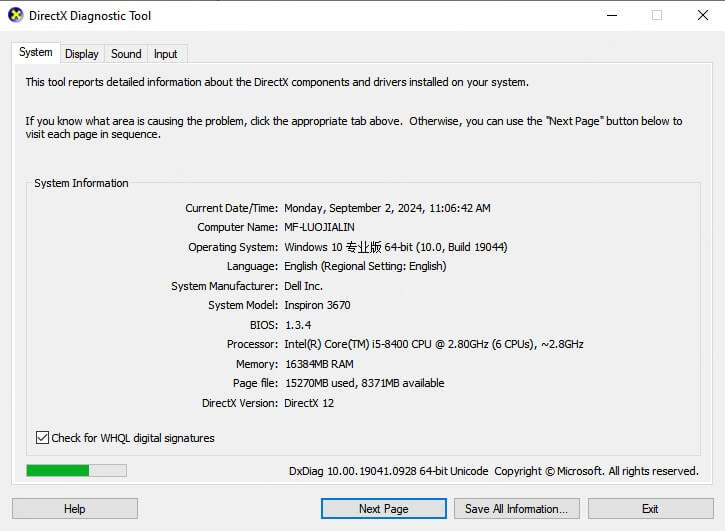
Fix 3: Lower the Texture Quality Setting
If your system has limited VRAM (6GB or less), adjusting the Texture Quality setting to Medium or Low can help alleviate the Out of Video Memory issue. This reduction in texture detail can free up valuable VRAM, allowing the game to run more smoothly.
Here is how to lower the texture quality setting:
Step 1. Open Steam on your PC.
Step 2. Right-click on Black Myth: Wukong in your library and select Properties.
Step 3. Find a field labeled Launch Options and enter commands like –low or –d3d9 to force lower graphics settings, including the texture quality.
Fix 4: Verify the Integrity of Game Files
Corrupted or missing game files can contribute to the Out of Video Memory issue in Black Myth: Wukong. To address this, you can verify the integrity of your Black Myth: Wukong game files through Steam. This process will check for any issues and automatically replace any damaged or missing files.
Here is how to verify the integrity of game files in Steam:
Step 1. Launch Steam on your PC.
Step 2. In the Library, find Black Myth: Wukong, right-click it, and choose Properties.
Step 3. Go to the Installed files tab and click the Verify integrity of game files option.
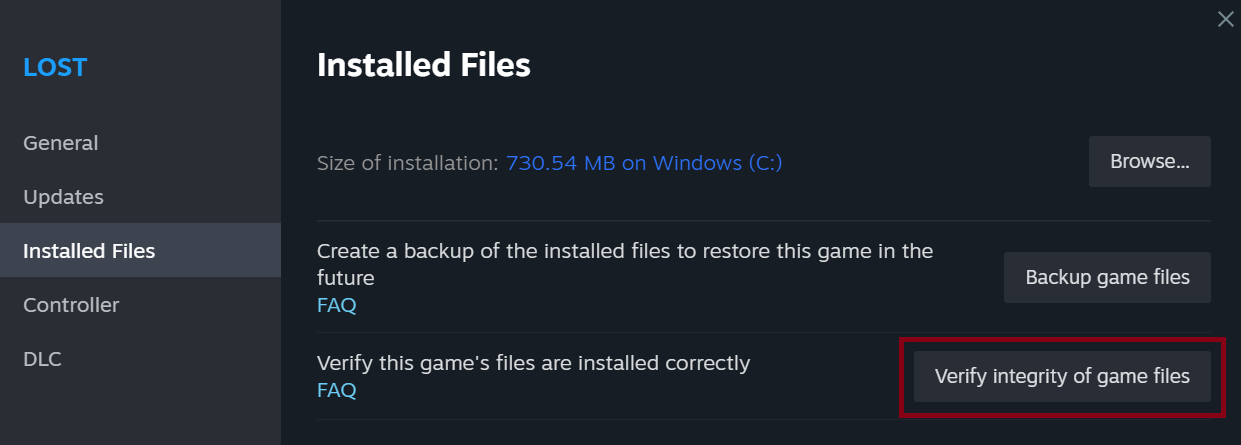
Fix 5: Update Your Graphics Drivers
Outdated graphics drivers can be a significant factor in the Out of Video Memory issue. Ensure that you have the latest drivers for your graphics card, whether it's an NVIDIA, AMD, or Intel GPU. Visit the manufacturer's website, identify your specific graphics card model, and download the latest driver updates.
To update your graphic drivers, just follow these steps:
Step 1. Search Device Manager in the Start menu at the bottom-left of your computer.
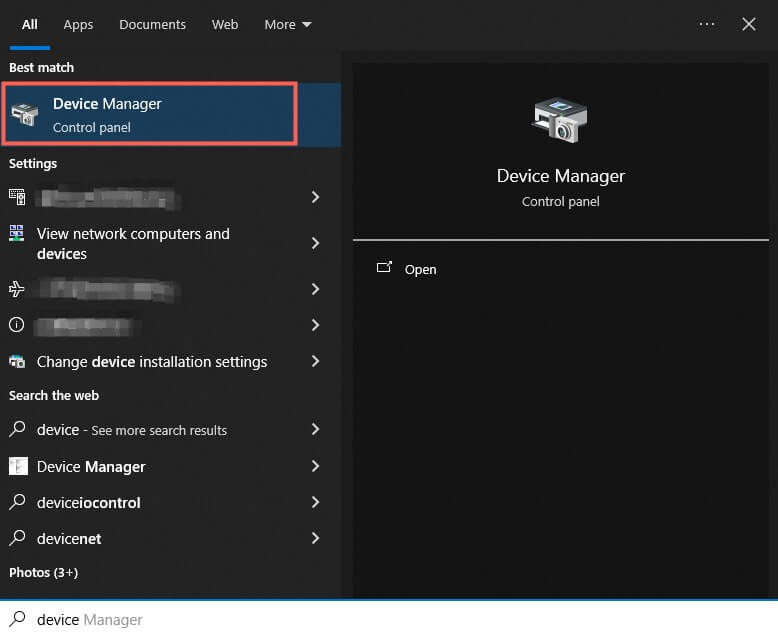
Step 2. Enter the Device Manager and find Display adapters, expand it, and right-click on the driver under it.
Step 3. Choose Update driver.
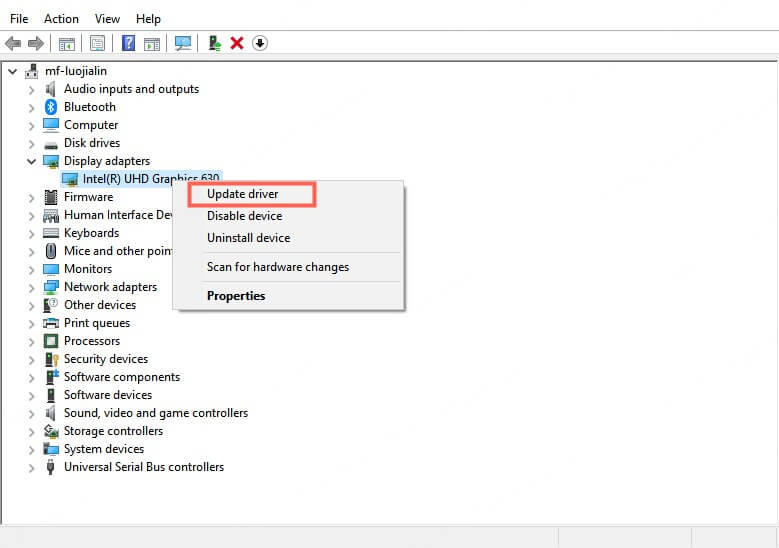
Step 4. Continue to choose Automatically search for drivers, and follow the instructions to complete the rest of the process.
Fix 6: Disable Fullscreen Optimizations
Some users have reported that disabling the fullscreen optimizations feature in Windows can help resolve the Out of Video Memory issue in Black Myth: Wukong.
To do this, right-click on the game's executable, select Properties, and under the Compatibility tab, uncheck the Disable fullscreen optimizations option.
Fix 7: Enable the Sysmem Fallback Policy
The Sysmem Fallback Policy is a Windows feature that can help mitigate the "Out of Video Memory" issue by allowing the game to utilize system memory (RAM) as a fallback when VRAM is insufficient. To enable this feature, follow these steps:
Step 1. Open the Windows Registry Editor (press Windows + R, type "regedit," and press Enter).
Step 2. Navigate to the following path:
HKEY_LOCAL_MACHINE\SOFTWARE\Microsoft\Windows NT\CurrentVersion\Multimedia\SystemProfile.
Step 3. Locate the "SystemResponsibleForDynamicMemoryManagement" value and set it to "1".
Step 4. Restart your computer for the changes to take effect.
Fix 8: Disable CPU Overclocking or Undervolt the CPU
Overclocking your CPU can sometimes lead to stability issues and the "Out of Video Memory" error in Black Myth: Wukong. If you have an overclocked CPU, try disabling the overclock or undervolting the CPU to see if that resolves the problem.
Fix 9: Use the Recommended GPU and Memory Clocks
Ensure that your graphics card and system memory are running at the recommended clock speeds. Excessive overclocking or underclocking can contribute to the Out of Video Memory issue. Refer to your graphics card manufacturer's guidelines or use a system monitoring tool to verify the appropriate clock speeds.
Fix 10: Increase Black Myth: Wukong's Shader Cache Size
Sometimes, the game's Shader cache can become overwhelmed, leading to the Out of Video Memory error. To address this, you can try increasing the Shader cache size by following these steps:
Step 1. Locate the Black Myth: Wukong installation directory.
Step 2. Open the "Engine.ini" file in a text editor.
Step 3. Add the following line: r.ShaderCache.MaxAsyncCompletedRequestsPerFrame=8.
Step 4. Save the file and launch the game.
Fix 11: Increase Virtual Memory Size
If your system has limited physical RAM, increasing the virtual memory size (also known as the paging file) can help alleviate the Out of Video Memory error. Here's how to do it
Step 1. Open the Windows Control Panel and navigate to "System".
Step 2. Under the "Performance" section, click on "Settings" and then select the "Advanced" tab.
Step 3. Under the "Virtual memory" section, click "Change" and increase the initial and maximum size of the paging file.
Step 4. Click "OK" to apply the changes and restart your computer.
Part 2. What's the Cause of Out of Video Memory Issue in Black Myth: Wukong?
Several factors can contribute to the Out of Video Memory issue in Black Myth: Wukong. Let's delve into the most common causes:
High System Requirements: Black Myth: Wukong is a graphically intensive game, which means it has a higher requirement for the PC’s system. If your PC doesn't meet the recommended system specifications, it may struggle to handle the game's demanding graphics and processing requirements, leading to the Out of Video Memory issue.
Outdated Graphics Drivers: Outdated or incompatible graphics drivers can significantly contribute to the "Out of Video Memory" issue.
Overheating: Intense gameplay can cause your PC's components, particularly the graphics card, to overheat. When the system reaches critical temperatures, it may throttle performance or even shut down to prevent damage, resulting in the "Out of Video Memory" error in Black Myth: Wukong.
Software Conflicts: Issues with other installed software, such as system utilities, antivirus programs, or even Windows 11 itself, can interfere with Black Myth: Wukong's performance, leading to the "Out of Video Memory" error.
Insufficient RAM: If your system doesn't have enough RAM to handle the game's processes, it can result in the "Out of Video Memory" error, as the game may struggle to allocate the necessary resources.
Bonus: How to Fix Corruption of Video Records of Black Myth: Wukong?
If you've encountered issues with corrupted video recordings of your Black Myth: Wukong gameplay, AnyRecover AIRepair can be a valuable tool to restore the integrity of your video files.
AIRepair is a powerful video repair software that can fix various video issues, including playback errors, broken video, unplayable video, missing codecs, and more. This software has advanced algorithms and built-in AI technology, which support repairing any level of video corruption. It also has a user-friendly interface, allowing users of any level to start the repair process easily.
Besides video repair, AIRepair also supports photo repair. If you wish to repair any broken photos, colorize old black-and-white pictures, upscale low-resolution images, and more photo issues, AnyRecover AIRepair will resolve your questions effortlessly. This tool is compatible with Windows, Mac, Android, and iOS.
Full Guide to Fix Corruption of Video Records of Black Myth: Wukong with AIRepair:
Step 1. Click the Download Free button to install AnyRecover AIRepair on your PC.
Step 2. Launch AIRepair and locate the Video Repair section. Click Add video to import your corrupted videos.
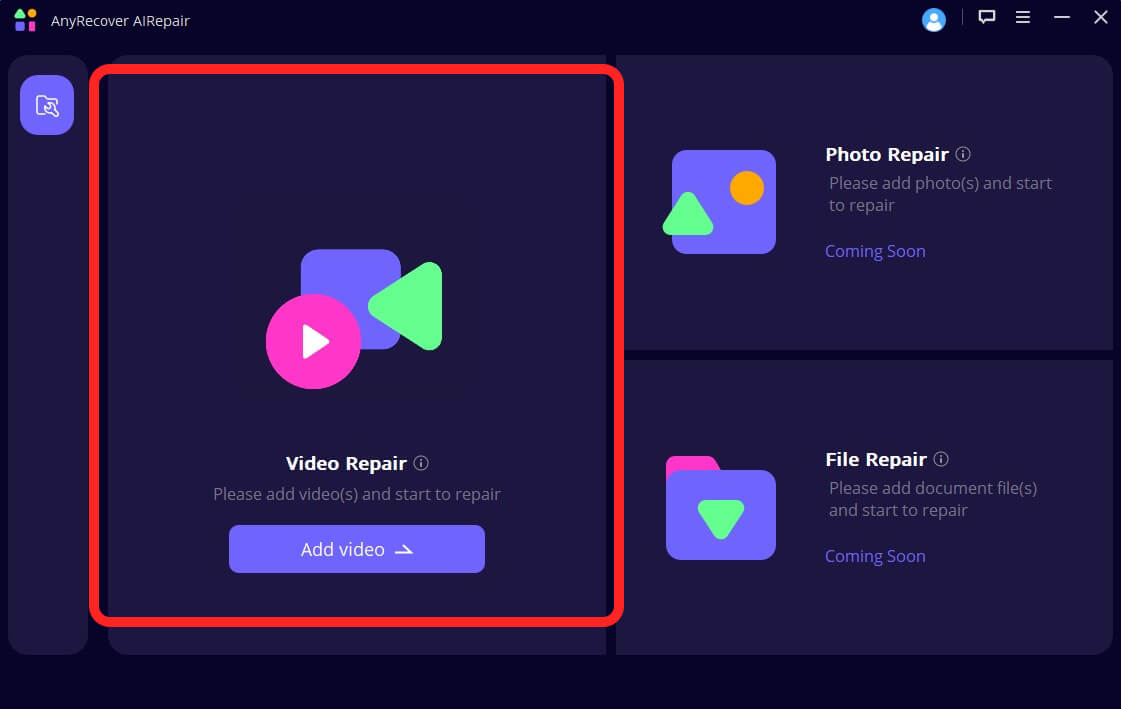
Step 3. Once the importing is finished, click on Repair to start the process.
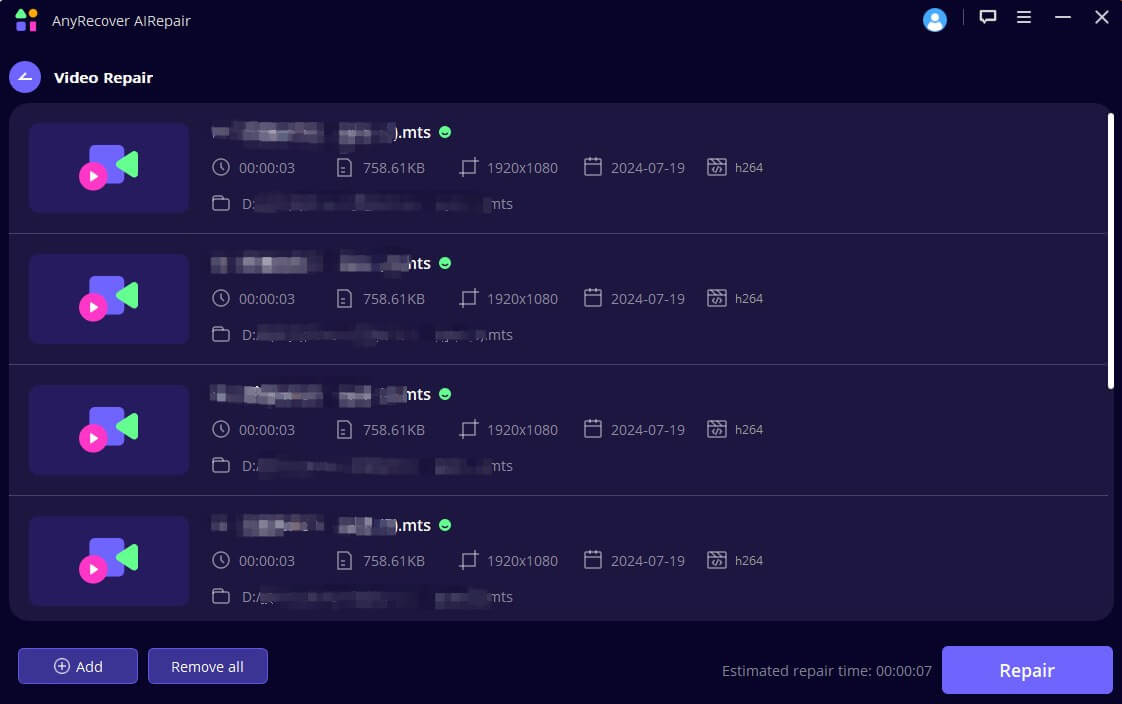
Step 4. After the repair succeeds, you can preview the videos and save them all to your PC.
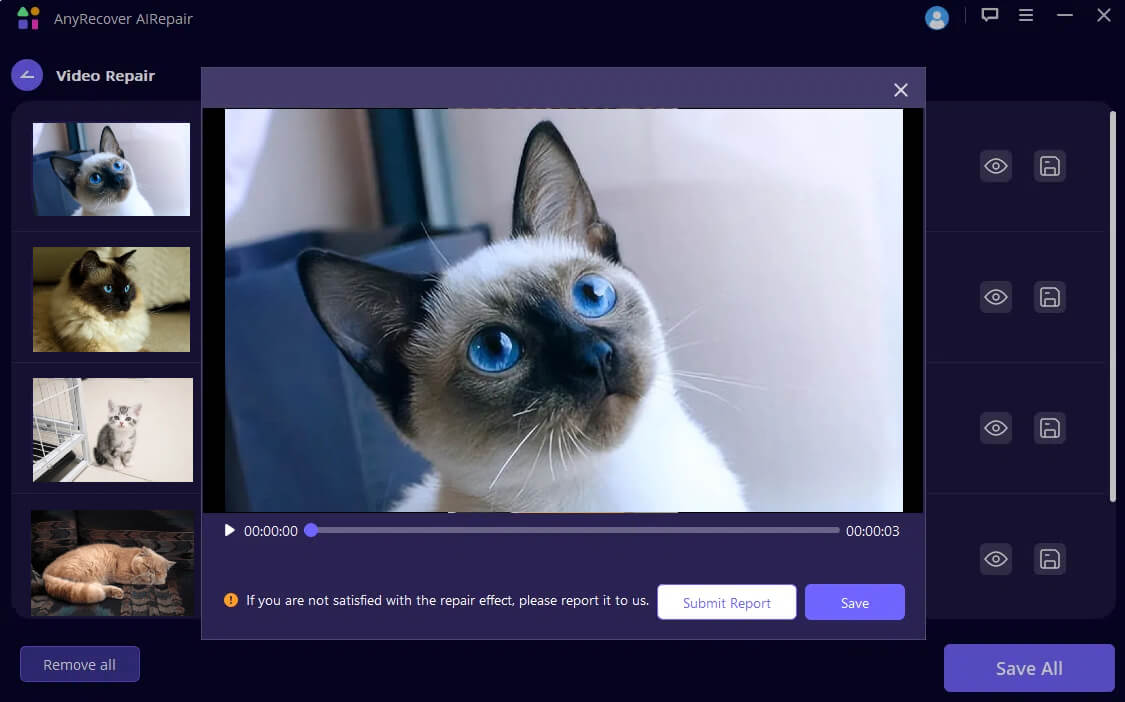
AnyRecover AIRepair – Advanced Video Repair Tool 2024
- Fix video records in any level of corruption.
- Support repair of many video formats, including MP4, MOV, MLV, MTS, etc.
- AI-enhance video quality with advanced algorithms.
- Repair corrupted photos, including colorizing black-and-white photos, upscale blurry images, etc.
- It's 100% safe and easy to use, you can solve the corrupted videos and photos with several clicks.
Conclusion
Though it can be a frustrating obstacle, in this post, we've introduced the most comprehensive 11 solutions on how to fix the Out of Video Memory issue in Black Myth: Wukong. With these fixes, you can overcome this challenge and enjoy a seamless gaming experience.
Additionally, if you find that your video records of Black Myth: Wukong is corrupted and unplayable, you can try the best video repair tool, AnyRecover AIRepair, to fix this problem effortlessly.
Advanced Video Repair Software
It is the best way to fix corrupted videos, including the corruption of video records of games such as Black Myth: Wukong.
Related Articles:
- 6 Tips on How to Recover Deleted/Lost Sticky Notes in Windows
- Why Did My Folders Disappear in Windows 10/11?-Solution Guide
- Hard Drive Shows up in Disk Management but Not My Computer?【Help Guide】
- Guide to fixing the "Windows cannot complete the Extraction"
- How to Show the Macintosh HD on Desktop (or in Finder)?
- How to Fix the 'Steam Needs to Be Online to Update' Problem on Mac?
- Top 10 Solutions for Windows Error Code 0xc00000f
- How Free to Upgrade Windows 10 to 11?
- [2024] Troubleshoot YouTube TV Playback Error | 12 Solutions
- How to Find and See Deleted Messages on Discord? (2024)
- How to Recover Data from RAID Disk in 2024?
- Fixing a Full C Drive without Reason in Windows
Time Limited Offer
for All Products
Not valid with other discount *

 Hard Drive Recovery
Hard Drive Recovery
 Deleted Files Recovery
Deleted Files Recovery
