[9 Fixes] This Video Cannot be Played Error Code 232011
"This video file cannot be played Error Code: 232011" will ruin the joy and suspense, and unfortunately, it is a common error that people face while watching videos.
Therefore, we will address the 232011 error code in this article and how to solve it quickly. We will share eight step-by-step methods you can follow easily. Moreover, we will also explain how you can repair any file corrupted with error code 232011.
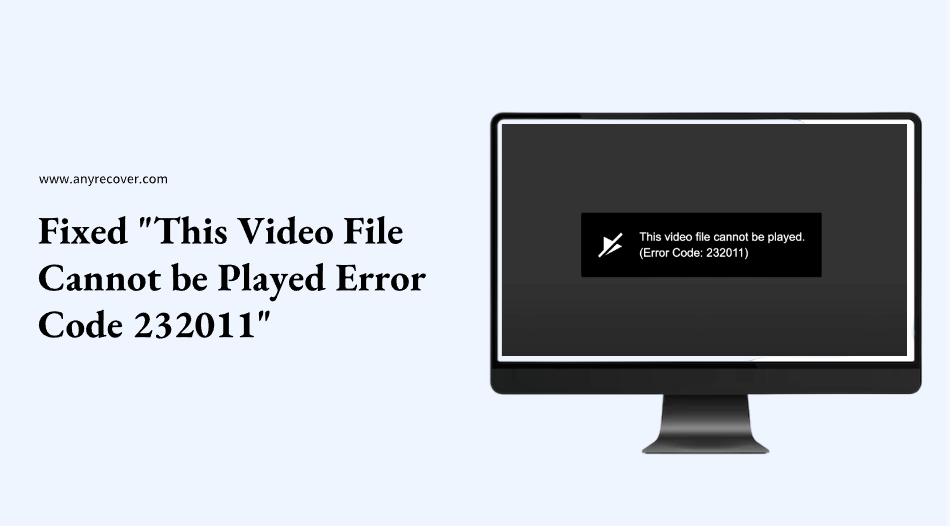
Part 1. What is Error Code 232011?
The error code 232011 indicates that the video you are trying to play is corrupted, or its data cannot be fetched or decoded. People encounter this error while playing videos online by using browsers, such as YouTube, 9anime, 123movies, etc.
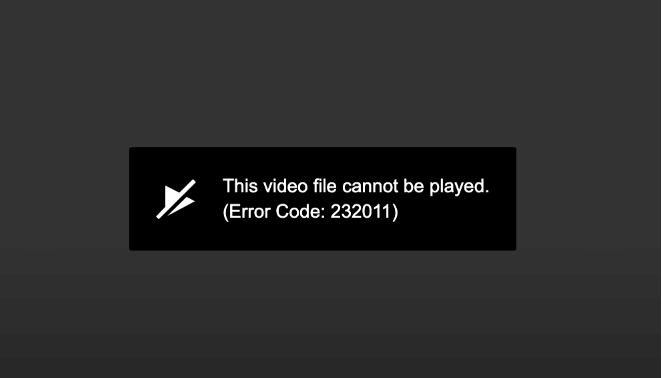
When the error pops up, all you see is a black screen. The browser or player is unable to decode the video or play it successfully.
Part 2. What Causes the Video Error Code: 232011?
Video error code 232011 can occur when playing videos online, so the main reasons why this video cannot be played error code 232011 are about the internet. In this part, we'll introduce the three primary causes of this issue so you can resolve it further:
1. Internet Related Reason
The first thing you should consider is your internet connection while encountering error code 232011. A bad internet connection can slow down the video speed and lead to "This video file cannot be played error code: 232011." So, ensure you connect to a stable and quick network before you take measures to fix the 232011 error code.
2. VPN Related Reason
If your internet connection is fine, your unreliable VPN can cause this issue. Usually, VPNs affect the speed of the internet, and if you are using a free or unreliable VPN, then the error code 232011 is a must.
3. Browser Related Reason
The videos are played by the browser. If the browser does not support the video or there is any other issue, you may see the 232011 error code.
Part 3. How to Fix This Video Cannot Be Played Error Code 232011?
Here are eight working methods you can try to get rid of the 232011 error code. But keep in mind that all methods work in specific situations, so you can try all of them until you fix the error.
Way 1: Clear Cache and Cookies
The cache and cookies stored in your browser can conflict with the videos and web pages, causing error code 232011. They might not allow an image to render, a video to play, or a web page to load correctly. In these cases, deleting the cache could be the first option, and it usually solves the issue.
Step 1: Open your browser. If you are using Chrome, click the three-dot icon at the top right of the screen.
Step 2: Go to More Tools and click "Clear browsing data".
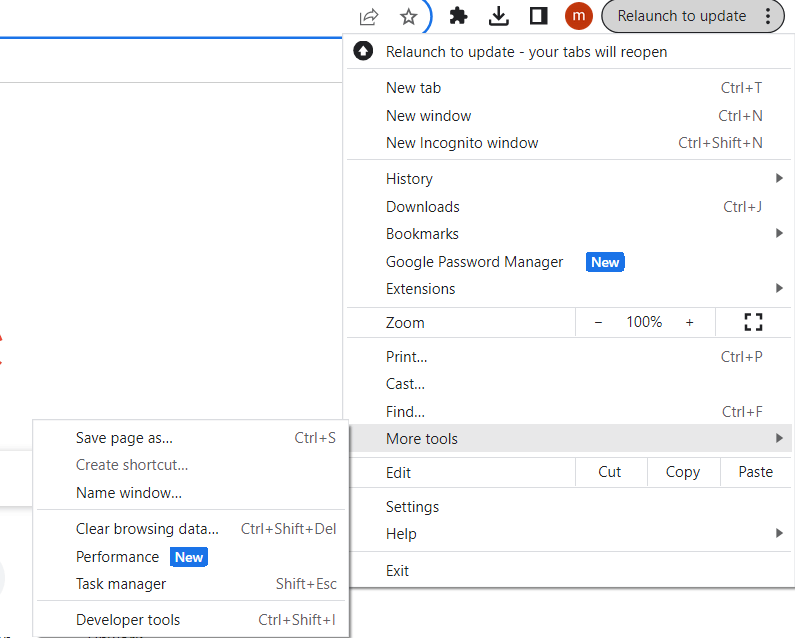
Step 3: Set the time range to "All time". Select cookies and cached images, and don’t forget to uncheck your browsing history. Click "Clear Data".
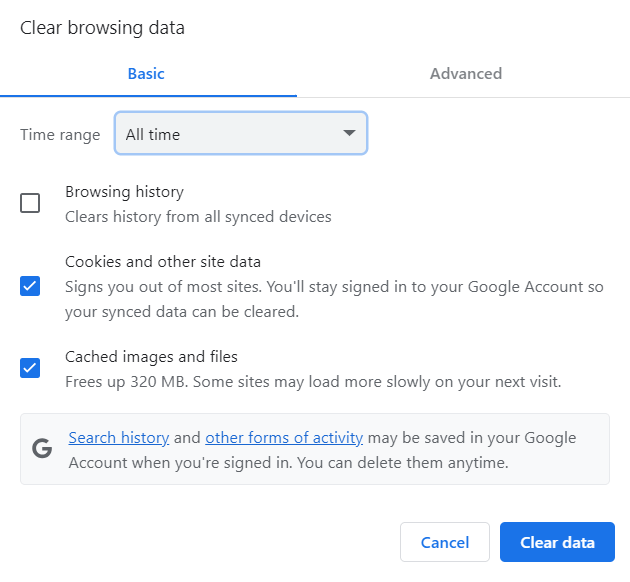
Way 2: Try Incognito Mode
Incognito mode does not have the previous history, cached images, and cookies. So, there is nothing to conflict, and the browser sees the website or page for the first time.
Click the three-dot icon on Chrome and click New Incognito window. Now, play the video here, and it will hopefully work.
Way 3: Disable All Extensions
Some browser extensions can conflict with the video or web page, making error code: 232011 occur, especially if they are unreliable third-party extensions. You can try disabling all extensions you are using.
Step 1: Click the three-dot icon. Go to Extensions and click Manage Extensions.
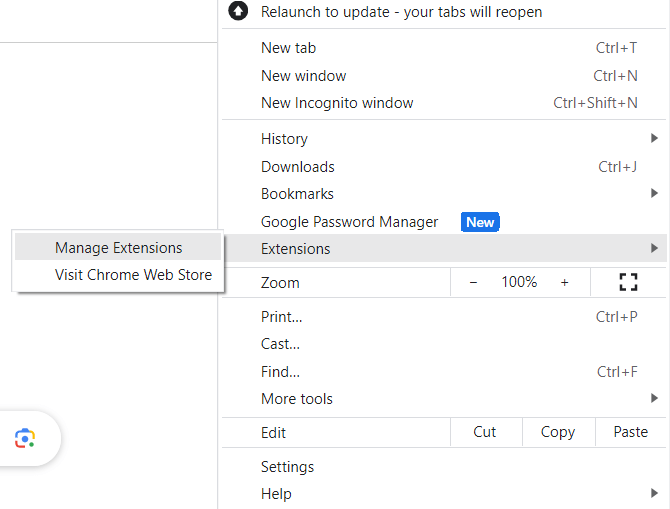
Step 2: You will see a list of all extensions. Click on the blue toggle button to disable the extension.
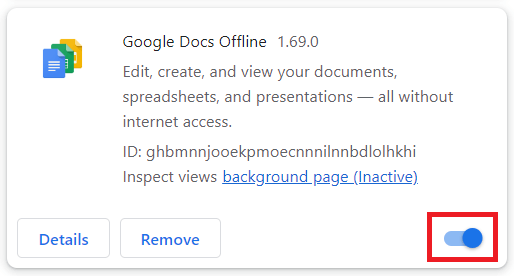
Way 4: Disable Hardware Acceleration
Hardware acceleration is a built-in option in browsers. It is a process in which the application runs on the browser and requests the system to increase performance. By default, it is turned on. It can be a cause of the 232011 error code, so try disabling it.
Step 1: Go to Settings of your browser.
Step 2: Click System and disable Hardware acceleration.
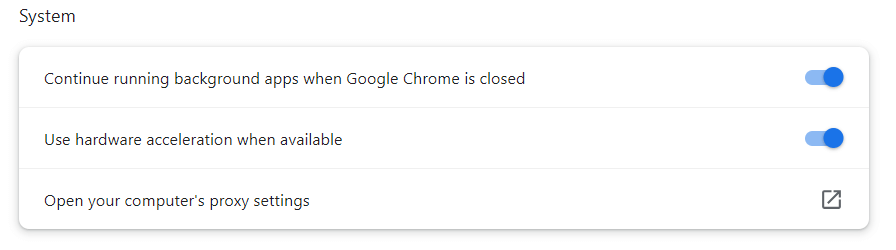
Way 5: Change VPN or Server
If you are using a VPN, then it could be the cause of "this video file cannot be played error code 232011". You can try another location on your VPN or choose the optimal server.
If that does not work, use a reliable VPN service to fix this issue.
Way 6: Update the Browser
Update your brower would also be one of the possible fixes for error code 232011. You can follow the steps down below.
Step 1: Click the three-dot icon. Go to Help and click About Google Chrome.
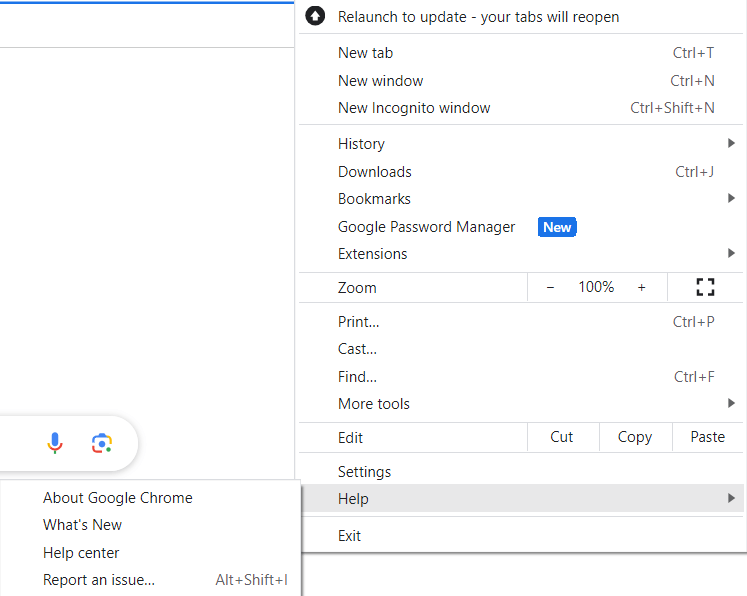
Step 2: If the browser is not updated, you can update from here.
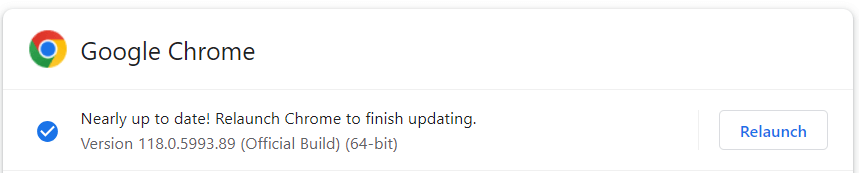
Way 7. Reset Browser Settings
When the 232011 error code issue occurs due to the browser that you play with videos, you can try to reset the browser settings. However, if you reset the browser settings, you may delete all saved passwords and related information, so you should consider this risk before you do this. Here is how you can reset the browser settings:
Step 1: Open the browser and click the three-dot menu at the top-right corner.
Step 2: Choose Settings > Reset settings > Restore settings to their original defaults.
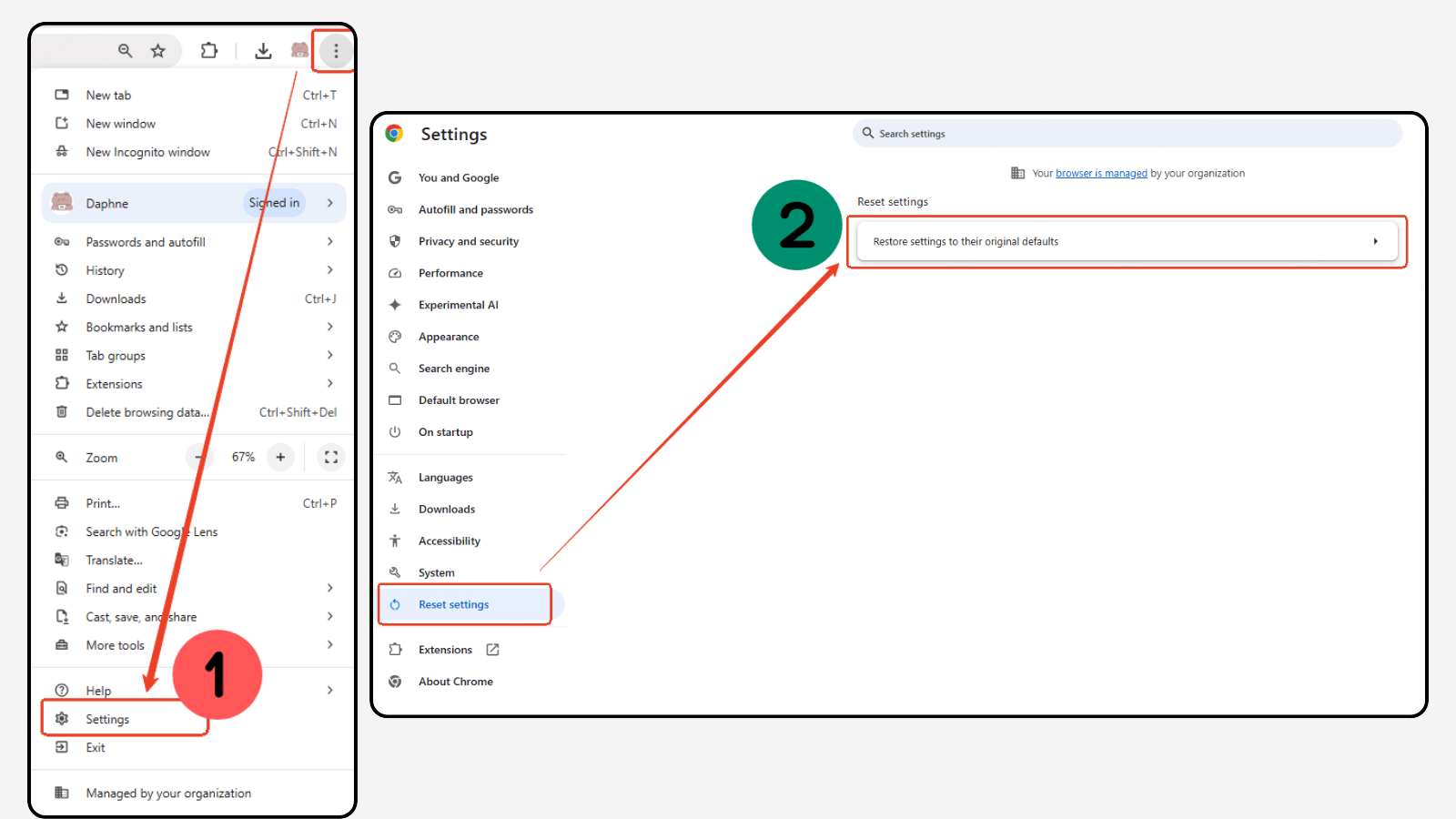
Step 3: Click Reset settings to reset the browser settings successfully.
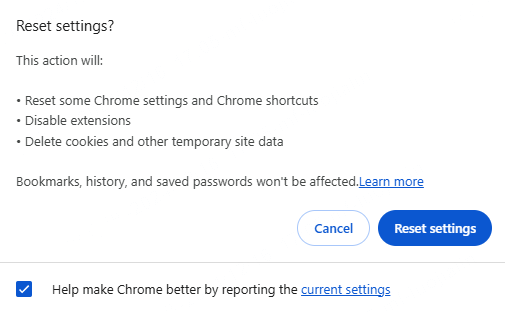
This action will clear your history browser settings and give you back a completely new browser, solving the 232011 error code issues. However, if it doesn't work, you should consider other solutions.
Way 8: Try Another Browser
Sometimes, the browser does allow the web page to load. You can switch to any other browser you have to fix error code 232011, such as Google Chrome, Edge, Firefox, and Opera.
Way 9: Repair Corrupted Video Caused By Error Code 232011 with Video Repair Tool
If there is an issue with the video file, it needs to be repaired to get rid of the 232011 error code. You can use AnyRecover AIRepair. It can repair videos, audio, files, and images, even if they are corrupted. AIRepair can also restore damaged files from any location in your internal or external storage.
With the built-in AI technology, it has a very high rate of fixing corrupted videos successfully. Additionally, it supports repairing various video types, including MP4, MOV, AVI, MST, etc. It's equipped with an intuitive interface, which makes it easy to use.
AIRepair – Repair Corrupted Video Caused by Error Code 232011 Easily
- Fix Corrupted Video: Repair corrupted videos due to any reasons, including the 232011 error code.
- Various Video Formats: Support fixing various videos, such as corrupted MP4 files, damaged AVI files, etc.
- High Success Fix Rate: Equipped with advanced AI algorithms to repair corrupted videos effortlessly.
- Easy to Use: It has an intuitive interface and simple procedures, making it accessible for users.
- Other Features: It also supports repairing corrupted photos, audio, and other document files.
Follow the simple steps below to get rid of the error code 232011.
Step 1: Download AIRepair and install it on your computer.
Step 2: AnyRecover offers multiple repair options. For the error code 232011, click Video Repair.
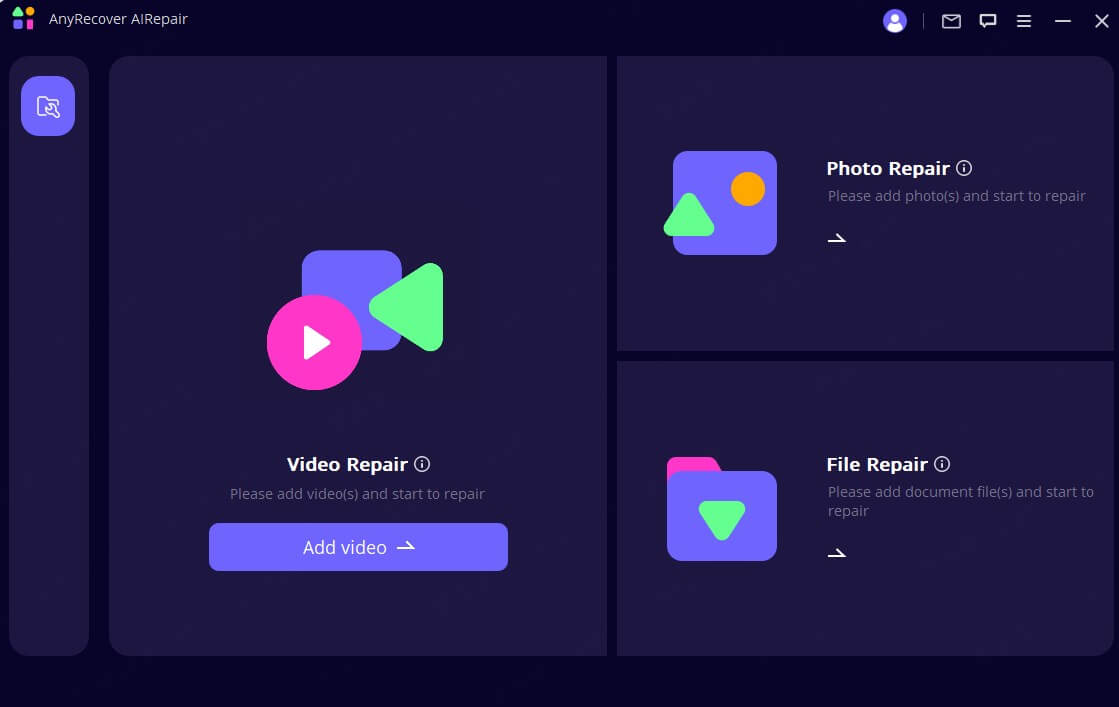
Step 3: Select the video file from its location and click Open.
Step 4: It will upload the file to the software. Click the Repair button, then you can start to enjoy the videos.
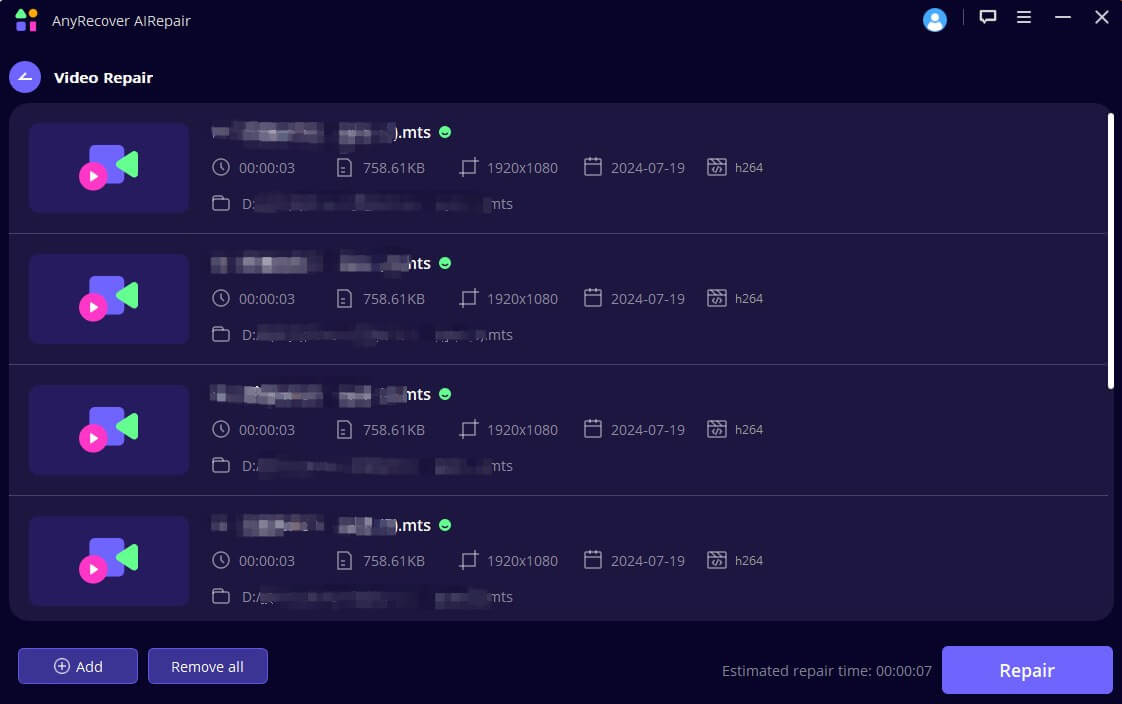
Part 4. This Video File Cannot Be Played Error Code 232011 FAQs
1. How do I fix error code 232011?
To fix 232011 error code, you can try the following fixes:
2. What is error code 232011 on 9Anime?
Similar to error code 232011, error code 232011 on 9Anime also refers to the issue that "videos on this server/streamer are not working," you can also try the fixes mentioned above to solve this problem.
3. Why does it say this video file cannot be played?
This video file cannot be played error code 232011 can be caused by several reasons, such as bad internet connection, unreliable VPN, or corrupted video files, etc.
Final Words
If you have encountered "This video file cannot be played error code 232011", you can solve the issue on your own. We have shared the step-by-step procedures. Try them one by one to solve the issue. Usually, it is due to the browser, internet connection, or VPN.
But if you are trying to open a video file and encountered any error, it means the file has been corrupted or affected by a virus. Use AIRepair to repair the video file. Within a few minutes, you will be able to play the video again.
Related Articles:
- How to Fix Lenovo Stuck on Logo Problem? - 9 Solutions in 2024
- [Top 6 Ways] How to Recover Files Lost in Cut and Paste
- Top 6 Online Video Repair Tools
- Best 7 Ways to Fix Blurry Videos Sent to Me on iPhone & Android [2024]
- Samsung S7 Is Stuck on Android Recovery Screen-Quick Fixes
- Can't Delete Files from SD Card on Android? [How to Fix]
- Where Are Deleted Text Messages Stored on Android - How to Recover
- How to Recover Android Formatted Micro SD with a Computer
Time Limited Offer
for All Products
Not valid with other discount *

 Hard Drive Recovery
Hard Drive Recovery
 Deleted Files Recovery
Deleted Files Recovery
