How Free to Upgrade Windows 10 to 11?
How do I upgrade to Windows 11? And is it safe to upgrade from Windows 10 to 11? These are the questions most users are asking. Here are the official discussion topics from the Microsoft community.
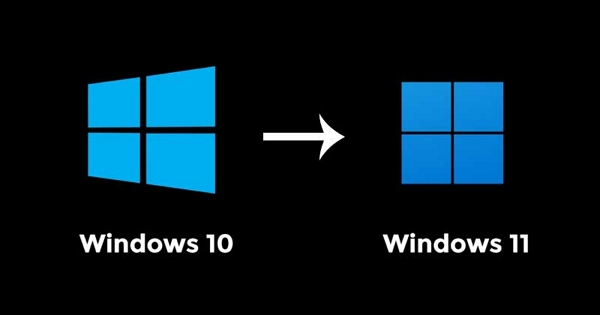
 Help
Help
I had one laptop which went for repairing, the windows was corrupt so the shopkeeper upgraded it to windows 11 even though its a i5-7th gen, Unsupported, using a USB. I want to know how he did it becuz I want to do it at home as he takes money for it.. Can someone help me?
This article will guide you through a free upgrade to Windows 11.
Part 1. Basic Requirements for Upgrading Windows 11
If you're a Windows 10 user looking to upgrade to Windows 11, first ensure you're running the latest version of Windows 10. Secondly, check the hardware requirements, which are as follows:
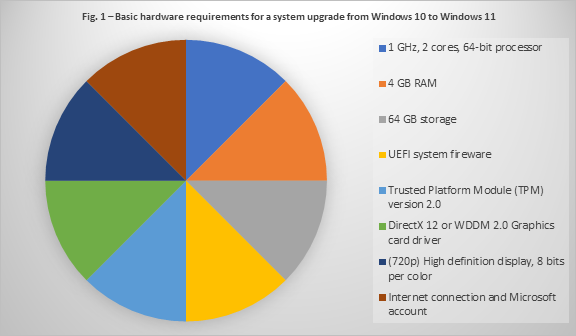
Part 2. How to Update Windows 10 to 11 for Free
Option 1. Check for Updates
The process of performing a windows 11 upgrade requires knowing if the update is available for your computer. The simple step for checking for the update is this:
-
Begin by clicking the Start button on your desktop to expand the Start menu.
-
From the Start menu, open the System Settings. (Shortcut: Windows + I)
-
Select the Windows Update link.
-
Finally, click on Check for Updates to load details about the availability of an update.
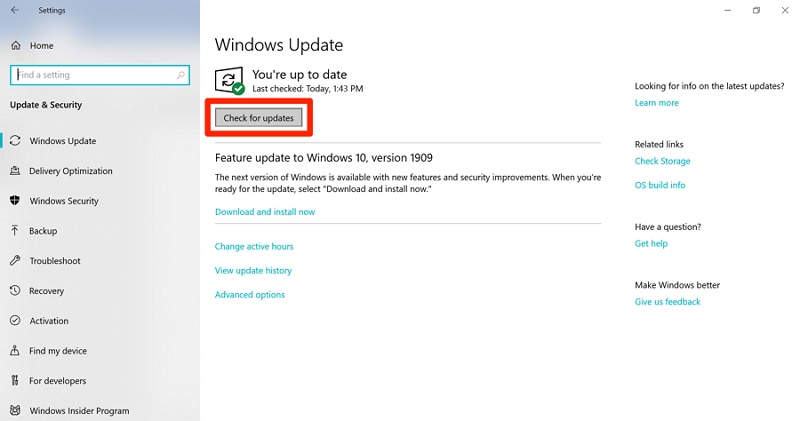
Option 2. Download Windows 11 ISO Files Manually
The Windows 11 ISO files you need for the free Windows 11 upgrade will be available on Microsoft's official website. The steps below will now show you how to download the ISO files:
-
Visit Download Windows 11 page on Microsoft website.
-
Choose Download tool now under Create Windows 11 installation media and run it.
-
Select Upgrade this PC now and click Next.
-
Follow the prompts to set up Windows 11 on your existing system.
-
Please check the box of Keep personal files and apps during the process.
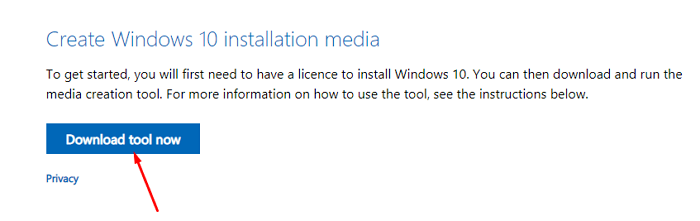
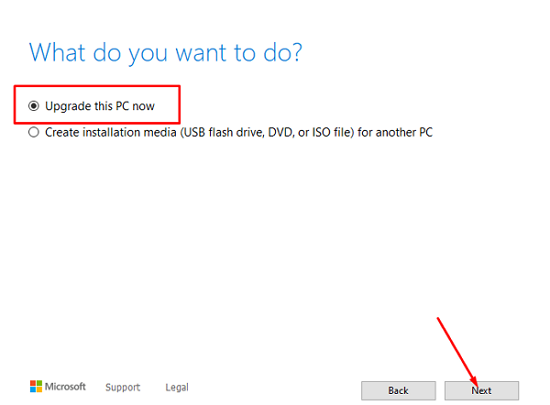
The Windows 11 ISO Files will take up approximately the same amount of disk space those of your Windows 10 took. But the upgrade process would take up more disk space. This space will be cleaned after ten days of your Windows 11 upgrade. However, the installation process of Windows 11 takes longer than that of Windows 10.
Part 3: FAQs about Windows 10 to Windows 11 Upgrade
1. How to upgrade to Windows 11 on processors that are not officially supported.
First, you will need to install Windows 10, then use the registry editor provided by Microsoft at this link, then upgrade to Windows 11 and delete the Windows.Old folder.
2. Is it safe to upgrade from win 10 to win 11?
Before upgrading from Windows 10 to 11, it should be safe to upgrade to Windows 11 if your computer meets the requirements. The upgrade process should be smooth and not result in data loss. However, if you want to be extra careful, it is best to back up your important personal files before performing this operation, just in case.
3. Can I Restore to Windows 10 After Upgrading to Windows 11?
The answer is yes. However, you have just ten days to make up your mind about changing back to Windows 10. In a company release by Microsoft, users only have ten days to roll back to Windows 10. The release states that you "will need to back up your data and do a 'clean install'" before you can change back to Windows 10. On the other hand, if you take advantage of the 10-day grace by rolling back the Windows 11 upgrade to Windows 10, the process is very simple. All you need to do is go from Settings > Update & Security > Recovery. In this path, you can select the build of your Windows 10, and all its features will be brought back.
Conclusion
This article primarily offers guidance on upgrading to Windows 11 for free and securely, allowing you to experience the latest Windows system on your computer without spending any money!
Time Limited Offer
for All Products
Not valid with other discount *

 Hard Drive Recovery
Hard Drive Recovery
 Deleted Files Recovery
Deleted Files Recovery
