Download Google Maps Offline [2024]
In today's digital age, having reliable and accessible navigation tools is essential, especially when traveling to unfamiliar places. Google Maps has long been a go-to application for millions of users worldwide. While it offers excellent real-time navigation, it's also possible to download google maps offline to use. Especially,we can download google maps offline iPhone . In this article, we will guide you through the process of downloading Google Maps offline on different devices and also discuss how to recover deleted Google Maps history using AnyRecover.
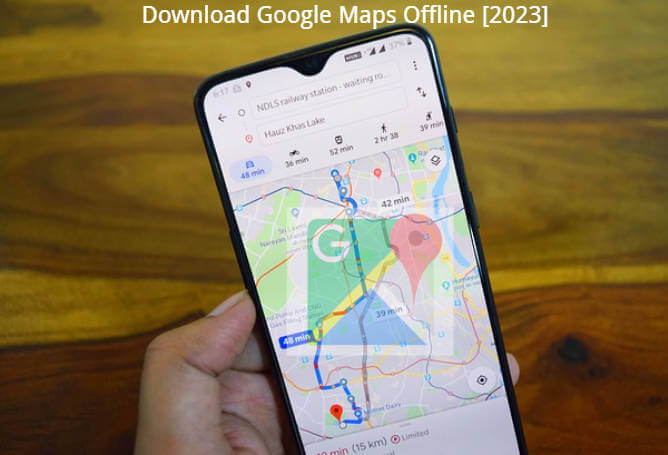
AnyRecover Data Recovery on Google Maps offline
- No.1 Restore deleted, lost, formatted or corrupted files from a full range of devices.
- No.2 Recover 1000+ file types: photos, videos, office documents, emails, audio, etc.
- No.3 Work well with both Mac and Windows.
- No.4 Recover up to 8 files for free with trial verison.
- No.5 Super user-friendly interface for no tech-savvy.
How to Download Google Maps Offline?
Downloading Google Maps offline is a simple and practical way to access maps even without an internet connection. Let's explore how to do it on different devices:
Download Google Maps Offline on iPhone/Android
Step 1:Open the Google Maps application on your iPhone or Android device. Make sure you're signed in to your Google account.
Step 2:Search for the desired location or area that you want to download. Once the location is displayed, tap on the name or address to open the detailed view.
Step 3:Scroll down and select the "Download" button below the location's name. Choose the area size you want to download by adjusting the zoom level or using the provided sliders.
Step 4:Tap on "Download" to initiate the offline download. Wait for the download to complete. You can now access the downloaded map offline by opening Google Maps and navigating to the "Offline maps" section in the main menu.
Step 1:
Download Google Maps Offline on PC
Step 1:Open your preferred web browser on your PC and visit the Google Maps website. Sign in to your Google account.
Step 2: Search for the desired location or area that you want to download. Once the location is displayed, click on the three vertical dots icon (more options) on the left side of the screen.
Step 3:Select "Download offline map" from the dropdown menu. Adjust the map area by zooming in or out.
Step 4:Click on the "Download" button to start the offline map download. Wait for the download to finish. You can now access the downloaded map offline by opening Google Maps and navigating to the "Offline maps" section.
Part 2.How to Recover Deleted Google Maps History? (Using AnyRecover)
How to recover deleted google map history ? how to recover deleted location history on iphone? how to recover deleted location history on android ? Accidentally deleting your Google Maps history can be frustrating, especially if you need to revisit certain locations. Fortunately, you can use a data recovery tool like AnyRecover to recover deleted Google Maps history Whatever in your android device or iPhone device. Follow these steps:
Step 1:Download and install AnyRecover on your computer. Launch the program and select the recovery mode.

Step 2:Connect your phone or the storage device where your Google Maps data was stored. Scan the device or specific folder for Google Maps data and then Recover data what you want to restore.
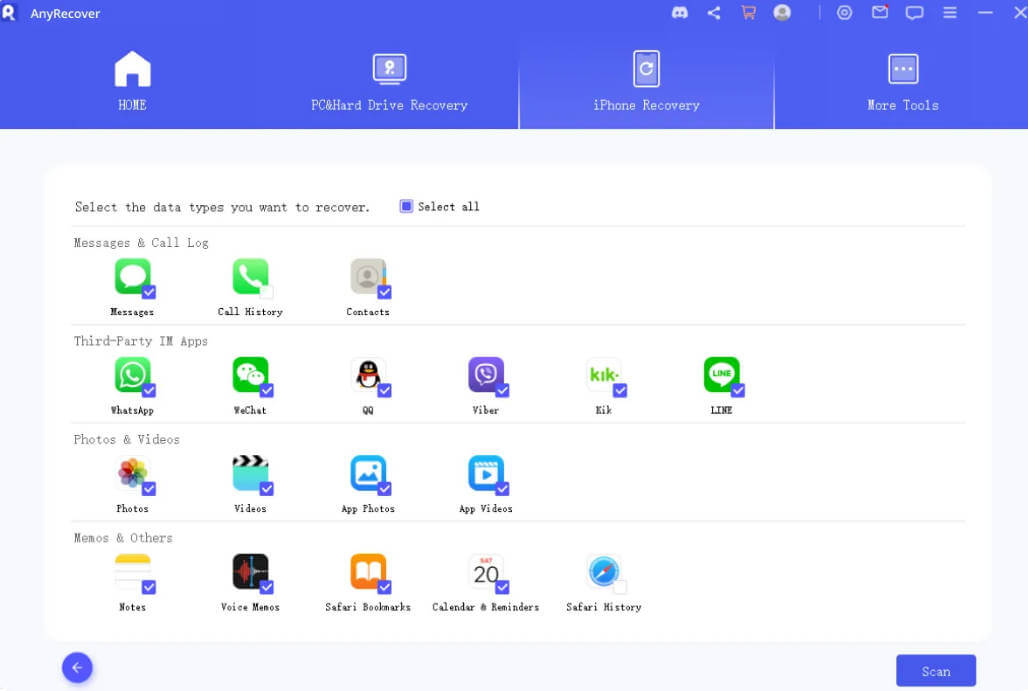
Step 3:Preview and recover data waht you want to recover
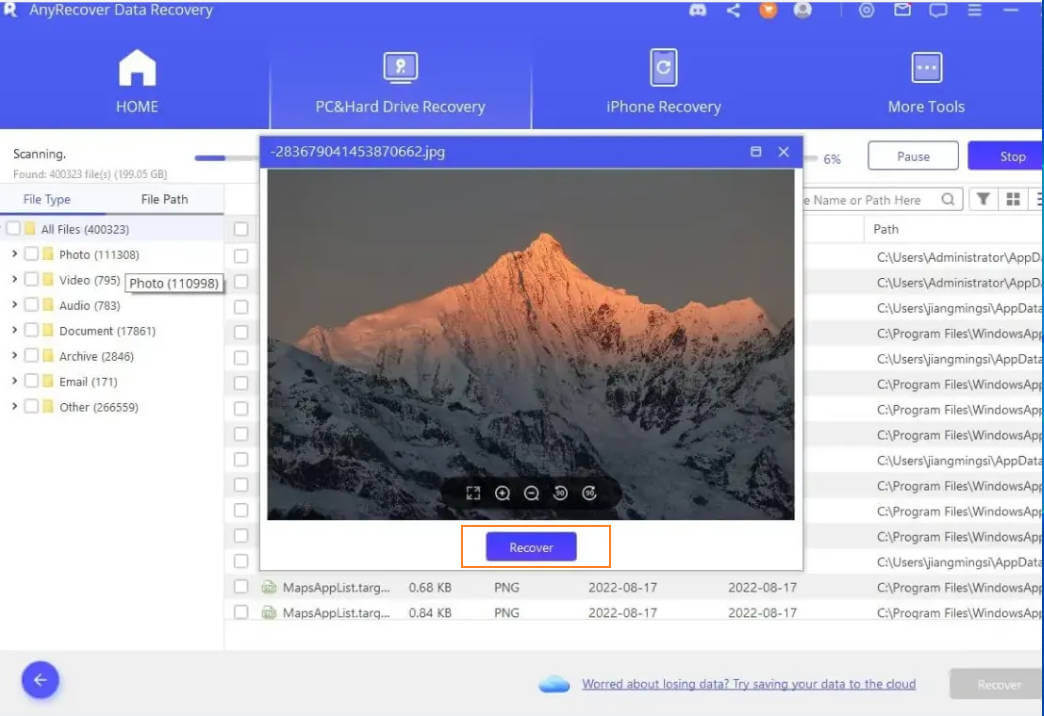
Conclusion
Downloading Google Maps offline provides a convenient way to access maps even when an internet connection is unavailable. Questions like How to download google maps offline ?. Especially, how to download google maps offline iPhone? can be easy to fixed out. By following the instructions provided for iPhone/Android devices and PC, you can have offline access to essential maps. Additionally, with the help of data recovery tools like AnyRecover , you can recover accidentally deleted Google Maps history and regain access to important location information. With these tips and techniques, you can make the most of Google Maps' offline functionality and ensure a seamless navigation experience.
Related Articles:
- [100% Work] 5 Ways for Photo Vault Recovery on iPhone
- [Full Guide] How to Recover Deleted Call History/Call Logs on iPhone
- [2024] How to Restore LINE Photos on Android/iPhone
- [7 Effective Methods] How to Get Back Missing Notes on My iPhone?
- [iOS 17 supported] How to Get Photos Off Broken iPhone
- [2024] How to Recover Deleted Photos From Snapchat on iPhone?
- [4 Easy Ways] How to Find Deleted Contacts on iPhone [iOS 17 supported]
- How to Recover Deleted Chats on Whatsapp on iPhone?
- How to Restore Deleted Call History With/Without Backup on iPhone?
- [2024] Where are WhatsApp Voice Messages Stored on Android&iPhone
- iPhone Attempting Data Recovery: Causes, Solutions, and Data Recovery Methods
Time Limited Offer
for All Products
Not valid with other discount *

 Hard Drive Recovery
Hard Drive Recovery
 Deleted Files Recovery
Deleted Files Recovery
