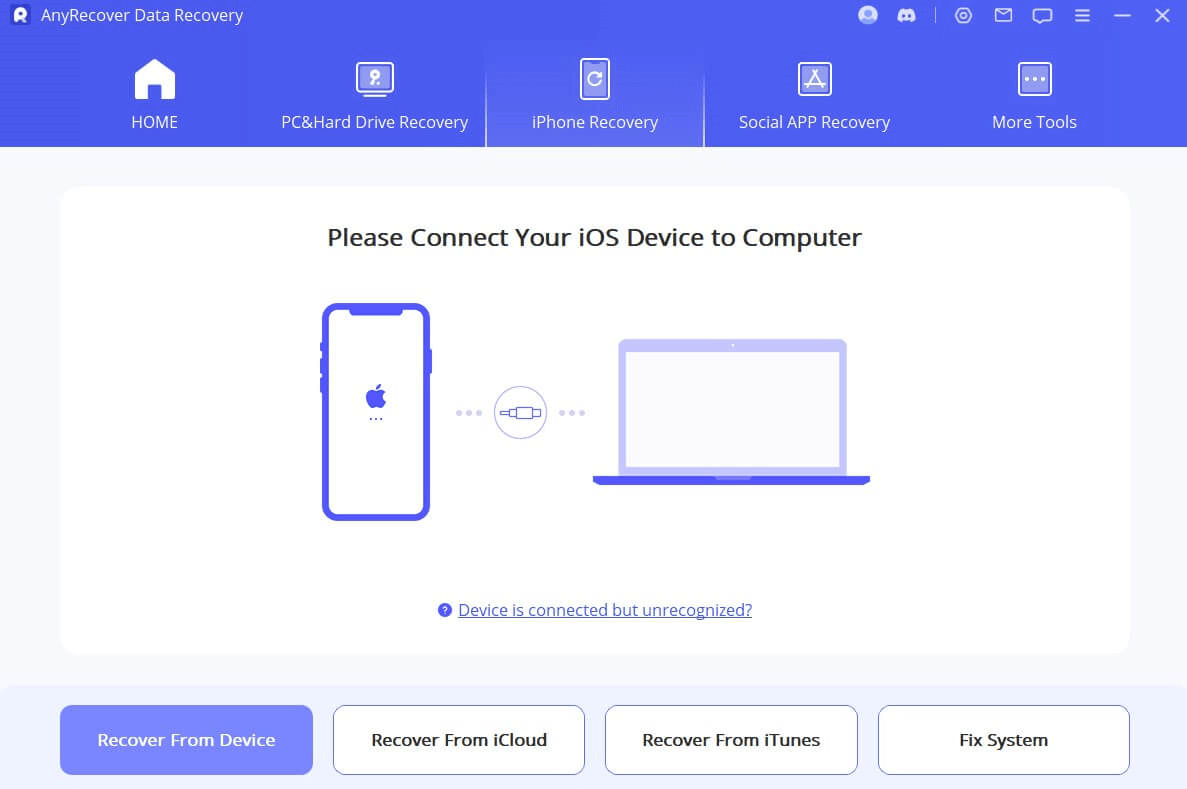[4 Easy Ways] How to Find Deleted Contacts on iPhone [iOS 17 supported]
Many iPhone users lose contacts after an iOS update or due to accidental deletion when arranging their contacts. Similarly, virus attack, system crash, factory reset, and other data calamities can also delete contacts. Unlike deleted photos/videos, there is no trash bin from where you can retrieve deleted phone .
But there is nothing to panic about. There are still multiple ways to recover deleted contacts. This article presents the top 4 ways on how to find deleted contacts on iPhone easily and instantly. So, let's get started!
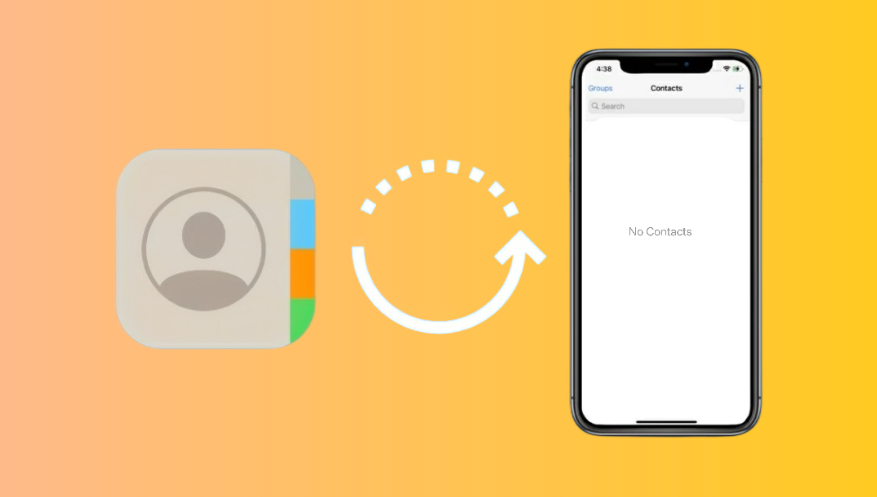
Video Tutorial to Retrieve Deleted Phone numbers on iPhone Without iCloud.
Way 1. Find Deleted Contacts on iPhone from iCloud.com
iCloud continuously backs up your contacts and lets you recover them in case of accidental deletion. This means that you can recover deleted contacts on iPhone from the earlier version of your contacts in the Cloud. Follow the below steps to learn how to retrieve deleted contacts on iPhone from iCloud.com:
-
Go to https://www.icloud.com and log in with your Apple login credentials.
-
Click
 in the toolbar, then click Data Recovery.
in the toolbar, then click Data Recovery.
-
Click Restore Contacts, to the right of the version you want to restore, click Restore.
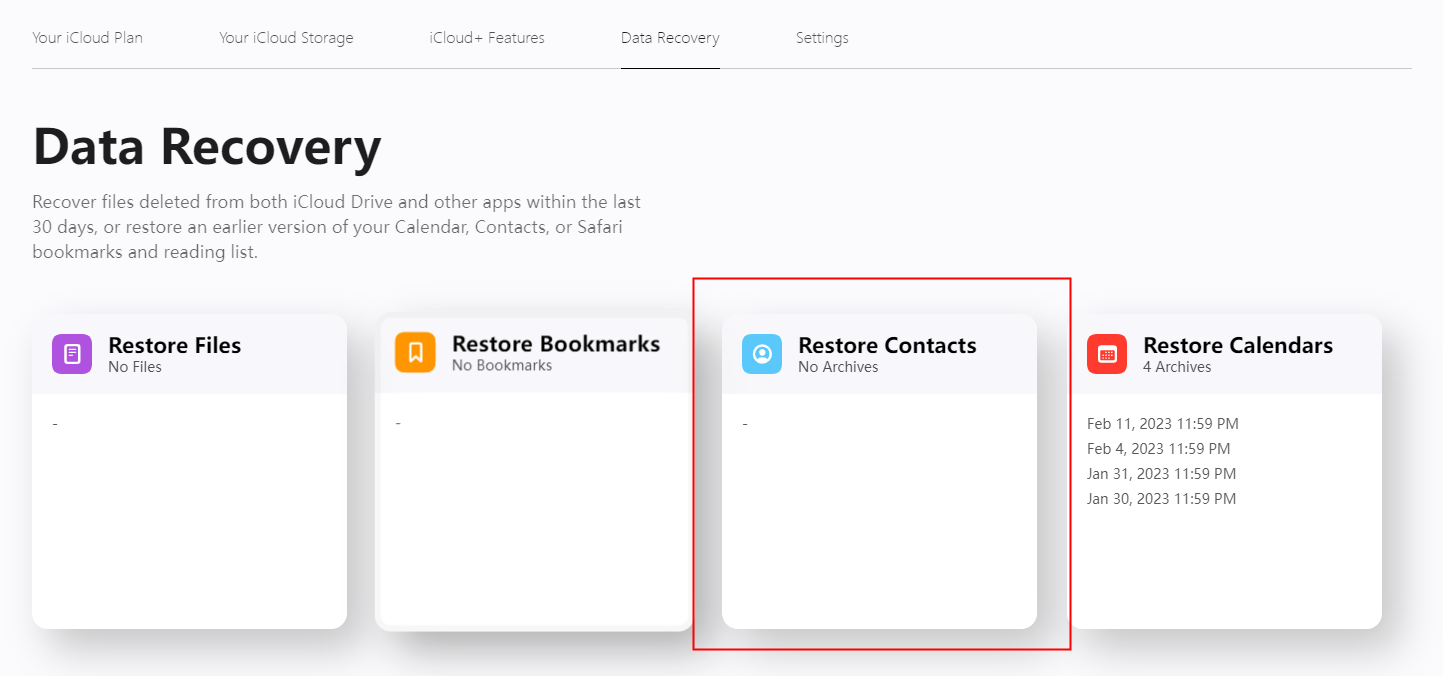
This way, iCloud will restore the selected archived/backed-up contact file to your iPhone. Once done, you can check out if your deleted contacts are restored.
Way 2. Find Deleted Contacts on iPhone by Merging from iCloud
If you enabled the option to sync iPhone contacts with iCloud, then it is another way to retrieve deleted phone numbers on iPhone. All you have to do is first turn off syncing contacts between iCloud and iPhone and then merge the contacts on iCloud to your iPhone. Follow the below steps to learn how to restore contacts on iPhone by merging from iCloud:
-
Open the Settings app on your iPhone and tap on your account name from the top.
-
Tap iCloud and then turn off Contacts syncing.
-
A pop-up window will appear that asks you to either keep or delete your contacts. So, if you want to keep all previously synced contacts, then tap Keep on My iPhone. Otherwise, tap Delete from My iPhone.
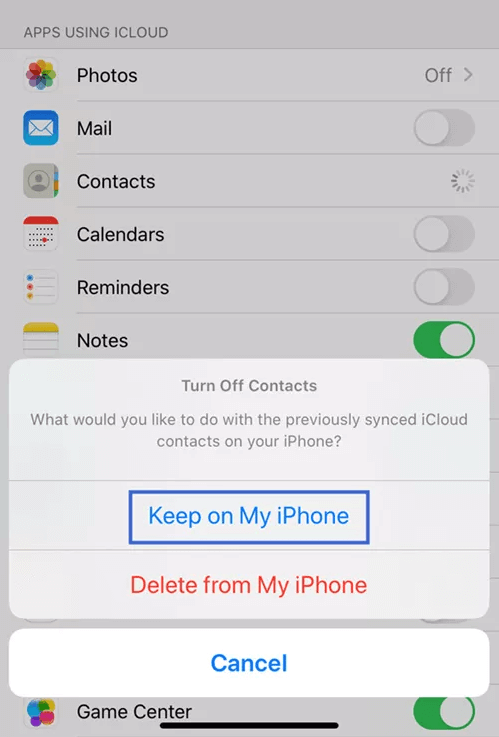
-
Turn on the Contacts syncing again and tap Merge when you see the pop-up message.
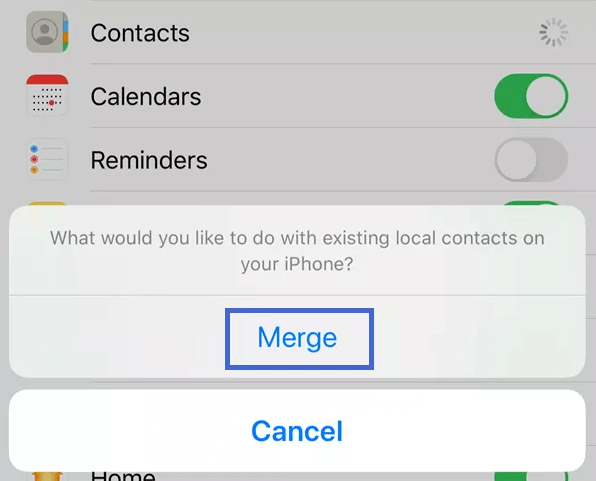
This way, all the contacts from your iCloud will merge with your iPhone. Once the merge is completed, go look for your deleted contacts.
Way 3. Find Deleted Contacts from iPhone Backup
When you make the backup of the entire iPhone storage either in iCloud or iTunes, it also backs up your contacts. So, if you have made the iPhone backup in iCloud or iTunes, then you can restore the backup to retrieve deleted phone numbers on iPhone.
The major drawback of this method is that it will reset your iPhone entirely and also restore all the backed-up data not just the contacts.
Follow the below steps to learn how to find deleted contacts on iPhone by recovering iCloud/iTunes backups:
Steps to Restore iCloud Backup
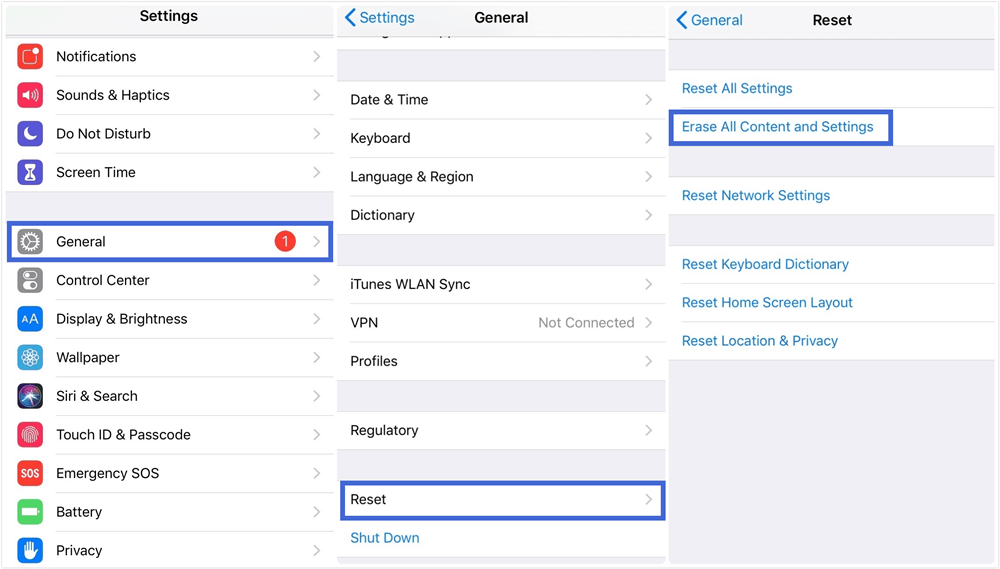
-
Once the iPhone reboots, follow the on-screen steps until you get to the Apps & Datascreen. From there, tap Restore from iCloud Backup.
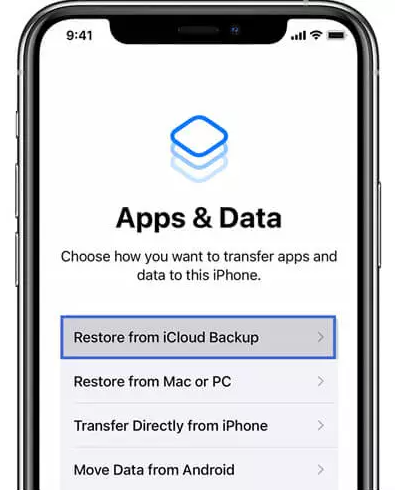
-
Select the backup you want to restore based on the date and time.
-
Follow the on-screen steps to complete the restoration. Make sure you remain connected to Wi-Fi throughout the process.
Steps to Restore iTunes Backup
-
Connect your iPhone to your computer via a USB cable.
-
Launch the iTunes/Finder app on your computer and click the iPhone icon.
-
Under Summary, click Restore Backup.
-
Select the backup you want to restore based on the date and time and click Restore. Afterward, wait till your iPhone restores the iTunes backup and reboots.
- It intelligently recovers lost contacts directly from iPhone device storage without backup or jailbreak.
- It provides a preview of deleted data after scanning.
- It allows selective recovery of lost data.
- It can also extract contacts and other data types from iCloud and iTunes backups.
- It provides the highest data recovery success rate.
- It provides 100% data security throughout the process.
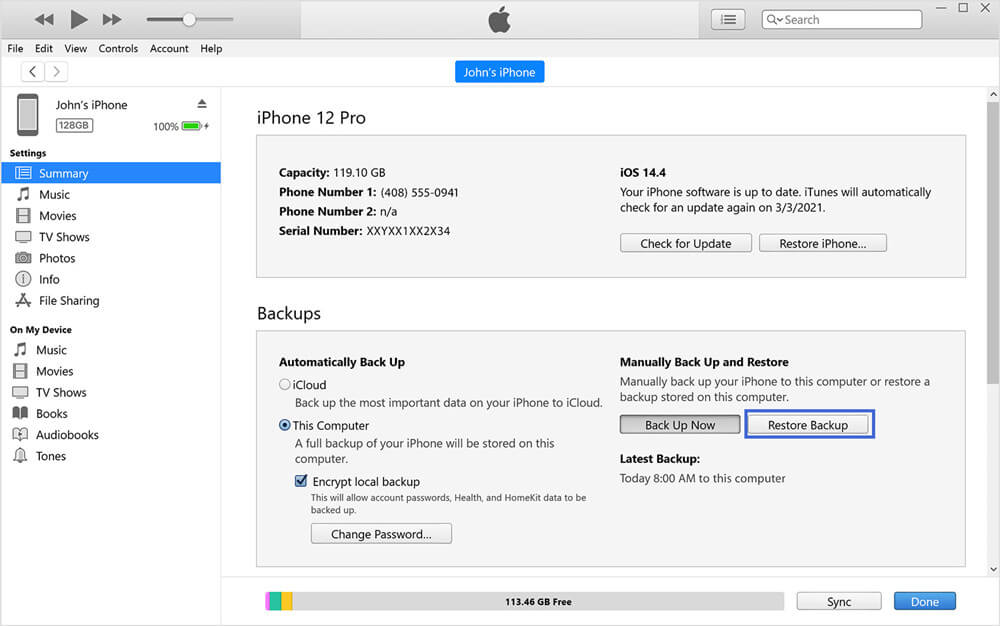
This way, you can restore your iPhone backup from iCloud and iTunes. Once done, you can launch the Contacts app to see if the deleted contacts are restored.
Way 4. Find Deleted Contacts Without Backup
If you don't have the backup to restore or you are unable to restore contacts from iCloud, then don't worry. You can still recover deleted contacts without backup directly from your device storage with AnyRecover for iOS (iOS 17 supported).
AnyRecover is a powerful data recovery tool that supports recovery from iPhone/iPad, SD card, Windows, and Mac computers. It offers the highest recovery rate of 99.7%. With just one click, you can recover any type of lost data from your iPhone, whether it's contacts, photos, messages, videos, bookmarks, Safari history, calendar, etc. It conducts a deep scan of your iPhone's internal storage to extract the lost data, no matter the data loss scenario, including water damage, factory reset, system crash, broken phone, and more.

Key Features:
Follow the below steps to learn how to restore contacts on iPhone with the intuitive approach of AnyRecover for iOS:
Step 1. Download and launch AnyRecover on your computer and choose iPhone Recovery mode from the home screen.

Choose “Recover From Device” and Connect your iPhone to the computer via a USB cable. Once the tool recognizes the device, click Next.
Step 2. Select Contacts as the data type you want to recover and click Scan.
Step 3. Once the scanning is completed, preview the recoverable data and select the ones you want to restore. Lastly, click Restore to Device or Recover to Computer" and follow the on-screen steps to complete the transfer.

This way, you can easily retrieve deleted phone numbers on iPhone from the simple click-based interface of AnyRecover for iOS.
Conclusion
If you have realized that your contacts are deleted somehow, then there is nothing to worry about. iPhone offers multiple ways to address how to find deleted contacts on iPhone. Above we have discussed the four easy ways to retrieve deleted phone numbers on iPhone.
However, if you don't have a backup or want to recover contacts instantly without any hassle, then AnyRecover for iOS [iOS 17 supported] is the best choice for you. Its click-based interface, intelligent deep scanning, and preview-based recovery all make it the best way to find deleted contacts on iPhone.
Time Limited Offer
for All Products
Not valid with other discount *

 Hard Drive Recovery
Hard Drive Recovery
 Deleted Files Recovery
Deleted Files Recovery