How to Restore Deleted Call History With/Without Backup on iPhone?
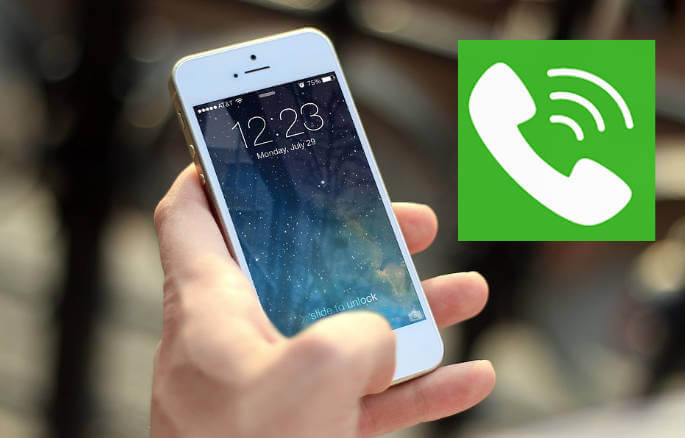
Call history is an essential part of our daily communication, as it helps us keep track of our communication with others. It contains crucial information such as the date, time, and duration of calls, which can be useful in various situations. However, accidentally deleting call history is common, and it can be frustrating, especially if you need to retrieve a particular call's details. In this article, we will discuss how to restore deleted call history with or without backup.
Part 1. Overview of Deleted Call History
When you delete your call history, whether intentionally or unintentionally, the data is not entirely removed from the device's memory. Instead, it is marked as 'free space,' making it available for new data to overwrite it. Therefore, if you act fast, you can still recover the deleted call history.
The call history on your phone is stored on the device itself or on the cloud, depending on your settings. If you have enabled cloud backup, your call history will be saved on iCloud or iTunes. If you have not enabled cloud backup, your call history will be stored on your device's internal memory.
Can You Restore Deleted Call History?
Yes, you can restore deleted call history, but it depends on various factors such as the type of phone you use, whether you have backup, and the recovery software you use. With a backup, restoring your call history is relatively easy, but without a backup, you need a reliable recovery tool.
Can You Retrieve Deleted Call Log/History on iPhone Without Computer?
Yes, you can retrieve deleted call log/history on the iPhone without a computer, but you need a third-party recovery tool. One of the most reliable recovery tools for iOS devices is AnyRecover.
Part 2.How to Recover Deleted Call History on iPhone Without Backup (AnyRecover)
AnyRecover is a user-friendly recovery tool that can restore deleted call history on the iPhone without backup. It is designed to help users recover deleted, lost, or formatted files from various storage devices such as computer hard drives, external hard drives, USB flash drives, memory cards, and more.
AnyRecover utilizes advanced scanning algorithms to locate and retrieve lost data from different scenarios, including accidental deletion, formatting, virus attacks, system crashes, and partition loss. It supports a wide range of file types, including documents, photos, videos, audio files, emails, and archives.Here's how to use AnyRecover:
Steps to restore call history with Anyrecover:
Install Anyrecover (iOS) on yourMac or PC. Open it and click the Smart Recovery tab on the menu bar.
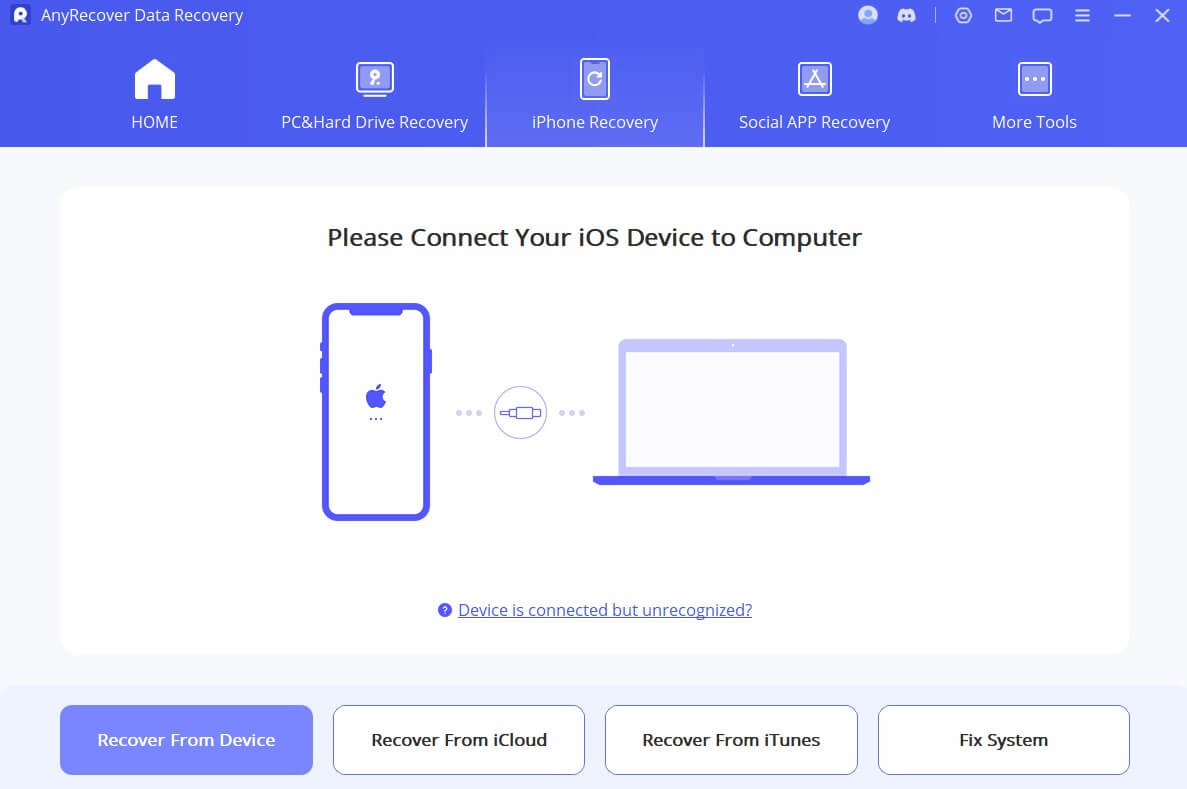
Next, you should connect your iPhone to the computer via a reliable lightning cable. Choose what situation you are in and clickon the appropriate option. Then it will guide you to the module andstart scanning your device.

When the scan is complete, you will see the discovered call logs. You can select all call logs oronly the ones you want to recover. Then click on Restore to Device button to retrieve them back to youriPhone.

Part 3.How to Retrieve Deleted Call History iPhone with Backup
If you have a backup of your iPhone that contains the deleted call history, you can restore the backup to retrieve the call logs. Make sure you have a recent backup of your iPhone that includes the call history. The backup can be created using iCloud or iTunes. Here's how you can do it:
Way 1: Recover Deleted Call History from iCloud
Here's how to recover deleted call history from iCloud:
Step 1:Go to 'Settings' on your iPhone and select 'General.' Scroll down and select 'Reset.'
Step 2:Choose 'Erase All Content and Settings.' Follow the on-screen instructions to erase your iPhone.
Step 3:When prompted, select 'Restore from iCloud Backup.' Choose the backup that contains the deleted call history. Wait for the restore process to complete.
Way 2: Restore Deleted Call History from iTunes
Here's how to restore deleted call history from iTunes:
Step 1:Connect your iPhone to the computer with the USB cable. Launch iTunes and select your device.
Step 2:Click 'Restore Backup.' Choose the backup that contains the deleted call history.
Step 3:Click 'Restore.'
Conclusion
Losing call history can be frustrating, but with the right recovery tool, you can retrieve it. If you have a backup, restoring your call history is relatively easy. However, if you don't have a backup, you need a reliable recovery tool like AnyRecover. So, act fast and try to recover the call history as soon as possible.
Time Limited Offer
for All Products
Not valid with other discount *

 Hard Drive Recovery
Hard Drive Recovery
 Deleted Files Recovery
Deleted Files Recovery
