[4 Ways] How to Recover Permanently Deleted Files From Google Drive?
Google Drive is one of the most popular online services many people use for data syncing, transferring, and backup purposes. The files you upload there remain safe, except that you choose to delete them. But what if you deleted some important files by mistake, or the files deleted need to be used again? Don't worry, here are several ways to recover permanently deleted files from Google Drive.
Method 1: Ask Administrator to Recover Permanently Deleted Files
There are a couple of requirements that should be met if you wish to recover permanently deleted files from Google Drive. These are the requirements:
The file must be created/uploaded to the Google Drive server by the same user or
The original owner of the file must grant the rights to it.
If your Google account is associated with a school, company, or group, then you will need to ask an administrator to recover files deleted from Google Drive. There is a 25 days period in which an administrator can recover the deleted files.
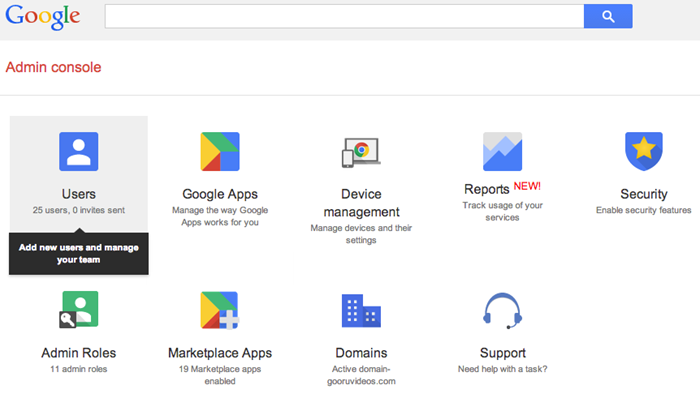
Here's how the administrator can recover deleted files:
1. Open Gmail on any web browser. Then log into Management Settings.
2. Select user and open his/her profile.
3. Then open the Menu via the icon displayed in the top-right corner.
4. Choose the Restore Data option. Then select the file that needs to be restored.
Method 2: If You've Installed Google Drive on Computer, Try AnyRecover
Google Drive also has software available for different platforms. If you have installed Google Drive on your computer, then chances are high that you will be able to recover your permanently deleted files easily via data recovery software.
With its unique and advanced technology, AnyRecover has been trusted by many users all over the world. The software has a recovery rate as high as 98% and proves to be really efficient while recovering any kind of file.

2,061,704 Downloads
Features of AnyRecover
Recover any kind of deleted files including photos, archives, emails, videos, audio, and documents.
Support data recovery from any storage mediums: hard drives, USB flash drives, SD cards, SSDs, cameras, etc.
Fast data scanning speed and powerful recovering capability thanks to advanced algorithms.
100% safe to use. Different from other software, AnyRecover won't overwrite any data during recovery process.
Compatible with both Windows and Mac computers, including the Windows 11.
AnyRecover offers a free trial that enables user to perform a deep scan, preview and recover!
Steps to Recover Permanently Deleted Files from Google Drive
Step 1. On your PC, open AnyRecover data recovery software and choose the disk you want to recover data from. Click "Start" to begin scanning.

Step 2. AnyRecover will scan the whole disk you selected. After that, you can find them on the scan results interface.

Step 3. Preview the files that you want to recover, then click on the "Recover" button.

Method 3: Contact Google Drive Support
This is another method of recovering permanently deleted files from Google Drive. It's worthy of a try if you are having difficulty recovering your deleted files via other methods.
1. Open Google Drive webpage and click on the "i" icon.
2. Click the "Send feedback" option.
3. Now fill in the required form and submit it. A member of Google's support team will contact you. Describe the file you wish to recover, then they will help you recover it.
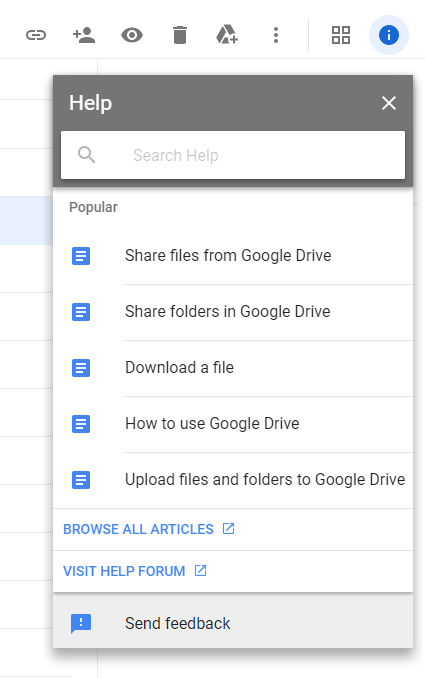
Bonus: How to Recover Deleted Files From Google Drive Trash?
Just like that of computer, Google Drive also has a recycle bin through which you can recover deleted files conveniently. Files deleted are first moved to the Trash folder where they are stored for a limited amount of time before they get erased permanently.
Follow the instructions below to recover deleted files from Google Drive Trash:
Step 1. Visit Google Drive webpage on your web browser and log in.
Step 2. Click on the Trash icon from the left sidebar.
Step 3. Right click on the files that you want to restore. Then click on Restore to restore selected files.
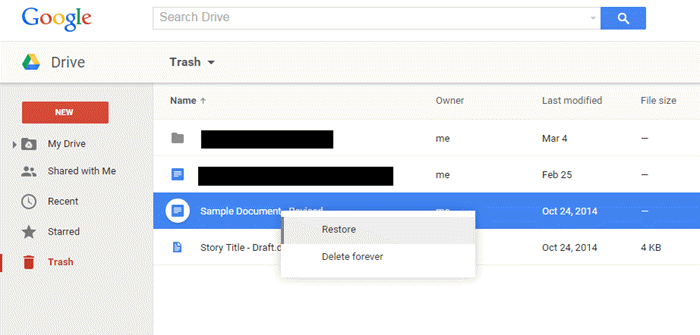
Conclusion
There are several ways to recover permanently deleted files from Google Drive. You can restore the files from Trash, ask the administrator to recover the files for you (if your Google account is associated with a company or group), or contact Google's support team. However, if you have Google Drive installed on your computer, things will become easy. Simply install AnyRecover and quickly recover your permanently deleted files with ease.
Time Limited Offer
for All Products
Not valid with other discount *

 Hard Drive Recovery
Hard Drive Recovery
 Deleted Files Recovery
Deleted Files Recovery
