How to Repair AVI File Online: 4 Effective Tools and 3 Manual Methods
What are the causes of AVI corruption and how to repair AVI online? Fear not, in today's post, we will introduce the most comprehensive guide to repairing corrupted AVI files with effective online tools and manual methods.
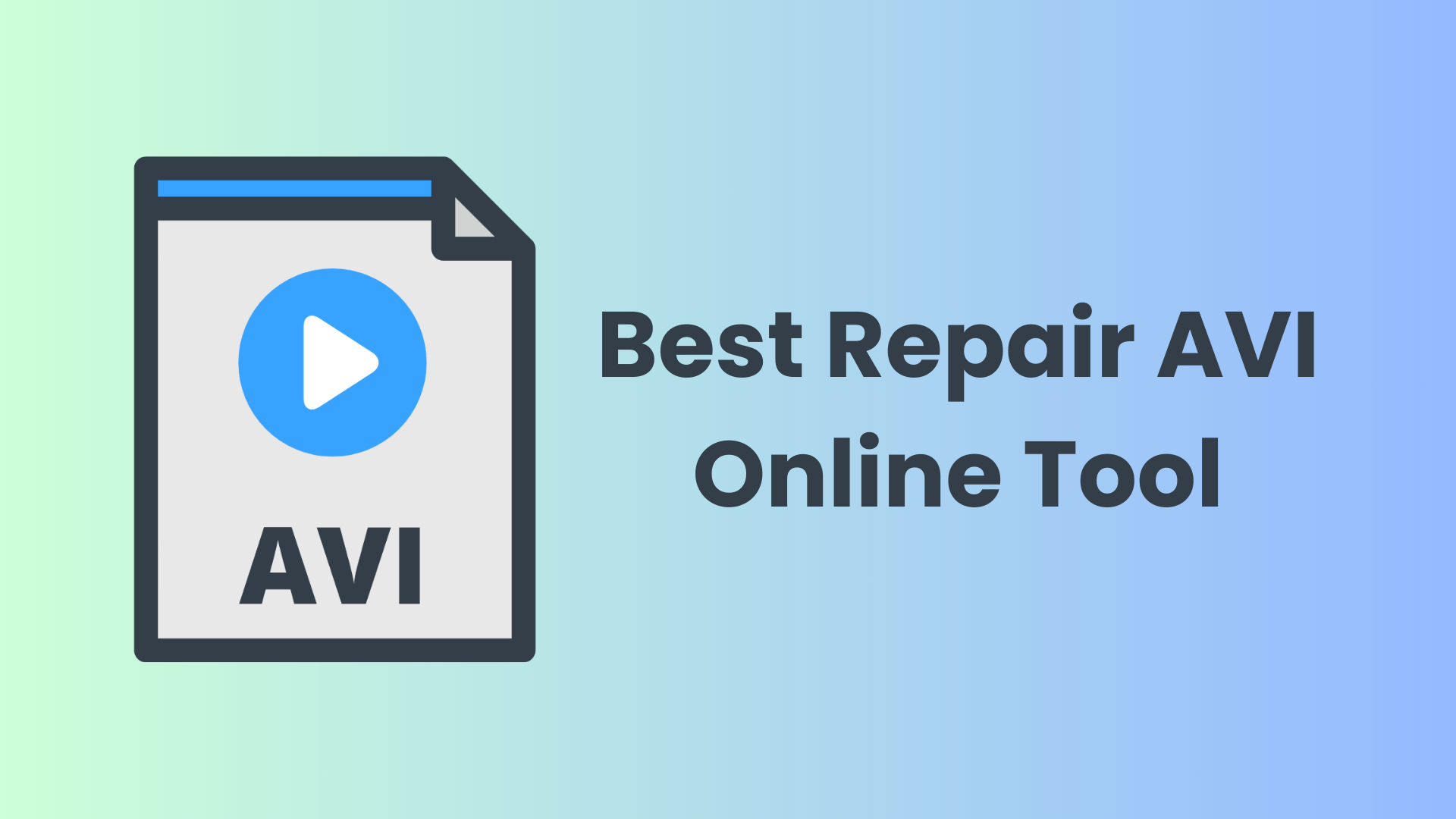
Part 1. Possible Reasons for AVI Video Corruption
There are some possible reasons for corrupted AVI videos. By understanding the root cause, you can address the AVI corruption better:
Bad sectors in the storage device or failing storage media device.
Interruptions during the process of downloading or transferring AVI files.
Improper saving due to unexpected shutdowns of your device when writing or reading AVI files.
Malware software and viruses attack your AVI videos.
Glitches or bugs in media players or video editing software.
Incorrect or outdated codec when playing or editing the AVI files.
Over-compression or incorrect compression methods.
Now you can check if your AVI files are corrupted due to the above possible causes. Next, we will provide you with a comprehensive overview of how to repair corrupted AVI files from tool-based to manual methods, so read on!
Part 2: How to Repair Corrupted AVI Files for Free – Top 4 AVI File Repair Online Tools
When it comes to repairing corrupted AVI files, online repair tools offer a convenient and accessible solution. These web-based applications allow you to upload your damaged video files and leverage advanced algorithms to repair them without the need for software installation or complex configurations.
In this section, we will explore the top 4 AVI file repair online tools, each offering unique features and capabilities to cater to your specific needs.
1. AnyRecover AIRepair – Professional Video Repair Tool
AnyRecover AIRepair is a powerful video repair tool that leverages advanced AI algorithms to repair a wide range of video file formats, including AVI, MP4, MOV, MKV, etc. This tool is designed to handle various types of video corruption, such as inaccessible videos, codec issues, incomplete downloads, and more.
Though it isn't equipped to repair AVI files online, and you need to download the application, it can overcome the limitations of online tools, such as online tools can't upload large file sizes, privacy risks, etc.
In addition to video corruption, this tool also equips users with abilities to repair photos and other types of file issues. It can make low-resolution pictures clear, colorize black-and-white old photos, sharpen blurry photos, and many more functionalities.
It's straightforward to use this tool, just needs several clicks, and you can automatically repair multiple video files simultaneously.
How to Repair AVI Files with AnyRecover AIRepair:
Step 1. Download the AnyRecover AIRepair application on your computer and launch it.
Step 2. Click on the "Repair Video" option, then select and upload the corrupted AVI files you wish to fix.
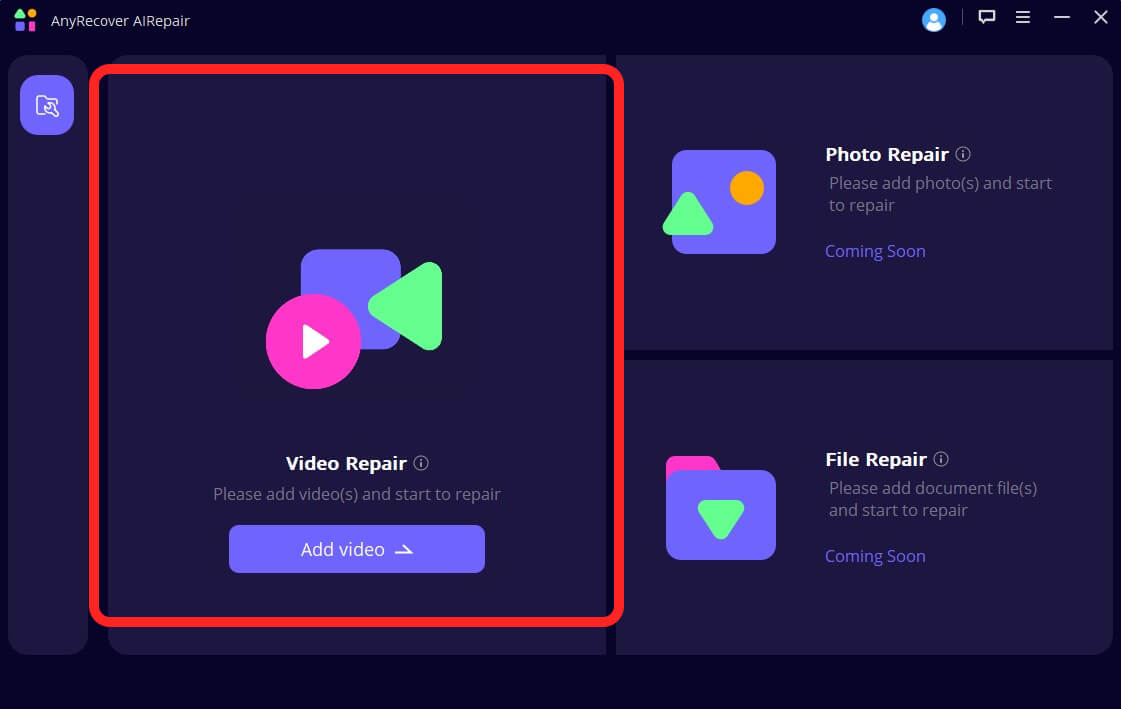
Step 3. Once the upload is complete, the tool will automatically analyze the file and you can click the "Repair" button to begin the repair process.
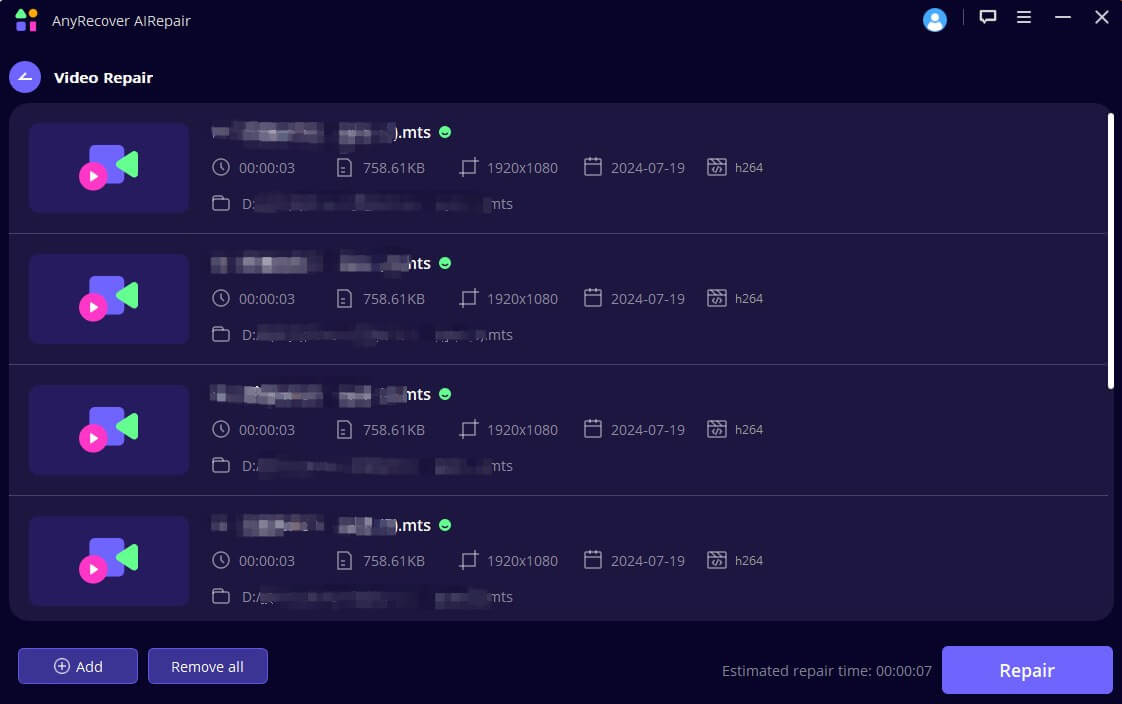
Step 4. After the repair is successful, you can preview the repaired video within the tool. If satisfied with the results, download the repaired AVI file to your device.
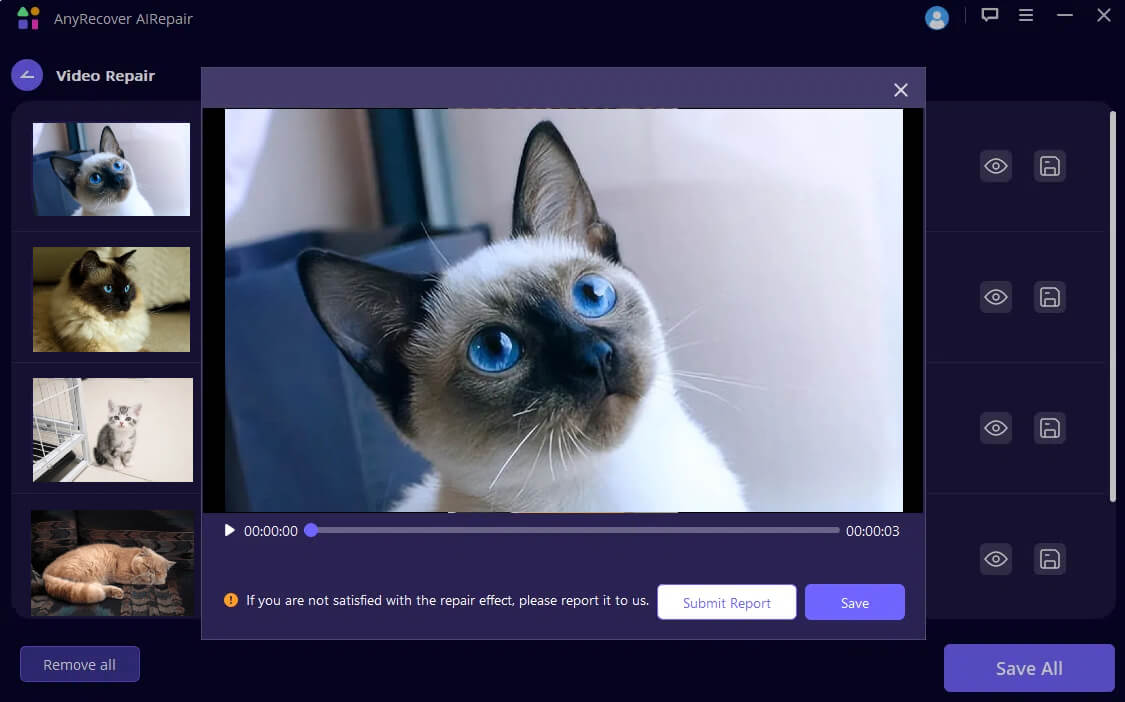
AnyRecover AIRepair – Best Way to Repair Corrupted AVI Videos
- Supports various video file formats, including AVI, MP4, MOV, MKV, and more.
- Utilizes advanced AI algorithms for efficient and accurate video repair.
- Repairs corrupted photos, including sharpening blurry images, colorizing old photos, and clear low-resolution pictures.
- Provides batch processing, allowing you to repair multiple files simultaneously.
- High speed on repairing files and high success rate.
2. EaseUS Online Video Repair Tool
EaseUS is a renowned name in the data recovery and repair industry, and its online video repair tool is a testament to its expertise. This tool is designed to repair AVI files and other video formats that have been corrupted due to various reasons, such as power outages, virus attacks, or improper file transfers.
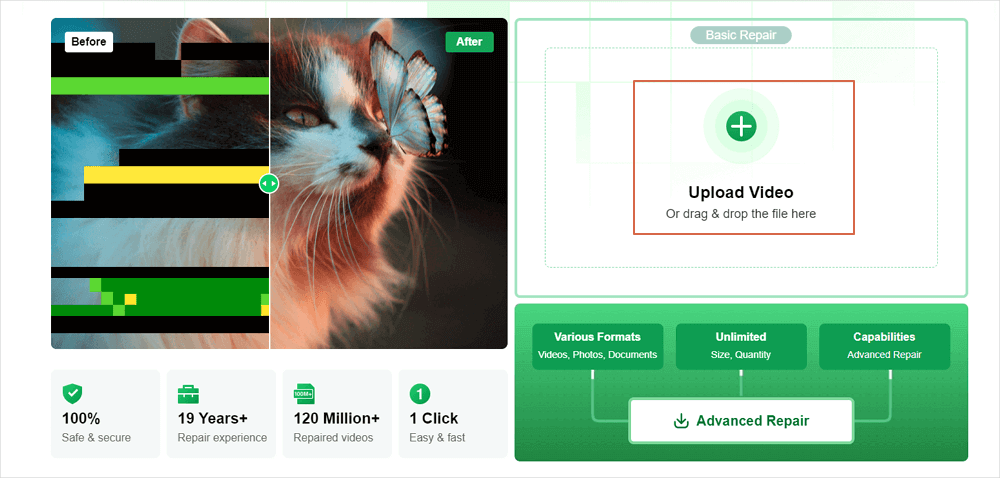
Steps to Repair AVI Files with EaseUS Online Video Repair Tool:
Step 1. Visit the EaseUS Online Video Repair Tool website and click on the "Upload Video" button.
Step 2. Select the corrupted AVI file from your device and click "Open" to initiate the upload process.
Step 3. Once the upload is complete, enter a valid email address to receive a notification and download code.
Step 4. Click "Start Repairing" to begin the repair process.
Step 5. Wait for the repair to complete, and you will receive an email with a download code and a preview link.
Step 6. Use the download code to retrieve the repaired AVI file.
Key Features of EaseUS Online Video Repair Tool
- Supports AVI, MP4, MOV, MKV, and other popular video formats.
- Offers a user-friendly interface for easy use and seamless file uploads.
- You can preview the repair results before downloading the files.
3. FIX.VIDEO Online Video Repair Tool
FIX.VIDEO is a user-friendly online video repair tool that specializes in fixing corrupted AVI files and other video formats. This tool is designed to handle corrupted, damaged, and unplayable video files. It also supports various types of files, including AVI, MP4, MOV, M4A, etc.
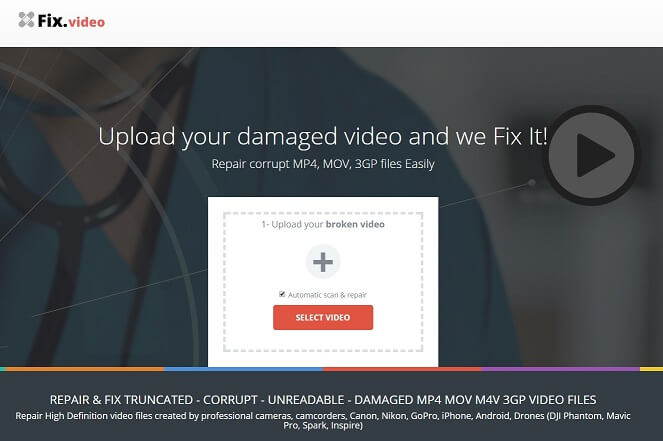
Steps to Repair AVI Files with FIX.VIDEO Online Video Repair Tool:
Step 1. Visit the FIX.VIDEO website and click on the "+" icon.
Step 2. Select the file from your device, or directly drag and drop your corrupted AVI file to the repair box.
Step 3. After you complete uploading the corrupted AVI, the tool will automatically analyze the file and begin the repair process.
Step 4. After the repair is successful, you can preview the repaired video within the tool.
Step 5. If satisfied with the results, you have 2 options to download the video.
Option 1. Click on "SMALL PREVIEW" to directly download this repaired video to your computer. However, this option can make your download videos have their watermark in the upper left corner and the end of the video.
Option 2. Choose "DOWNLOAD THE RECOVERED RESULT", you can download the complete repaired video without watermarks. But you are required to pay for it.
Key Features of FIX.VIDEO Online Video Repair Tool
- Supports AVI, MP4, MOV, MKV, and other popular video formats.
- Easy to use, you can just drag or drop the corrupted video to the website and it will start repairing automatically.
- You can preview the video and download the preview video.
4. VideoUtils Online Video Repair Tool
VideoUtils is a comprehensive online video repair tool that offers a range of features for fixing corrupted AVI files and other video formats. This tool can repair corrupted or damaged videos from various devices, including drones or mobile phones.
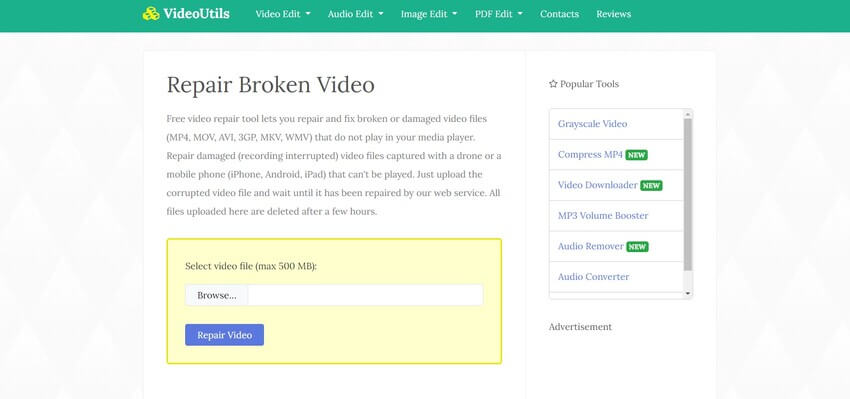
Steps to Repair AVI Files with VideoUtils Online Video Repair Tool:
Step 1. Visit the VideoUtils website and click on the "Browser…" option.
Step 2. Select the corrupted AVI file from your device.
Step 3. After uploading, click on the "Repair Video" button to start repairing this corrupted video.
Step 4. After the repair is successful, you can click "Download File" to download the repaired files.
Key Features of VideoUtils Online Video Repair Tool
- Supports AVI, MP4, MOV, MKV, and other popular video formats.
- Easy to use, you can repair videos with several clicks.
There is no doubt that these 4 video repair tools are useful to repair AVI online. Whether you prefer a comprehensive video repair solution like AnyRecover AIRepair or a specialized tool focused on AVI files, these options provide convenient and accessible ways to restore your corrupted videos.
Part 3: Manually Repair Corrupted AVI Files – 3 Effective Methods
While repair AVI online tools offer a convenient solution, there are some instances when you prefer to address minor issues manually. In this section, we'll introduce 3 effective manual methods to repair corrupted AVI files.
Method 1: Repair AVI Videos with VLC Media Player
VLC Media Player is one of the manual methods to fix corrupted AVI files, especially to address some minor corruptions or playback issues. To do this, follow the following steps:
Steps to Repair AVI Files with VLC Media Player:
Step 1. Open VLC Media Player on your computer and navigate the "Tools" menu.
Step 2. Select "Preferences".
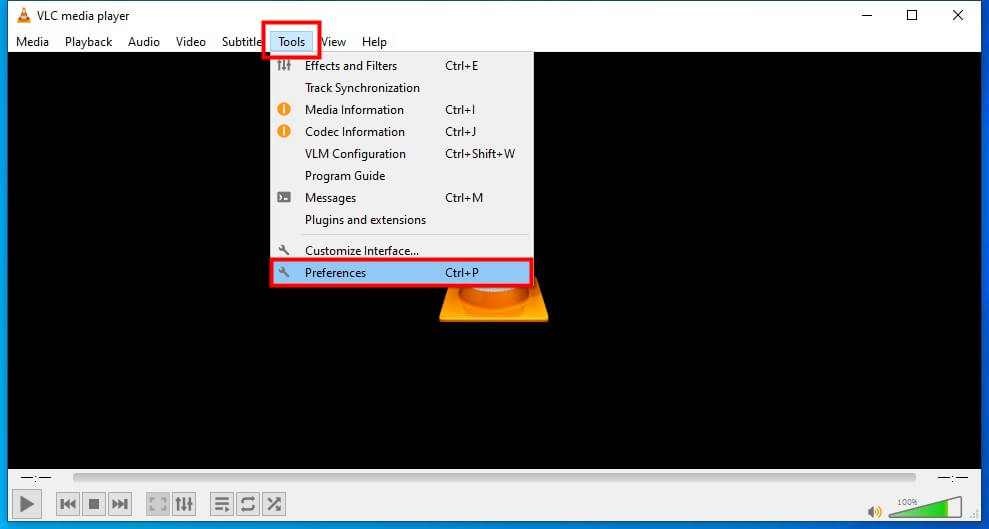
Step 3. In the Preferences window, navigate to the "Input/Codecs" section.
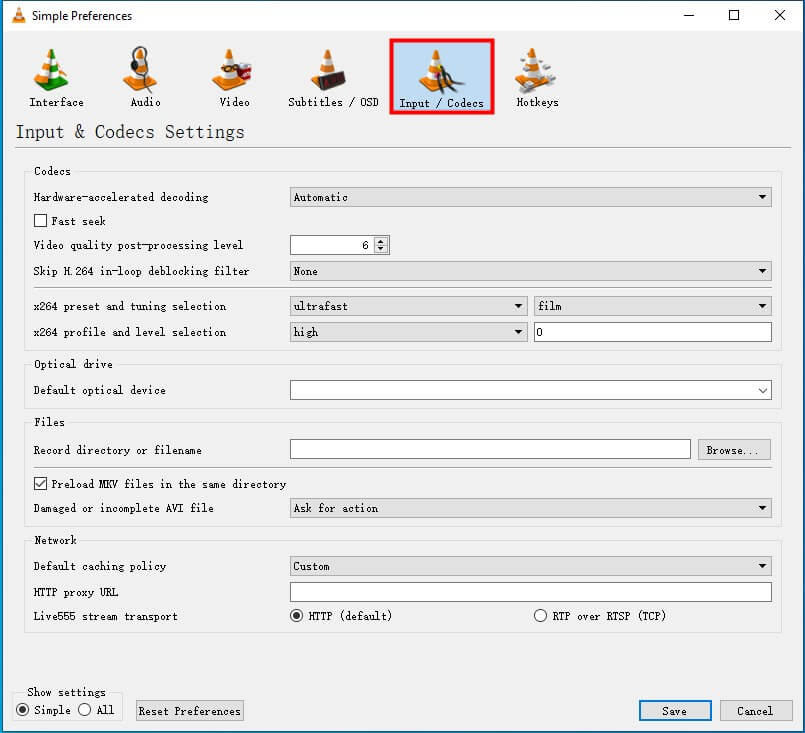
Step 4. Locate the option "Damaged or incomplete AVI file" and select "Always fix" from the dropdown menu.
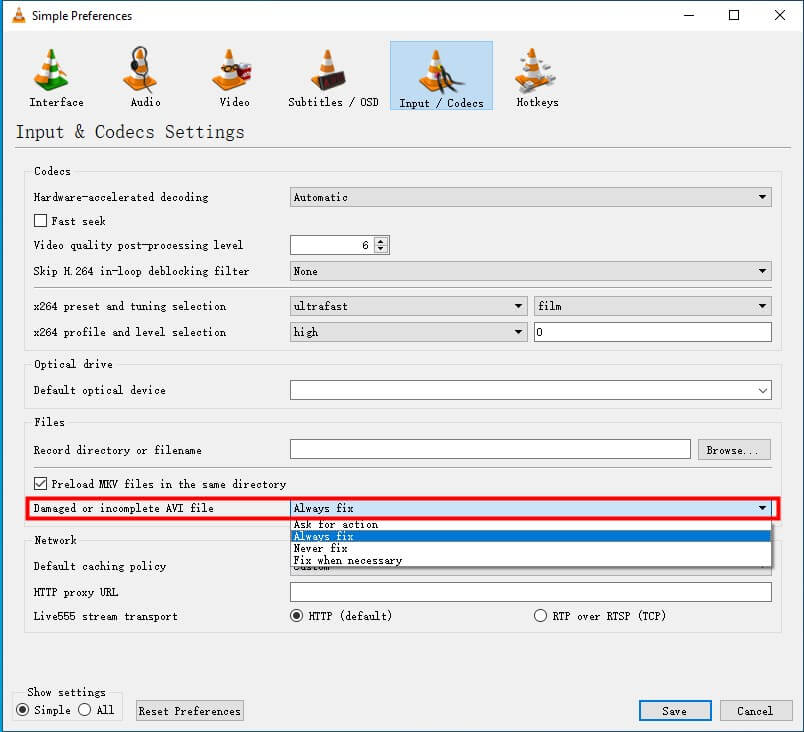
Step 5. Click "Save" to apply the changes and close the Preferences window.
Step 6. Open the corrupted AVI file in VLC Media Player, and the minor corruptions will be fixed when the corrupted AVI file is opened with VLC Media Player.
Method 2: Convert AVI Files to Another Format
In some cases, converting a corrupted AVI file to another video format can help resolve playback issues or corruption. This method can potentially fix errors or damage present in the AVI files by rebuilding the video file structure.
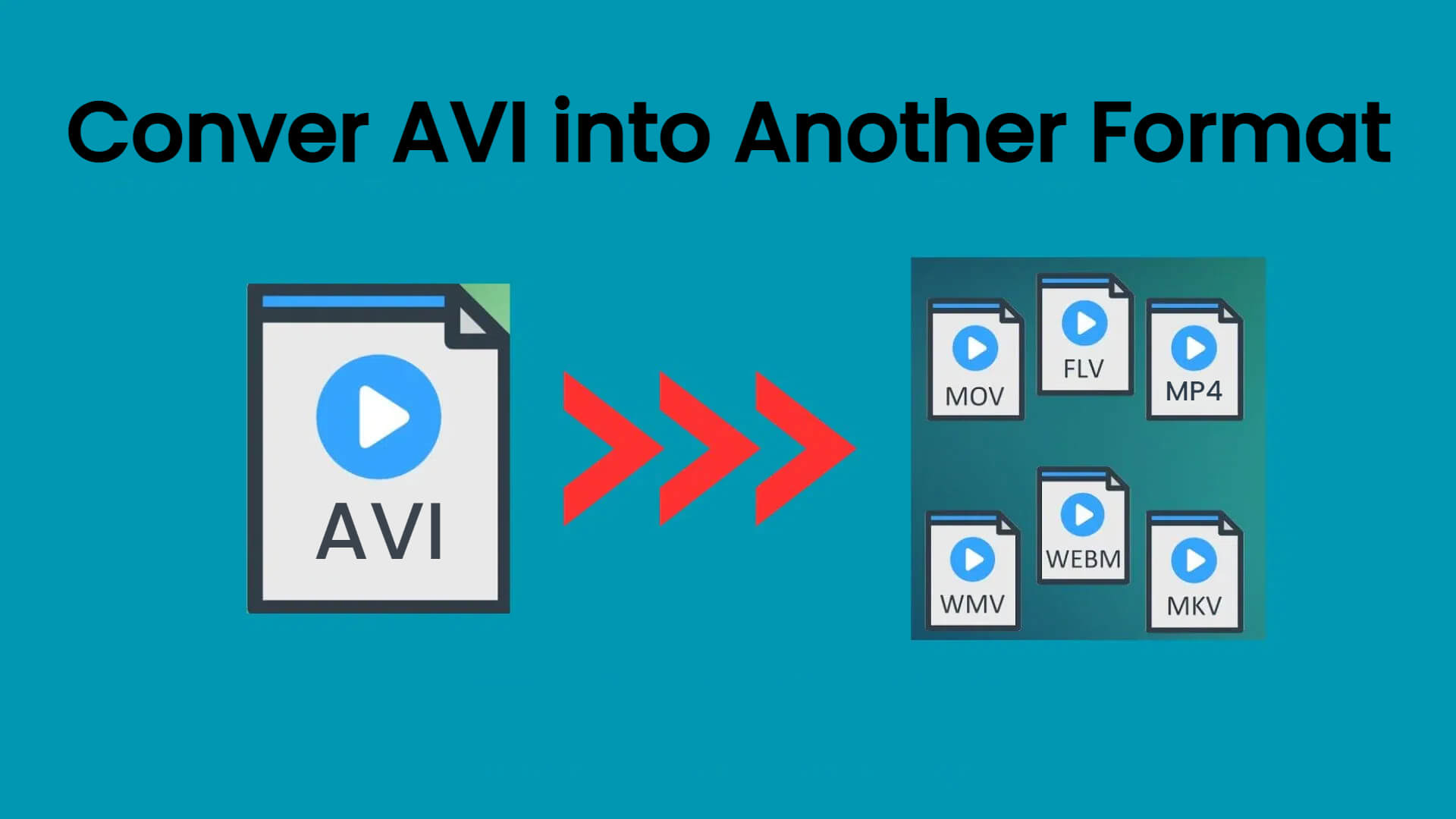
Steps to Convert AVI Files to Another Format:
Step 1. Download and install reliable video conversion software on your computer.
Step 2. Launch the video conversion software and locate the option to add or import video files.
Step 3. Select and upload the corrupted AVI file you want to convert.
Step 4. Choose your desired output video format (e.g., MP4, MKV, or MOV).
Step 5. Adjust any additional settings or preferences as needed, such as video quality, resolution, or audio settings.
Step 6. Start the conversion process and wait for it to complete.
Step 7. Once the conversion is finished, try playing the newly converted video file to check if the corruption has been resolved.
Method 3: Update System Drivers to Fix AVI Files
In some cases, outdated or faulty system drivers can cause issues with AVI file playback. Updating your system drivers, particularly the graphics and audio drivers, can help resolve these issues.
Steps to Update System Drivers on Windows:
Step 1. Right-click on the Start menu and select "Device Manager".
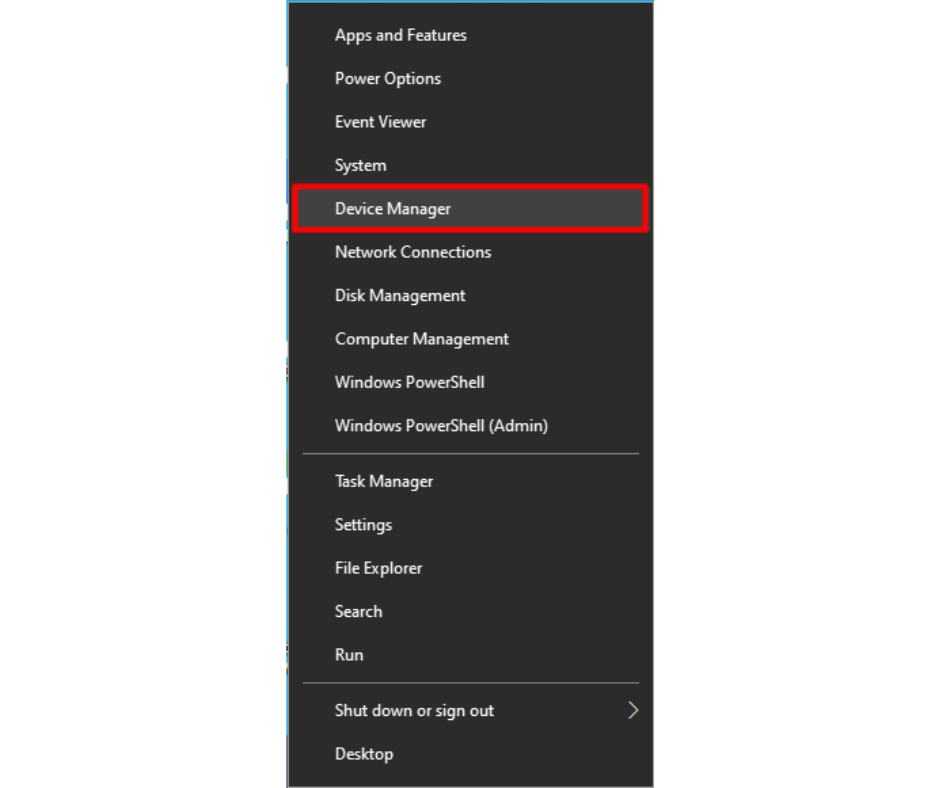
Step 2. In the Device Manager window, locate and expand the video "Display adapters" and "Sound, video, and game controllers" categories.
Step 3. Right-click on the graphics and audio drivers and select "Update driver".
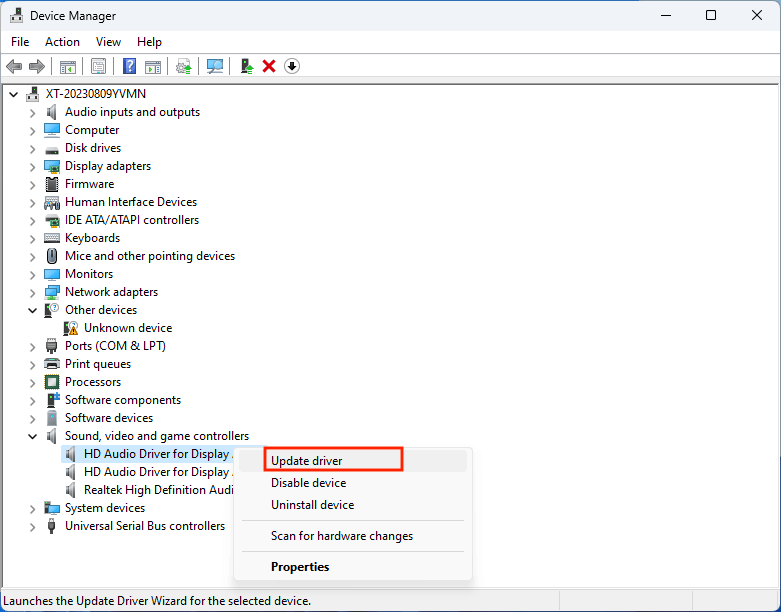
Step 4. Follow the on-screen instructions to search for and install the latest driver updates.
Step 5. Restart your computer after the driver updates are installed.
Step 6. Try playing the AVI file again to see if the issue has been resolved.
While these manual methods can be effective for minor corruption issues, it's important to note that they may not be sufficient for severely corrupted AVI files. In such cases, using a dedicated AVI repair tool can provide a more comprehensive solution.
Conclusion
Repairing corrupted video files can be complex since there are many potential reasons behind it. Fortunately, by using these recommended repair AVI online tools, you can fix these corruptions and damages with only several clicks.
Among these tools, AnyRecover AIRepair can be the best video repair tool with its comprehensive functionalities, user-friendly interfaces, high repair success rate, and high repair speed.
Best Repair AVI Online Tool
Repair various corrupted videos with several simple clicks, including AVI, MP4, MOV, MKV, etc., making your damaged videos vivid again.
Related Articles:
- [2024 Review] Does RePicvid Free Photo Recovery Work?
- [Solved] File Explorer Keeps Crashing When Right Clicking
- How to Fix "Drive is Not Accessible" Error in Windows 11/10/8/7
- [2024] Fix Map Network Drive Not Showing in Windows 11/10/8/7
- [2024] How to Recover CHK Files from Found.000 Folder?
- Mac Keeps Crashing? This Is Why and How to Fix It!
- Fixed: Blue Screen When Playing Games in Windows 7/8/10/11
- Error 0x80010135: Path too Long? 4 Effective Fixes in 2024
- How to Fix “Location is Not Available” Windows 10/11 in 2024?
- What is Lost Partition/Lost Disk in AnyRecover
- How FFmpeg Repairs MP4 Files Corrupted in 2024?
- How to Fix MP4 Files That Won't Play - 7 Effective Ways
Time Limited Offer
for All Products
Not valid with other discount *

 Hard Drive Recovery
Hard Drive Recovery
 Deleted Files Recovery
Deleted Files Recovery
