How to Fix Windows 11 Black Screen with Spinning Circle: 7 Easy Solutions
"Windows stuck on loading screen" is now a common experience amongst various Windows users today. If your Windows 11/10 computer is stuck on a black screen with spinning dots on startup, moving from the welcome mode to login display, and starting Windows without booting, then you would have to troubleshoot to find the root cause of the problem. There are various reasons why a computer would not start but identifying the cause is the first step to fixing the problem. We have compiled seven effective ways to fix a stuck loading screen on Windows 10 and 11 devices.
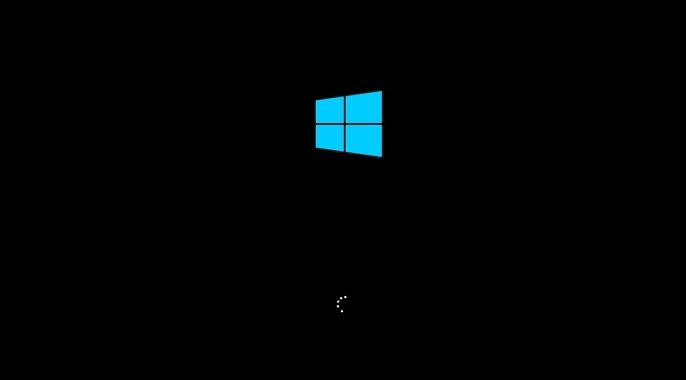
 Tip
Tip
If you want to fix Mac stuck on the loading screen, you can click the article to learn more.
Part 1. Possible Scenarios of Your Windows 11/10 Stuck on Loading Screen
There are various possible scenarios of your Windows 10 or 11 being stuck on the loading screen problem. You may first experience issues with the software, hardware, and other external devices that cause your computer to hang and become slow when booting, the inability of Windows to boot correctly. The most common scenarios are Windows and NVIDIA driver updates, a virus attack, or a non-compatible antimalware software.
Part 2. How to Fix All Windows 11/10 Stuck on Loading Screen Issues
What do you do when your Windows 11/10 computer is stuck on the loading screen? Start with the first method and try to fix the Windows 11/10 stuck on loading screen issues. Keep trying each fix until you are satisfied with a result.
1. Remove All External Devices Connected
If your computer is stuck on the black loading screen, try removing all peripheral devices. These are external devices (wired and wireless) connected to the computer via USB, Bluetooth, SD card readers, etc.
This is the easiest and most commonly used method amongst most Windows users for fixing the black loading screen. If the problem persists after doing this, try out the next fix.
2. Launch Automatic Repair Screen
If removing all external devices doesn't resolve the issue, then try using Automatic Repair. The automatic repair tool is a feature Windows 11 and 10 users can use to fix various computer problems like Windows 11/10 stuck on spinning dots on startup. To launch the Automatic Repair Screen:
Power off your computer suddenly when you have powered it on for several times.
After that the Windows will force launch the Automatic Repair Screen.
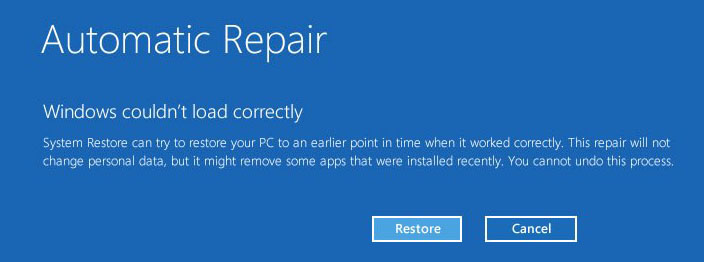
The Automatic Repair screen comes up; this is where you can initiate various fixes if your Windows 11 or 10 computer is stuck on the loading screen with spinning dots.
3. Enter Safe Mode
Booting your computer in safe mode is one proven way to fix the windows 11/10 stuck on spinning dots on startup issue. The safe mode fix would work for computer users who are stuck on the loading screen. To enter safe mode:
-
Turn off your computer multiple times to enter the Windows Recovery Environment (winRE).
-
Hold the Power button for some seconds until the device is turned off.
-
Use the Power button to switch on the computer.
Keep repeating the steps listed above until you enter the winRE.
-
Select Troubleshoot from the Choose an Option window.
Click on Advanced Options and select Startup Settings from the list.
Click on Restart.
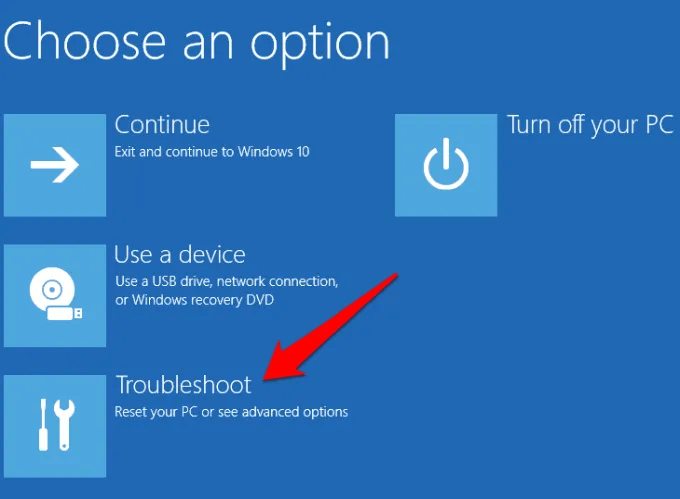
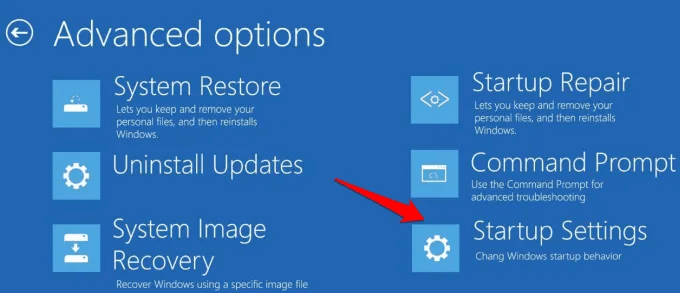
4. Run Startup Repair
If you experience the windows 11/10 stuck on spinning dots on startup, run a startup repair to resolve the issue:
-
Navigate to the Advanced Startup Options menu immediately you power on the computer.
-
Click Troubleshoot once the system is done booting.
-
Select Advanced options.
-
Choose Startup Repair.
Wait for some time for Windows to attempt the solution.
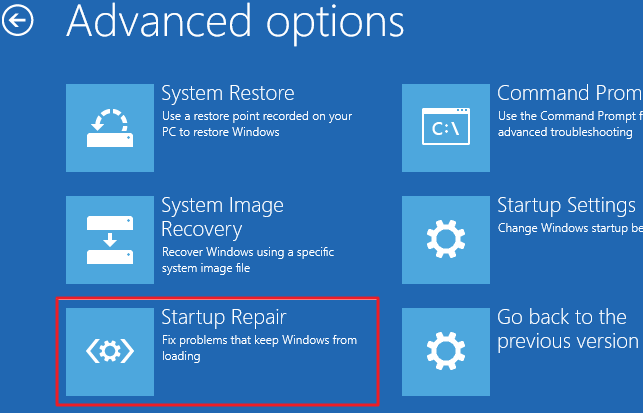
5. Perform System Repair with Command Prompt
If you cannot run a startup repair to fix the Windows 11/10 stuck on black loading screen error, you should try performing a system repair with Command Prompt:
Launch Command Prompt.
Input the command bootrec.exe/fix into the Command Prompt window.
Press Enter.
Wait for Command Prompt to run a system repair and fix the Windows 11/10 stuck on loading screen issue.
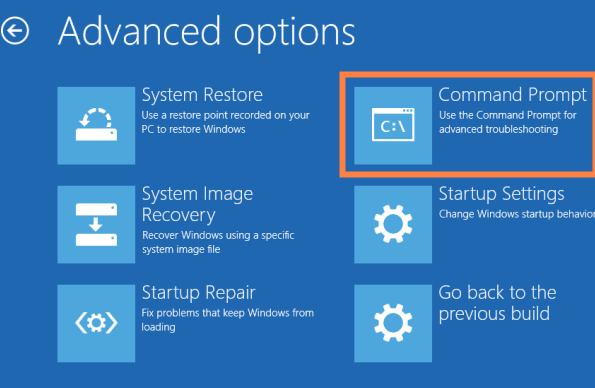
6. Fix Hard Drivers with Command Prompt
You can also use Command Prompt to fix the hard drive issues partly responsible for the Windows 11/10 stuck on the loading screen issue:
Launch Command Prompt.
Type in the command line chkdsk C: /f /r /x to fix errors, locate bad sectors, and recover all readable information.
If the C drive is active, type in CHKDSK C: and press Enter.
Wait until the process is complete.
Close the Command Prompt application and restart your computer once you are done.
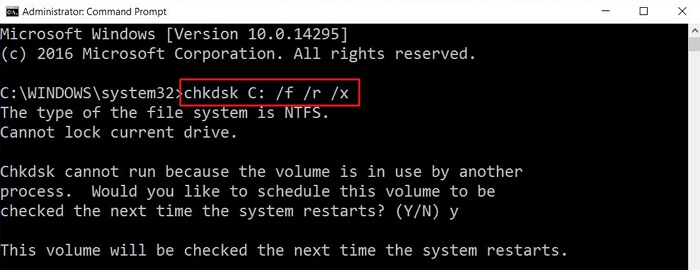
7. Go Back to the Previous Build
This fix is effective for Windows users who wish to go back to a previous version of Microsoft Windows. If all the methods above do not resolve the Windows 11/10 loading screen issue, you can return your system to the previous build following the steps listed below:
Once you are on the sign-in screen, press down the Shift key and the Power button simultaneously.
Select Restart.
Wait for the computer to restart.
Click Troubleshoot once the computer comes back on.
Select Advanced Options from the list of options.
Click Go back to previous build on the window.
Follow the instructions on the computer screen to go back to the previous build.
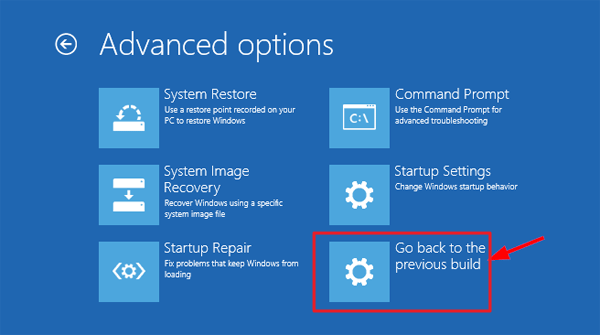
Be aware that Windows 11 users can only use this fix to go back to a Windows 10 OS within ten days after the Windows 11 upgrade. The "Go back to previous build" option would no longer be available after ten days. To reduce the risk of data loss, we recommend that you backup your data and ensure your computer system remains powered on for the duration of restoring the previous build.
FAQ: Why Is Your Computer Stuck on Loading Screen?
There are various reasons why your Windows 10 or 11 computer can get stuck on the loading screen with spinning dots on startup. It may be a result of:
A driver update: Your computer might get stuck on the loading screen if you update your NVIDIA driver.
A major Windows update: Some Windows 11 beta and Windows 10 users have complained of bugs in the latest Microsoft OS that prevent their computers from loading.
Virus attack: Every computer user knows how dangerous viruses are to the computer. The presence of malware can cause the computer to get stuck on the loading screen with spinning dots.
Although other reasons are not listed here, you can use any of the solutions listed above to fix "Windows is stuck on the loading screen".
Conclusion
There is no need to panic once you see the "Windows is stuck on loading screen" on your Windows 11 or 10 computers. You can try out the seven simple methods in this article to resolve the problem. In addition, if you mistakenly lose your files due to the issue, you could use professional data recovery -- AnyRecover to restore them. Do well to contact us if you have any inquiries.
AnyRecover Key features include:
- Recover loss data due to various issues: stuck on windows loading screen, emptied trash, accidental deletion, partition error, system crash, formatted device, etc.
- Recover over 1000 different formats of photos, videos, documents and emails, etc.
- You could also preview your data before recovering it.
- Recover deleted data from Windows/Mac/iOS devices even without backup.
- It is 100% safe and easy to use.
Related Articles:
- Top 4 Ways to Recover Permanently Deleted Files in Windows 11/10/8/7
- Best Way to Recover Deleted Files from External Hard Drive
- Best Windows 11/10/8/7 Recovery Tool in 2024: 100% Recovery
- [2024 Solved] How to Boot Mac in Recovery Mode
- [2024] 6 Solutions to Seagate External Hard Drive Not Showing Up Issue
- How to Fix a Corrupted External Hard Drive without Data Loss?
- How to Recover Deleted/Lost Partition in Windows 10/11 [2024 Guide]?
- 4 Tested Solutions to "Windows can't access the disk" Issue
- [Solved] How to Recover Files Quarantined by McAfee?
- [2024 Solved] How to Retrieve AOL Mail & Recover Deleted Emails?
Time Limited Offer
for All Products
Not valid with other discount *

 Hard Drive Recovery
Hard Drive Recovery
 Deleted Files Recovery
Deleted Files Recovery
