[Full Tutorial] How to Recover Data from Samsung with a Broken Screen in 9 Ways
One of the most common and also frustrating issues that Samsung users may come across is to have valuable data stored in a device with a broken screen. This article gives you 9 ways for Samsung data recovery from dead phone or broken screen, and gives our recommendation of the best solution for similar issues.
If you are struggling with a Samsung device containing data that can’t be recovered due to black screen or dead phone. Keep on reading as you will for sure find the best solution for your own specific scenario.
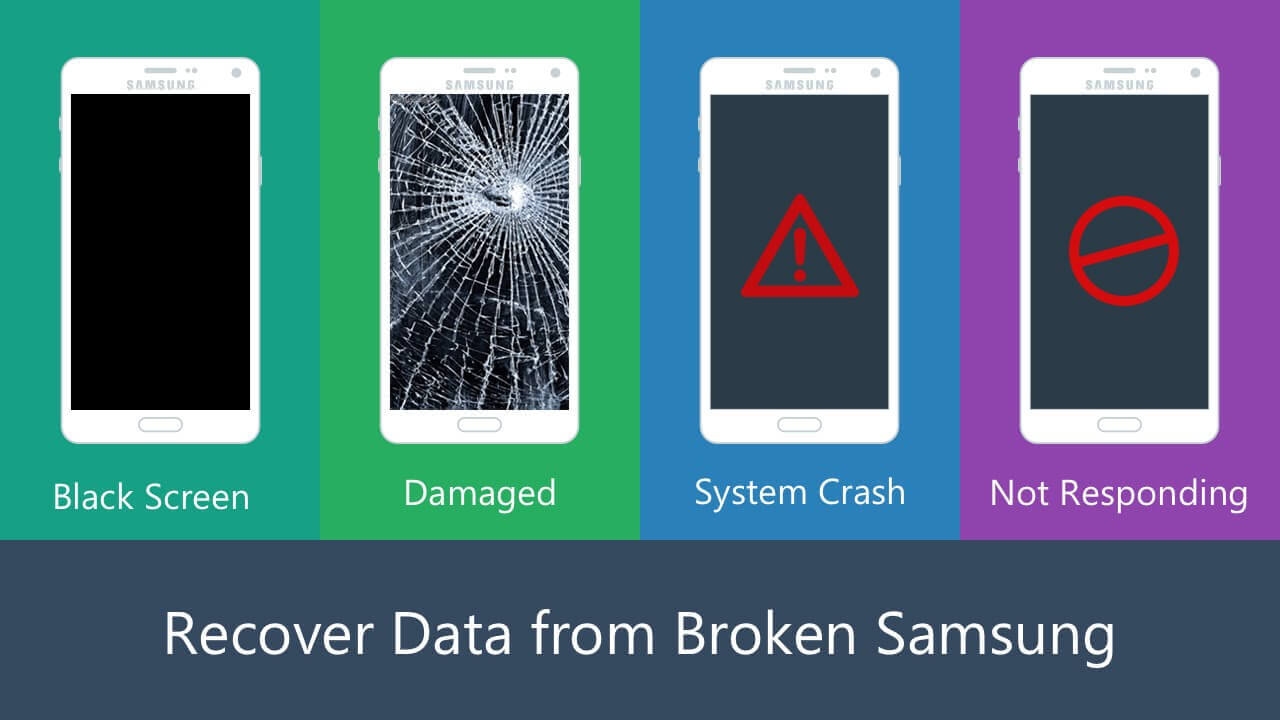
How to Recover Data from Samsung with a Broken Screen
1. Recover Data from Broken Samsung with Autoplay
As one of the fastest and most convenient ways to do Samsung data recovery from dead phone, using Autoplay allows you to work with the data on your Samsung devices freely with the least amount of time. With Autoplay, you can recover most data like contacts, messages, call logs, and WhatsApp messages from your device. Here is how to do Samsung data recovery with broken screen using Autoplay:
Step 1. Connect your Samsung device to a Windows PC with a USB cable.
Step 2.Wait for the Autoplay window to popup automatically. If it doesn’t, go to My Computer, find the device icon and double click on it.
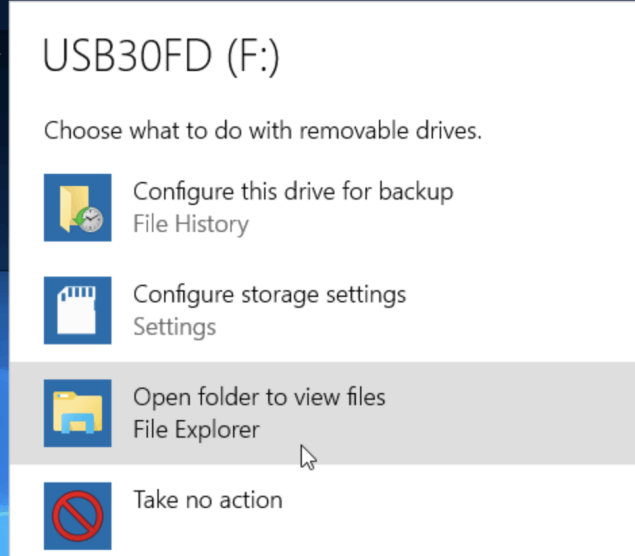
Step 3. Locate the file that you want to recover and drag it to your computer storage.
Although it is fast and convenient, this method requires you to unlock your device and turn on the USB debug setting, which could be challenging for some Samsung devices with a broken screen.
2. Recover Data from Broken Samsung via Memory Card
When you have a broken Samsung device, you probably should check whether you have an SD card or Micro SD card inserted into the device already first. Because if you do, then it’s very likely that most of your data is stored on that memory card, which can be easily extracted without unlocking the device itself.
Now let’s see how to recover Samsung data from broken screen via memory card.

Step 1.Take out the memory card from your device. The SD card slot is usually located near your sim card.
Step 2.Insert the memory card into a card reader, and then connect the card reader to your PC.
Step 3. Find the card reader in My Computer and extract what’s inside the card.
3. [Most Helpful Way] Recover Data from Samsung with a Broken Screen
The two methods mentioned above, although seem to be simple and easy, both have great limitations. If you are looking for an approach to do Samsung data recovery from black screen the most reliable way, then you could probably go with this software called Anyrecover (Android).Anyrecover (Android) is a professional and effective program designed exclusively for Android data recovery tasks. With the advanced deep Android system scan and retrieval technique, Anyrecover (Android) is able to recover data effectively from not only Samsung devices with broken screens, but also multiple other channels like Google Drive, history records and so on.
In addition, you won’t have any limitation as you do with the other two methods mentioned above.
Highlights of Anyrecover (Android):
- Root-free experience: No root is required in the entire data recovery process.
- Fairly high success rate: It is safe to say that anything possible to be recovered, can be recovered by this program.
- Handle all data loss issues: broken screen, accidental deletion, dead phone, system crash, Water Damage,etc.
- High speed: Powered by the exclusive scanning engine, the recovering speed is surprisingly high.
- Broadly supported formats: Almost all daily data formats can be recovered in a flash.
- Preview data: You could also preview your data before recovering it.
- Most Reliable Software: It is 100% safe and easy to use.
The following are detailed steps to perform a Samsung data recovery from dead phone using Anyrecover (Android).
Step 1. Download and install Anyrecover (Android) on your PC. On the home page you will see multiple data recovery modes. For today’s task, we are going to go with mode 3 which is Recover Data from Broken Screen.

Step 2. Then choose your Samsung device model. Most Samsung models are supported. Or you can download the software for free to test it to make sure the program works with your own device.
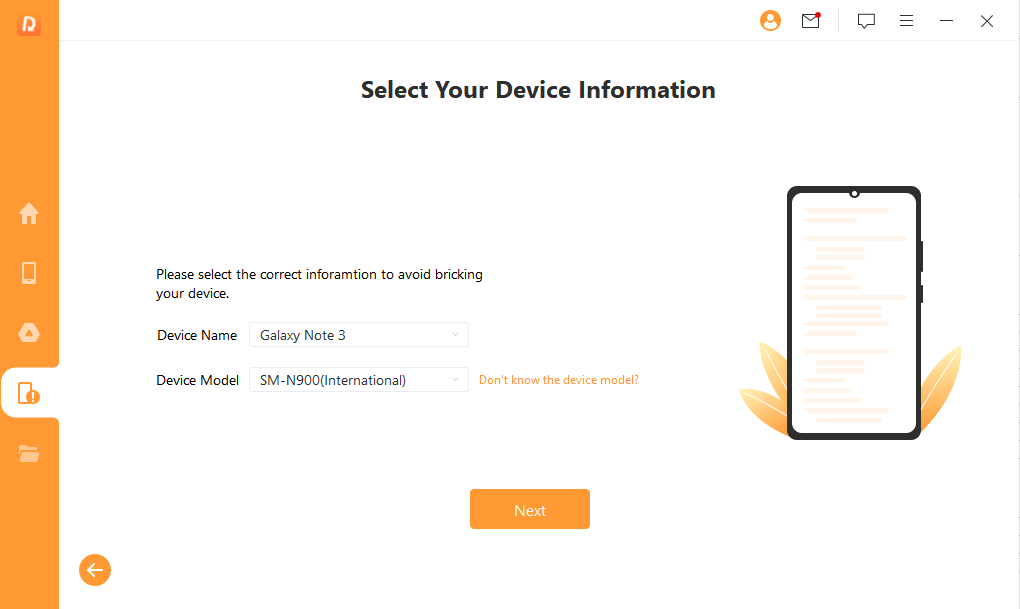
Step 3. Connect your Samsung device to your PC, and the program will automatically detect it and guide you through the configuration process.
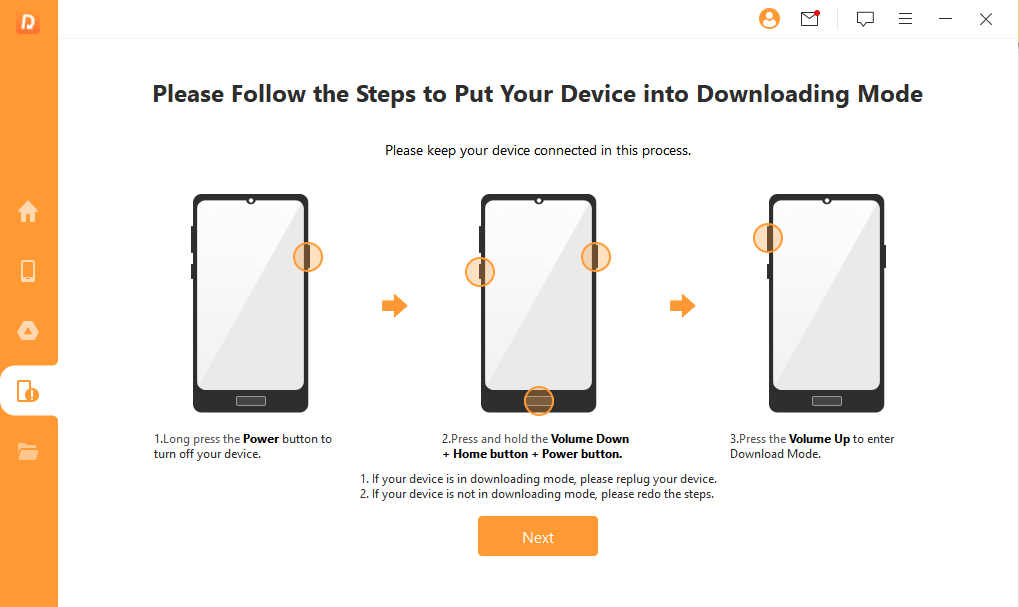
Step 4. Finally, choose the file types that you want to recover and select either Recover to Device or Recover to PC.

Comparing two ways for Samsung broken screen data recovery
| AnyRecover(Android) Software | Data Recovery Service | |
|---|---|---|
| Operation Type | DIY | Professional Lab |
| Possibility of successful Recovery | High | High |
| Speed | Several minutes to hours | 24 hours or more |
| Cost | $49.95 | Over $100 |
| Privacy | High | Low |
4. Use HDMI Adapter to Connect Broken Samsung to PC to Recover Data
Most Samsung devices support HDMI output. So using an HDMI adapter to connect your device to PC could be another effective way to recover the data, so long as you have the adapter in your hand. Here is how to do it:
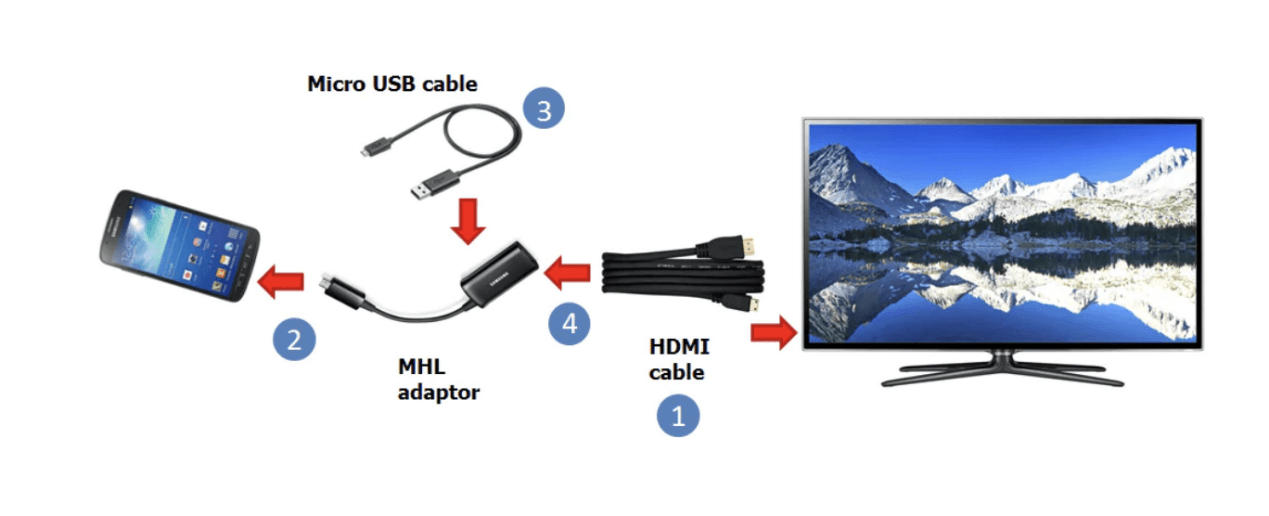
Step 1.Grab an HDMI adapter and connect the USB port to your Samsung device.
Step 2.Plug an HDMI cable into the input port of that same adapter, and plug the other end of the HDMI cable to a monitor.
Step 3.Then you can use the monitor as your phone screen to navigate your device and recover data on it.
5. Use OTG USB Connect Your Broken Samsung to Recover Data
If your screen is capable of displaying content but not receiving touchscreen interactions, then you could also connect a USB mouse with an OTG USB cable to navigate. That gives you great freedom to do Samsung data recovery from a broken screen. Here is how:

Step 1. Connect the OTG cable to your Samsung device and a USB mouse.
Step 2. If your Samsung device supports and recognizes the mouse, you can then use the mouse to navigate through your device and recover data on it.
6. Use Find My Mobile to Recover Data from Samsung with Black Screen
Find My Mobile is a web-based service provided by Samsung. You can use the service to remotely link to your device and do various operations without physically touching the device.

Step 1. Go to Find My Mobile. Login with your Samsung account.
Step 2. Choose your device and select Back up to recover Samsung data from dead phone.
7. Use Google Account to Recover Data from Samsung with Black Screen
If you have enabled online sync with your Google account, then it is possible that you could do data recovery from Samsung with black screen with your Google account using Google Drive.
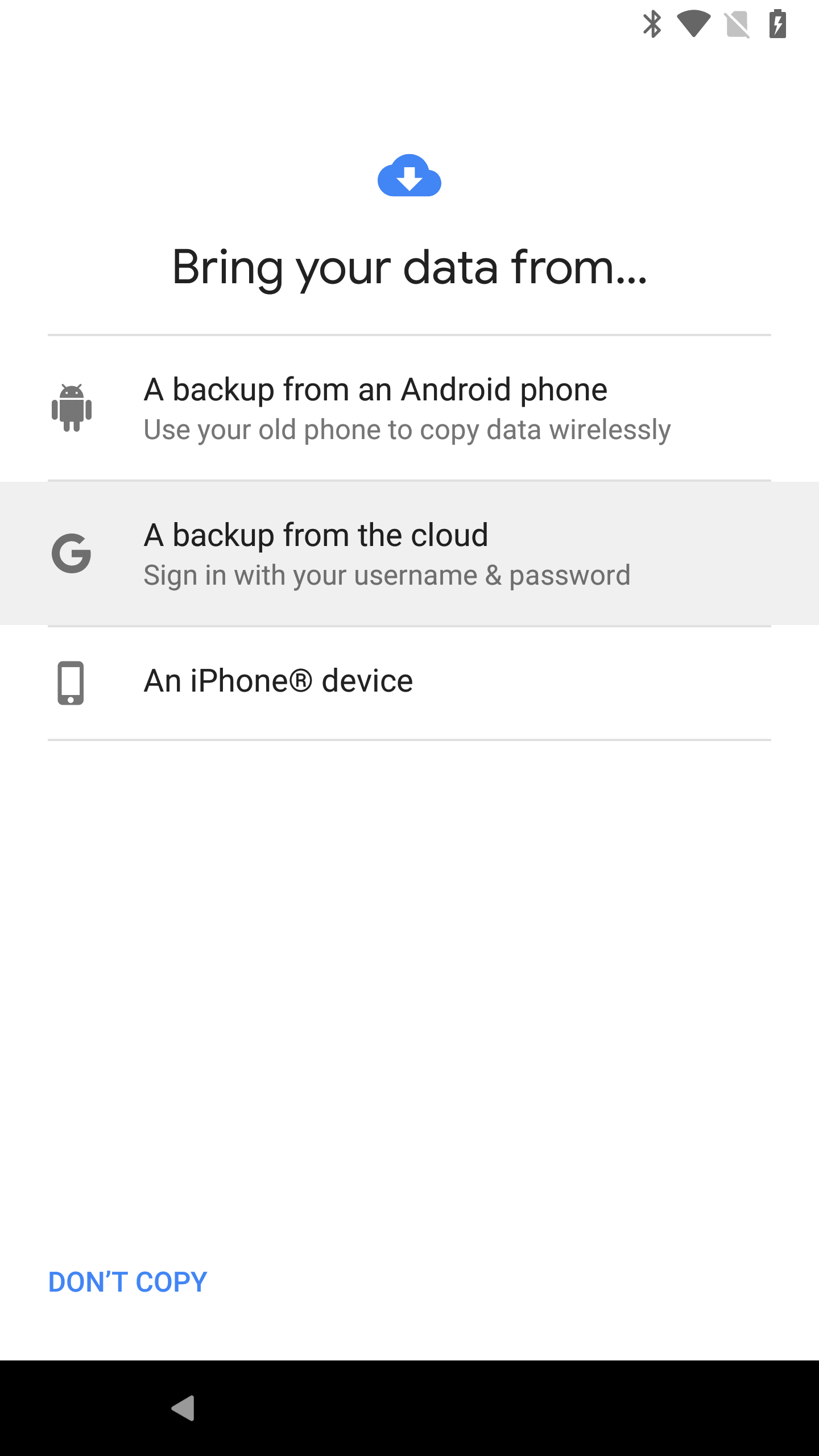
Step 1. Use another Android device and perform a total restore.
Step 2. When setting up the device, select Bring your data from a backup from the cloud.
Step 3. Sign in with the same Google account as your broken Samsung device, and then wait for the data to be synced to your new device.
8. Use Smart Switch to Recover Data from Dead Samsung
Smart Switch is a dedicated app provided by Samsung for data transferring from an old device to a new one. By transferring data to another device, you can also recover Samsung data from dead phone.
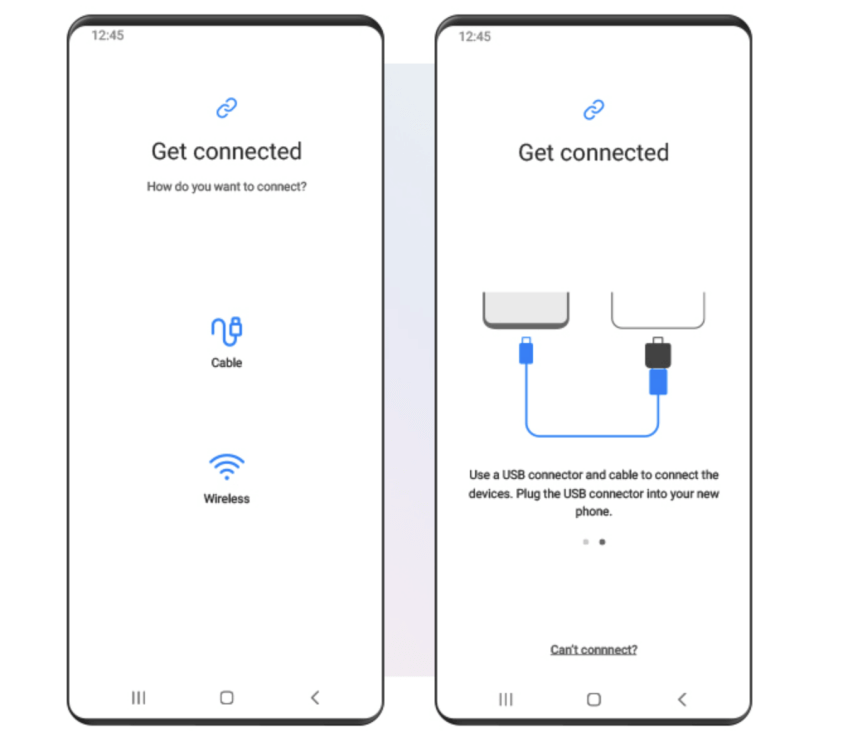
Step 1. Launch Samsung Smart Switch on both device.
Step 2. Select Receive Data on the new device, and Send Data on the old and broken device.
Step 3. Choose your desired transferring mode, and then connect the two devices with a cable or wirelessly.
Step 4. Tap Start to start transferring.
9. Contact the Support Team for Help
Samsung has one of the best customer support services in the mobile industry. If none one the solutions work for you, you can always contact the official customer support team for help. To do that, just head to the nearest local authorized seller, or visit the online support page.
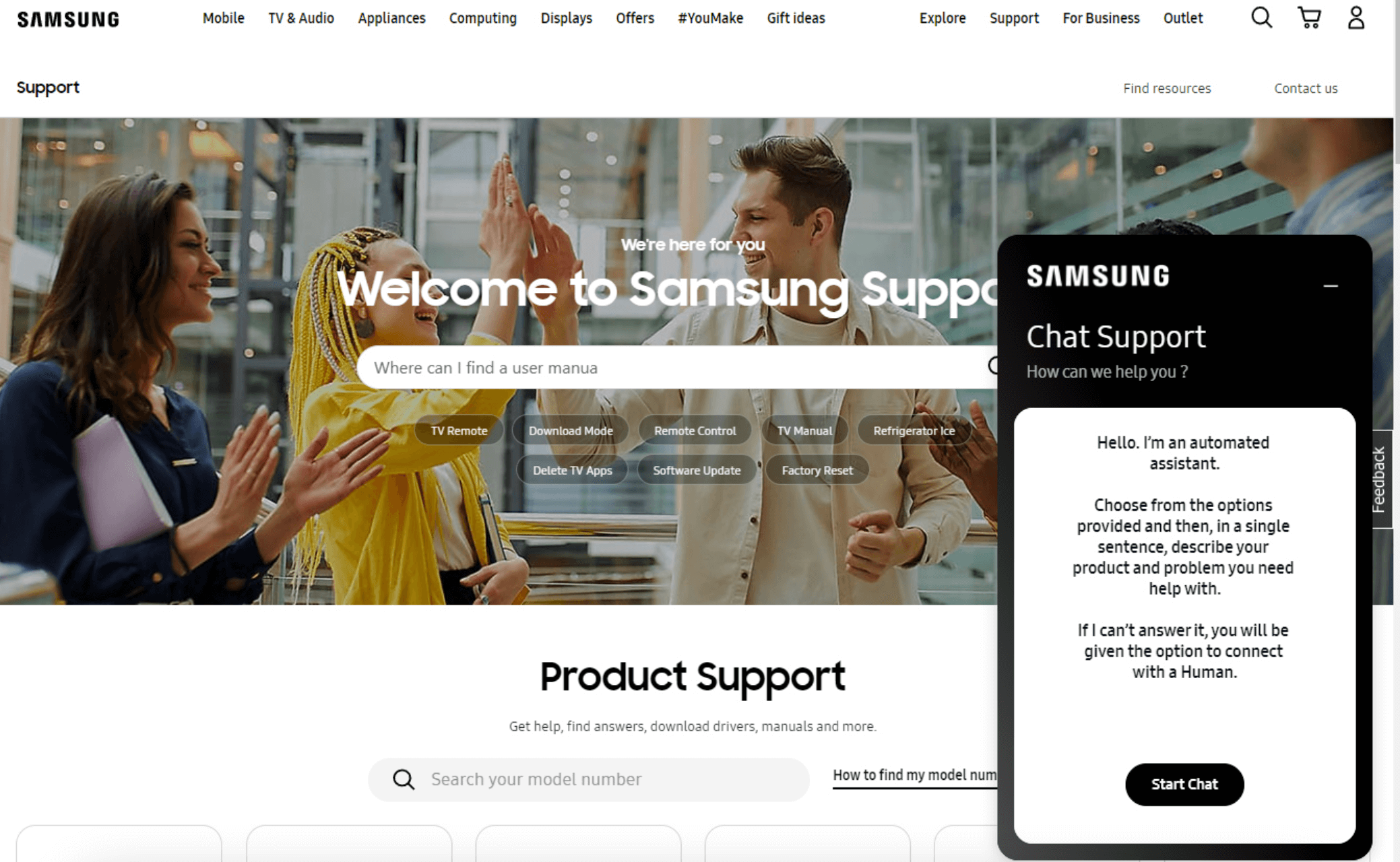
Conclusion
Samsung devices are known for their high quality and durability. However, there are instances when Samsung devices break down due to various reasons like water damage or hardware issues. For different scenarios, we have provided different approaches to perform the Samsung data recovery from dead phone、broken screen or black screen. Although most of the methods have limitations or rely heavily on hardware conditions, there is still an approach like Anyrecover (Android) that can be broadly applied to almost all scenarios with great efficiency. If you are struggling with Samsung data recovery with black screen, my suggestion is, definitely download Anyrecover (Android) for free and give it a try.
Time Limited Offer
for All Products
Not valid with other discount *

 Hard Drive Recovery
Hard Drive Recovery
 Deleted Files Recovery
Deleted Files Recovery
