Top 3 Methods to Recover Files after Reinstalling Windows 11/10/8.1/8/7
Reinstalling Windows is a common practice that every windows user does once in a while. This can be done due to various reasons like a virus attack, slow computer, or boot image failure.
But because of the re-installation you might end up losing some or all of your precious data which might be a deadly situation for some of us. We will try to solve this problem today by telling you the top 3 methods to recover files after reinstalling windows.
Part 1. Possible Reasons for Reinstalling Windows
There are various reasons to why you may end up in a situation where the only solution is re-installation of windows. We have listed some of them below:
Due to virus or malware attacks
Boot/system image failure
Due to crash in Windows Registry
Installation/Upgradation to a buggy windows update like the newest Windows 11
Slow speed of computer
Removal of an important start up program required in the boot of windows
Witnessing Blue Screen of Death
Windows crash due to hardware failure
Interruption in windows installation
Whatever your reason of re-installation of windows, it most of the time leads to partial or complete data loss which can cause you many problems. Keep reading to get this issue solved as we have mentioned three ways to how you can recover your lost data further in the article.
Part 2. Review of the Methods
| Features | Method 1 | Method 1 | AnyRecover |
|---|---|---|---|
| Preview before Recovery |  |  |  |
| Previous Setup Required |  |  |  |
| Secure |  |  |  |
| Fast |  |  |  |
| Data Types | Specific | Specific | Can recover all types of data types |
Part 3. The 3 Best Solutions to Recover Files after Reinstalling Windows
Solution 1: Recover Through System Restore Point
The first method to recover files after reinstalling Windows is by using the System Restore Point feature of Windows. A restore point in Windows is the feature that allows you to restore certain files to an earlier point. Windows automatically creates the restore point for files that are changed frequently.
Prerequisites:
This feature must be enabled in order for it to automatically create system restore point.
You need to turn the system protection on.
Steps to Recover Old Files after Reinstalling Windows
Step 1. On your Window PC, open Control Panel and click on Recovery option.
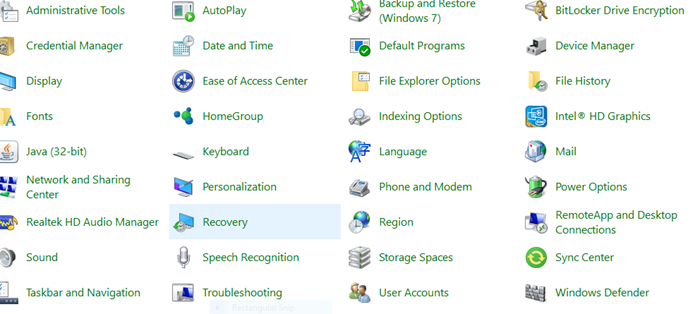
Step 2. Now select the Open System Restore option.
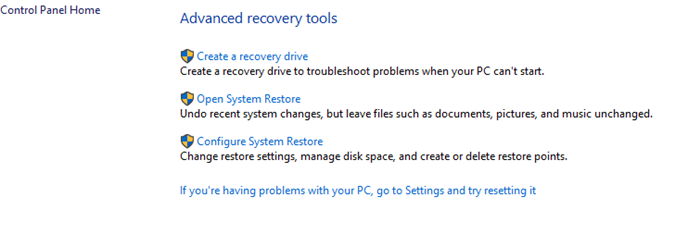
Step 3. Select a restore point and click Next. Then click Finish when prompted to complete the restore process.
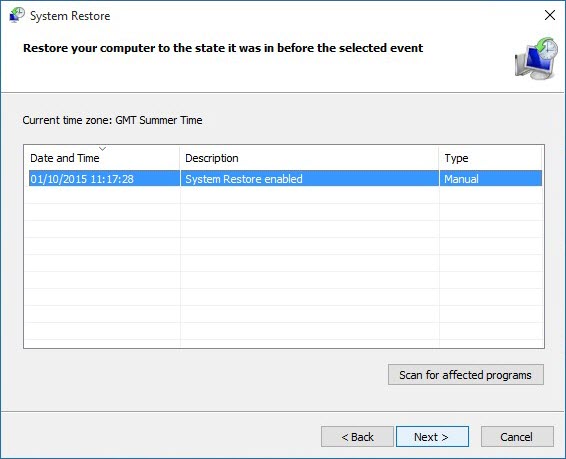
It can cause problems sometimes by corrupting the restore points you made.
It is not a reliable solution as you can experience similar problems after restoration in some cases.
The System Restore Point utility comes bundled with windows and hence it is absolutely free!
It will create a point in your system where it is fully functional and backup all the files of that time.
Keep in mind that never create a backup on the same drive that contains your Windows operating system. This is because when Windows is reinstalled, the partition containing the Windows gets formatted. You'd better to store data on other partitions of your hard drive. If possible, use external storage medium for backups such as external hard drive.
Solution 2: Recover with Windows backup history
The second method to recover your lost data after re-installation of windows is by using windows backup history.
Windows automatically creates backups of your files from time to time if you have enabled the File History feature. When needed, you can use this feature to restore files or folders that you want from the backup location. File History also allows you to restore your files from external storage mediums such as a network drive or a USB.
The process of recovering files via Windows Backup File History is pretty straightforward. You can follow the following steps below:
Step 1. Open Start Menu > Settings > Update & Security.
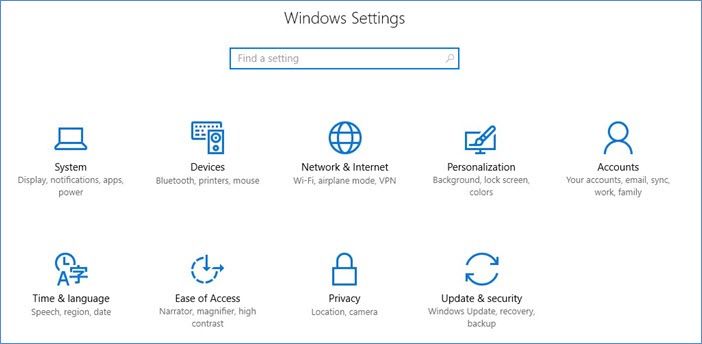
Step 2. Once there, look for the Backup option. Under that section, you can either recover your files with File History or Looking for an Older Backup option.
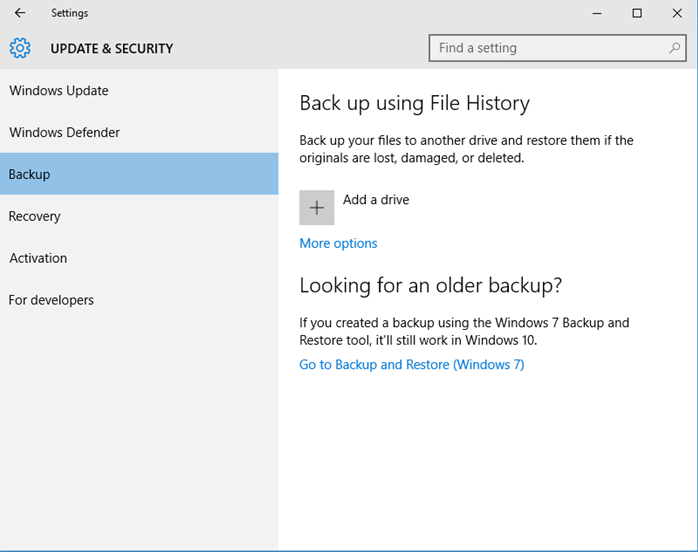
Step 3. Finally, target the lost files and restore them by following the on-screen instructions.
The File History feature of Windows can back up only certain types of files such as videos, desktop folders, music, photos, as well as offline files of OneDrive available on your system.
You should have enabled the file history feature before losing files.
It can restore all types of files.
It can restore files from external storage or USB.
Solution 3: Best Method to recover files after reinstalling windows
Now we will tell you the best method to recover files after reinstalling windows with AnyRecover.
AnyRecover is a professional data recovery software that is built to recover all your lost data after reinstalling Windows in a fast and efficient way. It is capable of restoring any type of data like files, folders, videos, music, documents etc.
AnyRecover’s user-friendly interface and fast data scanning algorithm will make the data recovery process a cakewalk for you!
Key Features
- Recover files that are lost/deleted due to Windows re-installation, virus/spyware, hardware failure, and/or other reasons.
- AnyRecover can recover files of virtually all types including photos, archives, videos, documents, emails, etc.
Preview specific recoverable files so that you can recover them selectively.
Support all Windows version even the latest Windows 11.
You can follow these steps to Recover Files after Reinstalling Windows
Step 1. Launch iMyFone AnyRecover. Run it and select a disk under the “I can't find my partitions” tab.

Step 2. Select a partition and click “Scan” to start finding data.
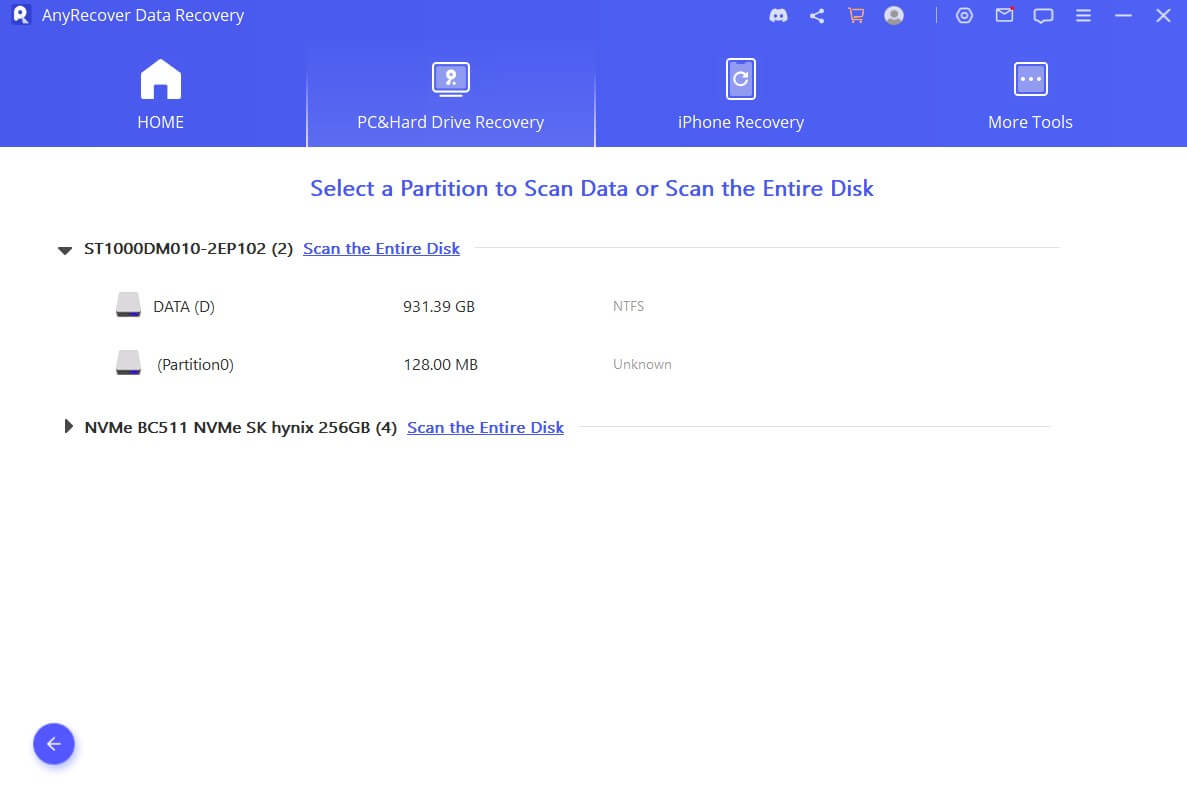
Step 3. It will begin an all-round scanning process. It will take a few minutes to scan your selected partition.

Step 4. Once it finishes, you can check and preview the found files. Then you can get you lost files back by clicking on "Recover" button.

Tips for Successful and Efficient Recovery
Save the recovered files in a different location otherwise they may become irrecoverable.
Once you have started the recovery process, don't interrupt it.
Preview the files that you wish to recover, it will save time and storage space as you will only recover the files that you need.
Bonus Tip: How to reinstall windows without losing data
If you want to reinstall your windows without losing your data you can follow the steps mentioned below:
Step 1 – Plug in a USB drive of 4 GB or greater.
Step 2 – Go to Microsoft’s Website and download the Windows 10 USB Creation tool.
Step 3 – Create a Bootable USB from this tool and restart your computer.
Step 4 – Boot from USB on your PC and in the setup process elect keep my files option.
Step 5 – Then install your windows like normal and you will get a new install of windows with all your previous files.
Conclusion
Now we have told you the Top 3 ways to recover your files after reinstalling windows. We have also old you how you can reinstall your windows without losing all your files.
You can try the methods present in this guide to try your luck but if you want a sure shot solution then you should check out AnyRecover as it is the best tool available in the market to recover all your data with ease.
Time Limited Offer
for All Products
Not valid with other discount *

 Hard Drive Recovery
Hard Drive Recovery
 Deleted Files Recovery
Deleted Files Recovery


