How to Back Up Text Messages on iPhone Without iCloud [iOS 18 Supported]
Text messages can hold valuable memories and important information, making it crucial to have a reliable backup system in place for your iPhone. While iCloud offers a convenient backup solution, some users prefer alternatives for various reasons. In this article, we will explore different methods for how to back up text messages on iphone without icloud. how to back up text messages on iphone.
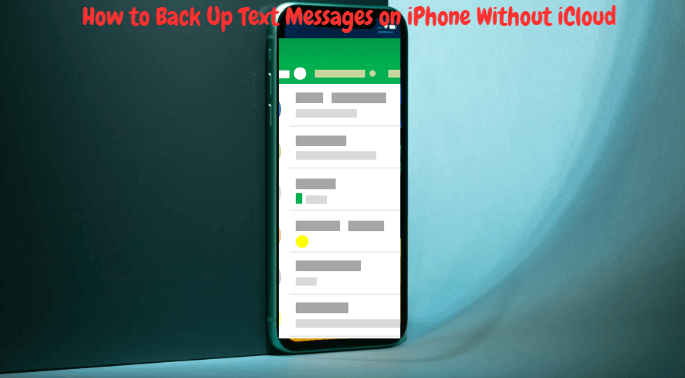
Part 1. Can You Backup Text Messages on iPhone?
The answer is yes! Several alternative options can help you securely back up your messages without using iCloud. Before diving into the methods, it's essential to clarify whether it is possible to back up text messages on an iPhone without iCloud. Besides, you can choose iTunes or other data recovery software such as AnyRecover to backup your new or lost data.
Part 2. How To How to Backup Text Messages on iPhone Without iCloud?
We provide 3 methods to backup text messages on iPhone Without icloud, you can choose one you believe its helpful according to your situation and habits.
Backup iPhone Messages without iCloud via Recently Deleted Messages
Fortunately, Apple provides a safety net for accidental deletion with the "Recently Deleted" folder. One way to back up your text messages without iCloud is by utilizing the "Recently Deleted" folder on your iPhone. Follow these steps:
Step 1: Open the "Messages" app on your iPhone. Tap on "More" at the top-left corner and select "Edit." Select the messages you want to back up and tap on "Move" at the bottom-left corner.
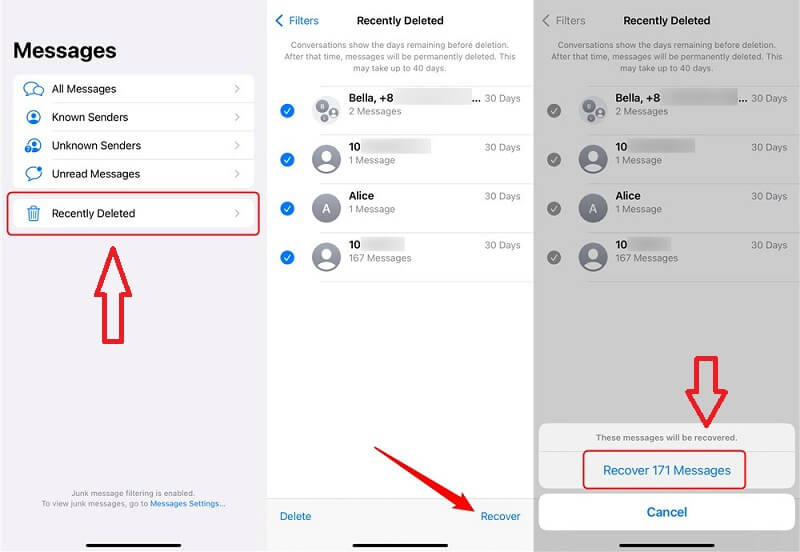
Step 2:Choose "Recently Deleted" from the options. o restore the messages, navigate to the "Recently Deleted" folder, select the messages, and tap on "Move" or "Move All" to transfer them back to the original folder.
Backup iPhone Messages without iCloud via iTunes
iTunes can also serve as a reliable method to back up your text messages on iPhone without iCloud. Here's how:
Step 1: Connect your iPhone to your computer and launch iTunes. Select your iPhone icon within iTunes.
Step 2:Click on the "Summary" tab. Under the "Backups" section, choose "This Computer." Tick the "Encrypt iPhone backup" option to include your text messages.
Step 3: Click "Back Up Now" to start the backup process. Ensure the backup is successful by checking the "Latest Backup" date and time.
- Compared to Apple built-in iTunes, AnyRecover supports to preview data and selectively select data you want to recover
Backup Text Messages on iPhone Without iCloud with AnyRecover
Anyrecover (iOS 18 supported) is a third-party software that allows you to back up your text messages without relying on iCloud or iTunes. Compare to "Recently Deleted" folder on your iPhone or iTunes recovery on you Mac, AnyRecover supports to preview your lost or delete accidentally data before you restore them. At the same time, you can also recover your text messages without resetting your iPhone that can distress many people. It is aslo capable of selecting files you want to recover instead of recovering all data at once. Follow these steps if you want to recover your text messages

Key Features:
- No.1 Restore deleted, lost, formatted or corrupted files from a full range of devices.
- No.2 Recover 1000+ file types: photos, videos, office documents, emails, audio, etc.
- No.3 All-in-one for Mac& Windows&iOS (iOS 18 supported).
- No.4 Support preview and selectively select to restore
- No.5Support any scenarios why you lost your data from blacken screen to water damages
Step 1 : Connect and Scan Your iOS Device.After launching data recovery software, choose the Recover From Device module

Step 2: After scanning, you can "Preview" and Select "data you want to restore from iPhone/iPad/iPod touch
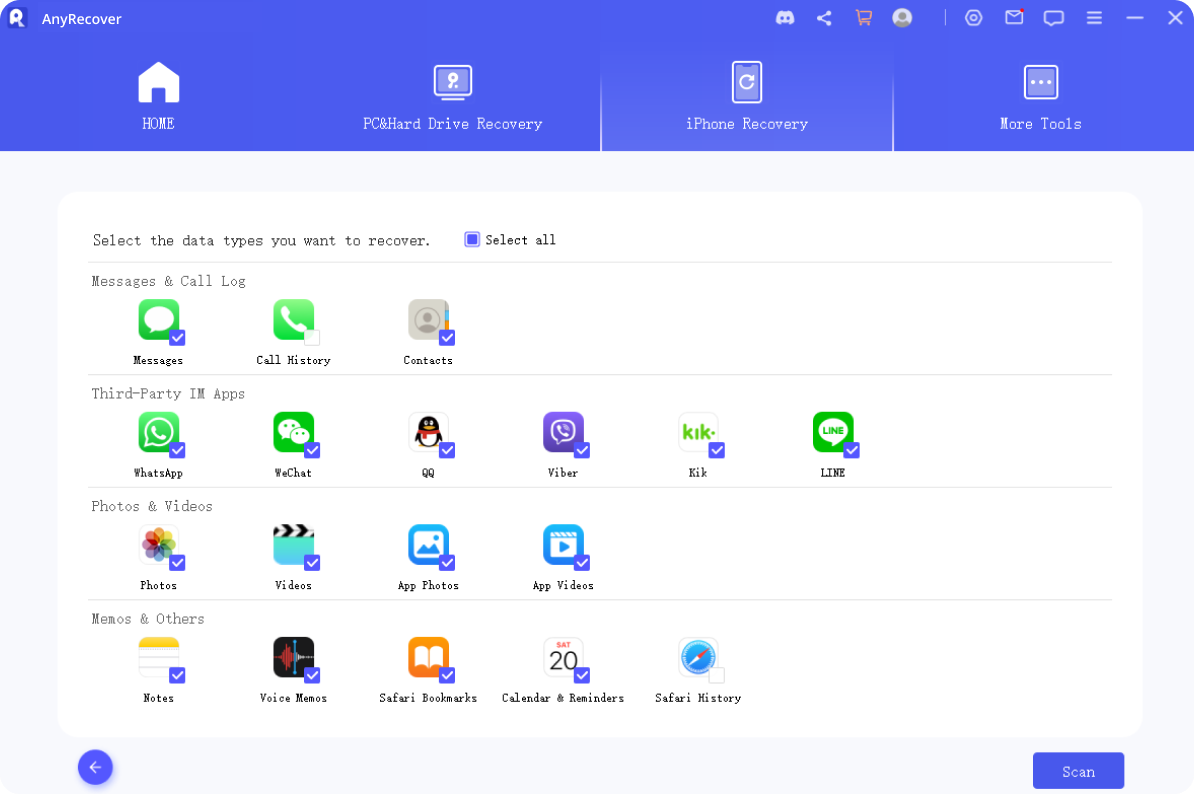
Step 3 : You can choose "Recover to Computer" or 'Reocver to Device"After scanning to recover data lastly
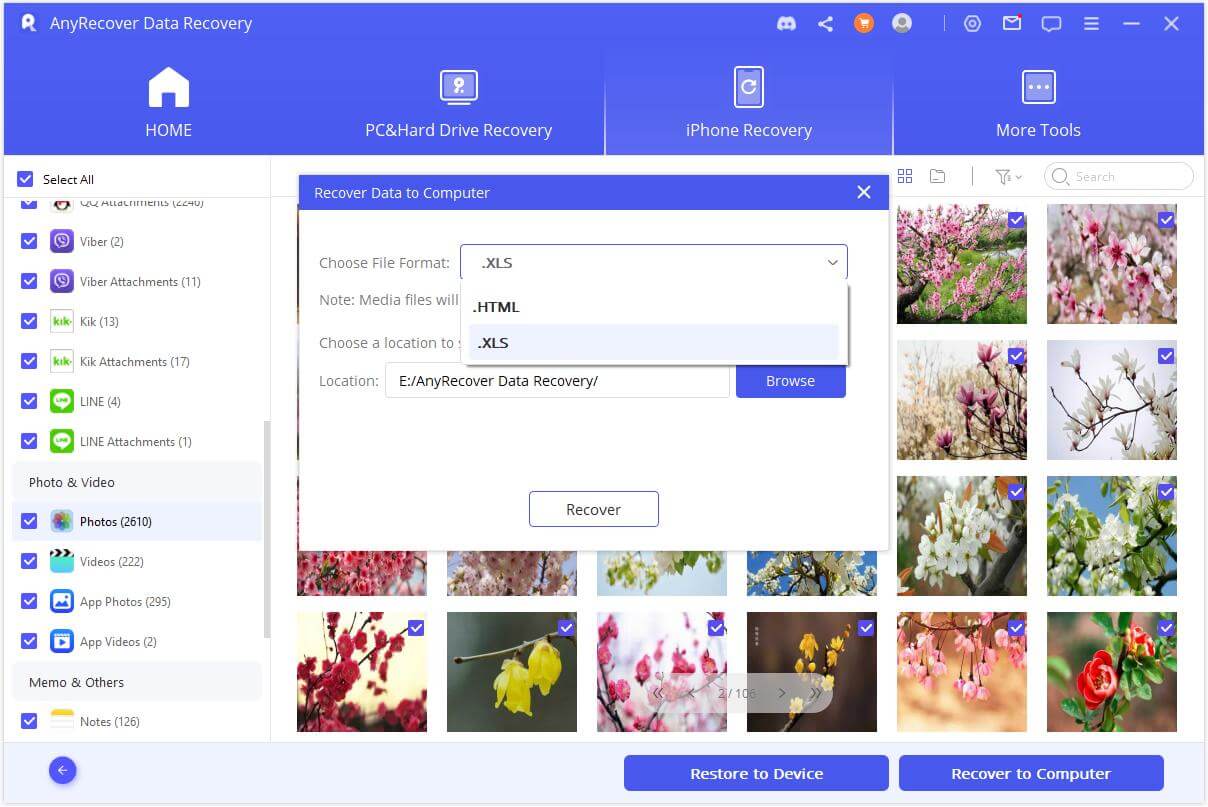
Part 3.FAQ about Recovering Deleted Text Messages on iPhone Without Computer or Backup
How to Retrieve Deleted Text Messages on iPhone 7/11/13?
The methods mentioned above are applicable to various iPhone models, including iPhone 7, iPhone 11, iPhone 13, iPhone 14 - iPhone 16. Simply follow the outlined steps to recover deleted text messages on these devices if you have not backup your messages or without computer.
If you have backup messages before, you can still choose AnyRecover to restore your deleted or lost messages if you iPhone has something problems to operate. You can choose recover messages via recover from iCloud account or iCloud backup with supporting you to preview and select what you want to recover without reset you phone.
How to Recover Deleted Messages on Computer?
If you want to recover deleted text messages from your iPhone on your computer, you can utilize data recovery software like AnyRecover. AS mentioned before, it has 3 modes to recover deleted messages on computer. Recover from your device diractly; recover from icloud account& icloud backup; recover from iTunes for iPhon.
By connecting your iPhone to the computer and using the software, you can also select to retrieve deleted messages and other data to any device.
Conclusion
How to back up text messages on iphone? Having a backup of your text messages is essential to ensure you don't lose valuable information or cherished memories. While iCloud offers a convenient backup option, it's not the only solution.
How to back up text messages on iphone without icloud ? By utilizing the "Recently Deleted" folder, iTunes, or powerful data recovery third-party software that supports preview and select data you want to recover without resetting your phone like AnyRecover, you can secure your text messages and have peace of mind knowing they are safely stored. Choose the method that suits your preferences and needs, and never worry about losing your messages again.
Related Articles:
- [Full Guide] How to Recover Deleted Call History/Call Logs on iPhone
- [Without Hassle] 3 Ways to Restore LINE Chat from Google Drive to iPhone
- [2024] How to Restore LINE Photos on Android/iPhone
- [2 Steps] How to Restore LINE Chat History on iPhone
- [All Solutions Collected] How to Restore LINE Call History on iPhone & Android
- [3 Steps] How to Recover Deleted LINE Messages from iPhone
- [3 Methods] How to Export Chat History in LINE from iPhone/Android/PC
- Top 4 Ways to Save Audio Messages from LINE on iPhone
- How to Recover Permanently Deleted Photos iPhone [iOS 18 supported]
- How to Recover Deleted Procreate Files/Drawings from iPhone/iPad [iOS 18 Supported]
Time Limited Offer
for All Products
Not valid with other discount *

 Hard Drive Recovery
Hard Drive Recovery
 Deleted Files Recovery
Deleted Files Recovery
