How to Recover Permanently Deleted Photos iPhone [iOS 18 supported]
In today's digital age, smartphones have become an integral part of our lives. We capture every moment through our phone's camera, including our favorite memories. However, what happens when those cherished photos get deleted? Losing photos can be devastating, but don't worry, there's still hope. In this article, we will discuss how to recover permanently deleted photos iphone. So, if you're wondering how to retrieve deleted photos on your iphone, keep reading!
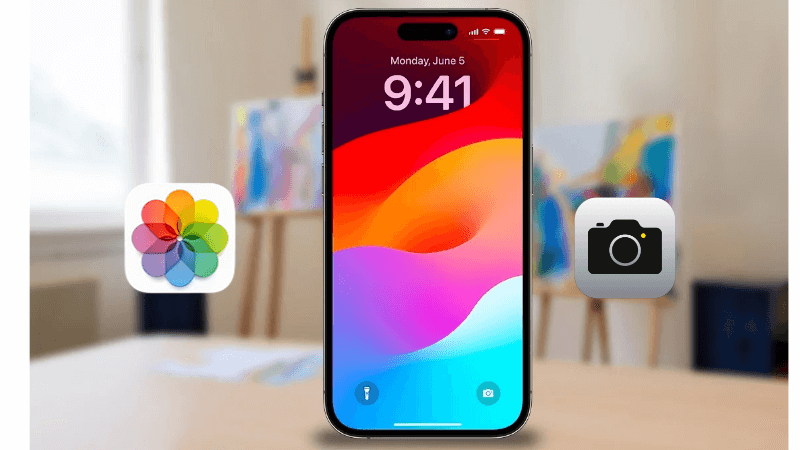
Part 1. How to Recover Deleted Photos on iPhone without Backup
Anyrecover is a professional tool that can retrieve your deleted data, such as photos, directly from your iOS device without requiring a backup, including iOS 18. Additionally, it is capable of restoring lost data from both iTunes and iCloud backups. Unlike restoring deleted photos from an iCloud or iTunes backup, using AnyRecover allows you to recover deleted photos without overwriting devices data and taking a factory reset.
AnyRecover Key features include:
- All-in-one data recovery software to recover data from iPhone, Windows,and Mac systems.
- Enables you to recover most of data in various scenarios, such as:Accidental Deletion,System Crash,Water Damage,Forgotten Password,Black Screen,etc;
- Support to recover permanently deleted photos,messages, contacts and more from phone directly without backup.
- Allows you to preview and selectively extract data from iTunes or iCloud backup files;
- Restoring data from iCloud wihtout taking a factory reset;
- Fix 150+ iOS system issues like stuck on Apple logo, screen won't turn on, reboot loop, and black screen, etc.
1.1 Video Guide on iPad/iPhone Deleted Photo Recovery without Backup
1.2 Steps on How to Recover Deleted Photos iPhone without Backup
Step 1. First, download and install AnyRecover. Select the "iPhone Recovery" on the main interface. And then choose the “Recover From Device” module.
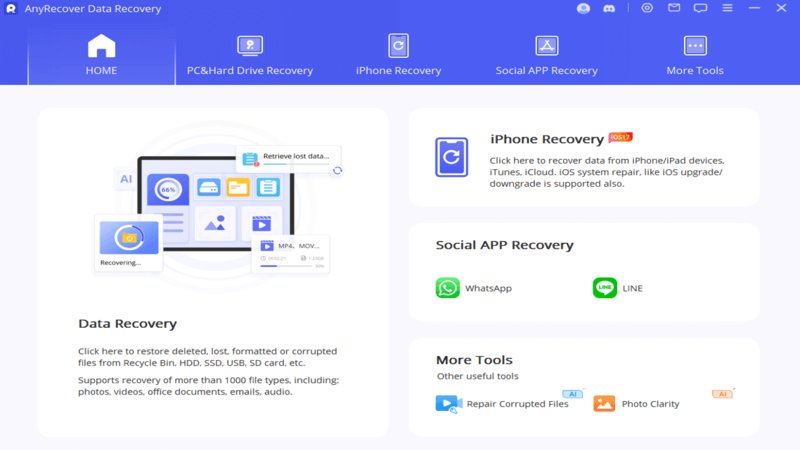
Step 2. Next, choose the data types that you need to recover - here we select Photos. You can also choose other data types.
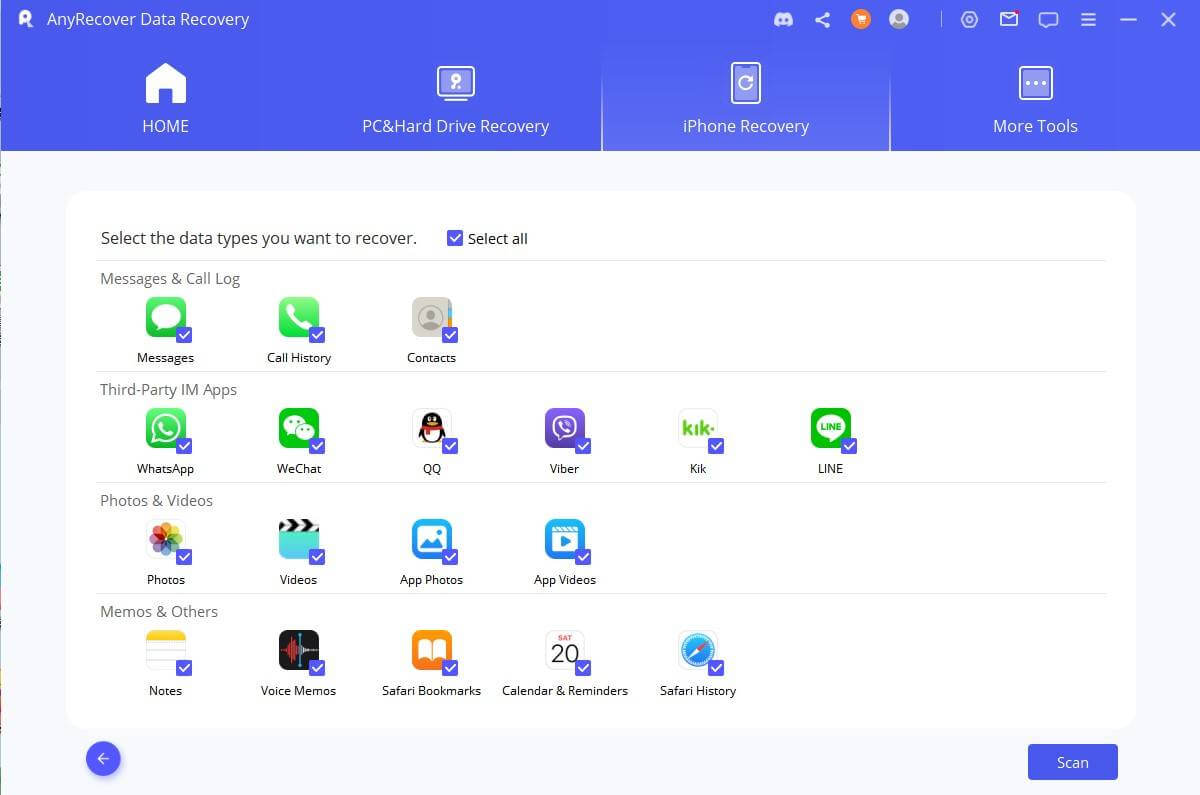
Step 3. After the scan is completed, you can preview the deleted photos. After selecting the photos you need, you can choose to recover to computer or iphone device.

This is how to recover deleted pictures from iPhone without a backup with the help of AnyRecover. You can also use AnyRecover to recover deleted pictures from the iPad or selectively extract photos from your iTunes or iCloud backup files.
Best iOS Data Recovery and Repair Tool
One-click to recover permanently deleted photos on iphone without backup.
Part 2. How to Recover Deleted Photos On iPhone with Backup
1Restore deleted photos from iPhone with iCloud backup
Before resetting your iPhone and choosing to restore your data from iCloud backup, it is essential to back up all your data to iCloud first. However, restoring your iPhone using the iCloud backup will delete all existing data on your iPhone. If you cannot accept this, you can use an iPhone backup extractor tool to extract the data from the iCloud backup without overwriting any data on your iPhone. Here are several steps for you:
1. Open Safari and go to iCloud.com
2. Sign in.
3. Go to Photos > Albums > Recently Deleted.
4. Select the images you want to recover.
5. Click the Recover button.
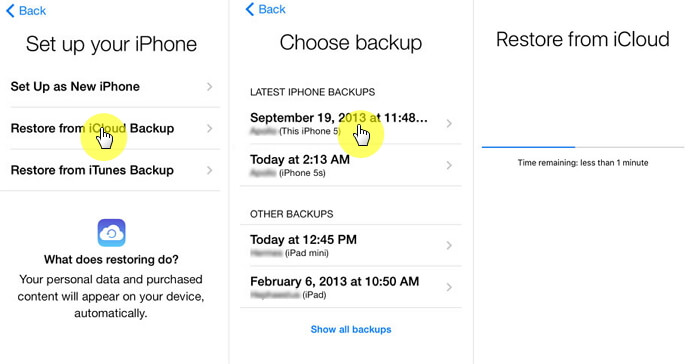
2Retrieve Deleted Photos from iPhone with iTunes Backup
When attempting to recover photos from an iPhone backup, restoring an iTunes backup is often the first solution that comes to mind, especially if you have previously backed up your device to iTunes. However, it is important to note that this method may not always be effective, as you may accidentally restore a backup that does not contain the deleted photos you are looking for. Additionally, it is crucial to remember that using this method will erase all of the current data on your iPhone and replace it with the content from the backup.
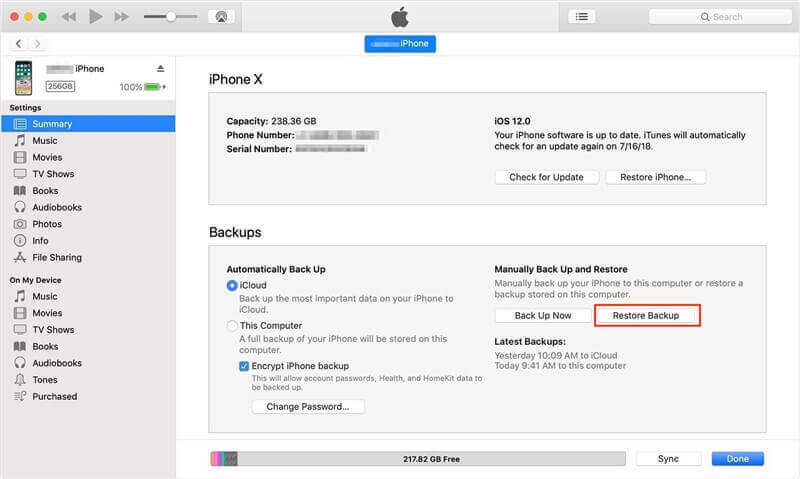
To recover photos from an iTunes backup, follow these steps:
1. Connect your iPhone to the computer you normally use to sync it.
2. Launch iTunes on your computer.
3. Once your iPhone is detected by iTunes, select the Summary option.
4. Click on Restore Backup to recover the photos stored on your iPhone.
5. Wait for the process to complete, then open the Photos app on your device to view the recovered photos.
Part 3. FAQs about how to recover permanently deleted photos on iphone
3.1 Where to find deleted photos on iPhone?
Recently Deleted Album: This album contains deleted photos that are kept for up to 30 days before being permanently deleted.
iCloud Photos: If you have iCloud Photos enabled on your iPhone, your deleted photos might still be available in the "Recently Deleted" folder in iCloud.
iTunes or Finder Backup: If you have backed up your iPhone to iTunes or Finder on a Mac, your deleted photos might still be available in the backup. Connect your iPhone to your computer, open iTunes or Finder, and select the "Restore Backup" option. This will restore your iPhone to the state it was in when the backup was made, including any deleted photos.
- It's important to stop using your iPhone once you realize that you've deleted photos, to prevent new data from overwriting the deleted files.
3.2 What steps should I take immediately after realizing I've deleted photos by mistake?
Firstly, stop using your iPhone to prevent new data from overwriting the deleted photos. Then, check if the deleted photos are in the "Recently Deleted" album in the Photos app. If they're there, you can easily recover them. If not, refrain from taking new photos or installing apps that might generate data, as this could overwrite the deleted photos, making them unrecoverable.
3.3 Can I recover photos deleted a long time ago?
The chances of recovering photos deleted a long time ago decrease over time, especially if you haven't backed up your device. As time passes, the space previously occupied by deleted photos may get overwritten by new data, making recovery more difficult or impossible. However, it's still worth trying third-party data recovery tools like AnyRecover to recover the deleted photos on your iphone for a long time ago.
3.4 Can I recover deleted photos from iphone after 30 days without backup?
Yes, with AnyRecover advanced iOS data recovery algorithm, it allows you to easily retrieve deleted photos from iPhone 15/14/13/12/11 without backup (iOS 18 supported).
The Final Words
In conclusion, recovering permanently deleted photos from an iPhone without backup can be a daunting task, but it is not impossible. While both iTunes and iCloud are reliable for backing up iPhone photos, in the absence of a backup file, utilizing AnyRecover data recovery tool can be a viable alternative for recovery.
Best iOS Data Recovery and Repair Tool
Recover permanently deleted photos iphone without backup free download.
Get "ARYT0110" code to get 10% 0ff coupon
Related Articles:
- 4 Easy Ways to Repair/Recover Corrupt JPG/JPEG Files on iOS/Win/Mac
- Top 5 Solutions to Recover Pictures Disappeared from SD Card
- [iOS 17 supported] 3 Valid Ways to Restore iMessages from iCloud
- [100% Works] How to Recover Permanently Deleted Videos on iPhone
- [iOS 17 supported] How to Restore Contacts from iCloud
- How to Restore from iCloud Backup Without Reset [iOS 17 Supported]
Time Limited Offer
for All Products
Not valid with other discount *

 Hard Drive Recovery
Hard Drive Recovery
 Deleted Files Recovery
Deleted Files Recovery









