[2024 Full Guide] How to Format a USB Drive on Mac
Not every USB drive can be used on Mac out of the box - you need to format the drive to make sure it's compatible with the MacOS extended file system. And here in this article, we'll offer you a full guide on how to format a USB Drive on Mac. Besides, in case you lose important data due to formatting, we have a professional data recovery tool to help you recover data from a formatted USB drive on Mac.
Part 1. Before Formatting USB Drive on Mac
Whеn you begin the whole formatting process, make sure that уоu know clearly whаt уоu are doing. Formatting a USB drive will еrаѕе all the data stored on it before, and that's the reason why it should be taken seriously.
To avoid formatting the wrong disk, firstly remove the USB drive from Mac, check the title of other storage disks, then insert the USB disk again and note the name of the disk. Next, drag the USB data to a safe location for backup/recovery measures before formatting it. Then you are set to get it done!
Part 2. What Is the Best Format for USB Drive on Mac?
You'll be given several format options when you try to format a USB drive on Mac. So what's the difference between them and which one should we choose when formatting USB drive on Mac? Check the details of each format below.
1APFS (Apple File System)
APFS is the default file system of macOS 10.13 and later. It's the most appropriate format for SSD. However, as this file system is only compatible with latest macOS, you have to think twice before choosing it. If you're sure that you don't need to use your USB drive on a Mac running old version in the future, then you can format it to APFS.
2Mac OS X Extended (Journaled) & Mac OS X Extended (Case-sensitive, Journaled)
Mac OS X Extended, aka HFS+, is the default file system before APFS for macOS 10.12 and earlier. It doesn't put a limit on the size of files you can save on the drive, which is the greatest advantage. Windows-running computers can read the files formatted to Mac OS X Extended but can't write to them. And this file system is necessary if you plan on using the drive for Time Machine backups.
The biggest difference between Mac OS X Extended (Journaled) and Mac OS X Extended (Case-sensitive, Journaled) is the latter one is case-sensitive to folder names. For example, "file" is different from "File". Therefore, if you do not have special needs, just ignore this option.
3Mac OS X Extended (Journaled, Encrypted) & Mac OS X Extended (Case-sensitive, Journaled, Encrypted)
These two are basically the same with the previous two but with encryption, which means you have to provide the password whenever you connect the drive to your Mac.
4MS-DOS (FAT)
This is Disk Utility's name for FAT32 file system. As the most widely compatible file system, it suits both Windows operating system and macOS. Therefore one can easily transfer data between PC and Mac using a USB drive formatted this way. However, a USB drive formatted to FAT32 doesn't support long file names and an individual file cannot be larger than 4GB.
5ExFAT
ExFAT is the improved version of the older FAT32, which offers larger storage space and supports files larger than 4GB. Of course it also supports transferring files between PC and Mac as a cross-platform file system.
To arrive at a conclusion, if you need to transfer smaller files between operating systems, choose MS-DOS (FAT) or FAT32. And with no doubt, ExFAT will be the best format for USB drive on Mac for larger files.
Part 3. How to Format USB to FAT32/ExFAT on Mac
As earlier stated, you need to first back up your USB drive before formatting it as the formatting operation will wipe all the data. Now, you can follow the steps to get the USB successfully formatted.
Method 1: Format a USB Drive on Mac With Disk Utility
Step 1: Insert the USB waiting to be formatted to a Mac computer.
Step 2: Navigate to Applications > Utilities, and click it twice to open it.
Step 3: Select the drive you want to format and click on Erase.
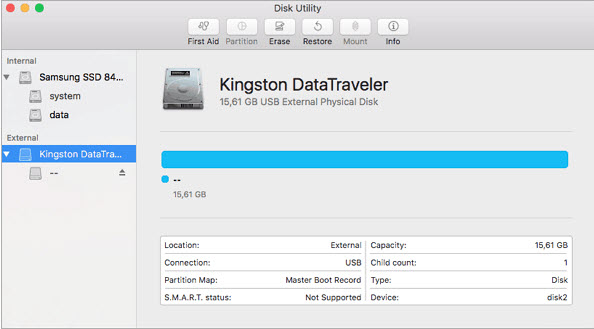
Step 4: Rename the USB drive (optional), and choose one file system from the options.
Step 5: Then select Master Boot Record for scheme, hit Erase.
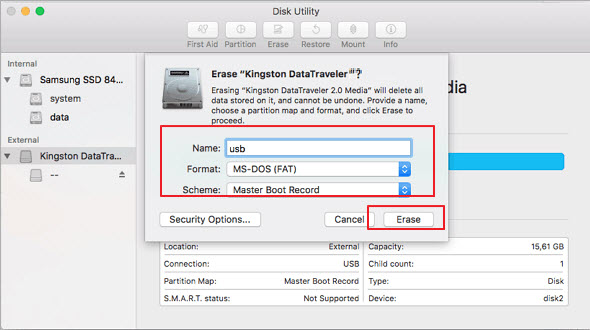
Step 6: Once the process is done, you are ready to use the drive with new file system to store data again.
Method 2: Convert/Format USB Drive to FAT32/ExFAT via Terminal
Step 1: Connect the USB drive to your Mac computer.
Step 2: Click on cmd + space to run Spotlight, input terminal then tap Enter key.
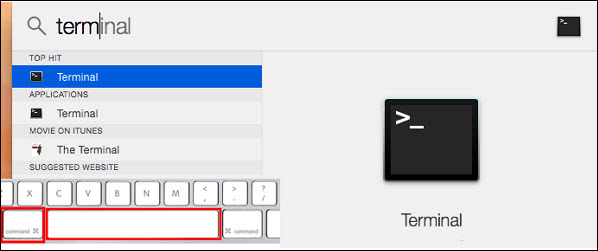
Step 3: Type diskutil list to find the location of your USB drive (eg: dev/disk2 is the USB drive in the below picture).
Step 4: Type sudo diskutil eraseDisk FAT32 MBRFormat /dev/disk2.
sudo gives you user right.
Diskutil calls disk utility program.
eraseDisk commands the formatting.
FAT32 sets the file system.
MBRFormat tells disk utility to format with a Master Boot Record.
/dev/disk2 is the location of the USB drive.
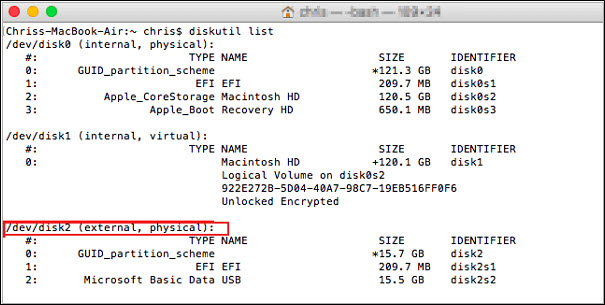
Note: You can replace FAT32 with ExFAT in the command, and your USB drive will be formatted in that way.
After the process completes, type diskutil list in command once more to check if the USB drive has been formatted successfully.
Bonus: How to Recover Lost Data After Formatting USB Drive
Formatting a USB drive is never an easy task and problems tend to arise from time to time, among which data loss is perhaps the most common one. Accidents like formatting a USB drive by mistake or directly formatting it without doing any backup job will inevitably cause data loss disaster.
This issue will worry us even more when there are important files we cannot offord to lose. If this is the case, you'll need a professional data recovery software to help you get back lost files, and AnyRecover is what you need exactly. With this software, anyone can recover all kinds of data from formatted USB drive on Mac with only 3 simple steps.

2,061,704 Downloads
As a comprehensive Mac data recovery solution, it handles all data loss scenarios, including formatting USB drive, hard drive failure, and Mac crash.
All-round and deep scan ensures high recovery rate, and sophisticated algorithms contribute to quick scanning speed.
Supports data recovery on all types of USB drives in various file formats like NTFS, HFS+, FAT32, and ExFAT.
Brings back numerous kinds of data from formatted USB drive easily: lost photos, videos, documents, compressed files, etc.
Provides preview before recovery and enables selective recovery.
AnyRecover offers free trial for every user, with which one can scan, preview and recover 3 files for free. Just download and have a try! The more time for hesitation, the less possibility for your lost data to get back!
Follow the simple steps below to recover data after formatting USB drive on mac:
Step 1: Connected the USB drive to your Mac. Download, install and launch AnyRecover. Then select the formatted USB drive you are trying to recover data from as the location to find data. Press the "Start" button to initiate the scanning.

Step 2: The software will immediately begin the scanning process. You can pause the process at any time and resume from that point later.
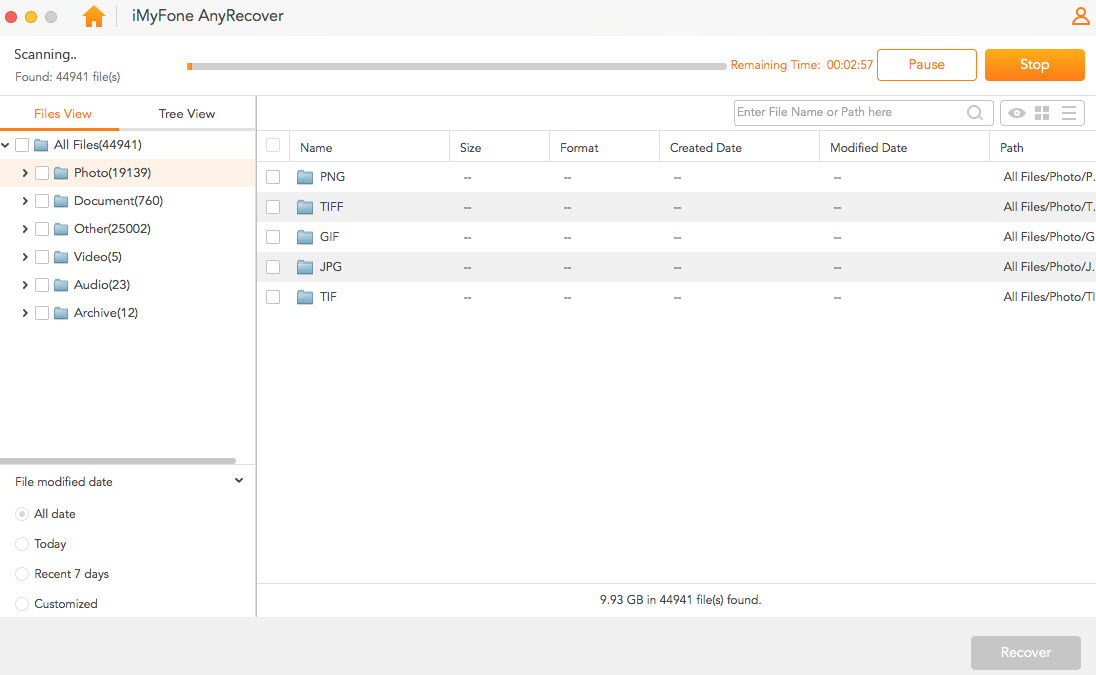
Step 3: Immediately after the scanning process is complete, all the files will be listed in their respective file formats and folders. Freely preview and choose what to recover by clicking on "Recover" button.
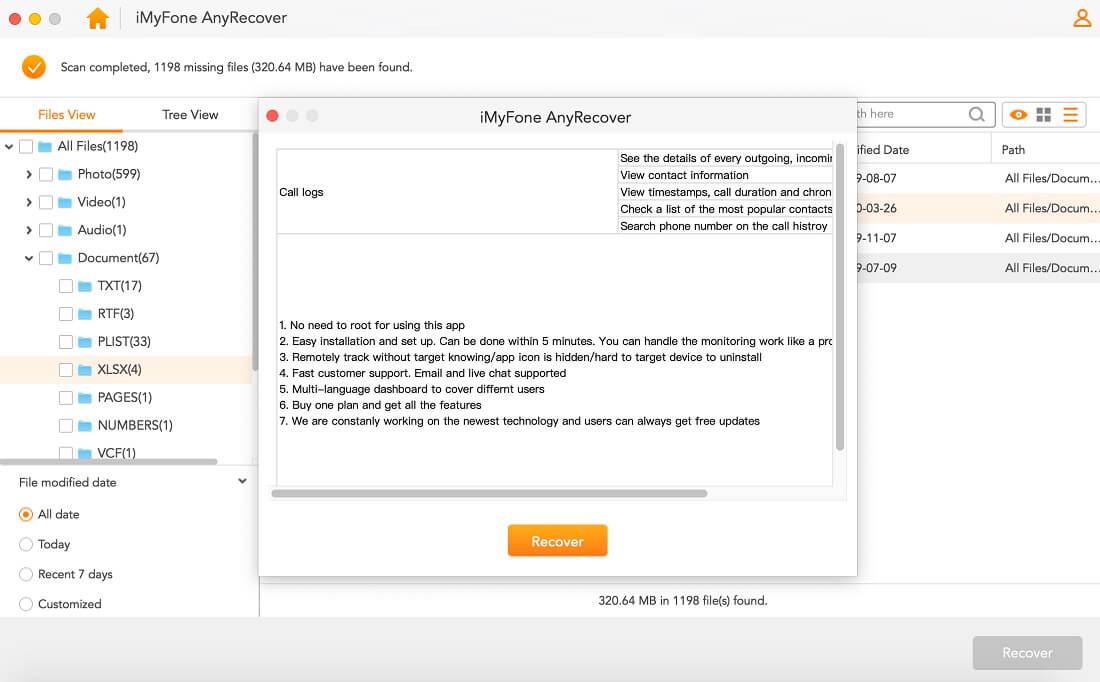
Final Words
Formatting is a complicated process indeed but by clearing your mind and then follow the steps as listed out in the article, you can successfully format a USB drive on Mac without much difficulty or errors. Loss of data may come as a nightmare but AnyRecover is powerful enough to help you out. In fact, not just after you format a USB drive, it can work wonders whenever you lose data. Try it and you won't be disappointed.
Time Limited Offer
for All Products
Not valid with other discount *

 Hard Drive Recovery
Hard Drive Recovery
 Deleted Files Recovery
Deleted Files Recovery
