[2024] How to Use PhotoRec & the Best Alternative to It
PhotoRec is a reliable file recovery tool that allows users to recover different types of files including documents, multimedia, archives from a wide range of storage mediums such as memory cards, USB drives, hard disk drives. Apart from these, the tool is also capable of recovering data from digital cameras and it works with all common file systems. This article induces how to use PhotoRec to recoverfiles and the best alternative to it.
1PhotoRec Tutorial - How to Use PhotoRec
Follow these instructions to know how to use PhotoRec:
Step 1: Firstly, check the link below to free download PhotoRec. After the download, launch the program.
Step 2: Use Up/Down arrow keys to choose the disk you wish to work with and then enter Proceed.
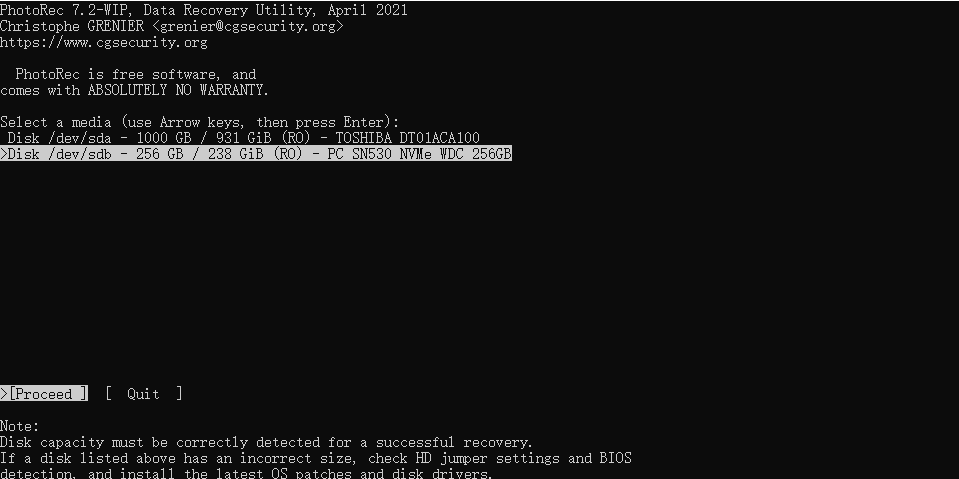
Step 3: Now there will be three options to choose from: Search, Options and File Opt. For data recovery, select Search and press Enter to start file recovery.
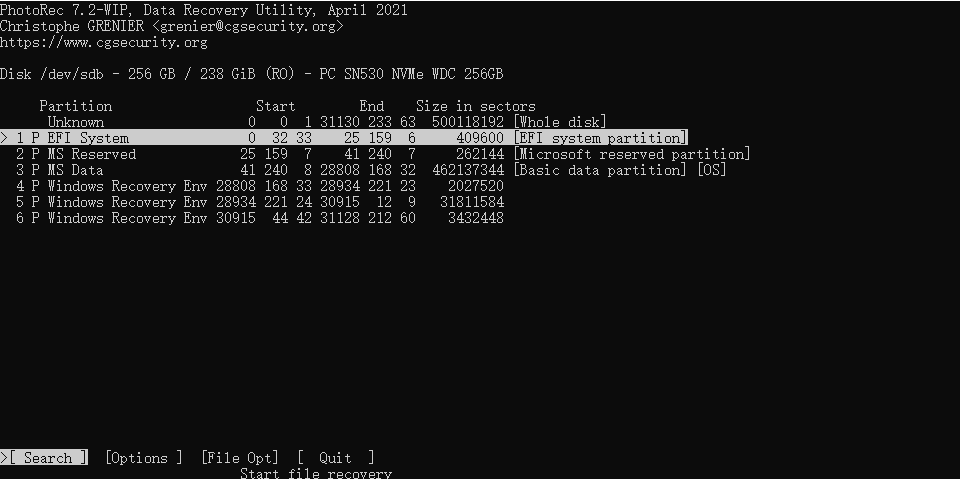
Step 4: To recover lost files, PhotoRec needs to know the filesystem type where the files were stored. Choose Other unless the file system is ext2, ext3, or ext4.
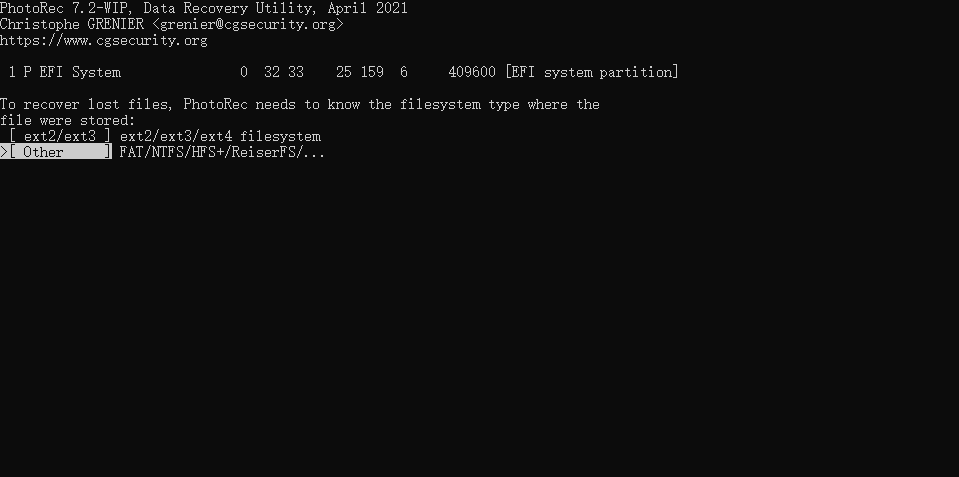
Step 5: Use Up/Down arrow keys to select a location to save the recovered files. Press C to start recovery.
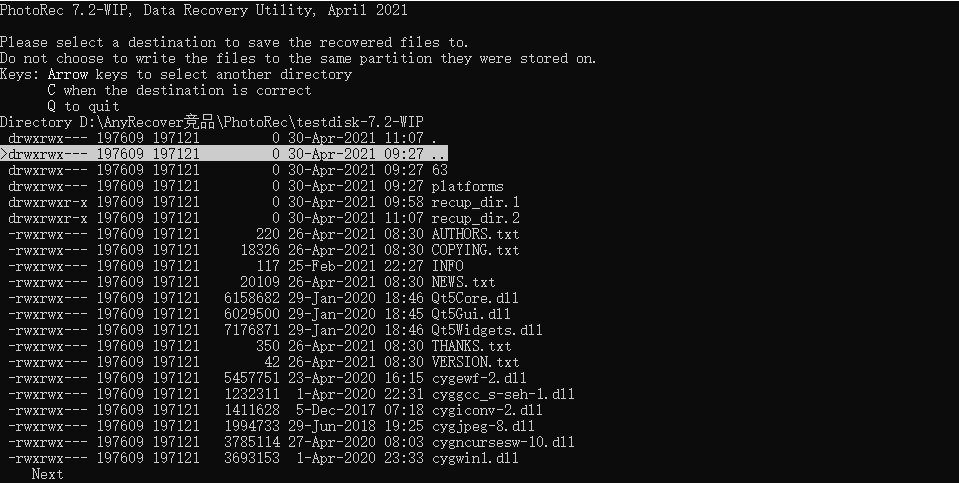
2PhotoRec Review - Pros & Cons
Obviously, PhotoRec applies outdated command-line interface which requires users to type in arcane commands. Therefore, it is extremely difficult to recover files with PhotoRec for users who are not tech-savvy. Actions are not able to be revoked, so any misconduct may lead to disastrous consequence to the user's data. Another thing to mention, PhotoRec is not so safe. If the installation package contains any malware or virus, the user's computer is more likely to be attacked compared to using other file recovery tools.
To review PhotoRec and know more about its pros and cons, see the chart below.
Recover all types of data professionally.
Advanced recovery ability.
Work with all file systems i.e. NTFS, FAT32, HFS+.
Recover files for free.
PhotoRec does not have a user-friendly interface. Instead, it has a basic command-line interface which could be difficult to use for non-geeks.
Actions are irreversible, so any misconduct may lead to disastrous consequence to the user's data.
The characteristic of open resource makes it more likely to be attacked by malwares and viruses.
3The Best Alternative to PhotoRec – AnyRecover
According to what have been talked about, PhoteRec may not be the best file recovery tool for most of people. Under such a circumstance, Windows 7/10/11 users may seek for other ways out, then AnyRecover is worthy of recommendation here. AnyRecover, as the professional file recovery tool, could be the best alternative to PhotoRec due to many reasons. See the chart below to know about it.
Comparison of PhotoRec and AnyRecover
While both PhotoRec and AnyRecover are reliable file recovery tools, there are some differences between them and these differences can help to determine which one is better and more suitable for the users.
|
Features
|
||
|---|---|---|
|
User-Friendly Interface
|
|
 |
|
High Security
|
|
 |
|
Preview Data Before Recovery
|
|
 |
|
Scan Specific Path
|
|
 |
|
Scan Specfic File Type
|
|
 |
|
Recover Files From Crashed Computers
|
|
 |
|
Trash/Recycle Bin Recovery
|
|
|
|
Partition Recovery
|
|
|
|
Mutiple Files Recovery
|
|
|
As far as the features are concerned, both tools are equipped with powerful and advanced features and recovery ability. That is why to say AnyRecover is the best PhotoRec alternative for most of users. It won’t baffle users during the operation process. Apart from that, this tool is just as effective as PhotoRec because it can recover virtually all kinds of files from different file systems.

1,000,000+ Downloads
Key Features of AnyRecover
-
Easy to use: The sleek interface makes it easy to navigate and there is no hidden skill needed.
-
High recovery rate: AnyRecover is programmed with the latest data recovery technique so it has a high rate to get files back.
-
Widely applicable: Available on both Windows (from Window 7 to 11) and macOS, it supports recovery of over 1000 types of files, including documents, pictures, videos and emails.
-
Excellent safety: It is 100% secure to your data and system without any virus or malware.
-
Free trial version available: AnyRecover offers a free trial that enables user to perform a deep scan, preview and recover!
Steps to Recover Deleted/Lost Files from Computer:
Step 1. Open AnyRecover and select the location where your files got lost, then click Start to scan.

Step 2. It takes a little time to scan the drive. After that, you can preview all the files found by AnyRecover.

Step 3. Check the boxes before the files you want to find back, click Recover and select a new location to save them.

After these steps you'll find that all your deleted/lost files have been successfully recovered!
The Last Words
As the PhotoRec tutorial and review are given above, it is easy to make a conclusion that PhotoRec is a reliable file recovery tool but needs certain techniques. However, anybody, no matter they are tech-savvy or not, can jump right into using AnyRecover. Just one click then all the precious data will be found back! That is exactly why to recommend AnyRecover and call it the best alternative to PhotoRec.
Start a deep scan for free right now!
Time Limited Offer
for All Products
Not valid with other discount *

 Hard Drive Recovery
Hard Drive Recovery
 Deleted Files Recovery
Deleted Files Recovery

