Recover Deleted Photos from PC 2024 [5 Quick Ways]
How to recover permanently deleted photos from PC?Have you accidentally deleted photos from your computer? Can pictures be recovered after deleted?
In fact, you can get your lost photos back as long as you spot the deletion quickly enough. However, there are some situations where you delete your precious photos permanently without sending them to the Recycle Bin or just emptying the Trash on your computer. What should you do?
Don't worry, this article will talk about how to recover deleted photos without any hassle!
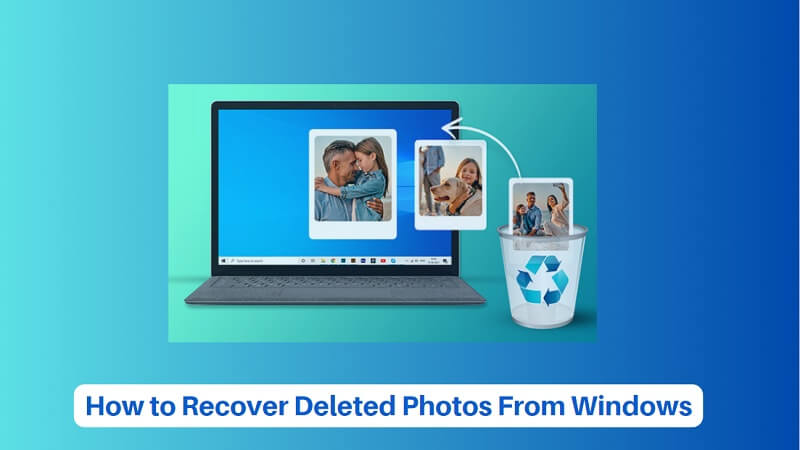
Photo Recovery Software
Introducing AnyRecover, a user-friendly software that can help you recover deleted photos with ease. Whether you accidentally deleted them or lost them due to system crashes, AnyRecover can retrieve them quickly and efficiently.
Part 1: Can Pictures Be Recovered After Deleted?
As long as the data has not been overwritten, the answer is YES.
Once a photo has been permanently deleted from the hard drive on your computer, it won't disappearwithout trace immediately. In fact, the storage space it occupied will be considered free.
In such a situation, if you continue to use your computer writing new data, then the old data will be overwritten easily and the deleted photo can hardly be recovered as result.
In the following section, we'll tell you how to recover the deleted photos from your computer, including the permanently deleted ones.
Part 2: How to Recover Permanently Deleted Photos From PC Easily?
In case that you have permanently deleted your photos without any copies and the above methods didn't work for you, you can try the third option. It can easily get back the permanently erased photos from Windows or Mac computer. AnyRecover is a convenient data recovery software that can get back the deleted/lost photos without backup in any circumstances.
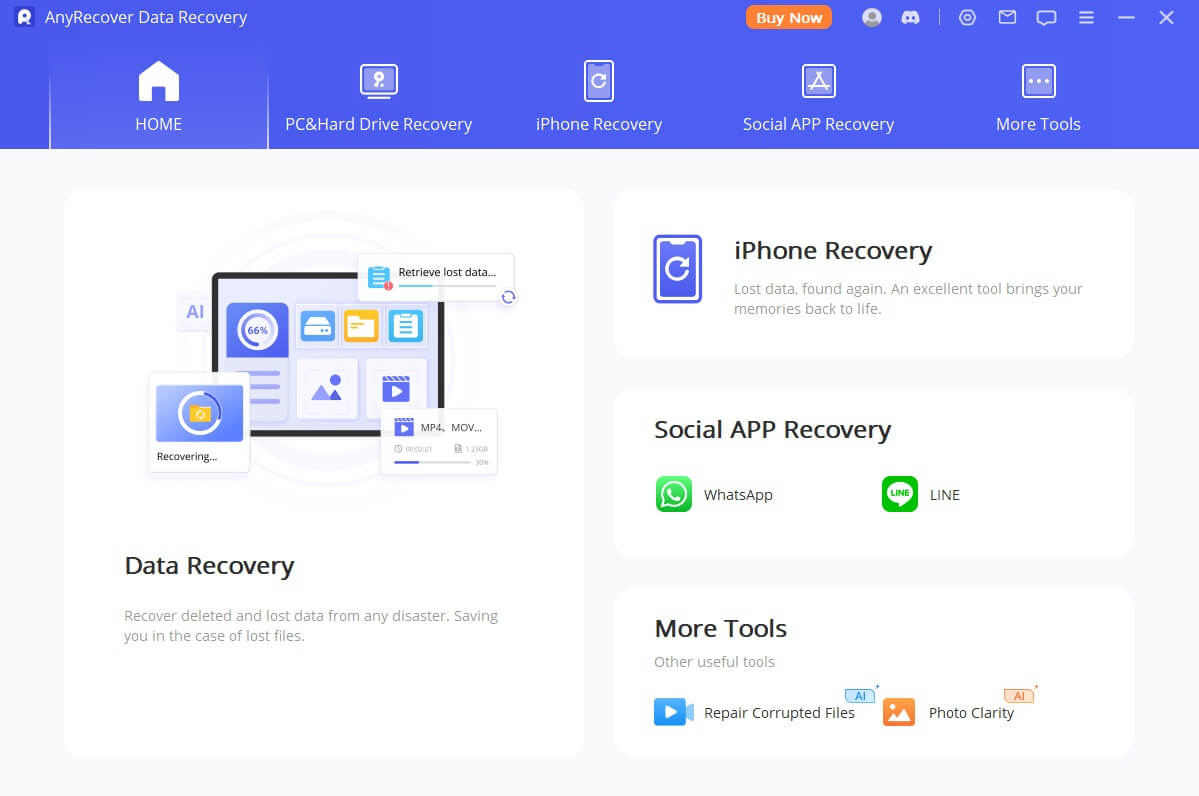
AnyRecover Key features include:
- Recover deleted/lost data from your Windows PC, Mac and iOS devices, no matter how they were deleted (accidental deletion, emptied Recycle Bin, malware, system crash, etc.).
- The only one-stop data recovery software on the market that supports data recovery for Windows, Mac, and iOS, supporting over 2,000 devices and 1,000+ file formats.
- Adopt all-round scan and deep scan to ensure the highest recovery rate.
- Scan at a really fast rate. Besides, you can pause and resume it anytime you want.
- jpg, jpeg, png and many photo formats are supported.
- Require only a few simple clicks to get the lost files back. You don't have to be tech-savvy.
- Enable users to preview and recover data selectively.
3 Steps to Recover Permanently Deleted Photos from Computer:
Step 1: Download, install and open AnyRecover on your computer.Select a location where your photos were stored at the time of deletion. Click on the "Start" button.

Step 2: The program will initiate a scanning process. Just wait for it to finish.

Step 3: After the scan is completed, browse and check the photos that need to be recovered and then click the "Recover" button.

Part 3: How to Recover Deleted Photos from PC for Free
3.1 Recover Deleted Photos from Recycle Bin
Usually, when you delete files from your computer, they are moved to a temporary storage place called Recycle Bin. If the Recycle Bin is enabled on your computer, then chances are that you can easily recover the deleted photos from it.
Steps to Recover Deleted Photos from Recycle Bin:
Step 1: Open Recycle Bin on your computer.
Step 2: Look for the photos that you wish to restore and select them.
Step 3: After selection, click on the Restore option in the right-click menu. They will then be recovered to the original location.
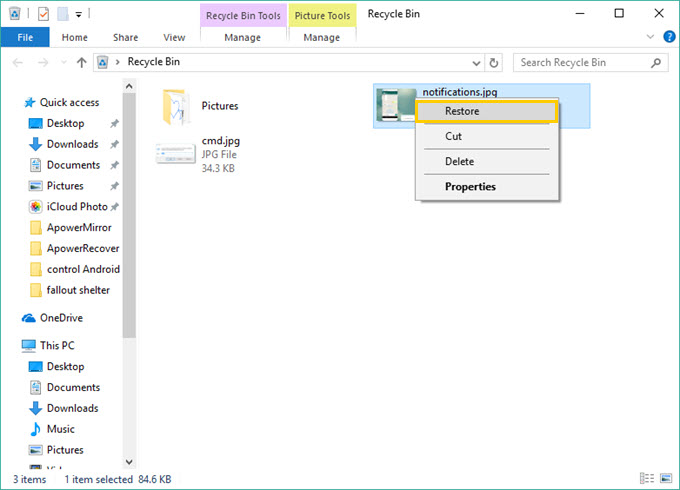
If you haven't enabled Recycle Bin on your computer or you have emptied Recycle Bin after the deletion, this method won't work.
3.2 Restore Deleted Photos From Previous Versions
Another way to recover deleted photos from computer is by using the File History backup feature in Windows 8/10/11, which automatically makes a copy of every file in your documents, music, photos, and videos folders every hour. Note that you will only be able to restore your photos if the File History feature was enabled before the time of the deletion. The process is quite straightforward.
Steps to Recover Deleted Photos From Previous Versions:
Step 1: Go to the folder where your photos were stored before deletion.
Step 2: Right-click on the folder and then choose Restore previous versions option.
Step 3: Now browse and select the version of photos that you wish to recover and recover them by clicking the "Restore" button.
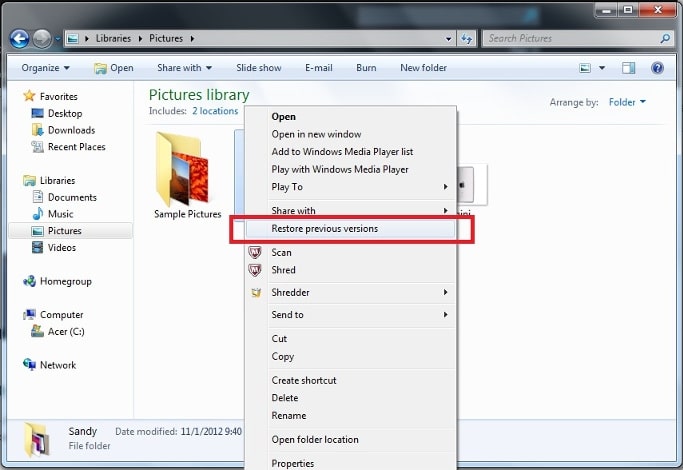
If you cannot recall the exact name and location of the document, try to search for it using part of the name in the Documents library.
3.3 Restore Deleted Photos From Windows Backup
Backup and Restore (Windows 7) in Windows system can also help recover deleted photos from computer without software, but only if you have enabled it before.
Steps to Restore Deleted Photos From Windows Backup:
Step 1. Go to Control Panel > System and Security > Backup and Restore (Windows 7).
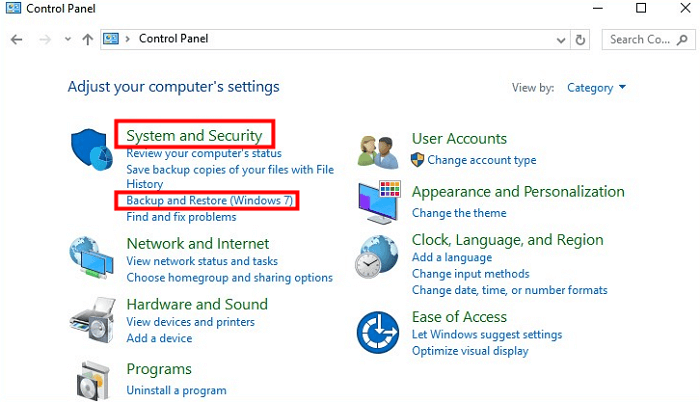
Step 2. Select "Restore my files", and then follow the steps as instructed.
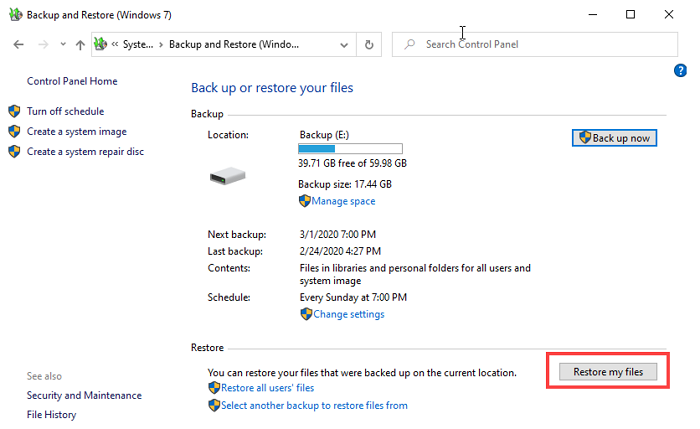
Step 3. Browse or search for your backup files and choose a location to restore them.
3.4 Recover Deleted Photos from File History
File History is a built-in feature in Windows that allows you to recover previous versions of files and folders. It works by automatically saving copies of your files to a separate location, such as an external drive or a network location. If you accidentally delete photos or other files, you can use File History to restore them to a previous state.
Steps to Recover Deleted Photos from File History:
Step 1. Navigate to the folder from where the photos were deleted.
Step 2. In the search box on your PC, type File History and select Restore your files with File History.
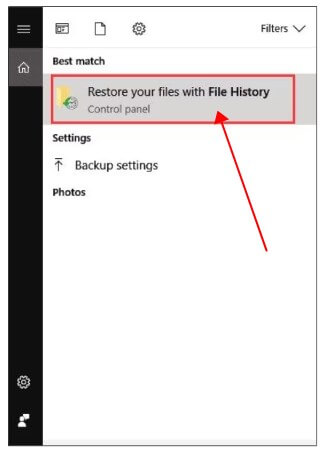
Step 3. Search for the file or photos you want to recover and view all the folder backup versions.
Step 4. Once you find the desired photos, select them and click the Green restore button.
Step 5. If a dialog box appears, select "Replace the file in the destination" to recover your deleted files.
Bonus Tips: How to Make Sure Deleted Photos Can Be Recovered
It's inevitable that you accidentally delete some important photos at times, but there are some things you can do to make sure the deleted photos can be recovered without much effort.
Tip 1: Properly Set Recycle Bin
Right-click on the icon of Recycle Bin to open the Properties menu. First uncheck the "Don't move files to the Recycle Bin" option. Besides, enlarge the maximum size of your Recycle Bin folder for it to hold large files.
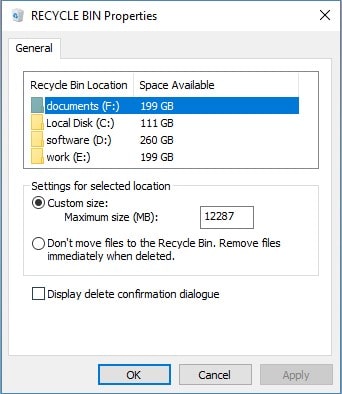
Additionally, you can set the storage time of the deleted files in the Recycle Bin through Settings > System > Storage > Change how we free up space automatically.
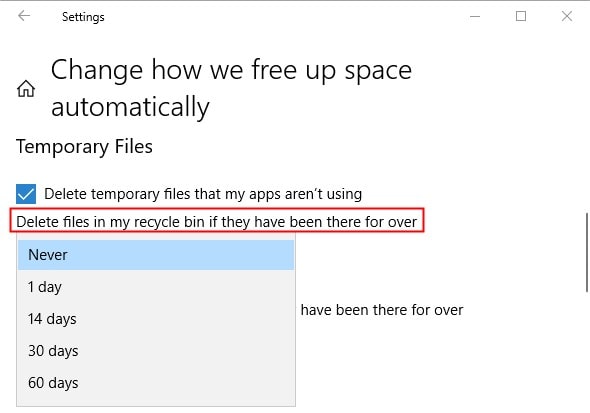
Tip 2: Turn on File History
To restore deleted photos from previous versions, you need to enable the File History function manually.
Step 1. Go to Control Panel > System and Security > File History.
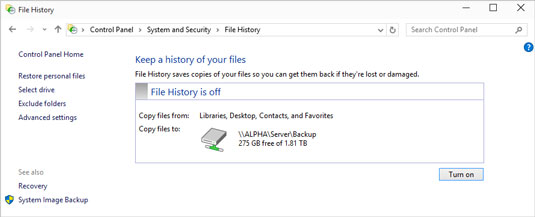
Step 2. Click the "Turn on" button. If you don't have a drive set up, connect an external drive first or choose to use network location.
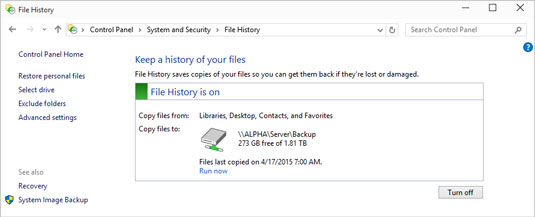
Tip 3: Enable Backup in Windows
In order to restore photos from backup in Windows, it's necessary to enable the backup feature beforehand. Follow the simple steps below:
Step 1. Go to Control Panel > System and Security > Backup and Restore (Windows 7). Click "Set up backup" from the interface.
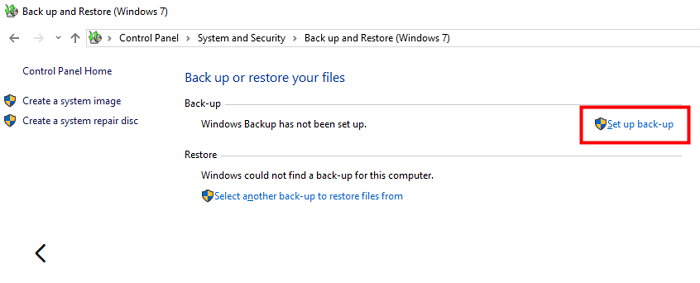
Step 2. Select a drive to store the automatic backups. You can either let Windows or yourself choose what to back up.
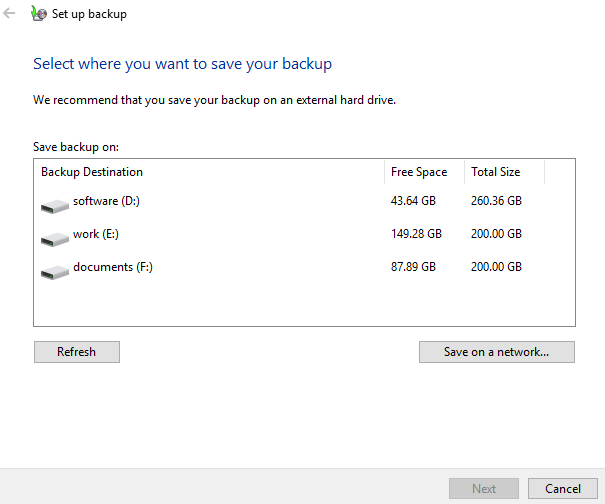
Step 3. Next select the items that you want to include in the backup. Change the backup schedule if you want. Finally click "Save settings and run backup".
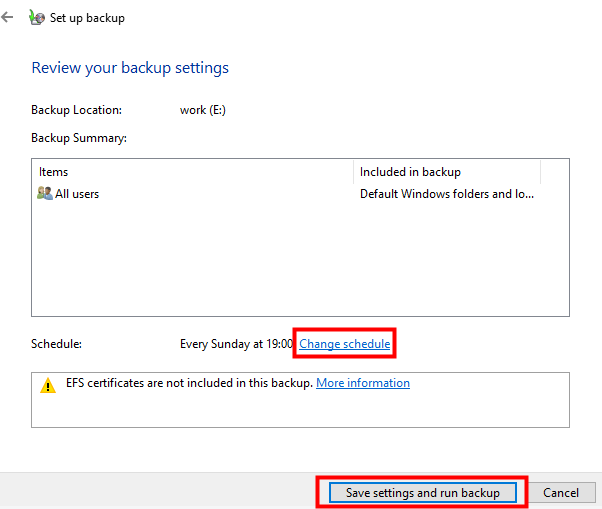
Tip 4: Increase the Chance of Recovery
As mentioned before, when new data is produced, the old data will be overwritten and then get lost forever. Therefore it's not recommended to save your important photos on the system disk, where the operating system and other programs will easily generate new data. And most basically, stop using your computer first to make new data as less as possible.
FAQs about Deleted Photo Recovery on Windows
Can I recover permanently deleted photos?
Yes, you can recover permanently deleted pictures using data recovery software as long as the space they occupied on your storage device hasn't been overwritten.
How long do deleted photos stay in the recycle bin?
Deleted photos stay in the recycle bin until you manually empty it or until it reaches its maximum capacity, at which point older files will be automatically deleted to make space for new ones.
Is it possible to recover photos deleted a long time ago?
The chances of recovering photos deleted a long time ago depend on various factors such as how long ago they were deleted, whether the storage space has been overwritten, and the effectiveness of the data recovery software being used.
Conclusion
Hope the guide is helpful and your problem about how to recover deleted photos is solved now. For quickly recover deleted photos, don't forget to make use of unlimited free deep offered by AnyRecover, so you can make sure your files are recovable!
![]()
19,061,704 Downloads
Features of AnyRecover
-
Supports to recover deleted/lost videos, photos, contacts, messages, WhatsApp/Kik/WeChat/Viber messages and more files from iDevice
-
Recover all 1000 files whether it's documents, photos, videos, audio files, emails, or other file type.
-
Allows you to preview and selectively extract data from iTunes or iCloud backup files
-
High to 99.7% recovery rate.
Related Articles:
Time Limited Offer
for All Products
Not valid with other discount *

 Hard Drive Recovery
Hard Drive Recovery
 Deleted Files Recovery
Deleted Files Recovery











