How to Recover Data from a Broken OnePlus Phone? [5 Methods]
Are you feeling upset about the loss of data due to the unexpected breakdown of your mobile? Are you looking for a way to win your data back?
Don't worry; take a relaxing breath because there are several ways to do so. This article is all about the ways and how to recover data from a broken OnePlus phone. We will show you different methods of recovery through recovery software, backups, and many more.
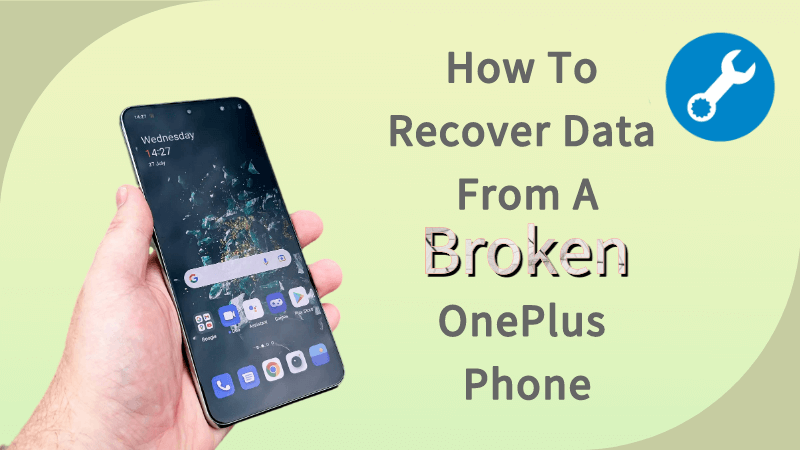
Part 1: Can I Recover Data from Broken OnePlus Phone?
Yes, it is possible to recover data from a broken OnePlus phone through various methods for different scenarios. No matter if you have created a backup for your mobile/phone data or not. We have also explained the best way of winning your lost data back from a broken and cracked screen that cannot be used anymore.
Let's check out the methods.
Part 2: How to Recover Data from Broken OnePlus Phone without Backups?
Creating backups should be your habit because they help a lot whenever it comes to recovering lost or deleted data. But, if you have not created a backup and lost your data, then don't worry because there are many software or tools that can help you to get out of this situation.
Here, we are going to discuss iMyFone Anyrecover data recovery software which is one of the best digital recovery assistants in the market. It is designed in a user-friendly manner to make the recovery process easy and fast, even for non-professionals. If you find it helpful and perfect for you, then you can buy its subscriptions as well.
Features of AnyRecover (Android) for data recovery
- With this tool, you can recover files even your Android phone is broken without backup.
- This software is easy to use, even for non-professionals.
- It is one of the best choices to recover all kinds of APP data from your device, including contacts, chat, photos, videos, messages and other files.
- Also can recover WhatsApp photos after factory reset.
- AnyRecover provides a 99.7% success rate and is highly compatible with all Android brands, including Samsung, Xiaomi, Oneplus, etc.
Now, we are going to explain the steps on how to recover data from a broken OnePlus phone without having a backup.
Step 1: First of all, follow this link and download the latest version of this software. Open the software and click on Recover Data from Broken Phone.

Step 2: Now, make sure to bring your mobile in debugging mode and connect it with your PC/Laptop. Click on the Start button.
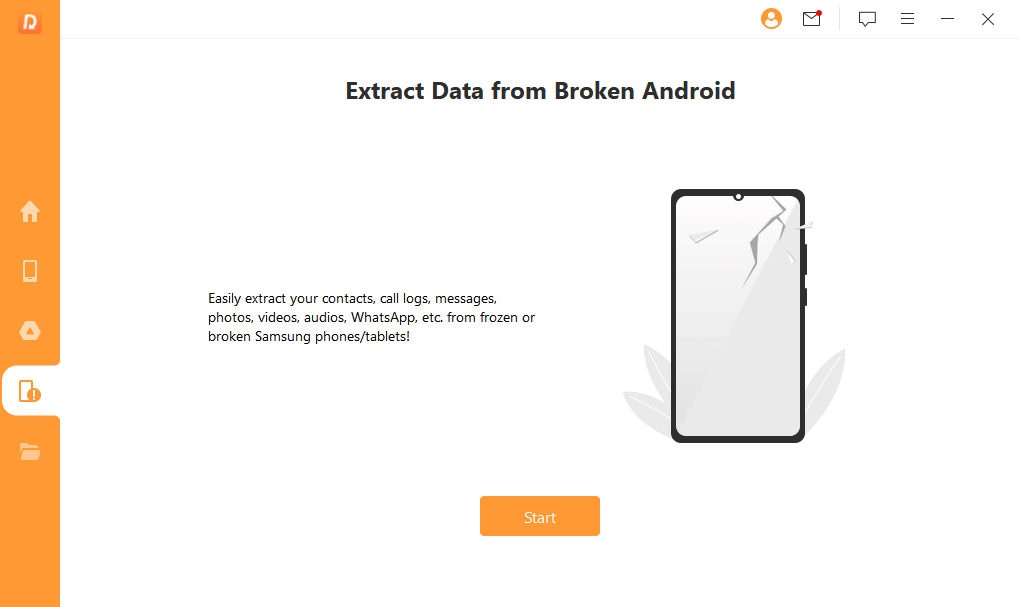
Step 3: AnyRecover will start scanning your mobile and scraping data from it. Once the process is completed, all the data will appear on the screen.
Step 4: Simply select the data that you want to recover and click on the Recover to Device or Recover to PC option according to your choice.

Part 3: How to Recover Data from OnePlus with Broken Screen via Backup?
As we mentioned above, backups can help you find the lost data in a few minutes without using any third-party tool or software.
Before going into the methods, let us be clear that there can be two scenarios.
First, your screen is broken but still can be used. Second, your OnePlus phone's screen is completely cracked and cannot be used.
Let's discuss the recovery processes for both of these cases.
3.1: Recovery through Autoplay
This method can be used in case your mobile touch screen is broken and does not respond as well. Using the Autoplay method is a manual way of getting data from a crashed mobile, for which you will require a USB data cable, a PC or laptop, and your broken phone.
Step 1: Connect your broken OnePlus phone to the PC/laptop through a USB data cable.
Step 2: Once your phone gets recognized by your PC, you will see a small pop-up window on the screen.
Step 3: Click on the Open folder to view files option, and all the data of your crashed phone will appear on the screen.
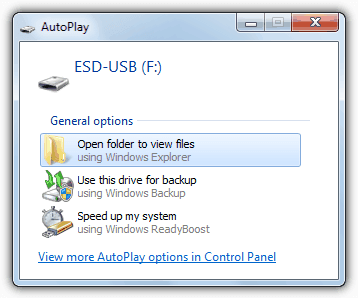
Step 4: Select the whole data, including photos, videos, audio files, and whatever you want to recover and shift it into your PC. In this way, you can manually extract data from your broken OnePlus mobile.
3.2: Recovery through Google Drive Backup
Google Drive is an excellent platform to save data or to create backups for Android users. This recovery method is also for the case when your mobile screen is unable to be used.
If you have created a backup for your mobile data on Google Drive, then you can easily get access to it even without using your mobile. Follow the below-mentioned steps.
Step 1: Open the Google Drive application on another mobile or on your PC through a web browser.
Step 2: Go to Google Drive and provide the credentials of your Gmail account, which you used for creating a backup.
Step 3: After the successful login, simply select your data from the broken OnePlus phone and click on the dots icon on the right corner of the screen.
Step 4: A drop-down menu will appear. Click on the Download button and all the selected files will be downloaded on your device (PC/ another mobile).
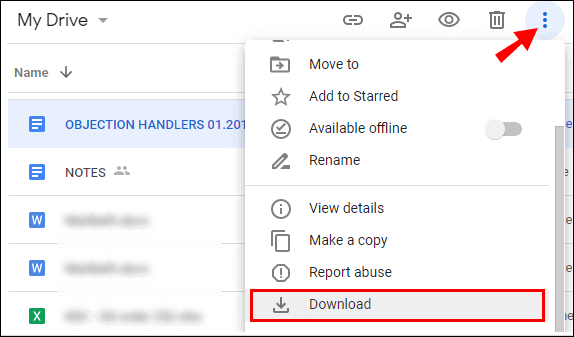
3.3: Recovery through USB OTG Cable and Mouse
You can use this method if your mobile screen is still responding after being crashed. In this method, a USB OTG cable is used to connect your mobile with a mouse. After connecting both things, you will be able to use your mobile through the mouse without using the touch screen.
Step 1: Take a USB OTG cable and connect it to your broken mobile.
Step 2: Take the other end of the cable and insert it into the mouse. After linking both devices, switch ON and unlock your mobile using the mouse.
Step 3: Immediately create a backup for your device storage on Google Drive and then restore the backup on another device by following the above-mentioned second method (3.2)

3.4: Restore through Device's Local Backup
This approach is also useful for those whose screens are broken but still in working conditions. This backup method is the easiest one and does not require any other device. Just follow the simple steps.
Step 1: Go to Settings > Backup and Restore on your mobile. The next screen will show you Restore files; tap on this option.
Step 2: At this point, you will be required to give your Google ID credentials that you were using while creating a backup.
Step 3: After logging into your account/backup, select the desired files and tap on the Restore option. It will take some time, so wait for a while.
Step 4: Once the recovery process is finished, you will get a pop-up message on the screen, and your data will be recovered. Now, you can save it on the same device or on another device.
Part 4: FAQs About Broken OnePlus Phone Data Recovery
1
How to Transfer Data from A Broken OnePlus Phone?You can transfer data from a broken OnePlus phone to another phone or PC using different ways, but it depends on whether your touch screen can be used anymore or not. There will be different methods for both situations.
For broken and useless screens, you can go for data recovery and transfer through Google Drive and Autoplay.
For broken but responding touch screens, you can use the Device's local backup and USB OTG cable + mouse.
All these methods are thoroughly explained in the above portions of our article, but remember, a backup of your mobile data is necessary for all these 4 cases.
2
How to Recover Data from a Broken OnePlus Phone Without USB Debugging?There are multiple ways to recover data from a broken OnePlus phone without USB debugging, as we mentioned above. You can use Anyrecover for Android to recover your mobile data with 100% safety and security. Moreover, you can use various backup methods.
Conclusion
It is no longer impossible to recover data from a destroyed mobile phone. Now, you can use multiple ways to grab your lost data back in a few minutes using different techniques, procedures, and platforms.
In this article, we have shared the best data recovery software iMyFone Anyrecover for Android to scan and scrape data from broken phones easily and freely. Moreover, we have also shared four other methods to recover data from broken OnePlus phones using backups. We hope this article will help you to get out of the problem.
Related Articles:
- [ 2024 ] Top 3 Linux Data Recovery Software Review
- Facts about Fields Data Recovery, Read This before Trying
- [Popular] Top 7 Forensic iPhone Data Recovery Software
- [Breakthrough] 5 Ways to Achieve Android Data Recovery Without USB Debugging
- [iOS 18 supported] How to Retrieve Text Messages from a Broken iPhone
- How to Fix Broken Screen Data on Android Phone?
Time Limited Offer
for All Products
Not valid with other discount *

 Hard Drive Recovery
Hard Drive Recovery
 Deleted Files Recovery
Deleted Files Recovery








