[iOS 17 supported] How to Retrieve Text Messages from a Broken iPhone
If you ever break your iPhone, the first things you will be worried about losing include chats and text messages with crucial information you may need to refer to in the future. The good news is that there are several ways to retrieve text messages, even if your iPhone is broken. This article will discuss some of the proven methods you can use to recover text messages from broken iPhone.
Some of the methods we are about to cover require you to have made backups before breaking your iPhone. However, we will also look at a method you can use if you don’t have any backups for the iPhone you’ve just broken. Let’s get started!
What May Cause My iPhone to Break?
There are a couple of things that could cause your iPhone to break. Let’s share some of the common ones.
Dropping the iPhone on a hard surface will cause your iPhone to break, especially if it doesn’t have a screen protector and case.
Pet damage. If you have pets at home, they can easily break your iPhone when playing with it. A strong dog bite alone is enough to break your phone’s screen.
Extreme temperatures. iPhones can also break if exposed to extremely high or low temperatures. So, avoid putting leaving it in the car on a very hot day.
Can I Retrieve Text Messages from a Broken iPhone?
Yes. It is possible to retrieve messages from a broken iPhone if the crucial electronic components are still working. In the next section of this article, we will look at some of the proven methods you can use to retrieve text messages on your broken iPhone.
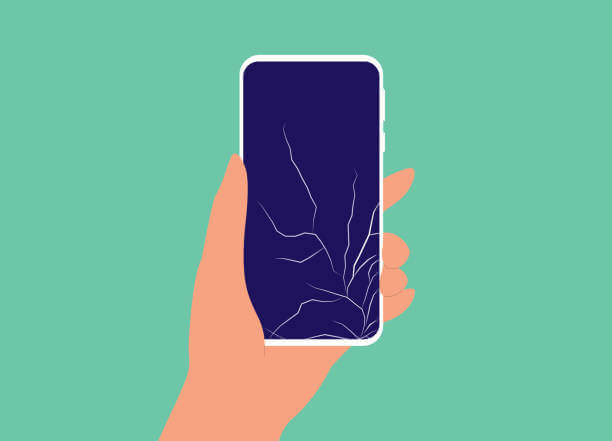
Part 3. How to Retrieve Text Messages from a Broken iPhone?
1.Retrieve Text Messages from Broken iPhone Directly
If the crucial components of the iPhone are still working, you can retrieve text messages using Anyrecover (iOS) . Anyrecover is a professional data recovery tool for iPhones, Android devices, PCs and Macs. You can use this tool to recover deleted files on your devices or restore your important files if your device ever gets damaged.
![]()
2,061,704 Downloads
Anyrecover key features
It can recover up to 11 different data types, like text messages, photos, videos, contacts, and so on.
Supports all iPhone models and versions, including iOS 17.
With an easy and intuitive interface, you can recover the data easily.
It can recover data from iOS device, iCloud, and iTunes.
How to retrieve text messages from a broken iPhone:
Download and install Anyrecover (iOS) on your PC. Open it and click Smart Recovery mode. Choose the situation you are in from the available options. In this case, select My device is reset. lost or broken.
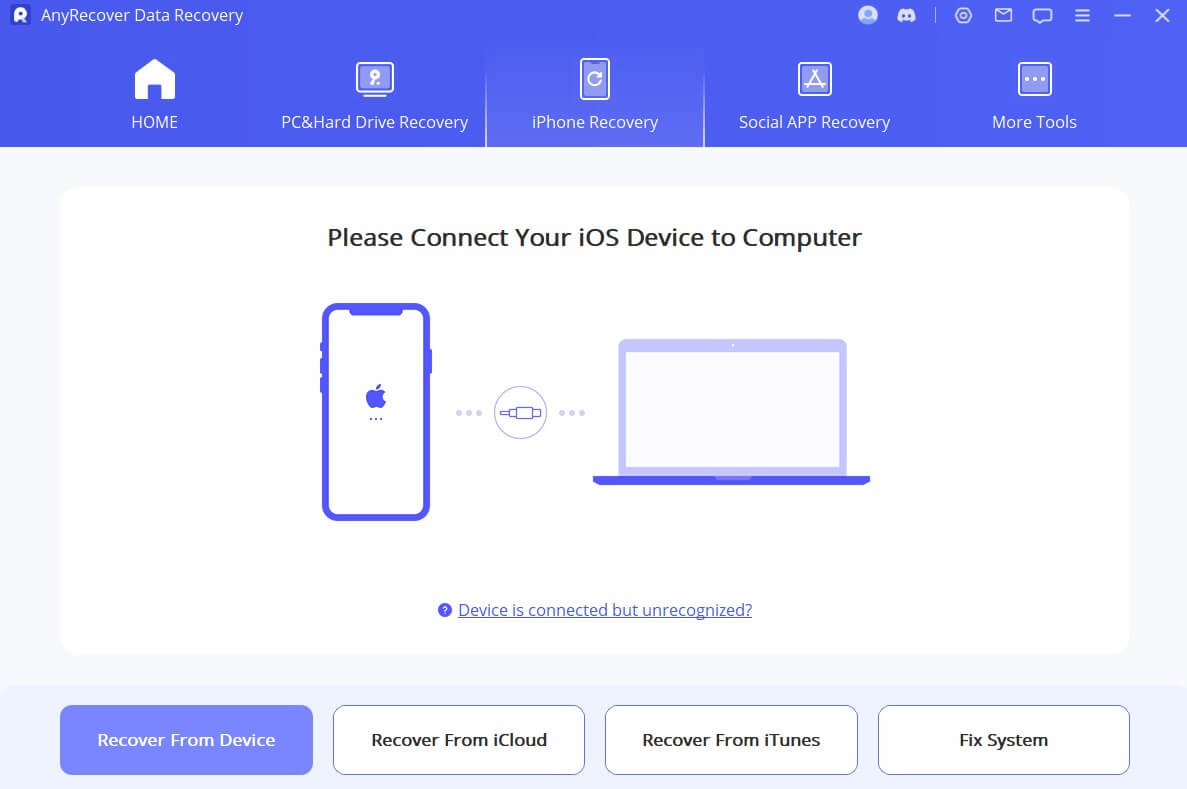
Then connect your iPhone to get started scanning its storage. You will be required to choose the data types you want to scan. Choose messages or any other file types you would like to restore.

When the scan is complete, you can preview the messages and choose the ones you want to recover. Finally, click the Restore to PC or Restore to Device option to save these messages.

2.Retrieve Texts from Broken iPhone via iTunes Backup
If you have an iTunes Backup, you can easily retrieve your text messages on a new iPhone using Anyrecover (iOS). To do this, follow the steps below.
Steps to use Anyrecover (iOS) in iTunes Backup
Step 1. Launch Anyrecover (iOS) on your computer and select Restore from iTunes Backup mode. Connect a working iPhone to your computer.
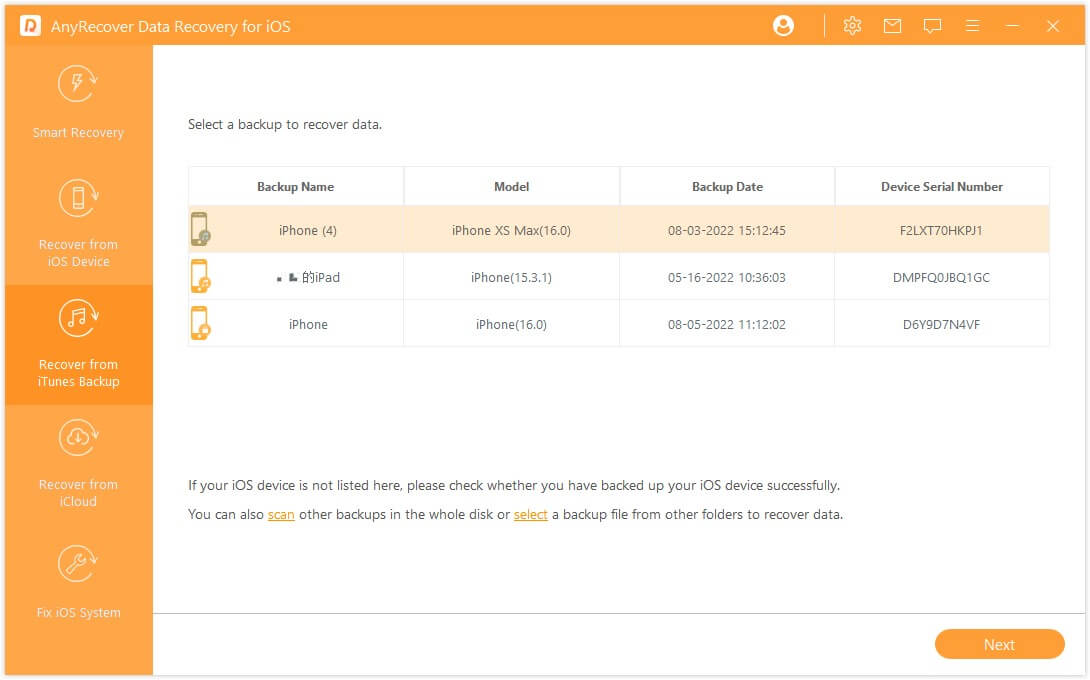
Step 2. Then choose the type of files you would like to retrieve and click Scan. The software will scan your iTunes backup to find all the chats and messages backed up from your broken iPhone.
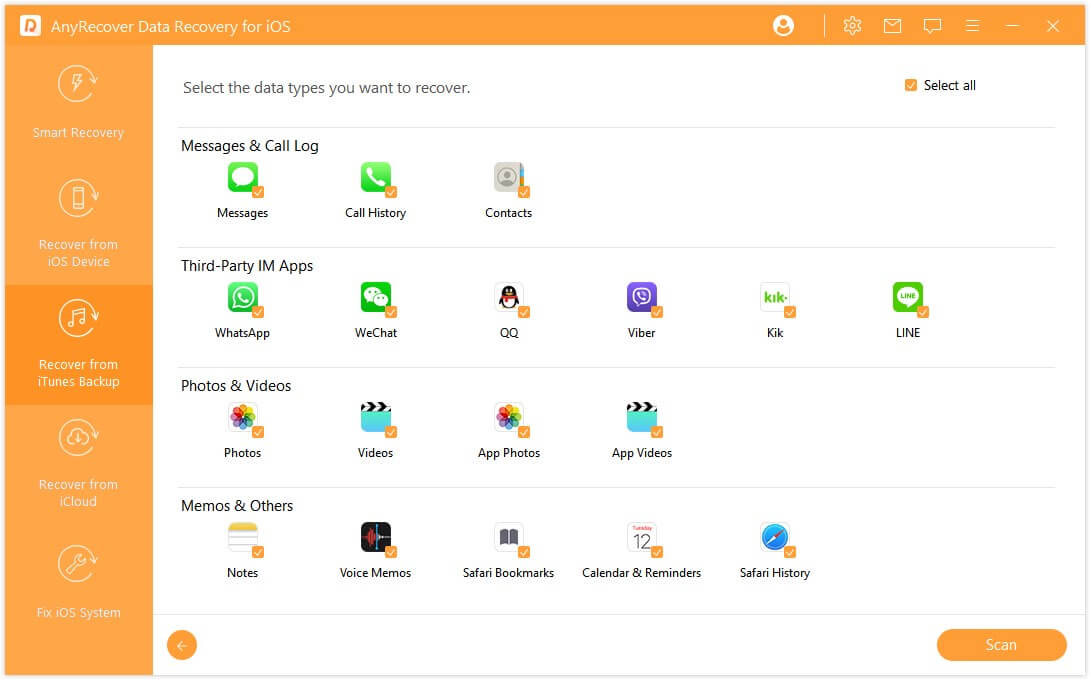
Step 3. Now you can preview and select the text messages you need. Click Recover to Device/Recover to computer option.
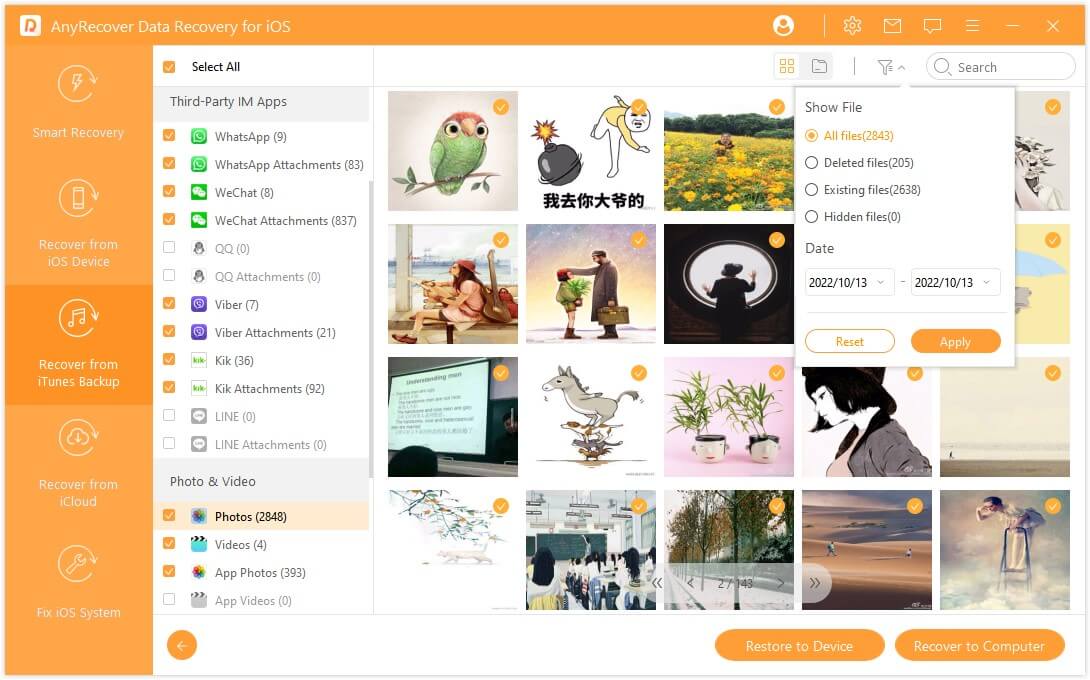
Step 4. After that, you will find all the recovered text messages in the Messages app of your new iPhone.
3.Retrieve Texts from Broken iPhone via iCloud Backup
As we shared earlier, Anyrecover can also restore data from iCloud Backups if you give it access to your iCloud account. Of course, this method will work only if you had backed up your iPhone just before it got broken. Below are the steps you can follow to restore data from iCloud using Anyrecover (iOS).
Here is how to do it:
Open the Anyrecover (iOS) on your PC and select Restore from iCloud Backup mode.
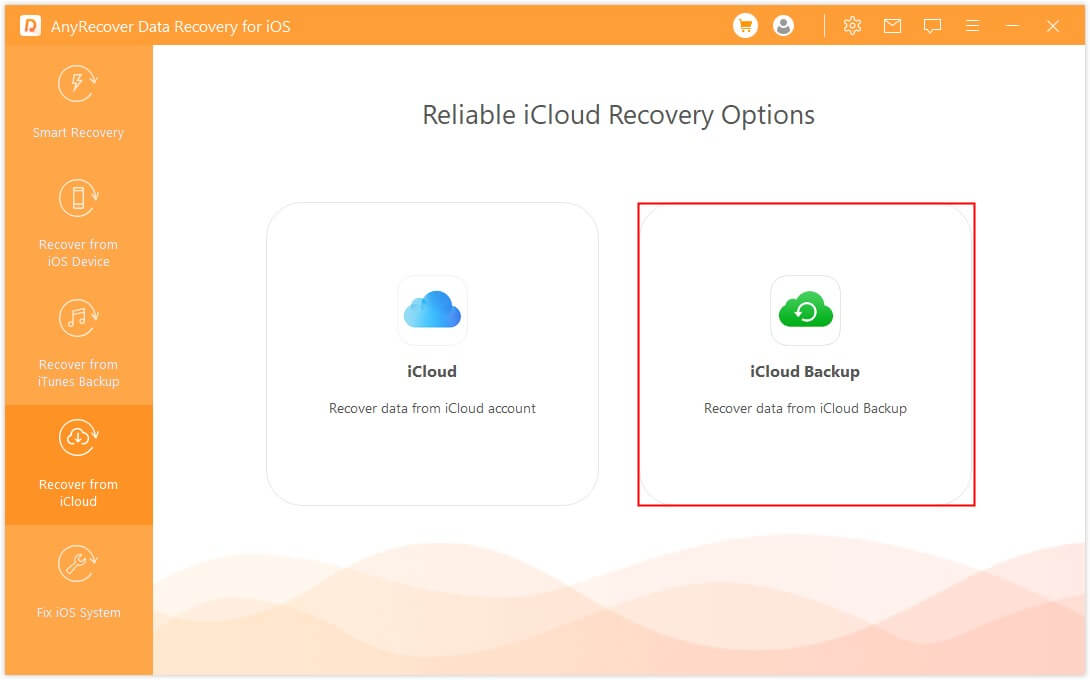
Then select an instruction based on your device's status.
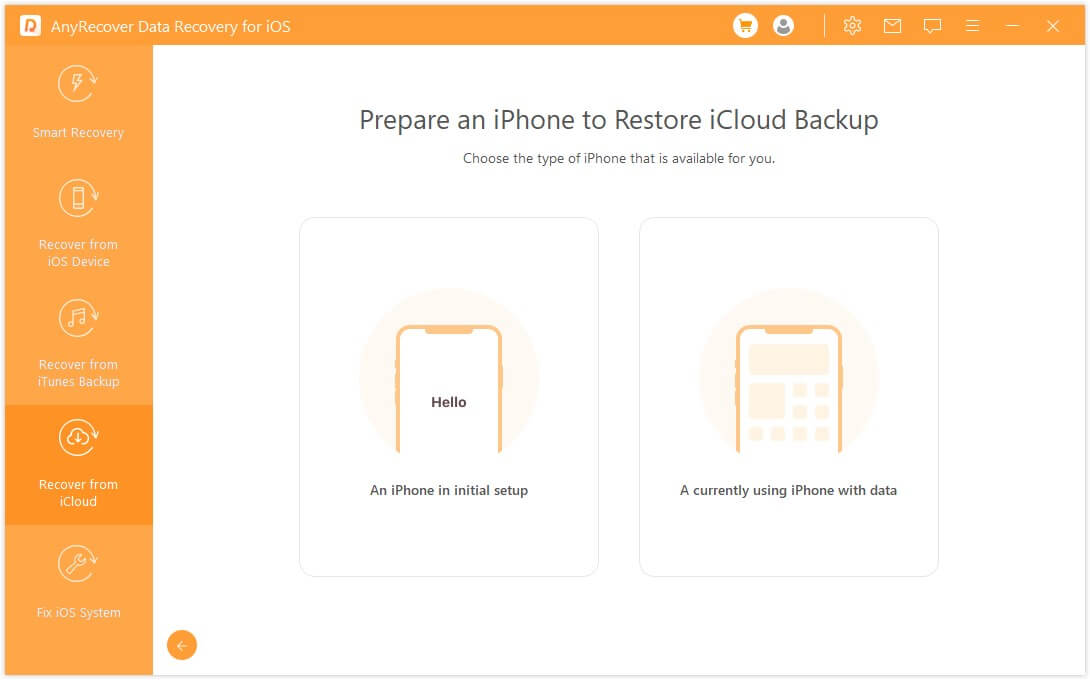
Follow the instruction to complete the process. Sign in to your iCloud with your Apple ID and password.
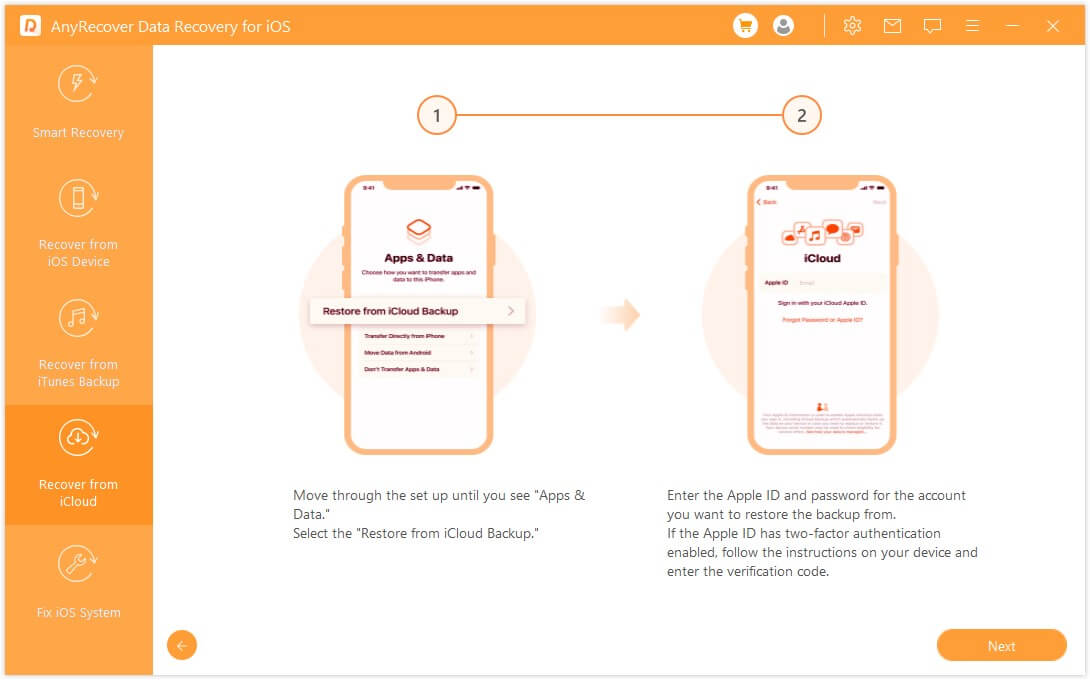
You can now connect a working iPhone to your computer. And the program will scan your iCloud Backup to find all the text messages and chats. After the scan, you will have the option to preview the messages so that you choose the ones you would like to recover.
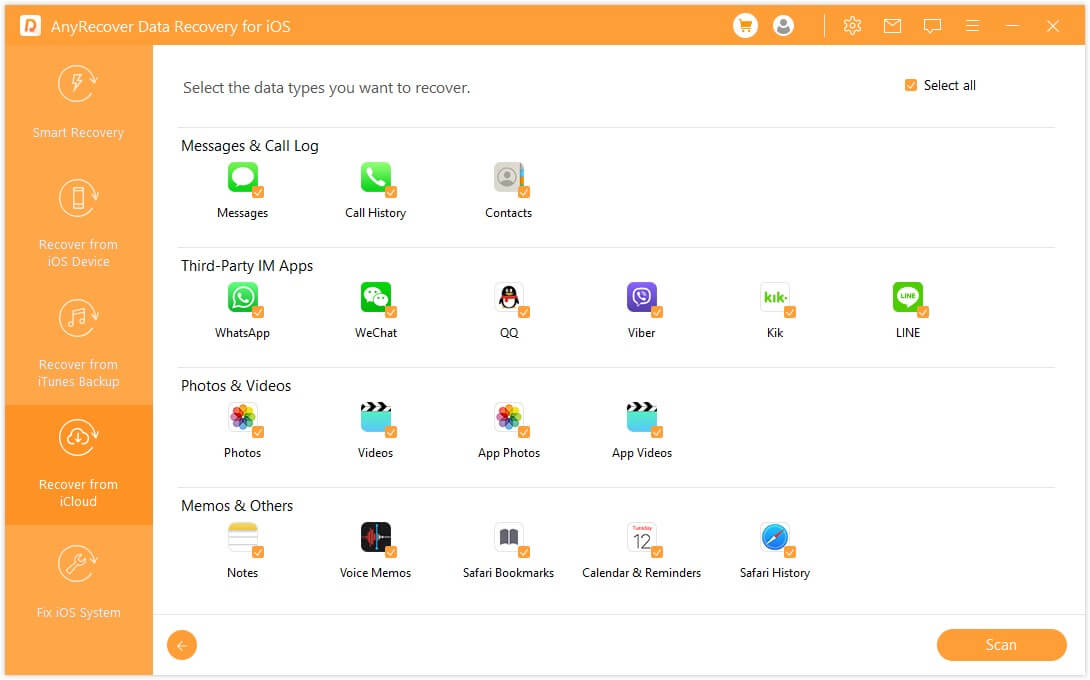
Choose the text messages you want and click the Recover option. After the recovery process, you can access all the recovered messages using the Messages app on the new iPhone.
Conclusion
We hope one of the above methods has helped you retrieve text messages from your broken iPhone. Among all the ways to retrieve text messages from broken iPhone, Anyrecover is the most reliable since it can recover them even when you have no backups. It also allows you to preview the text messages before retrieving them.
Install Anyrecover (iOS) to get started taking advantage of all its data recovery capabilities.
Time Limited Offer
for All Products
Not valid with other discount *

 Hard Drive Recovery
Hard Drive Recovery
 Deleted Files Recovery
Deleted Files Recovery
