Useful Methods for Samsung Internet Browser History Recovery

How can I recover deleted browsing history on a Samsung Galaxy phone? Cool! You're in the right place and don't need to panic! It happens to everyone most of the time, especially when trying to free up one's phone's storage space.
In order to increase the phone's storage space, one may erase junk files on the phone and accidentally delete app data. This app contains saved pages, history, and bookmarks.
Throughout this article, we provide you with some useful methods that will suit your needs when it comes to recovering your Samsung internet browser history.
How to Recover Samsung internet Browser History?
100% Workable way to Recover Samsung Internet Browser History.
Anyrecover data recovery for Android ensures that you can get back your deleted files as well as free up your storage space. This is done by providing practical and effortless internet history recovery modes that work adequately for your device. It's fast, easy, and engaging!
Highlights of Anyrecover (Android):
- Data can be recovered from Android phones, Google Drive, broken phones, and historical records.
- With a high success rate of up to 99.7%, it’s highly recommended by many users.
- Supports 11+ data types, including internet browser history, photos, videos, messages and more.
- No backup and root are required for recovery. You can recover what you need without hassle.
- This tool has an easy-to-follow interface. You will be able to use it to recover the internet browser history on your Samsung device.
Steps to use Anyrecover (Android):
The following steps will help you recover your lost browsing history. It's that easy. Follow the steps closely!
Step 1. Get Your Device Ready
Download and launch Anyrecover (Android) on your PC, and connect it to your phone. Choose Recover Phone Data on the screen and click Start.

Step 2. Select Methods of Recovery
When you choose a scan method (quick scan/full scan), your device will begin scanning. This will help you analyze your data. It doesn't take much time to complete the process.

Step 3. Preview and Recover Data
When the scan is completed, an extensive list of all the lost files on your Android device will be displayed. Then you can preview it to find what you need to recover. Click the Recover to Device/Recover to PC button. That's it! Your storage history is recovered.

Recover Samsung Internet Browser History via Google Account
You can also retrieve your Google Chrome bookmarks and browsing history from your Samsung smartphone via the Chrome browser. You should have enabled Google Synchronization to do this. You can now restore your data to your devices using your Google Account. To retrieve your Google Chrome bookmarks and history, follow the procedures below.
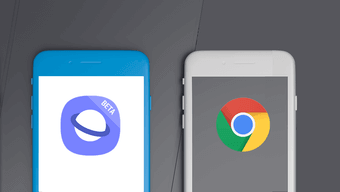
Step 1 Go to Chrome and then sign in with your Google Account.
Step 2 Tap on your profile in the screen’s upper-right corner. Select Manage your Google Account.
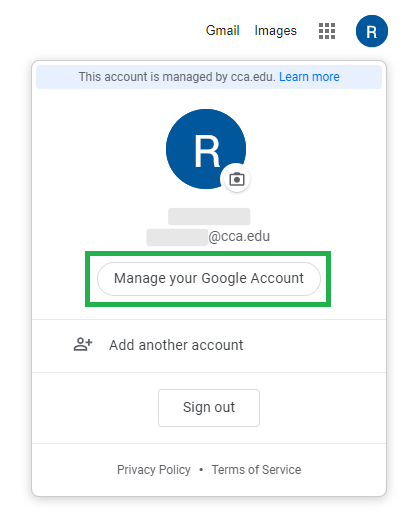
Step 3Click on Data and Privacy option on the left. Scroll further to search for Download your Data.
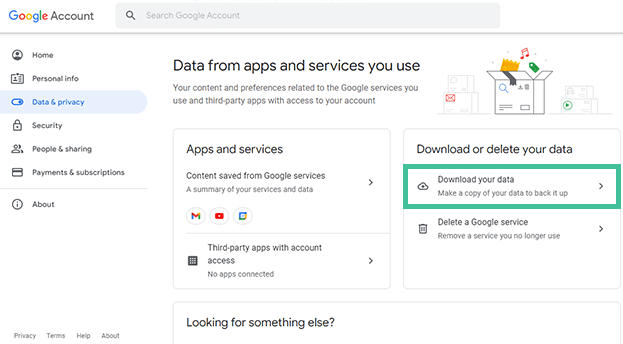
Step 4 Afterward, you can choose the data you want to download. Tap Next Step to proceed.
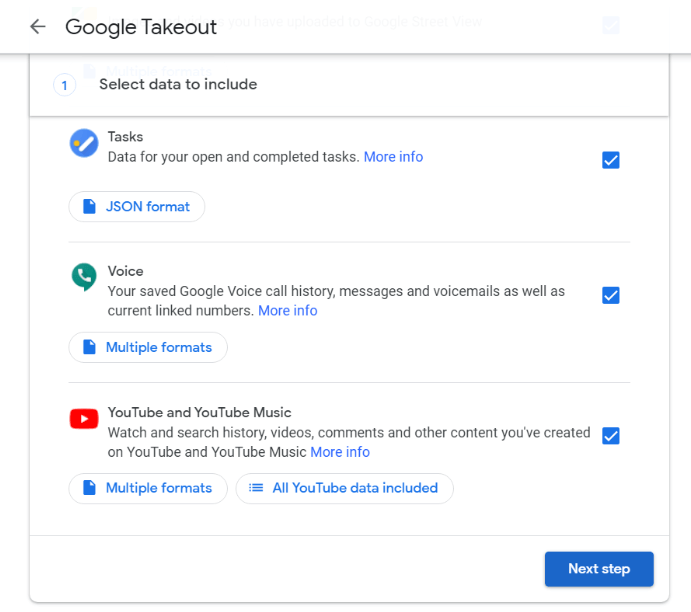
Step 5 Now you can choose the file type, frequency and destination. Click Create Export > Download. It will restore your deleted browser history.
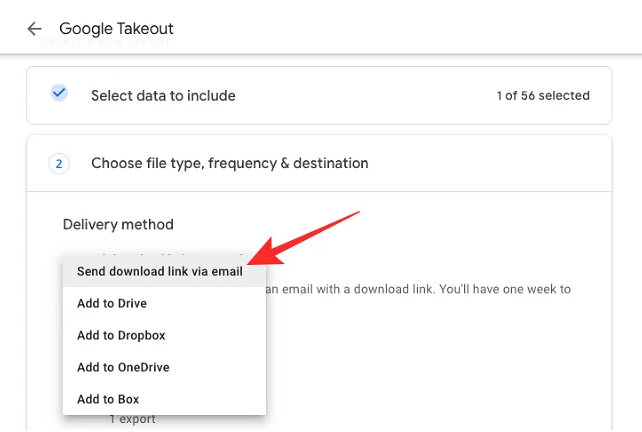
FAQs About Samsung Internet Browser History Recovery
Q1. How to view internet browser history on Samsung?
When you access the internet through Google sites, apps, and services, your activities are stored in your Google Account. To easily view and find these stored activities, you can get them through My Activity on your Google Account. In My Activity, your activities are itemized, starting with the most recent.
You can go to your Activity either on your Android phone or tablet through these steps:
Open Google on your Android device and sign in with your Google account. Then click Manage your Google Account.
At the top of your list, you will see Data & Privacy. Click on it.
Now scroll to History Settings > My Activity.
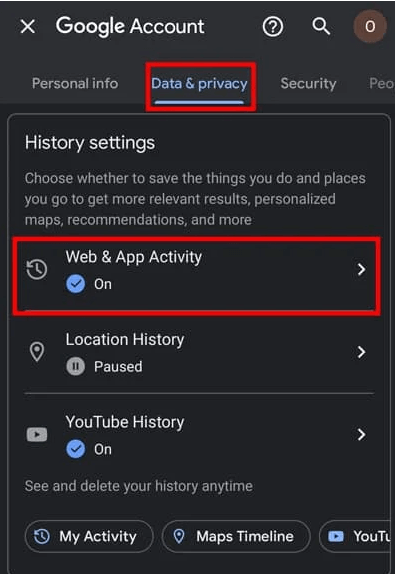
Q2. How to backup the internet browser history on Samsung?
To avoid losing many items of relative importance on your internet browser history in the future time, it's best to back it up and synchronize it. Below are the steps to do that. It's very easy!
Go to settings on your Samsung device. Click on Accounts and backup > Samsung Cloud.
Next, tap on the three dots on the right corner to open settings.
Choose Sync and auto backup settings > Auto back up. Now you can select what you want to backup to Samsung Cloud.
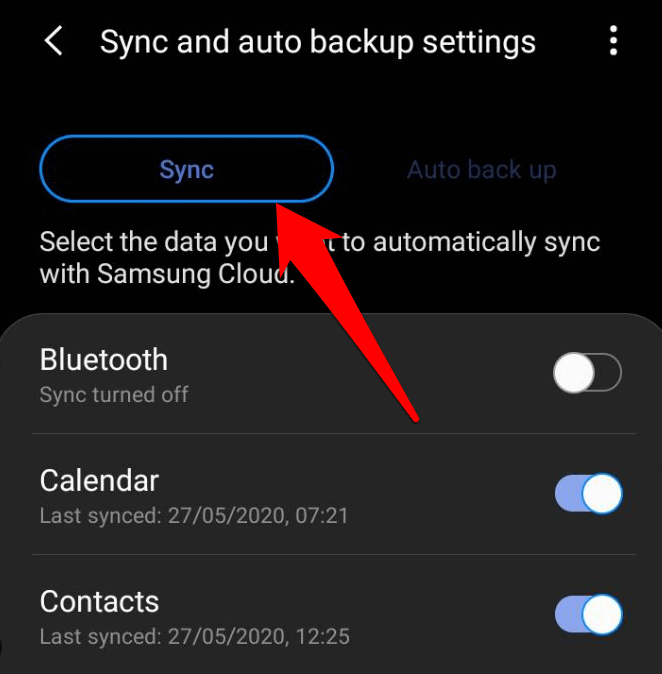
Q3. How to clean the internet browser history on Samsung?
When you've generated an unusually large list of searches in your Samsung's browsing history, you may need to free or clean up the browsing history. The following steps will do just fine in helping you out.
Steps to clean internet browser history on Samsung:
Navigate to your Samsung internet app and click on Menu > Settings.
Next, tap Personal browsing data > Delete browsing data.
Choose your desired data and click Delete to clean them.
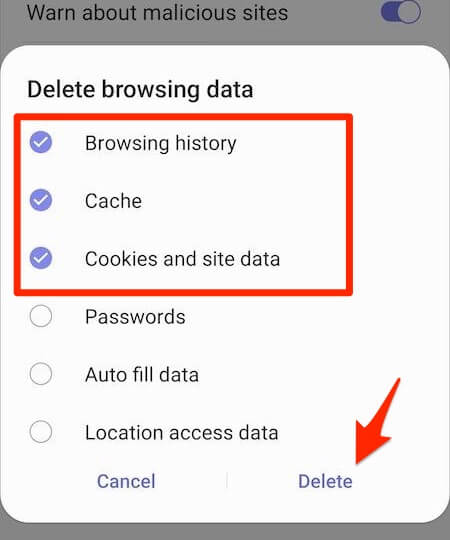
Conclusion
In this article, we have been able to provide working solutions on how to recover your Samsung internet browser history effortlessly within minutes. Also, we introduce methods to view, back up and clean the internet browser history on Samsung. If you don’t want to back up or root before recovery, you may download Anyrecover (Android) for a try. It’s worth using.
Time Limited Offer
for All Products
Not valid with other discount *

 Hard Drive Recovery
Hard Drive Recovery
 Deleted Files Recovery
Deleted Files Recovery
