How to Restore Deleted Contacts on Android?
You may have accidentally deleted or lost data due to a system malfunction. Losing important contacts on your Android device can be a frustrating experience. But don't worry, there are several ways to recover deleted contacts on Android. In this article, we will discuss different methods for how to restore deleted contacts on android with or without a backup.
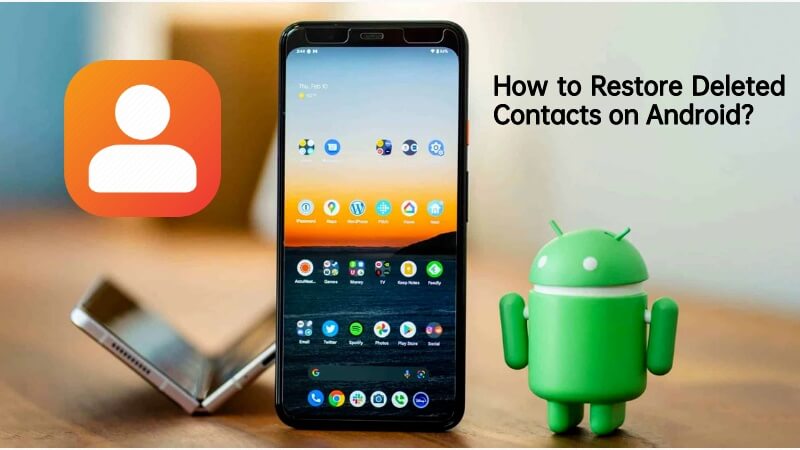
AnyRecover is an All-in-one functions to restore deleted contacts on android
Part 1. Checking if Your Android Contacts are Really Lost
Before jumping into the recovery process, it is essential to make sure that your contacts are genuinely lost. You can do this by checking your Google account, which automatically syncs your contacts. To check if your contacts are synced with your Google account, follow these steps:
Step 1: Go to your device's "Settings." Scroll down and select "Accounts."
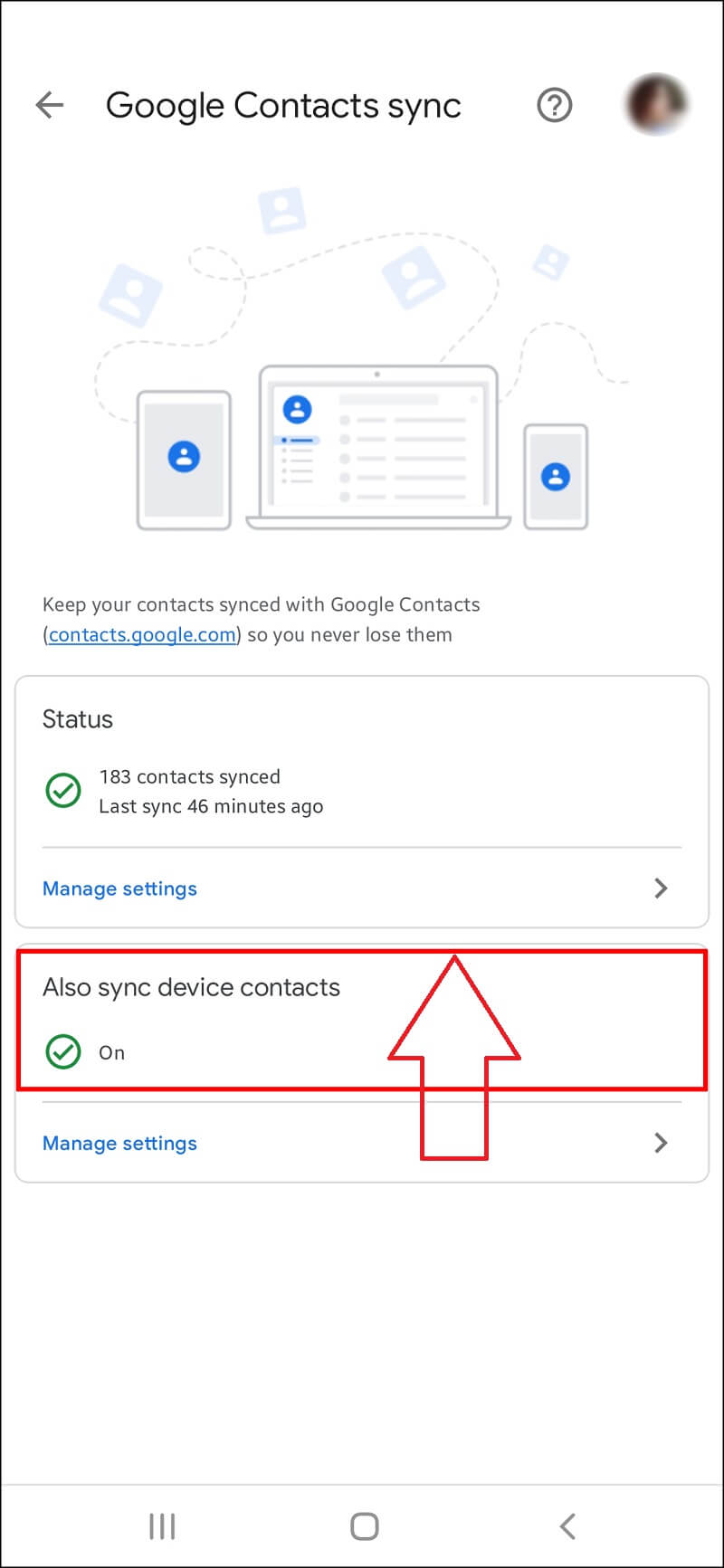
Step 2: Select "Google" and choose the account you used to sync your contacts.
Step 3: Turn on the "Contacts" toggle switch.
If your contacts were synced, they should appear on your device. However, if they are not there, you can proceed with the recovery process.
Part 2.Can I Restore Deleted Contacts on Android?
If you do not have a backup of your deleted text messages, using a data recovery tool is your best bet. AnyRecover is a reliable data recovery tool that can help you retrieve deleted text messages on Samsung without backup.
Yes, you can restore deleted contacts on Android. But the success of the recovery process depends on several factors, such as the duration since the contacts were deleted and the method used to delete them.
If you have a backup of your contacts, the recovery process becomes more straightforward. However, if you don't have a backup, you can still recover your contacts using specialized recovery software.
Part 3.How to Restore Contacts on Android Without Backup? (AnyRecover)
If you prefer not to utilize backup data or contact the app handling your call data, numerous online tools are available to assist you in recovering your call data. This convenient method enables you to effortlessly restore any lostcontacts on android. We suggest employing AnyRecover Data Recovery for Android as our personal recommendation. AnyRecover is an excellent tool for recovering deleted contacts on Android devices.

Key Features:
- File Recovery: Recover 1000 files data from lost EFI system partitions; recycle bin, formatted disk, external flash drives, etc.
- Preview Function: The software offers a preview function that allows users to preview recoverable data before they make any purchases.
- Support almost all secenarios that you data lost with 100% Secure download and usage
- All-in- one compatibility: Windows&Mac&Android and iPhone operating systems
Here's how to restore contacts on Android without backup using AnyRecover:
Step 1: Get Your Device Ready onnect Device to Computer

Step 2: Choose The Scan Method

Step 3: Obtain Device Infomation and Select Files to Recover
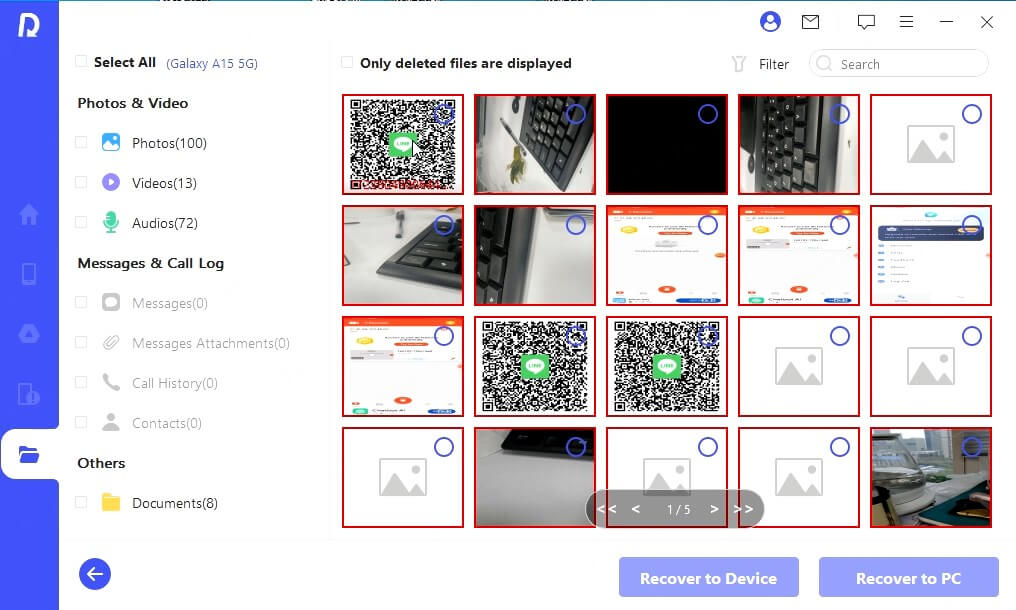
Review of The Above Two Methods
| Comparison | AnyRecover | Google Account | Samsung Account | Gmai; |
|---|---|---|---|---|
| Steps | easy | complicated | complicated | complicated |
| Selectively recover | ||||
| Preview lost data before retrieve | ||||
| Recovery rate and Numbers of Files | high | low | low | low |
Part 4.How to Restore Deleted Contacts on Android with Backup?
If you have backup your data before, you can restore from these backup.There are several ways to backup your contacts on Android, such as using Google Drive, Samsung Cloud, Gmail, or other cloud storage services. If you have a backup of your contacts, you can easily restore them on your device. However, some fuctions such as preview data and selectively choose data before you restore them can not be accessible.
Way 1: Restore Contacts on Android from Google Account
If you had previously backed up your contacts using Google or any other backup service, you can easily restore them on your new phone. Here's how to restore contacts on a lost or stolen Android phone using a backup:
Step 1:Sign in to your Google account on your new Android phone. Go to "Settings" and select "Accounts".
Step 2:Select "Google" and choose the account that you used to backup your contacts. Turn on the "Contacts" toggle to sync your contacts to your new phone. Wait for the contacts to sync to your new phone. If you had used a different backup service, such as Samsung or Huawei backup, you can follow the same steps to restore your contacts on your new phone.
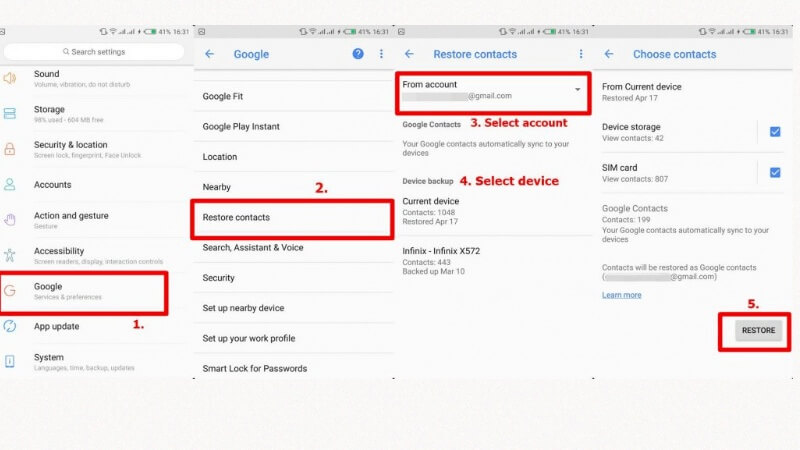
Sign in to your Google account if required.Select the desired backup file from Google Drive. Follow the on-screen instructions to complete the restoration process.
Please note that these steps provide a general guideline, and the specific options and menu names may differ slightly based on your Android device's version and manufacturer.
Way 2: Restore Contacts on Android from Samsung Cloud
To restore contacts on Android from Samsung Cloud, please follow these steps:
Step 1:Ensure that you have a Samsung account connected to your Android device. Open the "Settings" app on your Android device.
Step 2:Scroll down and tap on "Accounts" or "Cloud and accounts," depending on your device. Tap on "Samsung account." If you haven't signed in to your Samsung account, enter your credentials to sign in.
Step 3: Once signed in, locate and tap on "Backup and restore" or "Cloud and backup" within the Samsung account settings. Look for an option like "Restore" or "Restore data." Select "Contacts" or "Address book" from the available items to restore.
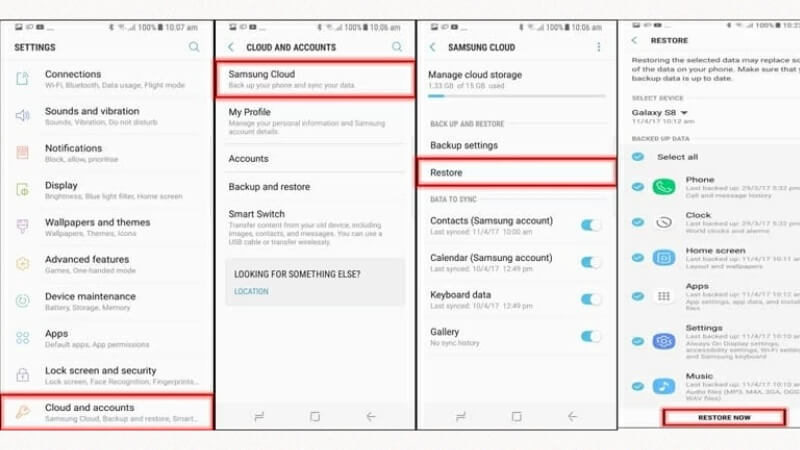
Step 4: Sign in to your Google account if required.Select the desired backup file from Google Drive. Follow the on-screen instructions to complete the restoration process.
Please note that the options and menu names may vary slightly depending on the Samsung device model and software version you are using.
Way 3: Retrieve Deleted Phone Numbers on Android from Gmail
If you have synced your contacts with your Google account, you can recover your deleted contacts from Gmail. Here's how to retrieve deleted phone numbers on Android from Gmail:
Step 1:Go to your Gmail account and select "Contacts."
Step 2: Click on "More" and select "Undo Changes."
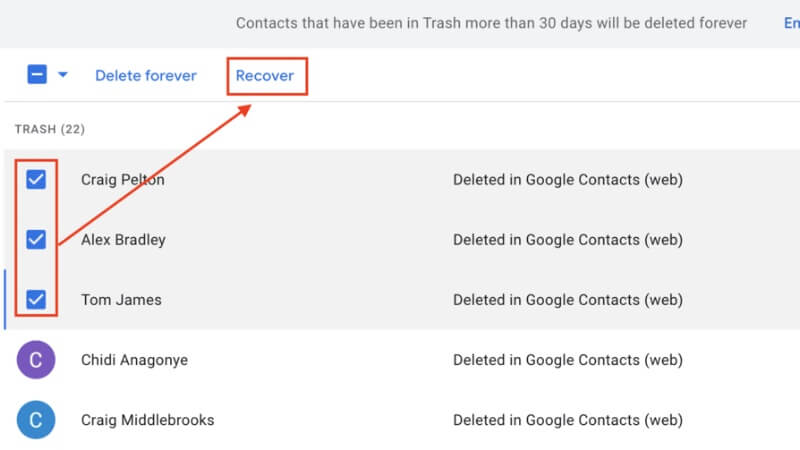
Step 3: Choose the time frame when you deleted the contacts and click "Confirm." Your deleted contacts should be restored.
Part 5. Extra Tips: How to Back Up Contacts on Android?
Backing up your contacts is essential to avoid losing them in case of accidental deletion or system malfunction. Here are some tips on how to back up contacts on Android:
Step 1: Use Google Drive to backup your contacts. Go to your device's "Settings," select "System," choose "Backup," and toggle on "Back up to Google Drive."
Step 2: Use Samsung Cloud to backup your contacts if you have a Samsung device. Go to your device's "Settings," select "Cloud and Accounts," and choose "Samsung Cloud."
Step 3: Use a third-party backup app, such as My Contacts Backup, to backup your contacts on your SD card or email.
You are able to backup your losr contacts on android with the help of AnyRecover recovery function.
Conclusion
Questions like how to restore deleted contacts on android? how to recover deleted contacts from android phone memory? can be a simple to process by following a few easy stepsBy using reliable methods and tools, you can restore your lost contacts and ensure that your valuable contact information is safely recovered on your Android device. Don't worry if you accidentally delete your contacts, as there are effective solutions available to help you retrieve them quickly and easily.
Don't worry if you accidentally delete your contacts, as there are effective solutions available to help you retrieve them quickly and easily.If all else fails, use AnyRecover to recover your deleted contacts without a backup.
Related Articles:
- How to Recover Lost Data from Samsung External Hard Drive?
- [2024 New] Free Samsung Galaxy Recovery Solutions
- Samsung Photo Recovery -- How to Recover Deleted Photos from Samsung Phone
- An Ultimate Guide to Samsung SSD Data Recovery
- How to Recover Deleted Voicemail on Samsung or Android
- [5 Fixes] How to Retrieve Deleted Call Log on Samsung
- How To Recover Deleted Photos From Samsung Phones?
- Where is the Trash Can/Recycle Bin on the Samsung Galaxy/Tablet?
- How to Retrieve Deleted Videos on Samsung?
- How to Restore Contacts on samsung Phone?
- 4 Best Ways To Recover Samsung Data Without USB Debugging
- How to Recover Deleted Call History on Samsung?
Time Limited Offer
for All Products
Not valid with other discount *

 Hard Drive Recovery
Hard Drive Recovery
 Deleted Files Recovery
Deleted Files Recovery
