How to Unmount a SD Card? [2024]
The correct way to disconnect an SD card from a device is to unmount SD card and then remove it physically. However, people often don't know how to do it, and they remove their SD cards directly, which causes data loss. In this article, we will discuss how to unmount SD card safely. We will share the step-by-step procedure. We will also explain how you can recover data if you have lost it from an SD card.
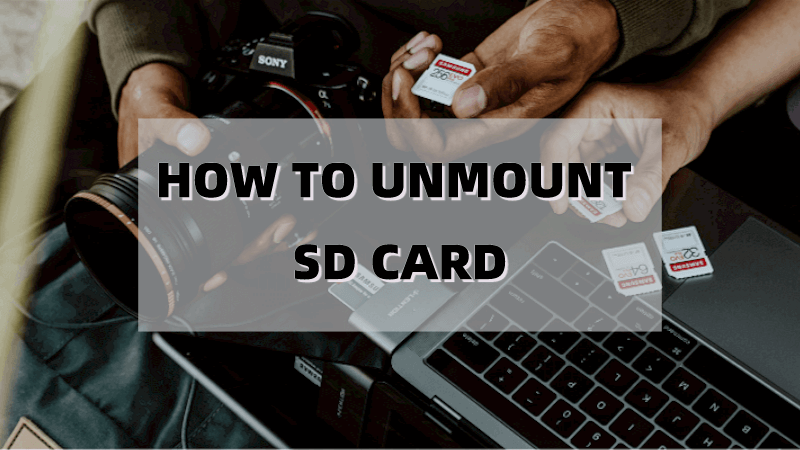
Part 1. What Does Unmount SD Card Mean?
Unmount SD card means disconnecting your device and SD card. It is a device's built-in function that is used to assure data safety before the physical removal of the card. It breaks the link between your device and various applications associated with the SD card so that the card can be safely ejected and removed from the device.
There is a myth that Unmounting SD card means deleting data from the card, which is totally wrong. Unmounting SD card will only stop showing the SD card data on the device but contain the data stored on it. After Unmounting and ejecting the card, you can use the same SD card on other devices to access the data stored on it.
Part 2: Do You Have to Unmount an SD Card Before Removing It?
Unmounting an SD card is a safety function built to protect data deletion from an SD card. It is not necessary but always recommended to unmount SD card before removing it to ensure the safety of the data stored on the card. If you go with unmounting, your SD card will safely disconnect from your device and be available for physical removal from the device without causing any harm to your stored data.
On the other hand, if you remove SD card physically without Unmounting, then there will be a high chance of data loss and damage because the device and SD card will not be prepared for this sudden action.
Part 3. How to Unmount a SD Card?
Unmounting SD card is very simple and easy, but always make sure that your SD card should be on your device before unmounting it. Both below-mentioned methods should be followed if the SD card is in the device for Unmounting.
3.1 Unmounting SD Card on Windows
If you are using Windows, you will have to perform similar steps for all versions, including Windows 10/8/7/XP. Here is a simple guide to unmount SD card on Windows.
Step 1: Open your device (PC/laptop). Refresh it and open My Computer or This PC.
Step 2: You will see a folder of your SD card beside all other hard drive folders.
Step 3: Right-click on your SD card folder and click on the Eject option.
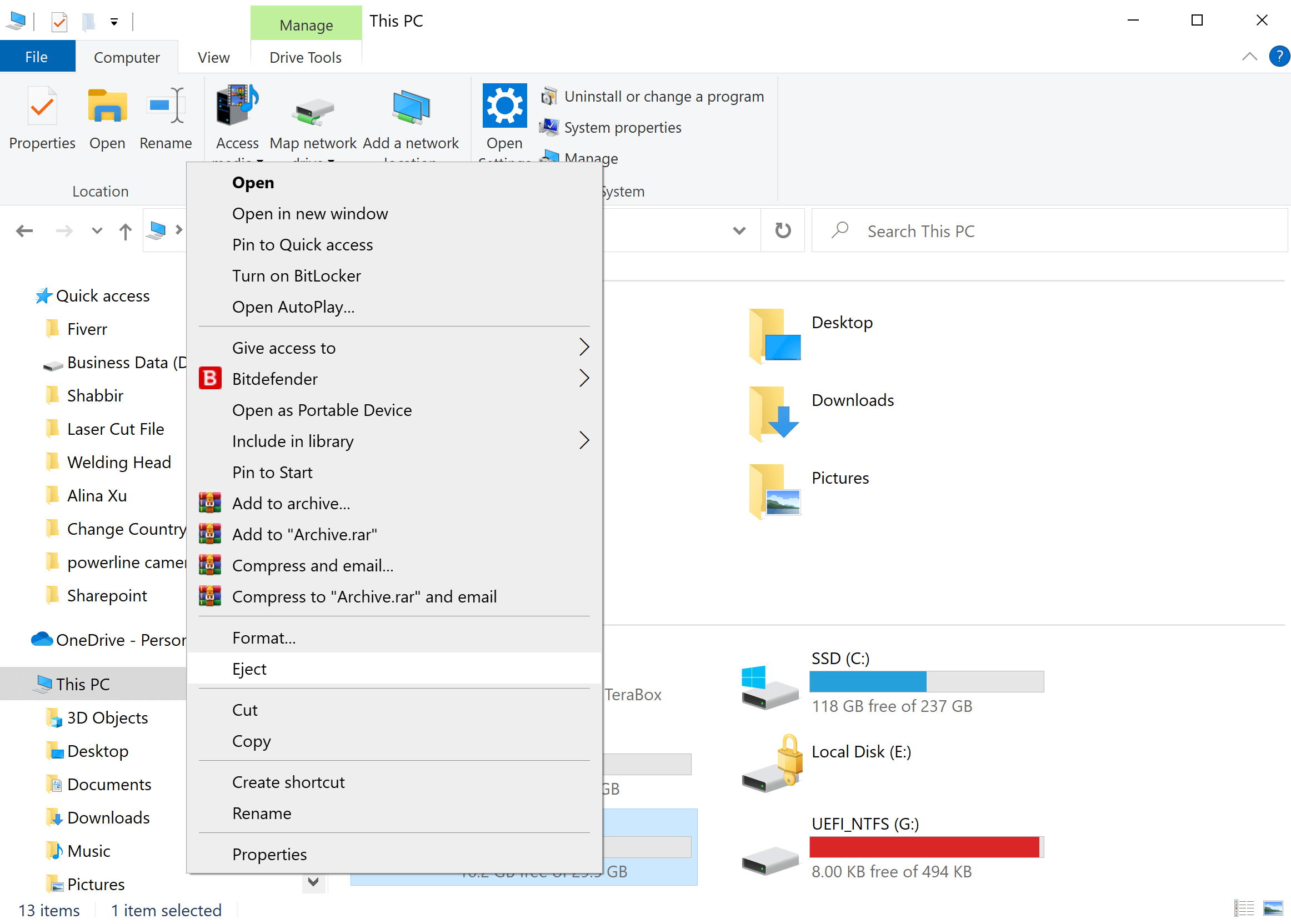
Step 4: This will safely unmount your SD card and make it ready to be removed safely without loss of data.
3.2 Unmounting SD Card on Android
Unmounting SD card on Android is also very simple and almost the same for every Android device. This simple process will require a few simple steps, as described below.
Step 1: Turn on your mobile and tap on Settings.
Step 2: Scroll down the screen and tap on Storage > Unmount SD card > Done.
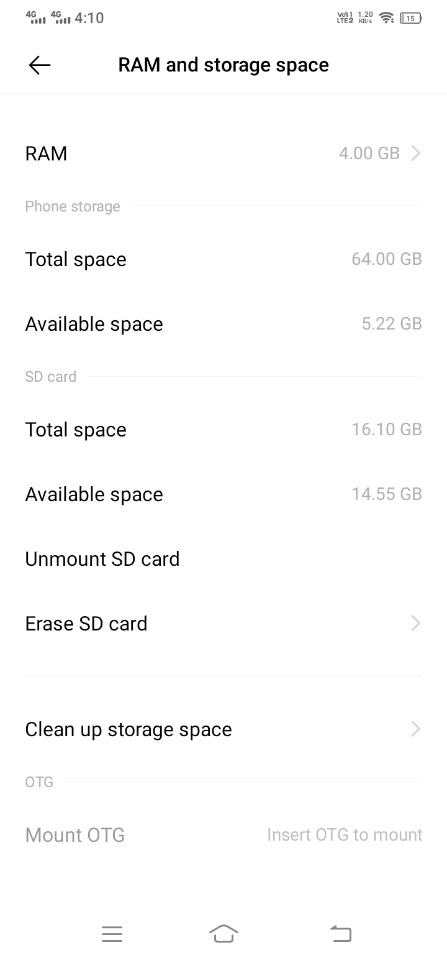
Step 3: It will also unmount your SD card safely and make it ready to be removed physically.
Part 4.How to Recover Data from Unmounted SD Card
Sometimes, when you unconsciously unmount your SD card, all the data saved on it ultimately disappears. In such a case, you will have to mount or re-mount your card for the reappearance of your data by following the exact same steps as described in part 3 (3.2). Moreover, you can also use data recovery software to recover lost data from your unmounted SD card.
AnyRecover Key features include:
- AnyRecover is utterly developed to recover over 1000 different formats of photos, videos, documents and emails, etc.
- You could also preview your data before recovering it.
- This software is developed to recover all the data in its original form without overwriting it.
- It is 100% safe and easy to use.
Recover Data from Unmounted SD Card
iMyFone Anyrecover is a data recovery software specially designed to recover lost data from different storage devices, including SD cards, hard drives, cameras, mobile phones, etc.
In our case, AnyRecover can easily be used to extract and recover lost data from an unmounted SD card. Even if the files are damaged, the software can repair and recover them in no time.
Follow the below-mentioned easy steps.
Step 1: Download the latest version of AnyRecover data recovery software on your PC. Install and open the software.
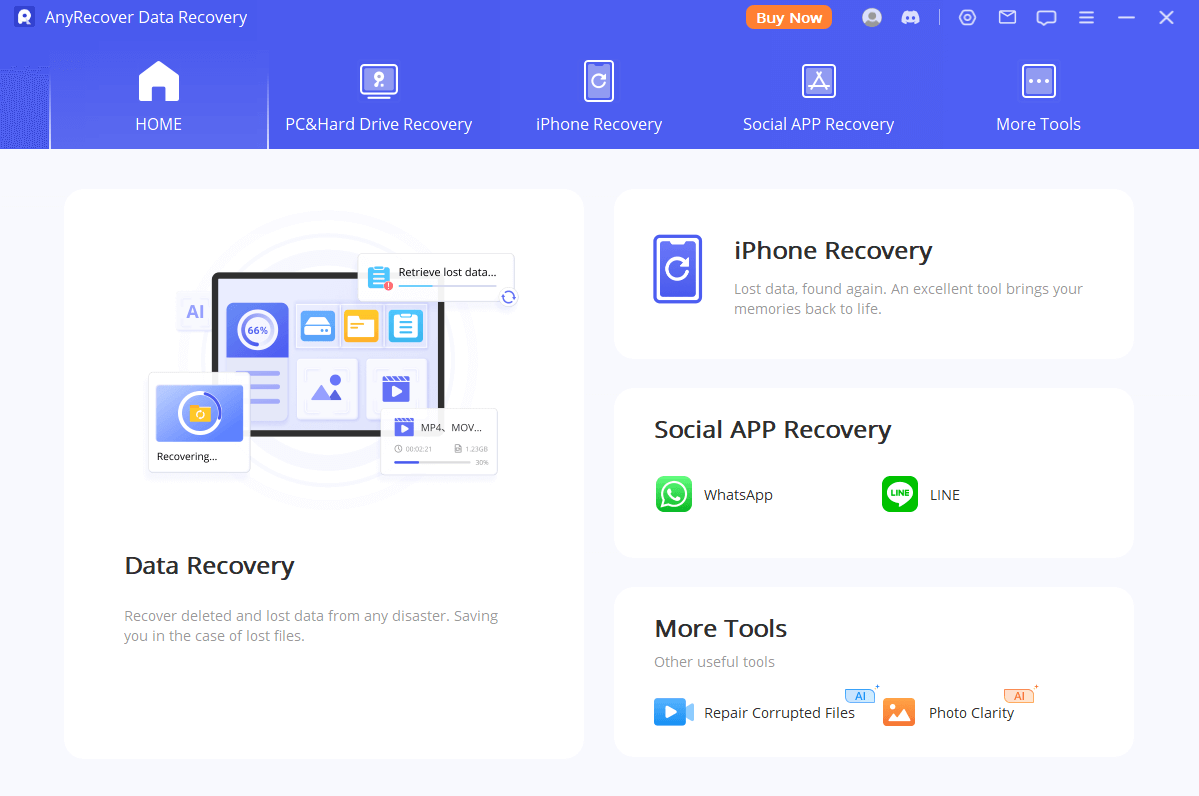
Step 2: Choose Data Recovery and connect your unmounted SD card to the PC. Once your card is recognized, you will see its folder under External Removable Hard Drives. Select it and click on the Start button.
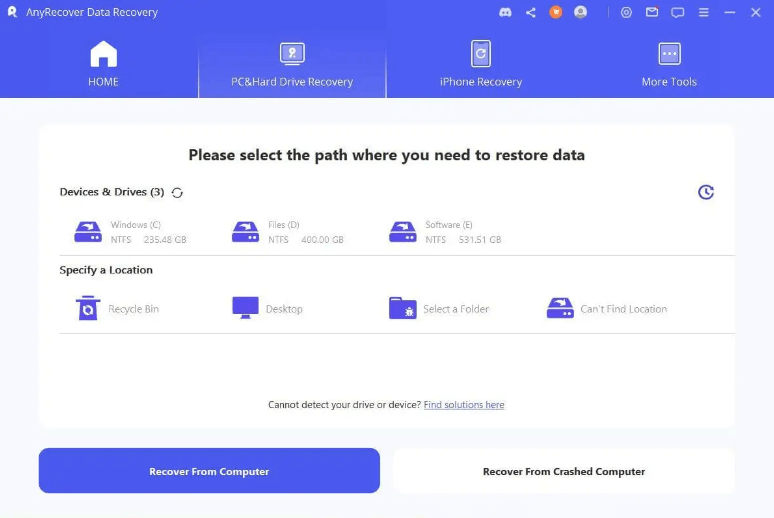
Step 3: AnyRecover will start scanning your SD card automatically to figure out and extract all the lost data.
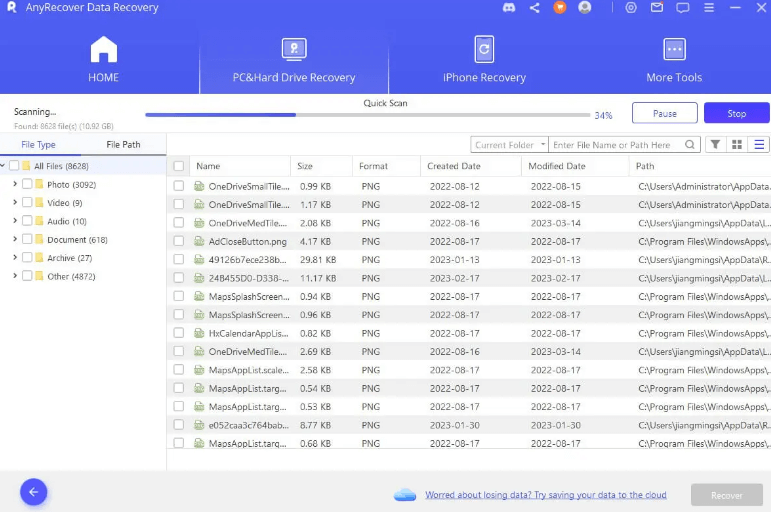
Step 4: Once scanning is completed, data will appear on the screen. Now, select the data and click on the Recover button.

Best Recovery Software for Formatted SD Card
One-click to recover formatted sd card
Part 5. FAQs About Unmounted SD Card
5.1 Why does sd card keeps unmounting?
There can be different reasons if you are facing SD card continuous mounting issues.
A corrupted/damaged SD card will show this problem. It will not be recognized by the device at once and will always put your data at risk of being lost.
An incompatible SD card can never be safely used because it will continue to mount or unmount on your device. This will harm your data safety. Figure out and use a perfect SD card that is specified for your device.
It can also be due to damaged hardware (SD card reader or Mobile SD card slot). Your SD card will automatically eject or inject (mounting or Unmounting) due to this issue.
5.2 How Do I Safely Unmount SD Card?
Unmounting an SD card is a simple and quick process, and you need to follow a few simple steps. We have shared two popular methods of Unmounting SD Cards on Windows and Android. Just follow those easy steps and keep your data safe.
Conclusion
If you don't want to lose data, make sure to unmount SD card before removing it physically. Safe unmounting requires only a few steps, and we have shared how you can do that without any hassle. But if you have lost any data from your SD card, use iMyFone Anyrecover. It is a powerful data recovery tool that will bring back your data in no time.
Time Limited Offer
for All Products
Not valid with other discount *

 Hard Drive Recovery
Hard Drive Recovery
 Deleted Files Recovery
Deleted Files Recovery


