[2024] Best Free Way to Recover Deleted Draft in Outlook 2019/2016
When it comes to email, there are a number of great choices out there, but one of the best still remains the best in terms of service. Microsoft Outlook is known for excellent service, as well as high security and many other useful features. Outlook stores emails, contacts, RSS feeds, contacts etc. by creating PST files.
However, as with all applications, errors do occur from time to time, often in the form of corrupted or missing PST files, this can cause your emails, contacts or other data to be deleted. In this article, we'll show you how to retrieve deleted drafts in outlook.
Part 1. Best Way to Recover Deleted Draft from Outlook
While there are a couple of ways to recover deleted drafts in outlook, as well as an inbuilt application in Outlook itself, your best bet itself is to use AnyRecover, a complete Outlook recovery tool.
AnyRecover is a professional tool capable of recover items from Outlook OST and PST files. No matter how you lost your items, it can always get them back!
The main features that the tool's users get to enjoy include:
- The tool supports more than 1000 file formats, including emails, videos, images, documents, etc.
- You can use AnyRecover to recover your files from all storage devices, including hard drive, digital cameras, memory cards, virtual drives, etc.
- It is capable of recovering data lost via other means, including virus attack, formatted device or hard drive, lost partition, OS crash, emptied recycle bin, damaged hard drive, etc.
- Performs well on almost all versions of Windows (including the latest Windows 11) and Mac OS.
- Provides free trial for every user.
Steps to Recover Deleted Outlook Email Draft
Step 1: Open AnyRecover on your PC, select the location where you deleted your files.

Step 2: After selecting the location, hit Start button to start scanning.

Step 3: Your deleted files will be displayed after the scanning. Preview the displayed files and choose the ones you would like to recover. Click Recover button to get the files back.

The exporting might take a few minutes, please be patient. After exporting, the files would be saved to the location you chose. Then open the pst file in Outlook, you'll find your draft be there!
Part 2. Recover Discarded/Deleted Drafts in Outlook with Inbox Repair Tool
As good as Microsoft Outlook is, it isn't without errors and bugs. Often times, PST and OST files get corrupted and important files can be lost. Luckily, Outlook comes with an inbuilt repair tool.
Steps to Recover Discarded Drafts from Outlook
Step 1. Open Inbox Repair Tool
To find the Inbox repair tool, Open Task manager on your PC, then find Outlook under the processes tab, then left-click and click open file location. Locate Scanpst.exe in the folder and launch it.
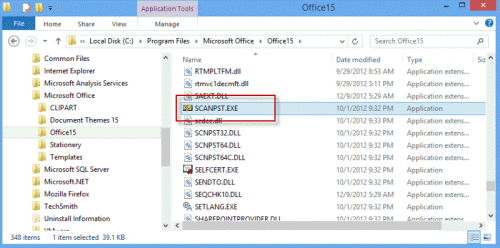
This application allows you to repair and stabilize PST that are damaged.
Step 2. Start to Repair
To use the Inbox Repair Tool, you need to locate the damaged pst-file, the error message would most times show the location of the damaged file. Once the file has been found, click start.
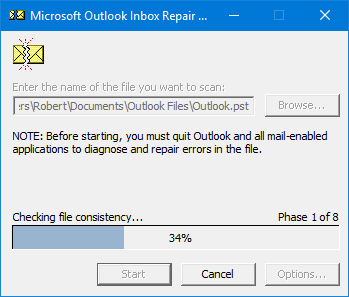
This will initiate a scan of the pst file to determine the level of corruption. Once analysis is completed, a report is generated and an option to repair would be shown.
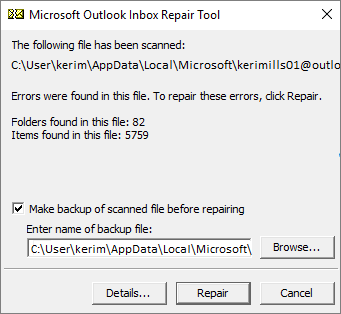
Click Repair button and the tool would attempt to repair the file. If successful, you'll get a repair complete response.
Using scanpst.exe to recover your deleted drafts seems to be easier. However, there are numerous limitations to it:
First, larger files are usually the cause of the error, and if scanpst.exe can't fix it, it simply deletes the contents. These can mean that valuable data can be lost.
If the content is also password protected, scanpst.exe may be unable to retrieve the PST file.
Conclusion
This is why AnyRecover is your best bet. It's easy to use, has 100% security, and even has a free trial along with a 30-day money back guarantee.
Time Limited Offer
for All Products
Not valid with other discount *

 Hard Drive Recovery
Hard Drive Recovery
 Deleted Files Recovery
Deleted Files Recovery


