[2024] How to Recover Unsaved/Deleted/Crashed Excel File 2016
![]()
Hi, please I need all the help I can get, a few days ago I was instructed to draw up a statistic report for the company I work for which I was able to finish up a few hours ago, but I mistakenly exited the page without saving the file, the thought of starting all over is creeping me out, please is there any way I can recover unsaved excel file 2016?
Situations like the above can sometimes happen, either by a power cut, system shut down or accidentally exiting without saving or for any other reason. An unsaved excel file may leave you feeling drained, all your hour's work, going down the drain. Is there any way to recover unsaved Excel file 2016? The short answer is yes. This page includes solutions on how you can recover unsaved Excel file 2016 and also how to recover data if you deleted them.
Anyrecover-DIY data recovery software
Easiest way to recover deleted, corrupted or unsaved Excel file in one-click.
Part 1. How to Recover Unsaved Excel File 2016?
1. Recover Unsaved Excel File from Autosave Folder
Before using this method, click to see if you enabled the AutoRecover feature, this method will not work if you haven't enabled the Auto Recover feature before losing the excel file.
Step 1: Start Office file or open a new excel document in Windows.
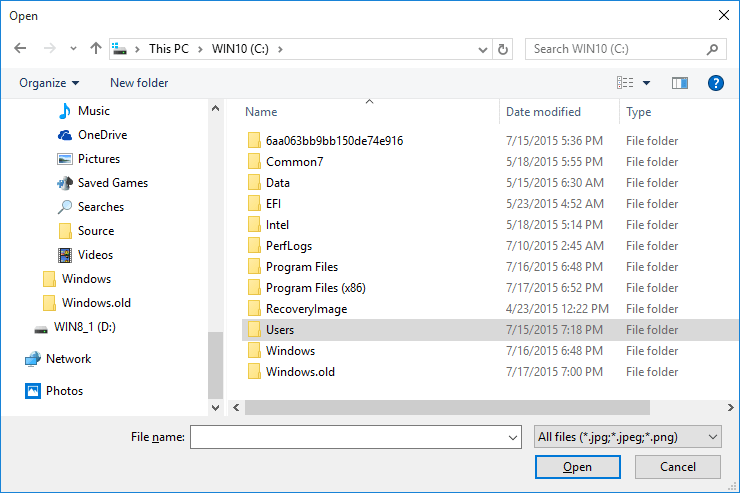
Step 2: Select File and Recent, search on the recent used excel documents and find the one written - unsaved Excel document.
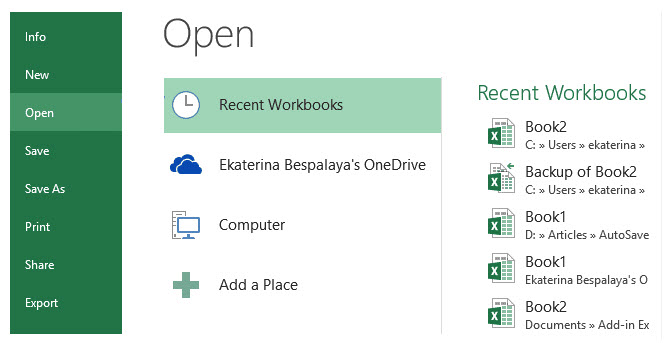
Step 3: Select Recover Unsaved Workbooks, and the document should be restored.
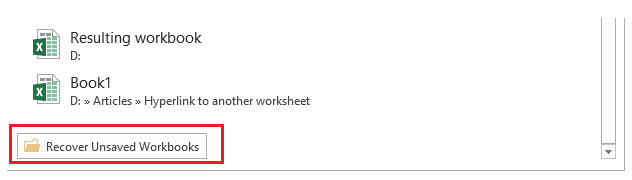
Step 4: On the home interface, open the lost excel and click Save As to save it on your computer.
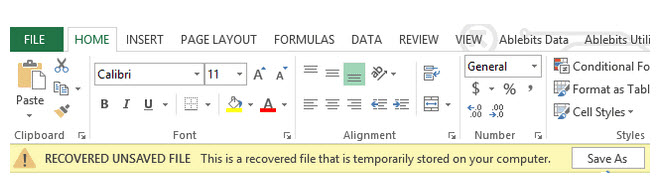
2. Recover Unsaved Excel from the Previous Version
In case you didn't enable the AutoRecover feature, another way to recover unsaved Excel file 2016 is to restore it from a previous version using the following steps:
Step 1. Create a new Excel file using the same name as the last excel file.
Step 2. Open the file and select the Files tab, then click on Info.
Step 3. On the Right of Manage Versions you should see all autosaved versions of your excel file, double click on the most recent version and view the content. Then save it as a new Excel document if it’s the lost document.
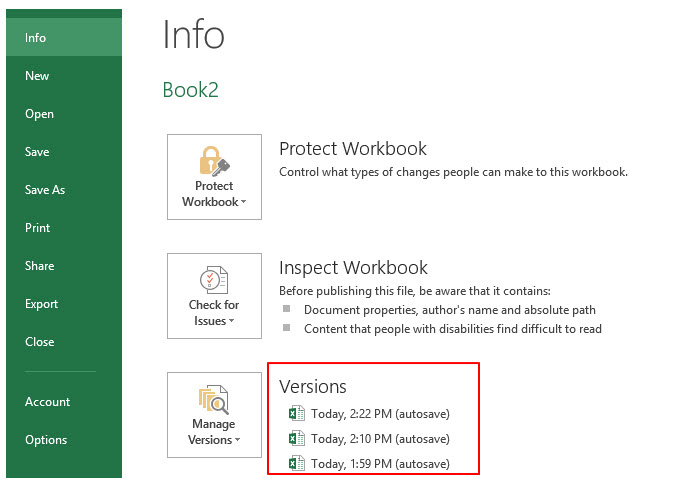
3. Recover Unsaved Excel Using Recover Unsaved Workbooks
Step 1. First, open Excel and click on the File button, then click on Open.
Step 2. Select the Recent Workbooks option and pull down, you will find an option to Recover unsaved workbooks. Just click on it and you will be able to recover the file you want to recover.
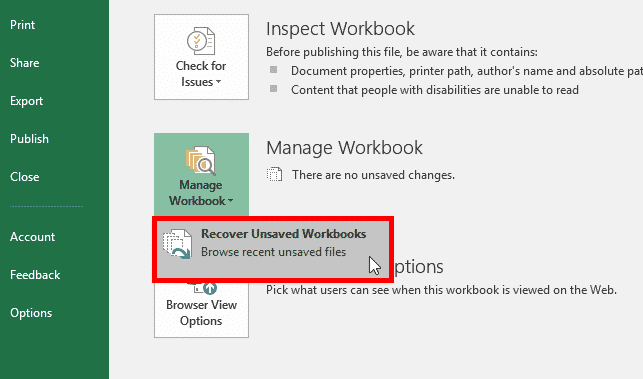
Part 2. How to Recover Deleted Excel File 2016?
We've stated above how to recover unsaved Excel file 2016. What if you deleted the file and want to recover it? Below are two efficient methods to recover deleted Excel files.
Method 1. Recover Deleted Files with AnyRecover (Windows 11 Supported)
AnyRecover is a highly trusted file recovery software that can restore all deleted/lost or corrupted data, be it documents, photos, videos, music, and so on. Not only can it restore deleted or corrupted Excel files, but it can also recover unsaved Excel files. As an all-in-one data recovery tool, AnyRecover can retrieve data from any device, such as Windows/Mac computers, iPhone/iOS devices, external hard drives, etc. It’s very reliable and trusted by many people. Simply put, when you think of anything data recovery, AnyRecover should pop up in your head.
Features of AnyRecover:
- Restores data even if your operating system crashes, you deleted the file, formatted your device or just any scenario.
- It supports more than 1000 file types.
- It’s very secure, only if you have access to recovered files, plus it is risk-free.
- It supports any storage media, from your Laptop/PC to your USB flash drive, music player, etc.
- AnyRecover guarantees a 98% recovery rate. You have little or no chance of not recovering your files.
Steps to Recover Deleted Excel Files with AnyRecover
Step 1. Open AnyRecover on your computer and click on the Data Recovery mode.

Step 2. Go on to choose the location where you deleted the file, e.g. your internal hard disk, eternal removable device, then hit Next.
Step 3. To find the specific files you want to recover, choose the type of file. Then, the program will begin scanning the disk to find your files. Step 4. When the scanning is finished, you can preview them to choose the specific files you want to restore and click Recover to retrieve the files. Step 5. If you still don't see your deleted files, then choose All-Round Recovery mode.
Ensure you don't save the file to the same partition where you deleted them.
Another easy way to recover unsaved excel file 2016 is by undeleting them from the default recycle bin in the system. Step 1: Open the Recycle bin on your computer and search for the excel files you deleted. Step 2: Right-click on the file(s) and select Restore. That's it! The deleted file(s) will be retrieved. Step 1. Open the file on the File tab. Step 2. Click on the location where the spreadsheet is loaded, then select Browse. Step 3. Under Open, click on the corrupted excel file you want to view. Step 4. Select the arrow next to the open button then choose Open and Repair.
If the above method doesn't work, you can restore corrupted Excel files using AnyRecover's AI repair feature.
So, that’s how to recover unsaved Excel file 2016. Also, if you deleted an excel file (or any other file type) mistakenly and want to restore it, it is deserve for you to try AnyRecover data recovery software to restore it easily, or you can use any of the ways we mentioned above. If you have any suggestions or complaints about this or related topics, feel free to contact us or use the comment box.


Method 2. Undelete Excel File 2016 from Recycle Bin in Windows 11/10
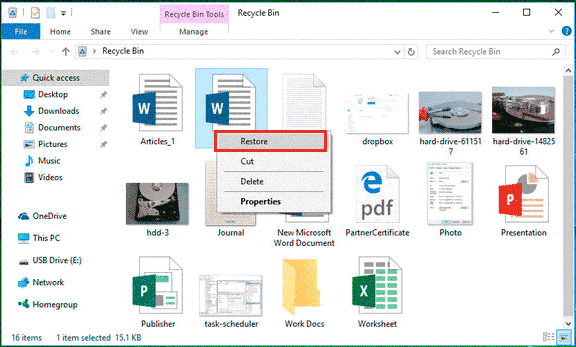
Part 3. How to Restore Crashed Excel File 2016?
Restore Crashed File by Open and Repair
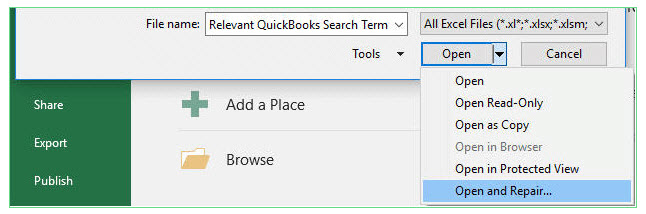
Conclusion
Time Limited Offer
for All Products
Not valid with other discount *

 Hard Drive Recovery
Hard Drive Recovery
 Deleted Files Recovery
Deleted Files Recovery

