Thumb Drive vs. Flash Drive: What's the Difference?
Thumb Drive vs Flash Drive, which is better? People commonly use and own thumb drives and flash drives, but most of them are not familiar with the jargon. These confuse beginners and make the selection of storage devices a bit difficult.
In this article, we will explain what is a Thumb Drive. We will also discuss Thumb Drive vs Flash Drive to understand the difference and choose the right one for your needs.

Best External Drives Recovery
AnyRecover, helps to recover files from USB, SD,SSD drives in 1 click.
Part 1: What is a Thumb Drive?
Ever used a USB flash drive? That's what a thumb drive is.
USB flash drives are known by multiple names, including the thumb drive, pen drive, and memory stick. These names are common in different countries. For instance, thumb drive is common in the US, while memory stick is preferred in the UK.
A thumb drive is basically a flash storage that can be used to store any data. It is called a thumb drive because it is compact and has a size nearly equal to a human thumb. It is an easy-to-use and plug-and-play device.

Most importantly, a thumb drive is equipped with a USB male port that can be inserted into any computer, laptop, music system, etc. So, it is easy to take it anywhere and use it wherever needed.
The primary use of thumb drives is to transfer and share data from one device to another. It is a portable device in which you can keep the important files and other things you need.
Part 2: Is a Thumb Drive the Same as a Flash Drive?
Before we answer, "Is a thumb drive the same as flash drive?" we must understand what a flash drive is.
A flash drive is a storage that uses flash memory to store data. It is just a memory chip, and there are no movable parts as you see in a hard drive. These storages are non-volatile, so the data stays in the storage even if the supply is cut off.
This storage technology was introduced in 1980 by Toshiba, and nowadays, we commonly use these devices for a wide range of applications. They are compact and much faster than mechanical storage technologies.
Any drive that stores data through flash memory is called a flash drive. It is available in various sizes, shapes, and structures, such as SD cards, USB flash drives, and Multi-Media Card (MMC).
There are other storage options that use flash memory in them. For instance, SSDs also have a flash memory. Similarly, there are other storage devices that use flash memory for storage or as a part of the whole storage.
Now, let's come back to the question and discuss thumb drive vs flash drive.
A thumb drive is a kind of flash drive. It contains flash memory used for the storage of data.
We can simply say that all thumb drives are flash drives. But, not all flash drives are thumb drives, as there are more options.
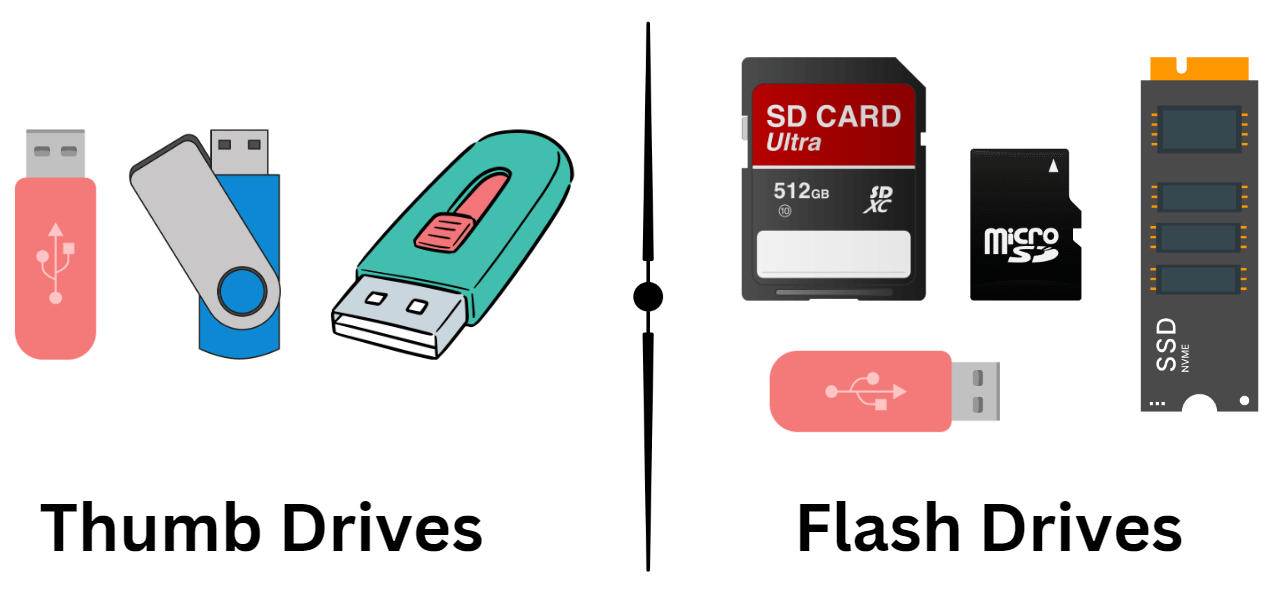
Thumb drives are compact and small flash drives. However, some flash drive options are larger than thumb drives, such as SSDs. Secondly, they can be faster as well due to advanced technology and controllers.
Part 3: How to Use a Thumb Drive on Windows and Mac
Using a thumb drive on Windows or Mac is straightforward. It is a plug-and-play storage device.
Step 1: Insert the thumb drive into any USB port on the computer.
Step 2: The computer will detect the USB and show it in This PC or Finder.
Step 3: Open the storage space. You will see all the files here. If you want to add other files, copy them from the location and paste them here.
Part 4: How to Format Thumb Drive on Mac and Windows
You can format your thumb drive direction on Windows or Mac without any third-party tools. All your data will be deleted from the drive.
How to Format Thumb Drive on Windows
Step 1: Insert the USB drive into the port.
Step 2: Go to This PC. You will see the USB drive here. Right-click on the drive and click Format.
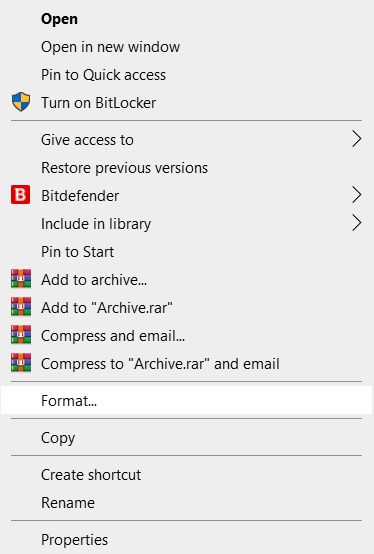
Step 3: You can choose the File System before formatting. If there are bad sectors on the device, uncheck Quick Format. Then, the formatting process will also scan for bad sectors and solve the issues.
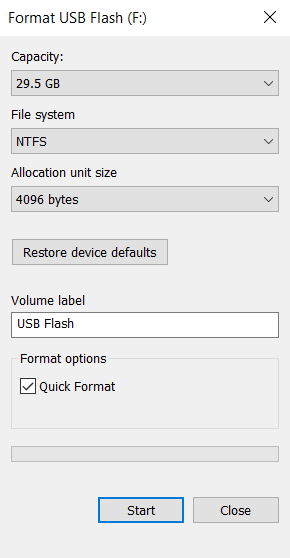
Step 4: Click Start and let the format process complete.
How to Format Thumb Drive on Mac
Step 1: Insert the USD drive.
Step 2: Open Finder. Go to Applications > Utilities > Disk Utility.
Step 3 You will see the disks and devices here. Select the Drive and click on the Erase button at the top.
Step 4: Name the drive and click Erase. Now, wait for the process to complete.
Bonus: How to Recover Deleted Files from a Thumb Drive
If you have lost important data from your thumb drive, don't worry; it is possible to recover the deleted or lost files.
AnyRecovery is an excellent data recovery solution. It recovers over 1,000 types of files in any scenario. It works on thumb drives, SSDs, cameras, or any type of internal or external storage. Most importantly, even if your files are corrupted, they can be repaired using the AI repair tool of AnyRecover.
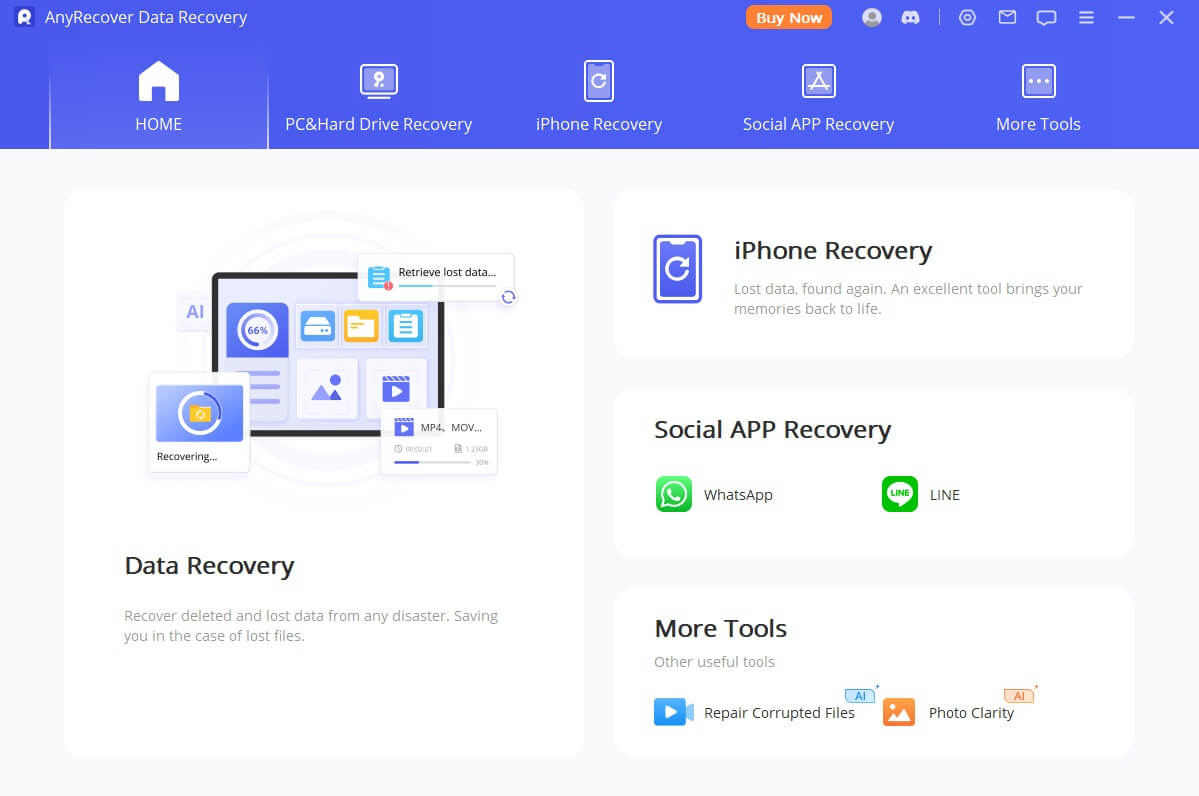
Step 1: Download and install AnyRecover on your computer.
Step 2: Connect the thumb drive to the computer. Open the tool and click Data Recovery.
Step 3: You will see the thumb drive here. Click on it to start the scan.
Step 4: The scan will take time, according to the data you had. After the scan, select the files you want to recover. Click the Recover button.
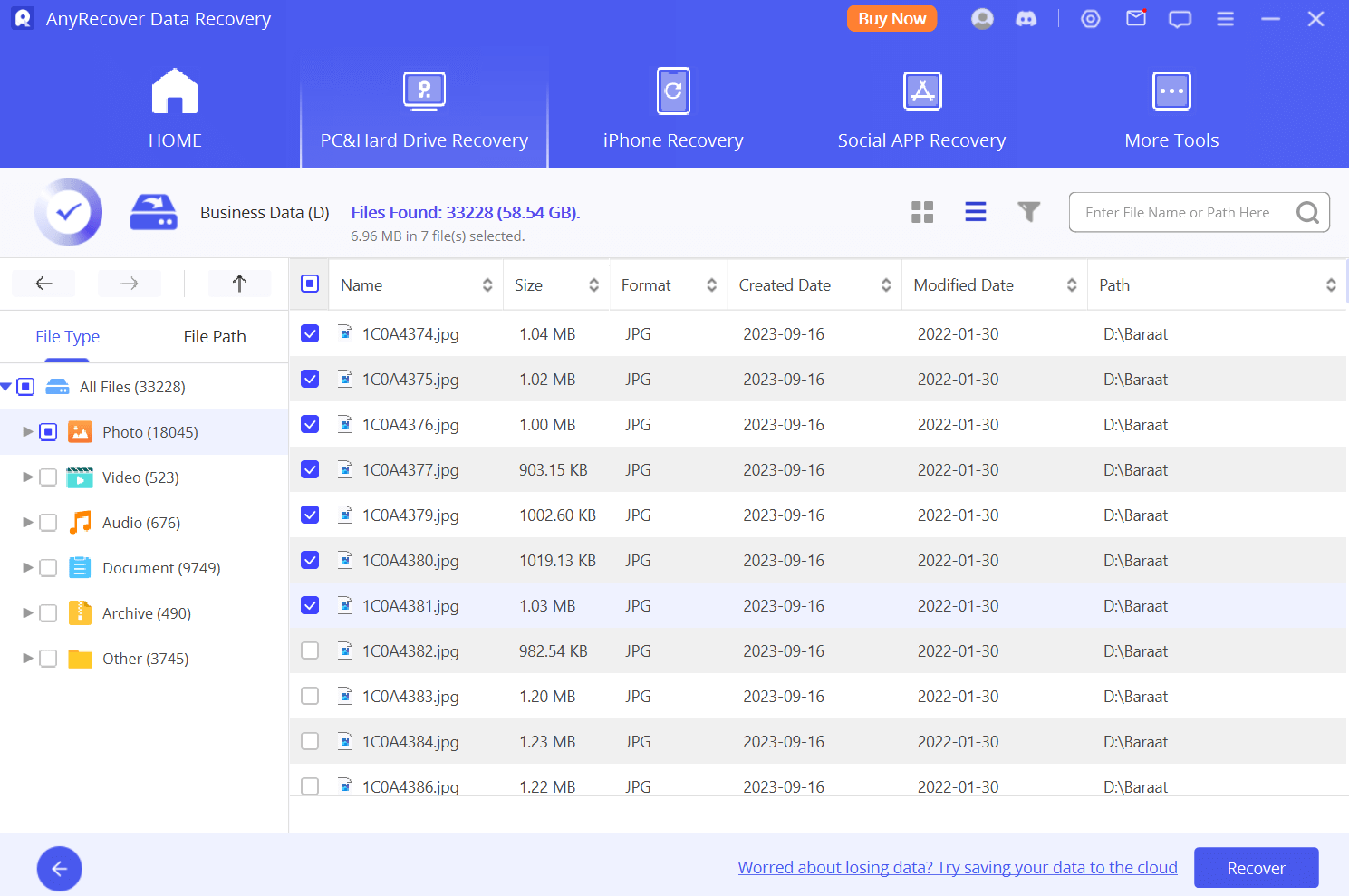
Step 5: Select the destination to save the files.
Final Words
You might have a clear idea of what is a thumb drive. It is a kind of flash drive that is compact, portable, and easy to use. It has a USB port, which allows you to use it whenever and wherever you want. It is pretty simple to use, and you can also format it through Windows and Mac through the steps we have discussed.
Moreover, if you ever lose your files from a thumb drive, use AnyRecovery to recover the lost data. It works in all scenarios and ensures the recovery of all your files.
Time Limited Offer
for All Products
Not valid with other discount *

 Hard Drive Recovery
Hard Drive Recovery
 Deleted Files Recovery
Deleted Files Recovery
