How To Recover Permanently Deleted Photos From Google Photos [3 ways]
Google Photos has become the major video and photo-uploading platform. If you delete the important from the mobile device, you can recover deleted photos from Google Photos. However, what if you've also removed the photos from the Google Photos?
You can also restore photos from Google that were deleted previously. Let's dig into these 3 remarkable ways to Recover Deleted Photos From Google Photos.
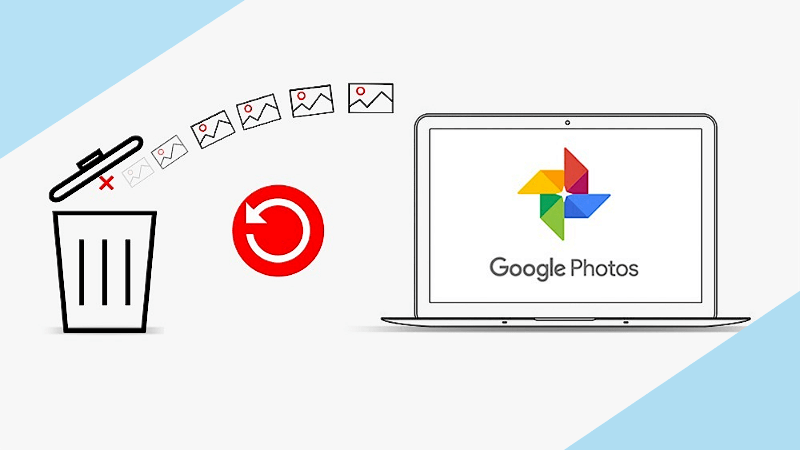
Can I Recover Deleted Photos From Google Photos?
If you have unintentionally deleted the images from Google Photos on your computer, you can get back these photos within 60 days. Unfortunately, if you've also emptied the Trash folder, you won't be able to recover photos from Google account this way.
Luckily, we'll reveal impressive ways to help you learn how to recover permanently deleted photos from Google Photos effortlessly.
Official Methods: How To Recover Permanently Deleted Photos From Google Photos?
1. Recover Deleted Photos from Google Photos on Computer
Getting back the lost data on Google Photos through a computer isn't a difficult gig either. All you need to do here is to act upon the guide below to know how to recover deleted photos from Google Photos on computer.
Step 1: Launch the computer and navigate to Google Photos afterward.
Step 2: After launching the Google Photos, you must press the "Trash" button after visiting the left sidebar.
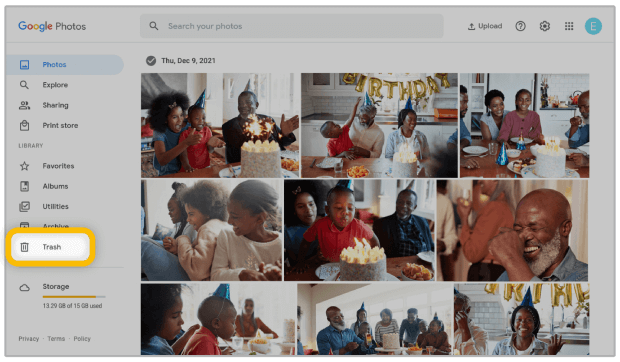
Step 3: Now, you can see all the deleted content there, and you'll only need to choose the photos you'd like to get back.
Step 4: After selecting the photos you're looking to get back, you'll need to press the "Restore" button. That's all you need to do to recover photos from Google Photos.
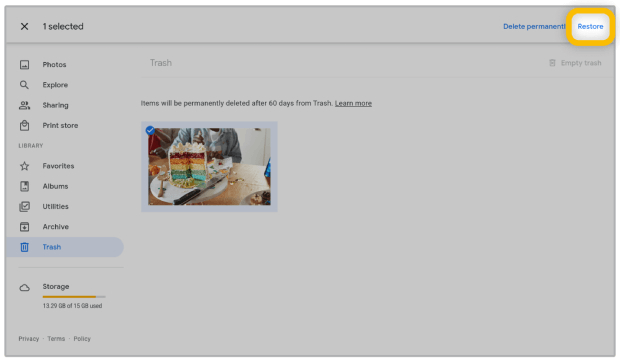
2. Recover photos from Google Photos Trash on iPhone/Android
You can also retrieve lost photos or videos from Google Photos courtesy of the iPhone and Android Trash.
Both Android and iOS device Trash enable you to recover photos from Google accounts provided the images are deleted for less than 60 days. Here's how to recover my photos from Google Photos through the Trash folder on iPhone and Android.
Step 1: Navigate to the home screen and launch the Google Photos without wasting time. Press on the icon to start the app afterward.
Step 2: After starting the app, navigate to the top left section and click ok on the "menu". Now, you'll see a list of multiple options; all you need to do here is choose the "Trash" button.
Step 3: Select the photos you'd like to get back after finding them and then hit the "Restore" to retrieve the lost photos.
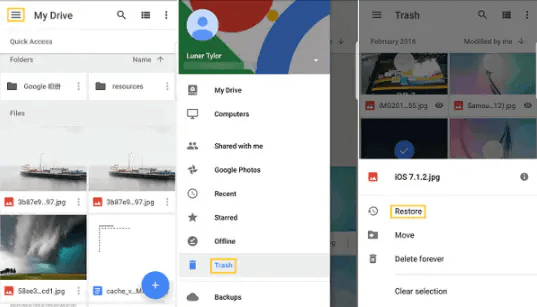
Advanced Method: How to Retrieve Permanently Deleted Photos From Google Photos Even Without Backup.
If you have deleted the photos from Google Photos and you've also deleted the photos uploaded to Google Photos from the computer, you can restore the lost photos on PC courtesy of AnyRecover. It is a sensational data recovery tool that makes getting back the lost data or photos effortless without affecting the data quality.
With the fast scanning speed and top-notch previewing ability, Anyrecover helps you get back unlimited data.
AnyRecover Key features include:
- AnyRecover is utterly developed to recover over 1000 different formats of photos, videos, documents and emails, etc.
- You could also preview your data before recovering it.
- This software is developed to recover all the data in its original form without overwriting it.
- It is 100% safe and easy to use.
Here's how to recover permanently deleted photos from Google Photos via AnyRecover.
Step 1: Install the AnyRecover and select the "PC & Hard Drive Recovery" afterward. Navigate to the location of the folder you've lost the photos from.
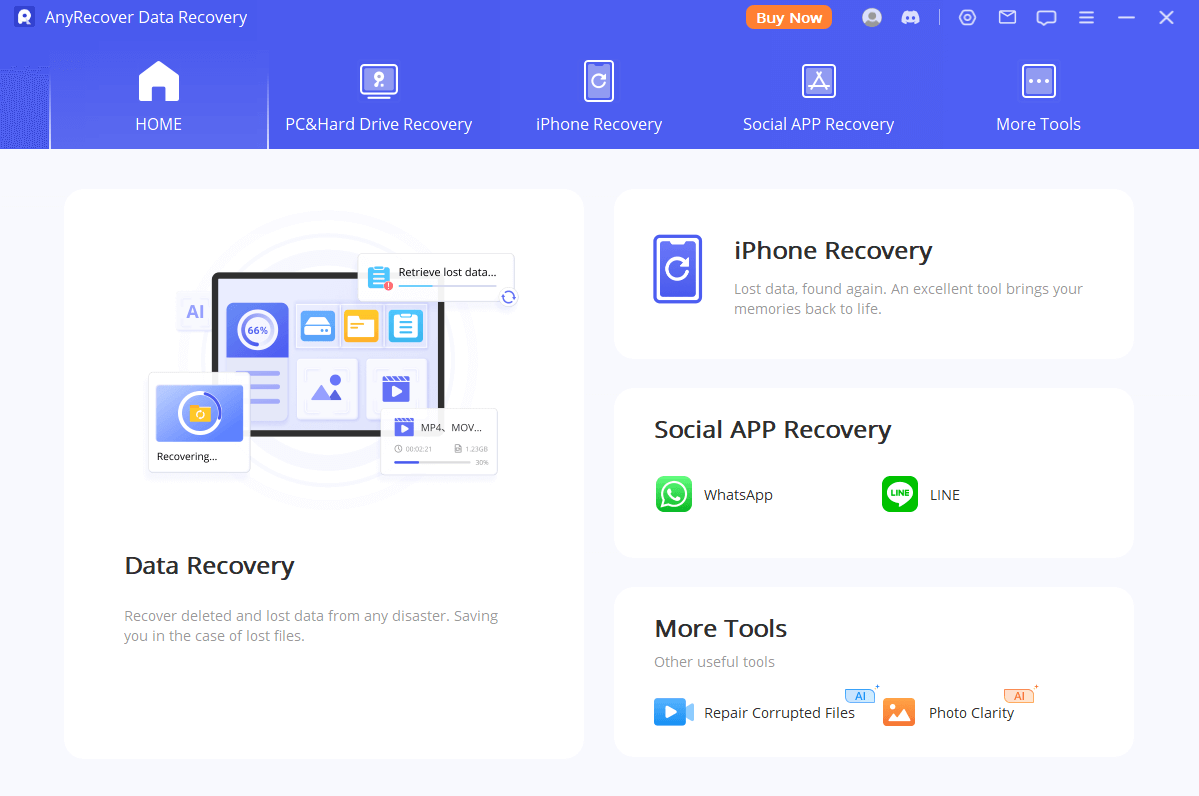
Step 2: Select the deep or quick scans to start scanning for the lost data.
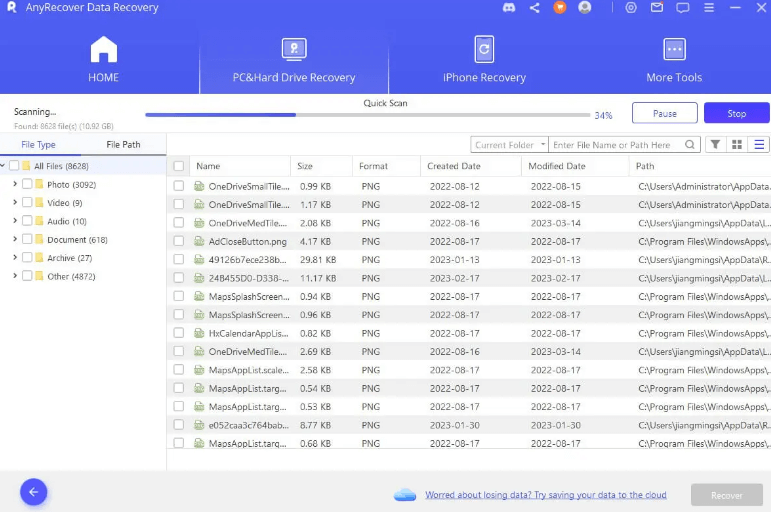
Step 3: Preview the photos and press the Photos button to return the data.

Last Method: How to Recover Permanently Deleted Pictures From Google Photos Via Google Support
If you don't find the Google photos in the Trash folder because the trash folder limit is being exceeded, you can also consult Google Support to restore the photos.
Here's how to recover permanently deleted photos from Google Photos via Google Support.
Step 1: Navigate to Google Drive and press the question mark icon.
Step 2: Once you see the FAQs icon, you'll need to find the Deleted or Missing file after scrolling to the bottom.
Step 3: Select an option from the couple of options you'll find there. You can submit the request asking them to help you regain the lost data. You'll need to enter the valid reason for deleting photos, and Google Support will assist you in getting back the deleted photos quickly.
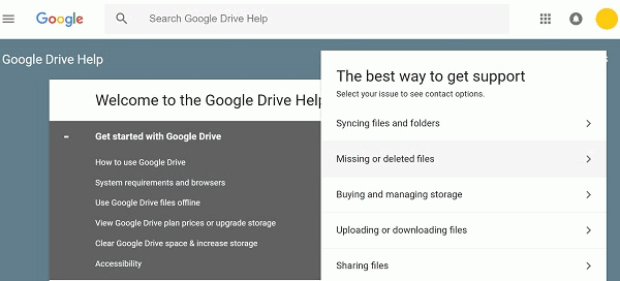
FAQs About Restore Photos From Google Photos
11. How to recover photos from Google Photos after 60 days?
Recovering the photos from Google Photos after 60 days is fairly difficult as the data gets deleted completely after 60 days. Luckily, you can contact Google Support, which might help you to access the lost data after 60 days of deletion.
22. How to recover permanently deleted photos from Google drive?
You can recover permanently deleted photos from Google Drive using the Trash folder. You'll need to launch Google Drive and select the Trash folder button. Select the folder or files you want to return and press the "Restore" icon.
Conclusion
You might have stored the important photos on Google Photos, which you wouldn't have wanted to lose. If you've lost the photos from Google Photos, you can take notes from this post to learn how to recover permanently deleted photos from Google Photos. We have listed the wonderful ways to retrieve lost Google Photos on mobile and PC devices.
Anyrecover is the most recommended way to recover deleted photos from Google Photos if you don't have any backup of the Google Photos.
Related Articles:
- Top 6 Ways to Recover Old MySpace Photos, Messages and Videos
- How to Retrieve Google Backup Photos? [3 Ways]
- How to Recover Photos/Data After Factory Reset on Android [With/Without Backup]
- How to Recover Deleted Photos from iPad without Backup
- How to Recover Deleted Photos from WhatsApp? [iPhone & Android]
Time Limited Offer
for All Products
Not valid with other discount *

 Hard Drive Recovery
Hard Drive Recovery
 Deleted Files Recovery
Deleted Files Recovery








