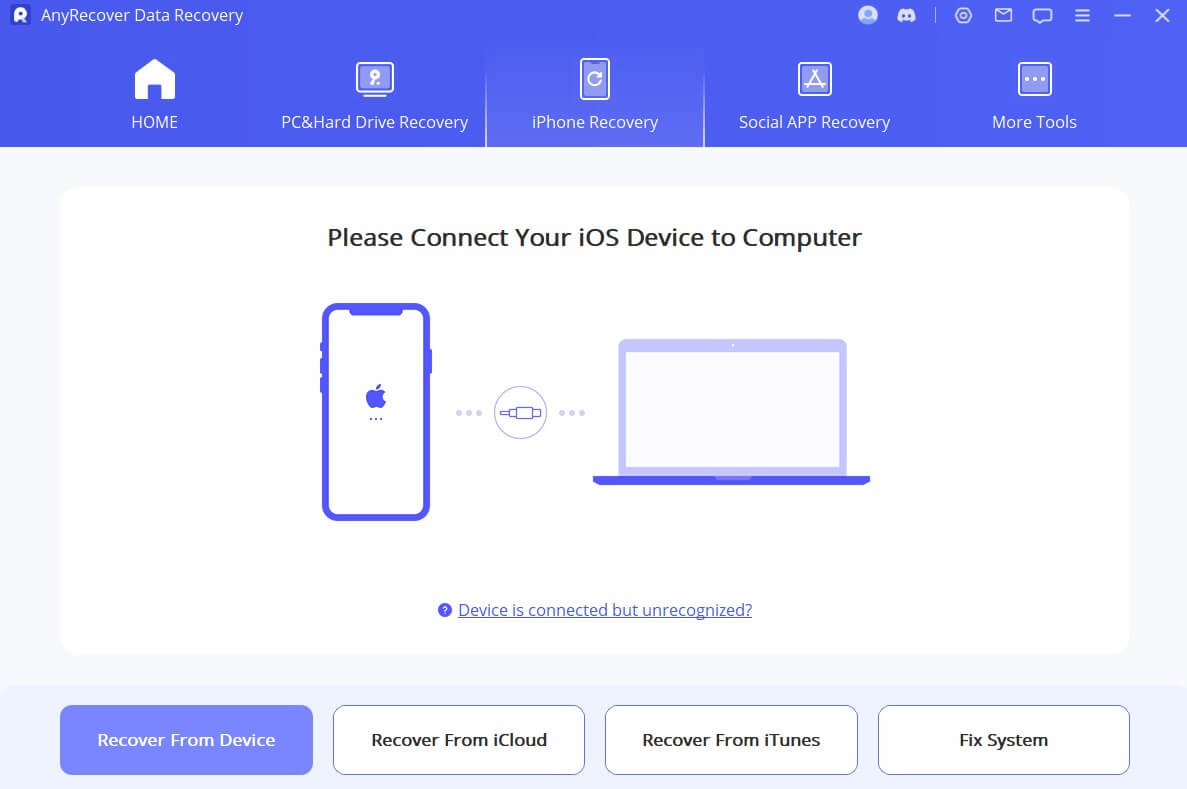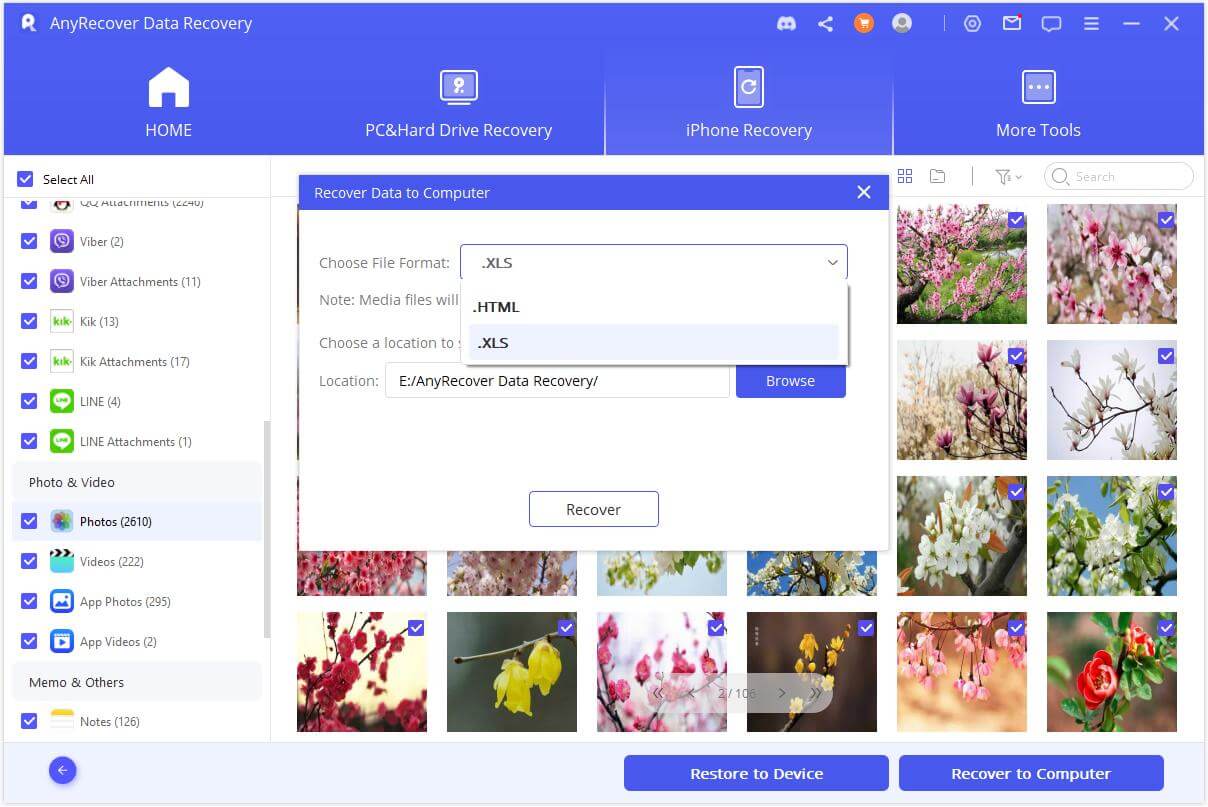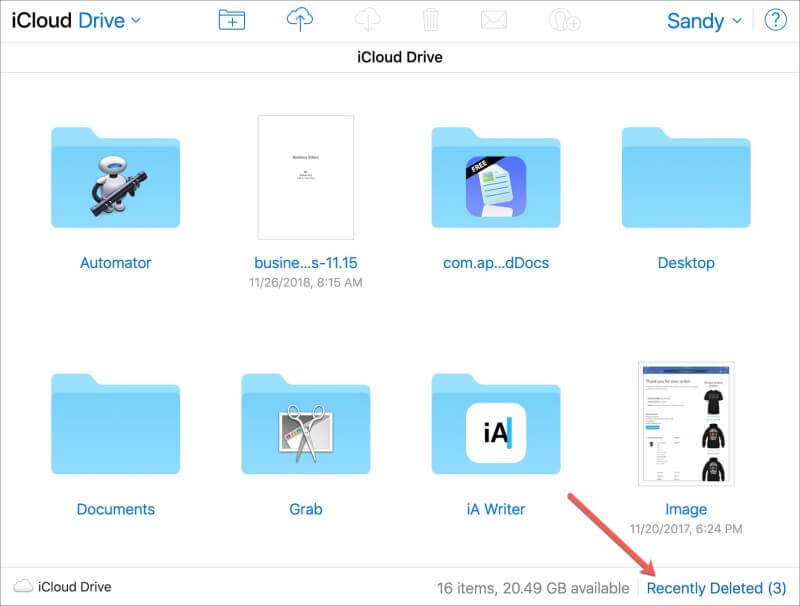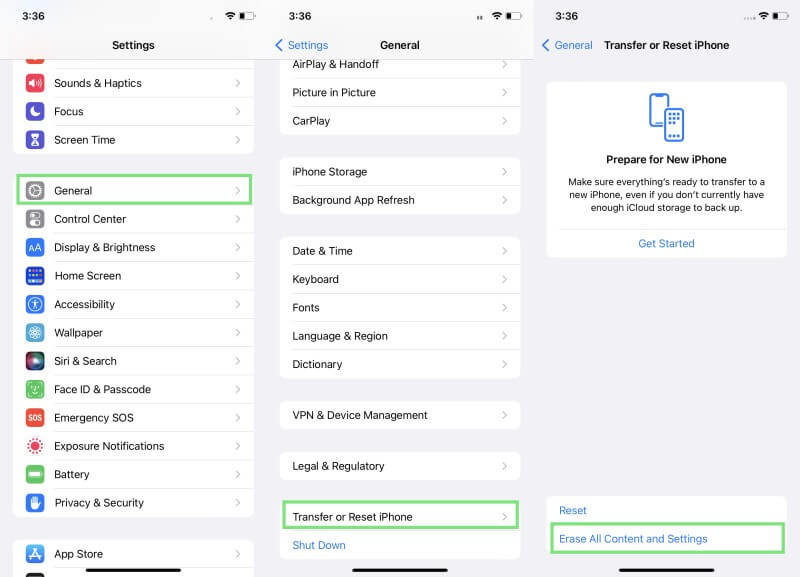[iOS 26 Beta] How to Recover Permanently Deleted Files on iPhone
On a daily basis, iPhone users are seen sending queries about how to recover permanently deleted files on iPhone. Data loss is a common issue that can occur at any time due to accidental deletion, system crash, factory reset, iOS update issues, and similar other reasons.
Once your files are deleted, you can still recover deleted files on iPhone through the recently deleted folder, restoring an iCloud/iTunes backup, or using a third-party tool to restore without backup. Let's explore all the possible methods to recover permanently deleted files on iPhone.
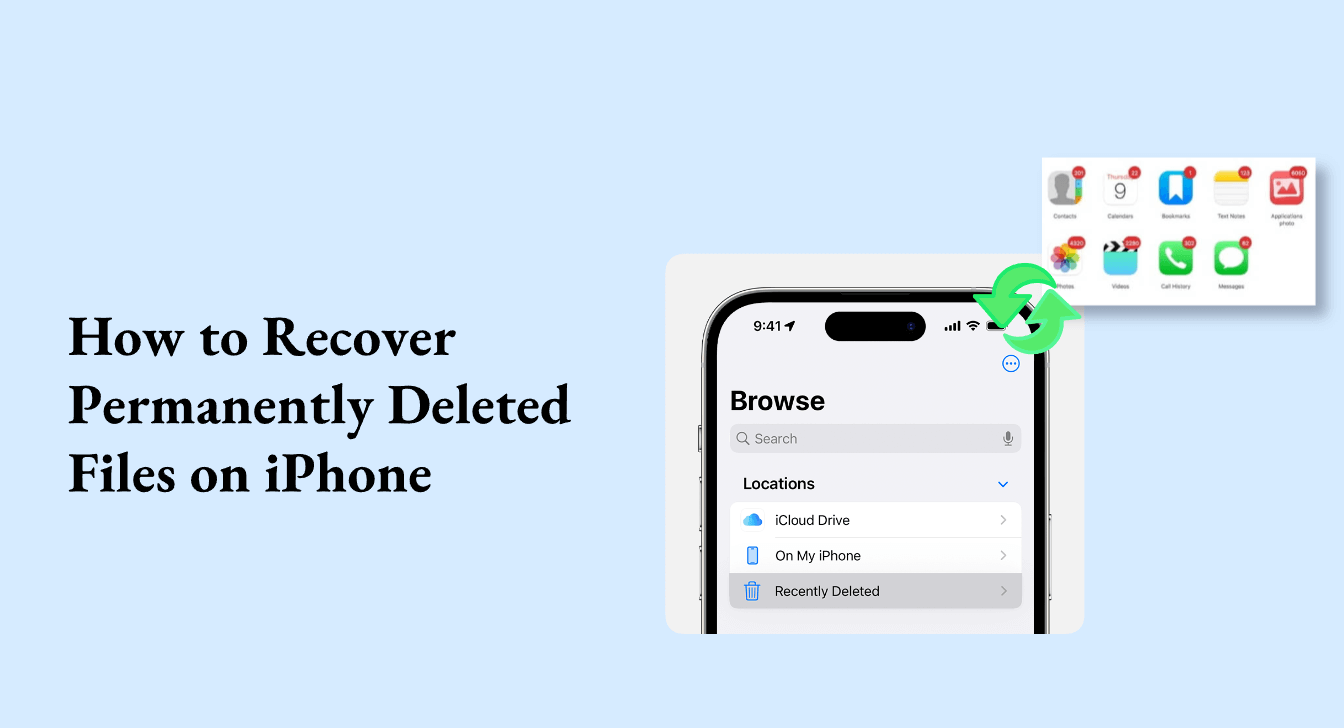
AnyRecover-Your iOS Data Recovery Expert
All-in-one data recovery software to recover data from iPhone/iPad, Windows, and Mac systems.
-
Part 1. How to Recover Permanently Deleted Files on iPhone from Recently Deleted Folder
-
Part 2. Recover Permanently Deleted Files on iPhone Without Backup
-
Part 3. Recover Permanently Deleted Files on iPhone from iCloud Drive
-
Part 4. Recover Permanently Deleted Files on iPhone from iCloud/iTunes Backup
-
Part 5. FAQs about Recovering Permanently Deleted Files on iPhone
Part 1. How to Recover Permanently Deleted Files on iPhone from Recently Deleted Folder
Whenever you delete files on your iPhone, they first go to the "Recently Deleted" folder, where they stay for a specific period depending on your data type. So, follow the below steps to learn how to recover deleted files from iPhone from the "Recently Deleted" folder:
Launch the Files app from your iPhone.
Tap the Browse tab from the bottom and then tap Location.
From Recently Deleted folder, select the files you want to recover and then tap Recover.
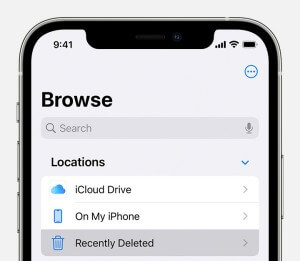
This way, the files will be restored to their previous location on your iPhone.
Part 2. Recover Permanently Deleted Files on iPhone Without Backup
AnyRecover is an all-in-one data recovery software to recover data from iPhone, Windows, and Mac systems. It is a dedicated iOS data recovery tool that can recover permanently deleted files on iPhone without backup. It is designed to conduct a deep scan of the iPhone's device storage to intelligently extract all the lost/deleted files, no matter how deep they are located in the storage. After scanning, it provides a preview of all recoverable files for selective recovery.
AnyRecover Key features include:
- It provides a click-based interface to quickly scan, preview, and recover deleted files without backup or jailbreak.
- It can recover deleted files from multiple common data loss scenarios, such as accidental deletion, factory reset, iOS error, etc.
- It conducts a deep scan to extract all the deleted files, including photos, videos, audio, documents, messages, and plenty of other data types.
- It supports all the latest and old iPhone models, including iPhone 15 and iOS 18.
- It supports preview-based selective recovery after scanning.
- It can extract selective backed-up files from iCloud/iTunes backups.
- It provides the highest recovery rate of 99.7%.
- AnyRecover combines all the features in its desktop software program. To enhance your recovery experience, we kindly suggest downloading the software program.
In short, AnyRecover for iOS is an all-in-one, powerful iOS data recovery tool, ideal for recovering permanently deleted files on iPhone.
Follow the below steps to learn how to recover deleted videos, phtos, messages and files from iPhone without backup:

Step 1. Download and launch AnyRecover for iOS on your computer and select iPhone Recovery mode. Also, connect your iPhone to the computer and click Next once the tool recognizes your iPhone.
Step 2.Pick the data types you intend to recover and click Scan.
Step 3. After scanning, preview and select the data you want to recover. You can even use the search field or filters to look for specific files. Once done, click Restore to Device or Recover to Computer.
That's it! So, a quick three-step process of AnyRecover for iOS can let you easily recover permanently deleted files on your iPhone.
Best iOS Recovery and Repair Software
One-click to recover permanently deleted files iPhone.
You can learn how to recover permanently deleted photos/video on iPhone by watching the video guide below:
Part 3. Recover Permanently Deleted Files on iPhone from iCloud Drive
If you have enabled "iCloud Drive" on your iPhone, then your files are synced between your iPhone and iCloud Drive. This helps to access files from multiple iOS devices easily and is also one way to recover deleted files on iPhone. Once the files are permanently deleted from your iPhone, they are also automatically shifted to the "Recently deleted" folder in iCloud Drive. So, you can access iCloud Drive and restore the deleted files.
Follow the below steps to learn how to recover permanently deleted files on iPhone from iCloud Drive:
Go to https://www.icloud.com/ and sign in to the same iCloud account linked with your iPhone.
Click iCloud Drive from the home screen.
Click Recently Deleted from the bottom.
Select the files you want to recover. Once done, click the Recover button.
This way, the permanently deleted files will be restored back to iCloud Drive.
Part 4. Recover Permanently Deleted Files on iPhone from iCloud/iTunes Backup
iPhone users can completely back up their phone, including the data and application, in iCloud or iTunes. So, if you were lucky enough to make a backup of your iPhone on iCloud/iTunes before your files were deleted, then it's time to restore the backup and access the permanently deleted files.
The major drawback of this method is that it requires a factory reset of the iPhone, meaning that the backed-up data will replace all the existing data. In addition, it does not provide preview-based selective recovery of recoverable data. Follow the below steps to learn how to recover deleted files on iPhone from iCloud/iTunes:
Steps to Recover Permanently Deleted Files on iPhone from iCloud Backup
Go to your iPhone's Settings app and tap General > Transfer or Reset. Tap Erase All Content and Settings to reset your iPhone.
Follow the on-screen instructions to begin the initial setup of the iPhone once it reboots. Once you reach the Apps & Data window, select Restore from iCloud Backup.
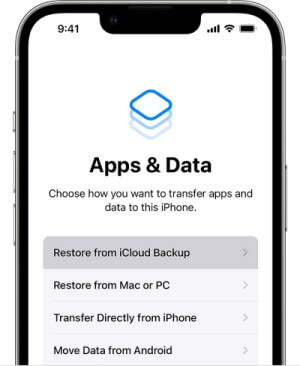
Sign in to the same iCloud account where you have backed up iPhone data.
Choose the backup file you intend to restore and follow the on-screen instructions to complete the process.
Steps to Recover Permanently Deleted Files on iPhone from iTunes Backup
Launch iTunes/Finder on your computer and also connect your iPhone via a USB cable.
Once the iPhone is detected by the computer, click the iPhone icon from iTunes.
Choose the backup file you intend to restore and click Restore. Once done, wait until iTunes completes the restoration process.
This way, you can recover permanently deleted files on your iPhone from the previously made backup on iCloud or iTunes.
FAQs about Recovering Permanently Deleted Files on iPhone
1. Are permanently deleted files gone forever iPhone?
When a file is deleted from your iPhone, it is still inside your iPhone's internal storage. It is just shifted from the "Allocated" to the "Unallocated" folder. This notifies the system that the storage space is available to get overwritten with the new data. So, until that space is allocated to the new file, you can recover the permanently deleted file. Therefore, it is recommended to avoid using your iPhone after data deletion and quickly start implementing recovery tactics.
2. Where do permanently deleted files go on iPhone?
When files are deleted on an iPhone, they first go to the "Recently Deleted" folder where they remain for a specific period. Afterward, the files are permanently deleted. However, sometimes the files are permanently deleted directly without going to the "Recently Deleted" folder depending on your data loss scenario. Despite permanent deletion, the files still remain intact with iPhone storage, until they are overwritten by new data.
3. Can permanently deleted files be recovered?
Yes. There are multiple methods to recover permanently deleted files. Since the deleted files remain intact with the storage space until new data overwrites them, you can recover them using a data recovery tool. Alternatively, if you have a backup, you can restore the backup to recover permanently deleted files.
Conclusion
You never know when a sudden wrong click or a system glitch can delete your important files and even delete anything. Although it looks frustrating to lose important files suddenly, there are still strong chances that you can recover deleted files. In this article, we have discussed the four best ways on how to recover permanently deleted files on iPhone.
However, if you intend to recover deleted files with just a few simple clicks, then AnyRecover for iOS is the best choice. Its intelligent deep scanning and preview-based selective recovery provide the fastest way to recover deleted files from iOS devices, including iOS 18.
AnyRecover-100% Secure and Legit
All-in-one data recovery software to recover data from iPhone/iPad, Windows, and Mac systems.
Time Limited Offer
for All Products
Not valid with other discount *

 Hard Drive Recovery
Hard Drive Recovery
 Deleted Files Recovery
Deleted Files Recovery