How to Recover Corrupted Minecraft World PS4/PS5?
Minecraft is one of the best, hence popular, sandbox builder games where players enters virtual lands and then creates detailed structures using building blocks. It’s quite an experience to be honest! However, imagine having done all that work, and then the next time you are login in, you find that your Minecraft World has been corrupted, hence rendering it unplayable? All those hours, just gone to waste! It can be heart-breaking, to say the least! Luckily, depending on the level of corruption, you can recover corrupted Minecraft World on ps4/ps5. The process is quite simple actually, and we will tell you all about it in this article.
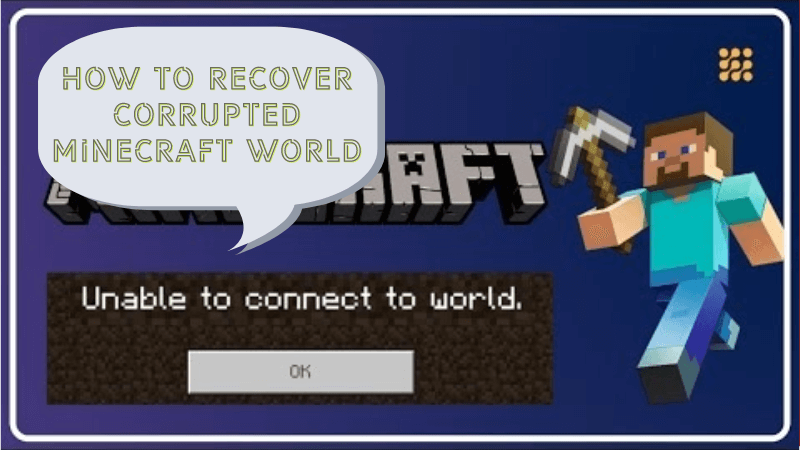
Part 1. Can You Get A Corrupted Minecraft World Back PS4/PS5?
Absolutely! There are two ways through which you can recover Minecraft World PS4/PS5, through backup or with a data recovery software. You see, when Minecraft World gets corrupted, it means that there was an issue that messed with the saved data. In some cases, the corruption is partial, which can be easily be fixed. But if the entire file is corrupted, it means the file won’t open at all, and restoring it would be a bit challenging. However, you can restore a previously saved file with the help of a third-party software.
Part 2. How to Recover Corrupted Minecraft World PS4/PS5?
It’s totally possible to recover a corrupted Minecraft World on ps4/ps5. And the process is quite easy. Here is a step-by-step process;
Step 1 – on your ps5/4, start the Minecraft game. While in the game, take your controller and press PlayStation. This will take you to the home screen.
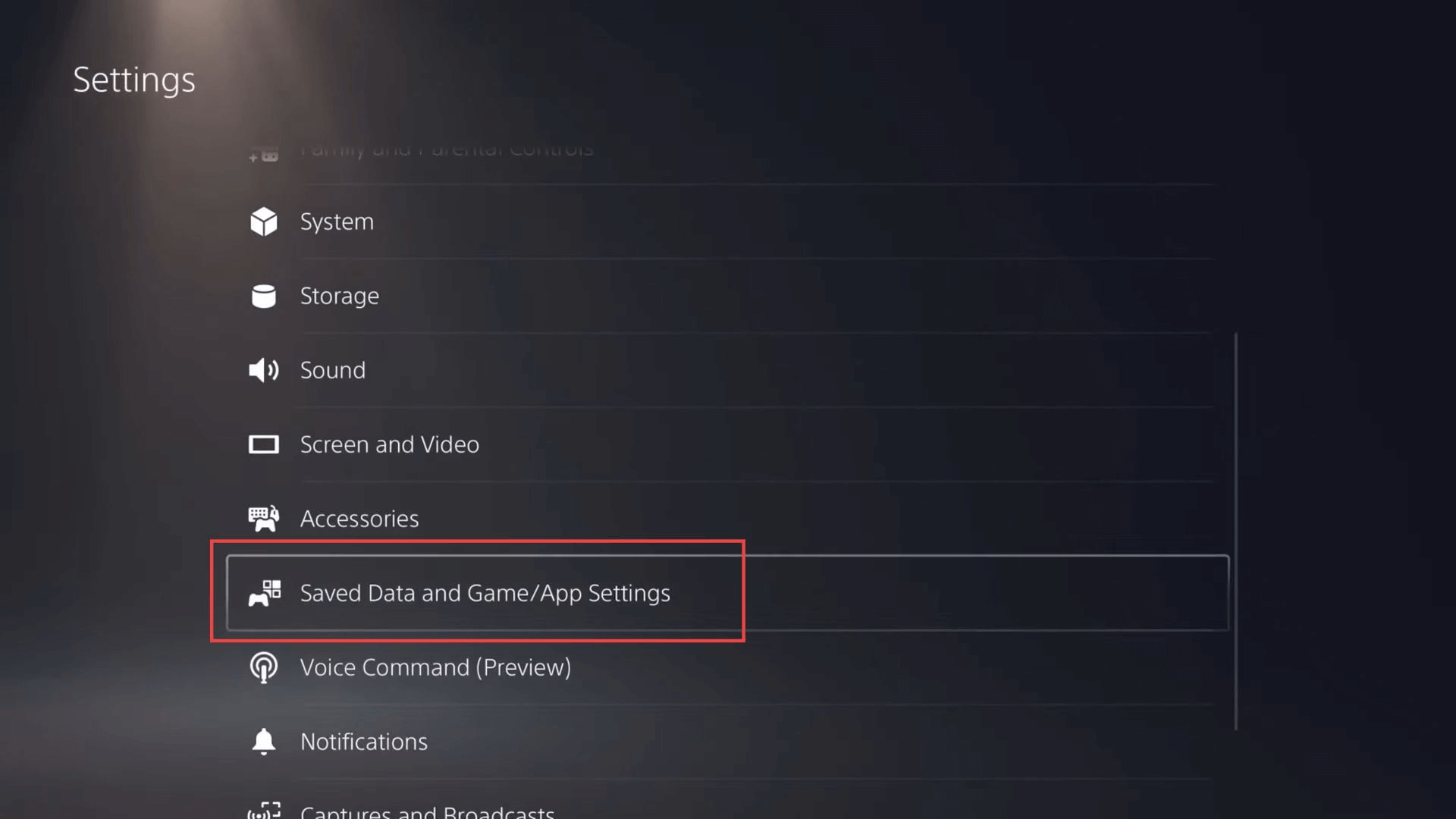
Step 2 – on the home screen, navigate to Settings. Then scroll down through the settings until you locate the Save Data In-Game App settings option. Select it by pressing the appropriate button on your controller.
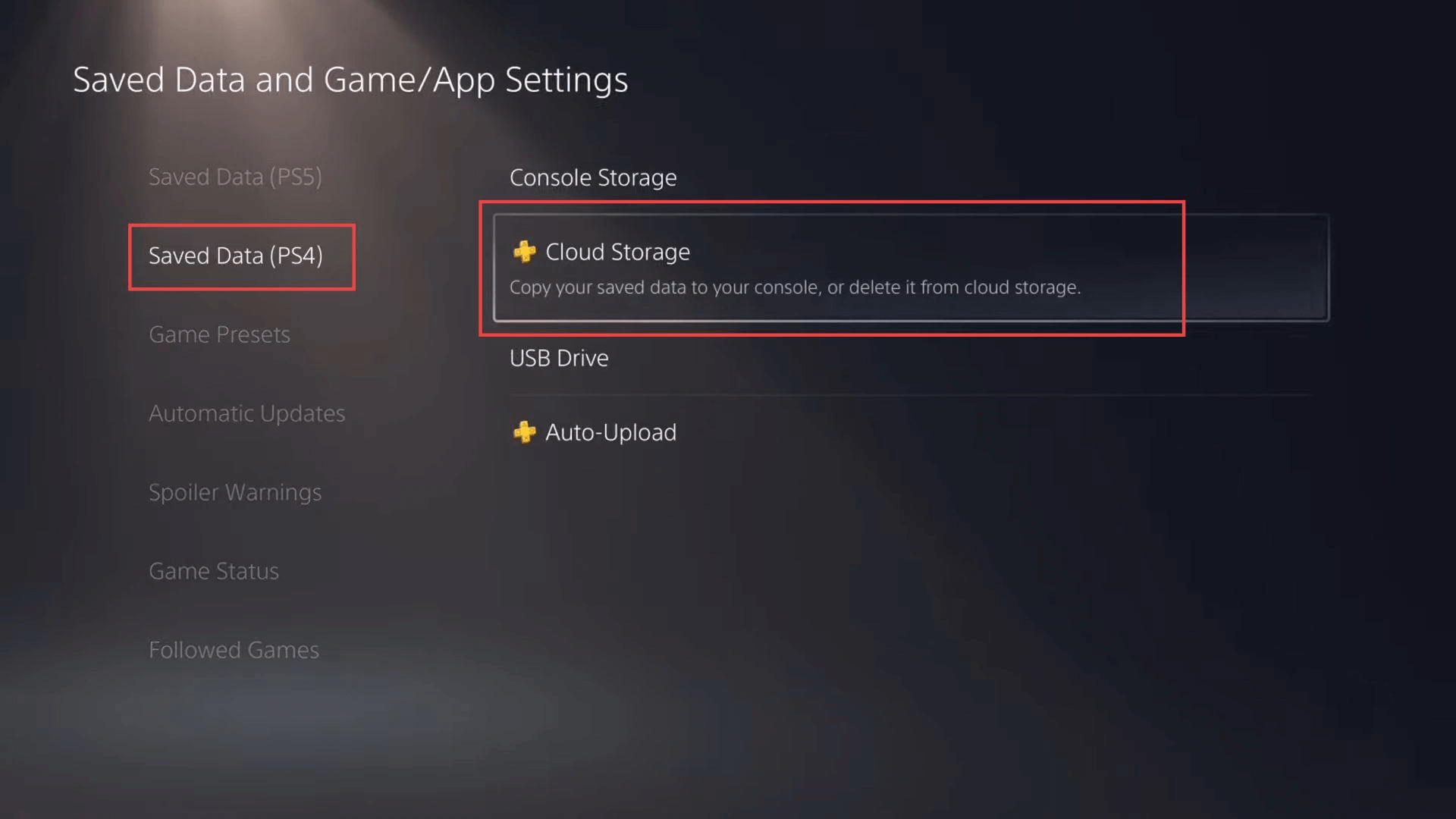
Step 3 – then select Save Data (PS4) on your console. On the options therein, locate Minecraft entry. Please not that, even if you are playing on a PS5, this options will be found under ps4 games.
Step 4 – navigate to Cloud Storage and select it. This will enable you to manage and transfer Minecraft data to and from your cloud storage.
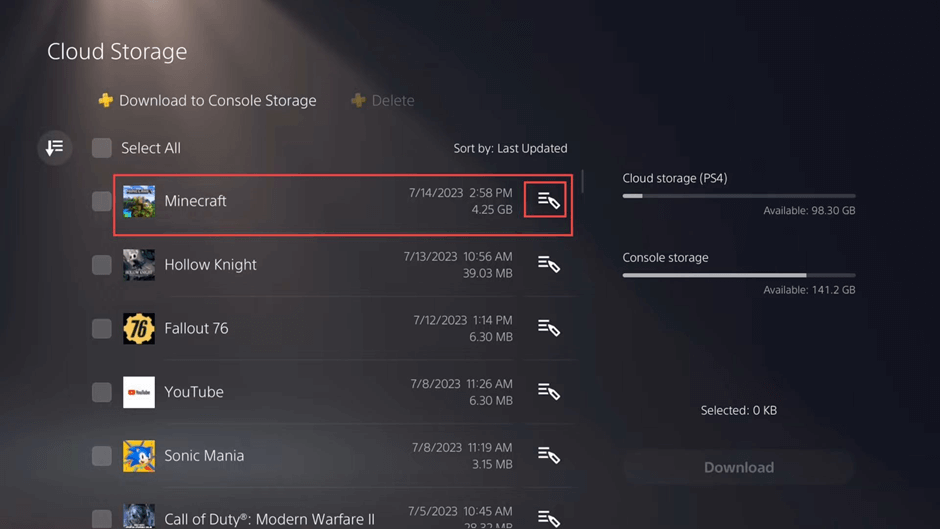
Step 5 – after that, locate the specific Minecraft World you would like to manage. Highlight and select the desired Minecraft World with your controller. Navigate to your game data, and select Download to Console Storage in the upper left corner of the screen
Step 6 – the system will start to download and calculate the game data available. And once that is done, locate the Minecraft game, and find the various Worlds you had created. Select the desired World, based on the name, storage size, and other identifying details
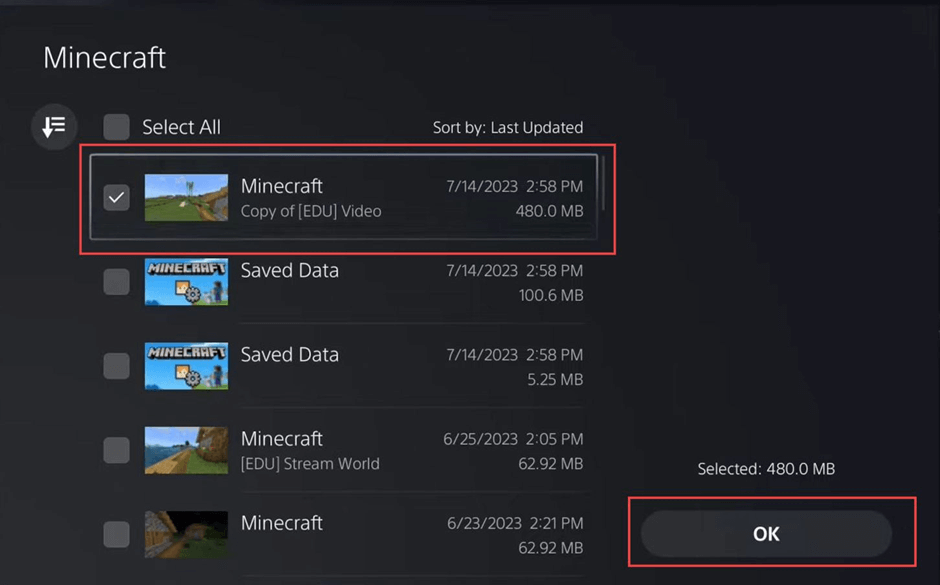
Step 7 – with your desired Minecraft World selected, proceed to download by clicking the OK button, then navigating to the Download option. Since the selected World is already on your PS4/5, overwriting of the existing data will be involved
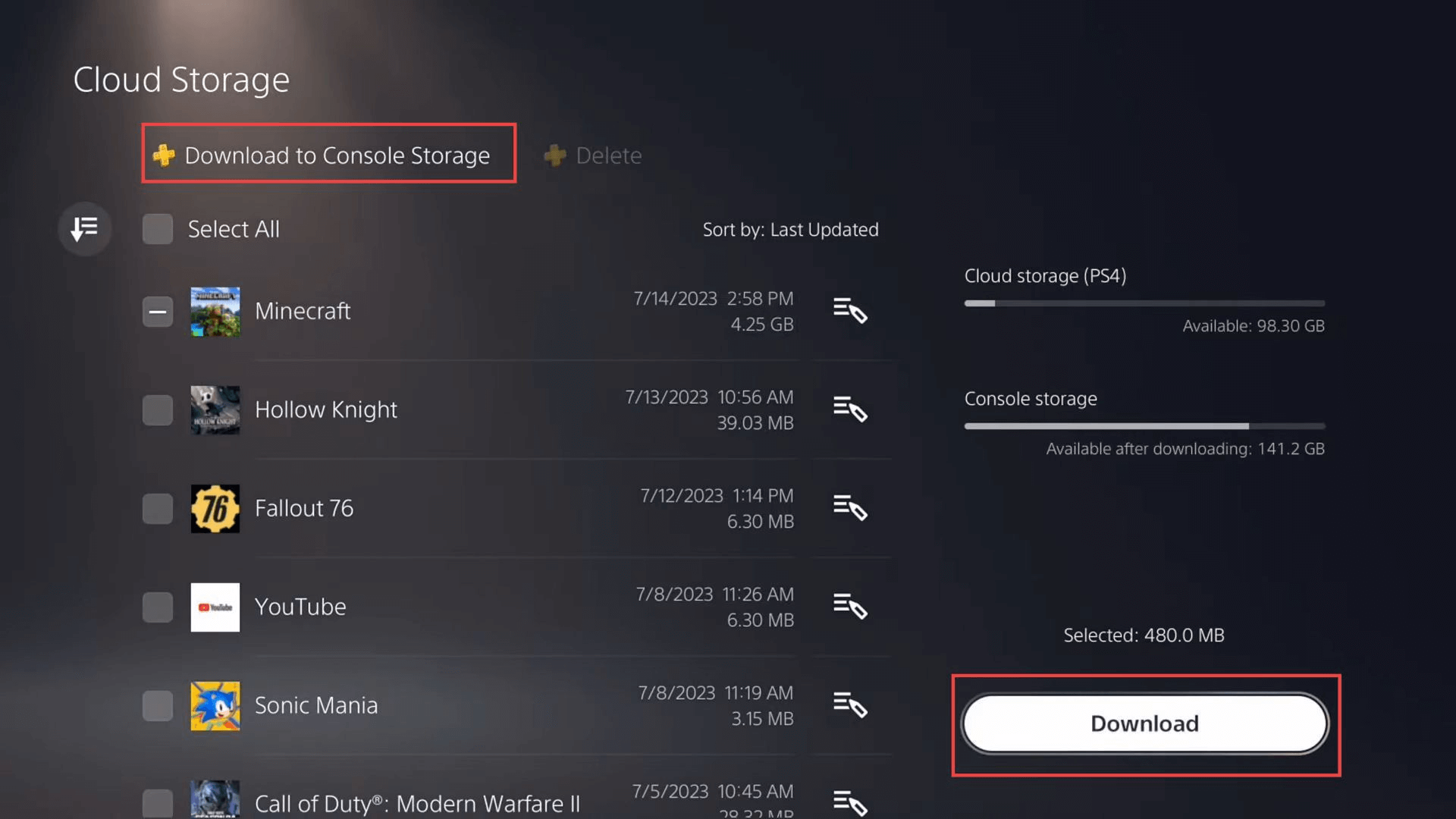
Step 8 – once the download is complete, you can now exit the Minecraft application. Go to the interface and while there, navigate to the Download section. Then select the corrupted Minecraft World and then initiate the recovery process onto your ps4/5.
Part 3. How to Recover a Corrupted Minecraft World Without Backup on PC?
Now, if your Minecraft World data have been deleted, then the only option available to you will be to give a professional data recovery tool a try. Anyrecover is one of the best software that offers users with an opportunity to recover any missing or deleted Minecraft files, conveniently and effectively. This tool uses advanced algorithms to recover essential data files, and not just Minecraft World data, but also any other files types. With that said, here is how you can use this tool to recover the deleted Minecraft files;
AnyRecover Key features include:
- AnyRecover is utterly developed to recover over 1000 different formats of photos, videos, documents and emails, etc.
- You could also preview your data before recovering it.
- This software is developed to recover all the data in its original form without overwriting it.
- It is 100% safe and easy to use.
Step 1 – you first need to download and install the AnyRecover tool. Launch the tool, and then navigate to the specific location with Minecraft World files, and hit Scan
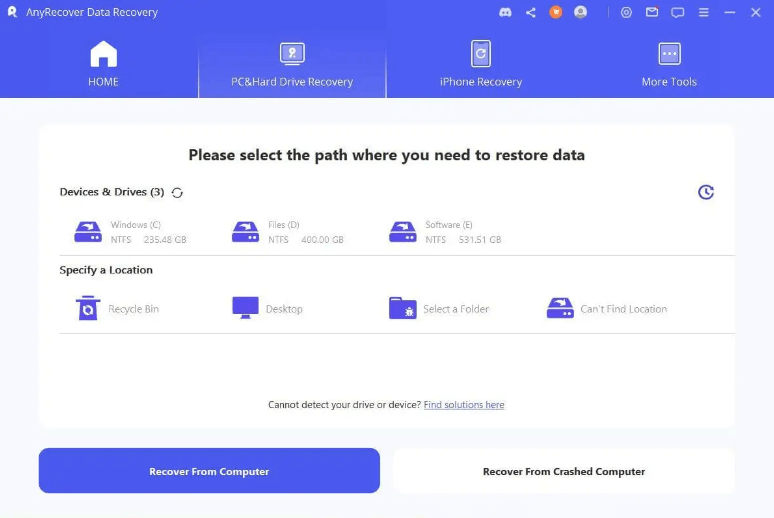
Step 2 – the tool will start the scanning process and it might take some time to complete. However, you can pause the process at any time if you happen to find the files you are looking for.
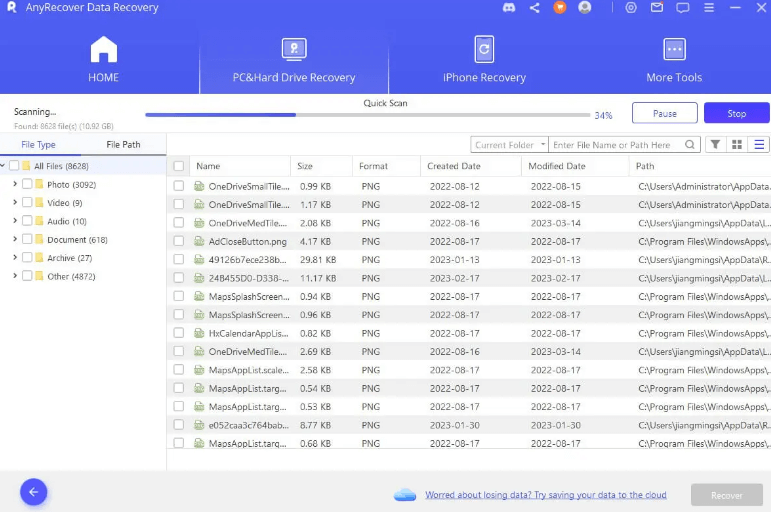
Step 3 – you can then preview the scanned files and then select the specific files that you would like to restore. The hit the Recover button!
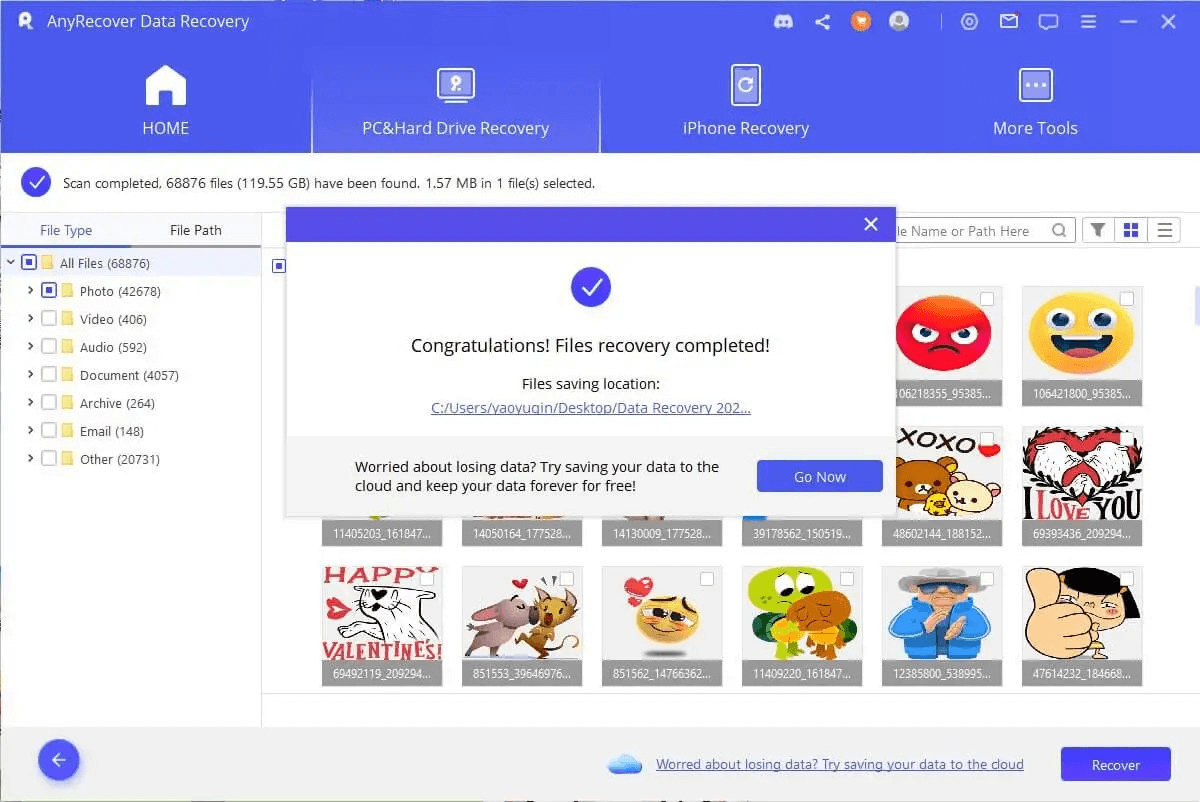
And with that, you will simply be able to recover all your corrupted Minecraft World files
Part 4. FAQs About Minecraft World Corruption
4.1 How to fix a corrupted Minecraft World
There are few ways through which to fix Minecraft World’s corrupted files, including restoring from backup, previous version, or the using a professional tool like AnyRecover software, which comes in handy especially if the files are accidentally deleted.
4.2 Will I lose my Worlds if I delete Minecraft bedrock?
If you delete the Minecraft bedrock, you could lose your World’s data, if you hadn’t backed it up. For those players who saves their data on the cloud, uninstalling the game will not delete the data. But even if they are to be deleted, the AnyRecover tool would help you recover the files quite easily.
4.3 Where are Minecraft bedrock Worlds saved?
Each World data is saved in a separate folder (games/com. mojang/minecraftWorlds). In addition, the data regarding the dimensions are stored in the dbi folder.
Conclusion
Having corrupted Minecraft World data can be a frustrating experience, especially after spending countless hours structuring it. However, there are some practical ways through which you can recover the data files following the steps we listed in this article. In addition, Anyrecover can help you restore any Minecraft World corrupted/deleted files either with backup, or even without backup. So, get it today!
Time Limited Offer
for All Products
Not valid with other discount *

 Hard Drive Recovery
Hard Drive Recovery
 Deleted Files Recovery
Deleted Files Recovery
