6 Easy Ways to Fix PS4 When Data/Database Corrupted
Sony’s PlayStation 4 is one of the most popular gaming consoles on the market. Plenty of gamers still own the PS4, which is a solid gaming system that boasts great graphics and stellar frame rates. However, the PS4 can run into issues every now and then. In particular, we will be talking about PS4 database corruption.
You might be worried that your database is lost for good, but don’t worry. There are a few simple yet effective ways you can reverse PS4 database corruption. We will go over these methods throughout the rest of the post.
Part 1: What Does PS4 Database Corrupted Mean?
When your database is corrupted, you will see an error message or code appear on your screen. It will say that your PS4’s data is corrupted and that your system will have to reboot. You won’t be able to access your games and gaming data you have saved. The PlayStation might not read disks or games will simply run a lot slower than usual or not load up properly.
This particular system error means that the multiple data files in your PlayStation have been corrupted. More error messages might pop up as well saying that your game application can’t be accessed because of a corrupted database.
Part 2: How to Fix Corrupted Data on PS4?
1. Delete Corrupted PS4 Data
If you want your database to run smoothly you might need to delete the data yourself. This might not be ideal for some gamers, but it could be necessary.
-
To start, go into your System settings. You will need to click on the System Storage Management. Then you will look for the Saved Data.
-
Once you reach saved data, you will need to go into your Media Player File. Getting into this file will give you direct access to the corrupted data.
-
There is a specific folder that will be labeled corrupted data. You will click on the folder and pick the option to delete it.
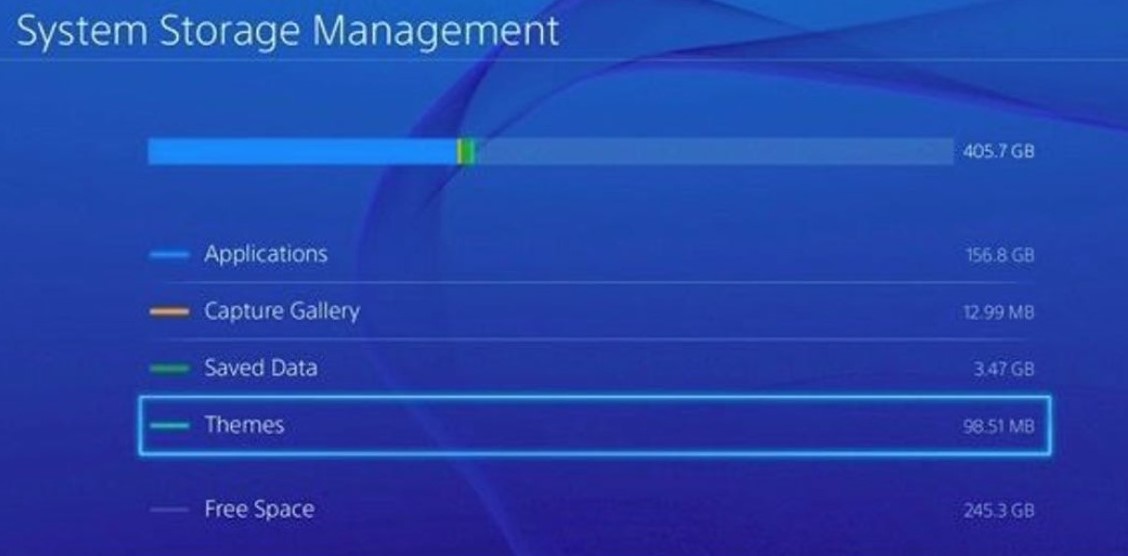
2. Restart PS4
The next method you can try out is a simple option. All you need to do is just restart your PlayStation 4. For many users, this fix should help to restore your database, especially if only a few files were corrupted.
-
Your PS4 should give you an option to restart your system when data is corrupted, click OK and let your PlayStation reboot its system and restore itself.
-
Wait for your system to restart. Then if you don’t get an error message or a database corruption message, this means the restart worked.
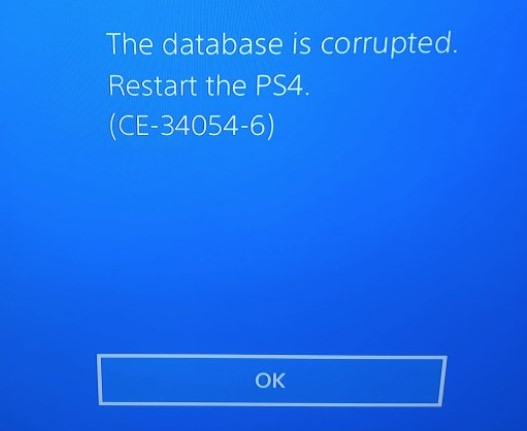
3. Enter Safe Mode
Sometimes, though, a quick restart won't solve your issues. If the last fix didn’t work, we recommend putting your PS4 into safe mode.
-
Connect PS4 with the controller and hold down the Power button.
-
Turn PS4 console off and press the Power button until you hear two beeps.
-
A menu will pop up with different choices. Select the option that you want.
4. Rebuild PS4 Database
Rebuilding your PS4 database is easy, but it could take some time to do this fix.
-
In the safe mode, Pick the option to Rebuild Database.
-
Wait for your PS4 to rebuild its database.
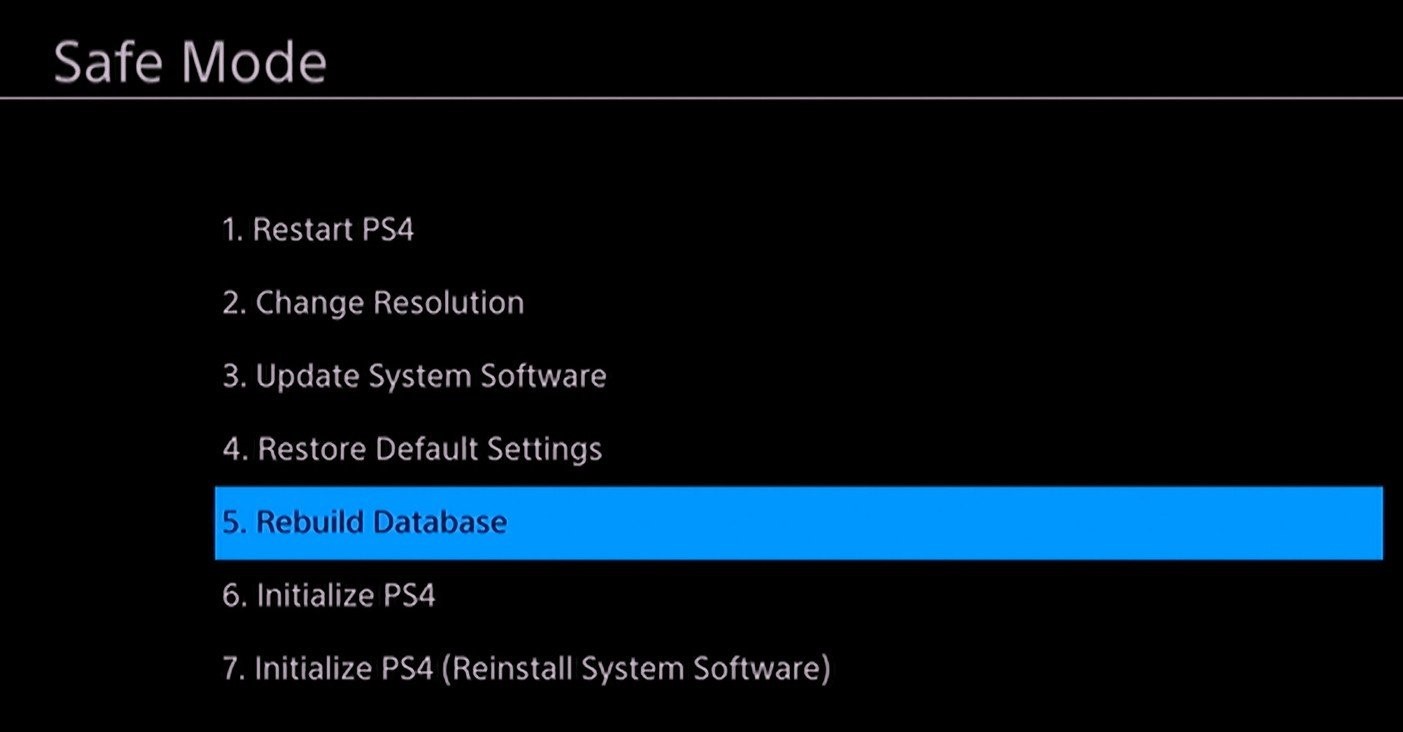
You won't lose any save data or downloaded games through this option.
Moreover, to rebuilde your PS4 database, not only can you fix corrupted files, but your system will also run more efficiently and powerfully.
5. Initialize PS4
If the rebuild option did not work for you, you will have to initialize your PS4. This means that you will have to completely reinstall your system’s software.
-
You can choose the option Initialize PS4 in the safe mode or head to Settings.
-
Choose Initialization > Initialize PS4 and click Quick.
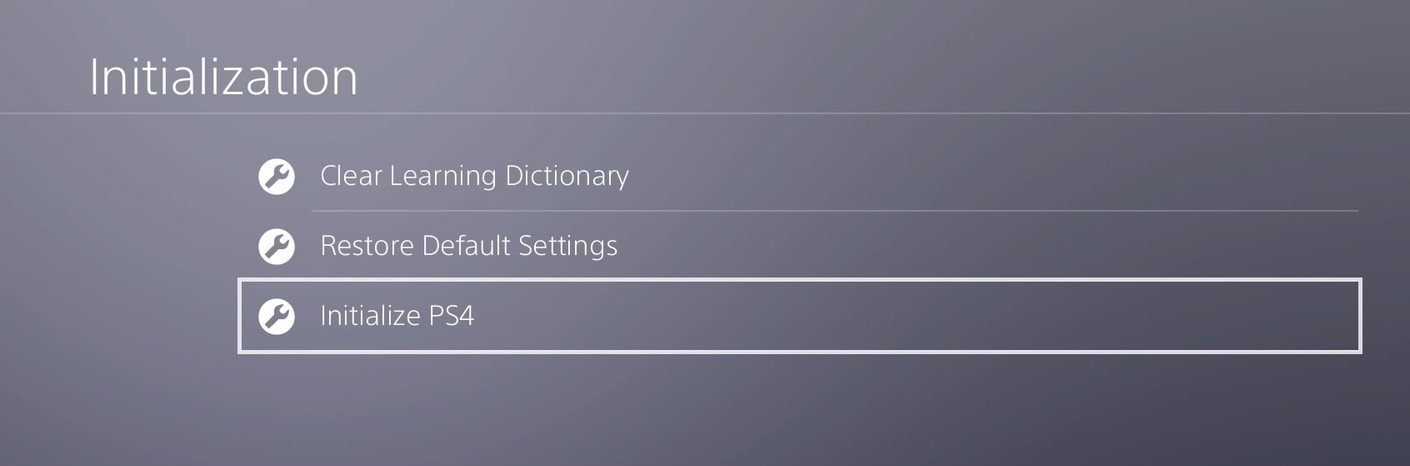
This option will remove all data. But you still have some ways to restore your PS4 game files or just use professional data recovery software if you need.
6. Format PS4 Internal Hard Drive
Formatting your PS4 hard drive can be a time-consuming task. However, if none of the other options worked for you, this might be the only way to repair your PS4. Most likely, your hard drive is not working right and is not storing data properly.
-
You will have to get an external hard drive enclosure to connect your console’s hard drive to your PC. Then, hook a USB into your PC, then the enclosure, and finally the PS4.
-
Once everything is hooked up, look for your PS4 hard drive. Go into your PC’s system and security settings. Under administrative tools, there should be an option to create and format disks.
-
Your PS4 hard drive will be here, so click on this option. A pop-up screen will appear first, click MBR, then you will see a disk 1, this is your PlayStation.
-
From here, you can format your console hard drive on your PC. Everything will be deleted and your hard drive will be restored.
Part 3: FAQs About PS4 Corrupted Data/Database
1. Why Is PS4 Data/Database Corrupted?
A few things may cause your PS4 database and data to become corrupted.
-
When you don’t power off your console properly, this will cause the data in your PS4 to become corrupted.
-
Some people unplug their PS4 from the wall instead of powering it off from menu settings. Or they unplug it before the PS4 has powered off completely.
-
Having a malfunctioning hard drive can also cause this corruption issue or maybe you’re dropped your PS4.
-
Also, leaving a game running when you turn off your PS4 can create database corruption.
-
Finally, if your hard drive is full this could also lead to potential corruption of your database.
2. How to Avoid PS4 Data/Database Corruption?
To avoid PS4 data and database corruption, make sure that you power off your PlayStation the correct way. Hit the power settings and turn off your PS4 this way. Don’t leave games on when you turn off your system, and wait for all the light to turn off on your PS4 before you unplug it from the wall.
In addition, take care of your PS4 so it does not malfunction and break down. This means that you should avoid dropping your console and keep it out of direct sun and heat.
Conclusion
We went over how to fix corrupted data on the PS4 in detail. There are a lot of different ways to fix your PS4. Still, try out the method that fits your needs the best and will help repair your console. But, if you still can’t fix your PS4 with these methods, Anyrecover can help you easily fix corrupted game data on PS4.
Time Limited Offer
for All Products
Not valid with other discount *

 Hard Drive Recovery
Hard Drive Recovery
 Deleted Files Recovery
Deleted Files Recovery


