7 Simple Fixes for PS4 Blue Light of Death Issue
If you are an owner of a gaming console and dedicate a lot of time to gaming, then you will likely have felt the sharp pain of seeing your console break down in one way or another. Having your access to the escape that is gaming is a hard pill to swallow and that is why we have researched some of the most common issues regarding some of the most popular modern consoles around and aim to give you quick fixes so you can get back to gaming. In this guide we take a look at the PS4 blue light of death.
Part 1. What Causes PS4 Blue Light of Death?
The blue light of death is a common issue that PS4 players can come across, especially if your console has been in action for a number of years. This is an indicator from your PS4 system to let you know that there is a hardware or software issue within your PS4 setup that is preventing the PS4 from performing its usual functions. This can be down to several issues, allow us to list just a few of them below:
- HDMI issues.
- Faulty hard drive.
- Incompatible monitor/TV.
- Faulty PS4 power supply.
Part 2. How to Fix PS4 Blue Light of Death
While this can be a very stressful situation, it is by no means the end of the world and you shouldn't run straight to the repair shop. Instead, there are a number of home remedies that you can try that may get your console back up and running without having to pay for the privilege. Here are some ways to fix the blue light of death listed below:
1. Boot up PS4 in Safe Mode
-
To start your PS4 in safe mode, simply press and hold the Power button on your PS4.
-
You will hear the standard first beep but hold your finger there until you hear a second.
-
Your PS4 will now start in safe mode and sometimes, launching from this state can solve the issue.
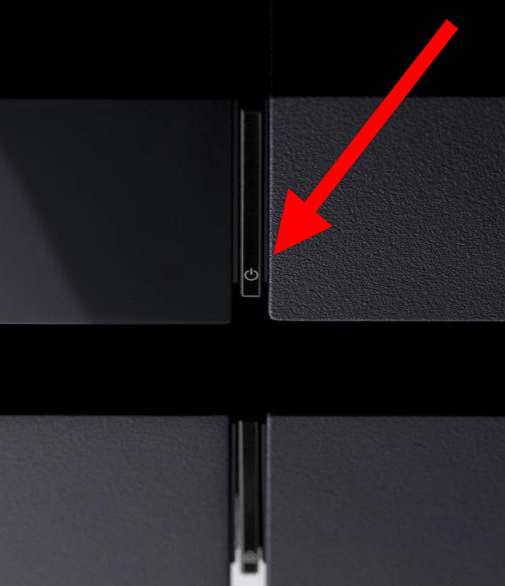
2. Try Another HDMI Cable or TV
A faulty HDMI cable can often be the issue. So if you have a spare HDMI from another console laying around, plug this in and use it instead, if this fixes the issue, you simply need a new HDMI cable.

It can also be an issue with the TV you are using. So if you have an extra TV in the house, plug your PS4 into that. Or failing that, use your friend's TV. If this fixes the issue, your TV may not be compatible with a PS4 console.
3. Check Power Supply
This can either be due to a faulty socket or due to the internal power supply. The first way to check this is by plugging this console into a new plug socket. If this fixes the issue, the socket was the issue.
Failing this, it could be down to the internal power supply. You can use testing prongs to get a clear idea of the issue. However, the easiest check is looking out for the blue light. If the PS4 immediately shuts down without giving the flashing warning, then the power supply is likely the issue and will need replaced.

4. Check the Hard drive
Next, you need to check the hard drive. To do this:
-
You will need to first remove the warranty sticker from the back of your PS4 console.
-
You will then need to use a T10 screwdriver to open the port where the hard drive is resting. Unscrew the bolts and you should be able to slide the hard drive right out.
-
You can then replace this component with a new hard drive and it should fix the issue.
-
Key symptoms of a faulty hard drive include sluggish performance, loud clicking noises from the component and corrupted files on your PS4.
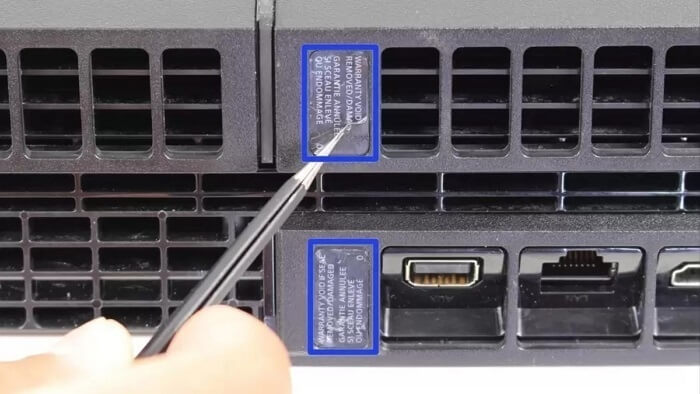
Do not remove the warranty sticker if your PS4 is still in its warranty period as this voids the warranty.
5. Check TV Firmware
While some TV's will simply be incompatible, others will simply need a firmware update, especially smart TV's. We cannot give specific steps as this will vary depending on your TV. However, we urge you to find your TV's instruction manual and find a means of updating this.
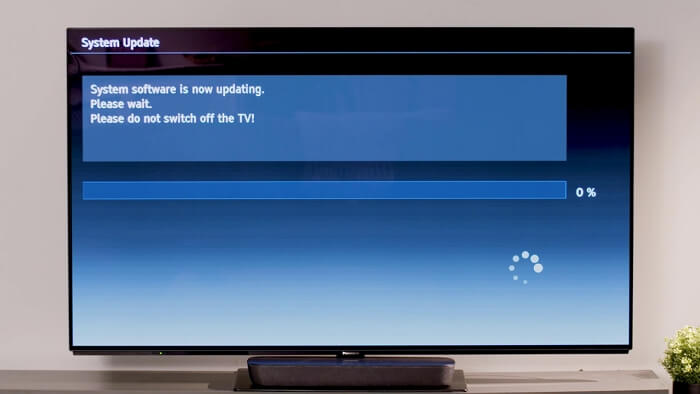
Failing that, you can always call the TV manufacturer's customer support line.
6. Restore Default Settings
Then you can attempt is resetting your PS4 back to its factory settings. This is a process known as re-initializing your PS4.
-
To begin this process, first launch your PS4 in safe mode as instructed above.
-
You will then be presented with seven options on screen. Choose Initialise PS4 and then allow your console to restore itself. This will usually take a few hours.
-
After this process is complete, turn on your system and hopefully the problem is no more.
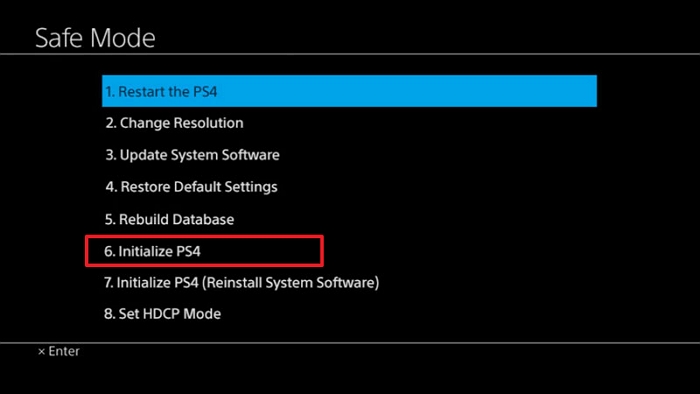
7. Contact a Professional
If none of these steps helped then now is the time to contact a professional. If your PS4 is in warranty and you did not check your hard drive, then you should contact Sony for a fix. However, if your console is out of warranty, then contact a skilled electronic repair shop that have dealt with this issue before.
FAQ -- How Common Is the Blue Light of Death?
It is suggested that about 0.4% of every PS4 produced will suffer from the blue light of death, which translates to 4 in every one thousand units. However, this only relates to the 1001A generation of PS4's and those that have come before. The vast majority of newer models will never suffer from this issue as Sony addressed the issue in later models. So the chances of you ever suffering this fate are very slim.
Conclusion
So that is our guide giving you all the information you need to know about the blue light of death on the PS4. We hope that this guide was very informative and you were able to get your PS4 back up and running.
Time Limited Offer
for All Products
Not valid with other discount *

 Hard Drive Recovery
Hard Drive Recovery
 Deleted Files Recovery
Deleted Files Recovery
