9 Simple Ways to Solve PS4 Keeps Beeping Problem
It's never a good sign when something beeps. When your PS4 starts beeping, then you may worry. You'll hear your PS4 console beep when a significant hardware problem is detected, like faulty connections or a loose manual eject screw. You often hear your PS4 beep when it's overheating as a warning that something isn't right and your hardware could be damaged.
Follow these instructions to fix PS4 beeping issue.

Part 1: How Do You Fix 3 Beeps on PS4?
There are multiple method options listed below.
1Way 1: Reopen PS4
PS4 users have reported that turning the PS4 on and off again has solved the beeping issue. Here is how to do it:
-
The PS4 can be turned off by pressing Power, then select Turn off PS4.
-
DS4 cable, HDMI cable, and the power cable all need to be unplugged.
-
You will hear two beeps after holding down the Power button for 30 seconds.
-
Connect the system again after five minutes and switch it on again. If the PS4 continues to beep, you should check that it is still working. If the problem persists, you need to move on to the next step.
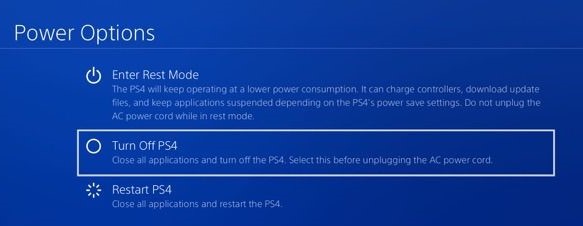
2Way 2: Check the Connections Between Power and HDMI
Make sure all your PS4 cables are fully plugged in. Ensure that all cables are securely connected and tightened if necessary.
3Way 3: Disconnect External Devices
You can disconnect VR headsets, USB sticks and hubs, USB drives, USB sticks, and other devices. One of these components may be defective if the PS4 starts when no external devices are connected. Each device should be connected separately to determine which is defective.
4Way 4: Check the Controller
Make sure the PS4 controller does not have stuck buttons or held-down buttons. You can use your fingers to free any buttons stuck on the controller. Replace the controller with a new one if a drink has been spilled on it. Once you have followed these steps and restarted your PS4, try starting it again.
5Way 5: Check Software Update
Even though no user has reported installing the PS4's latest system software update has fixed any of the beeping issues, I still listed this method as Sony offers it. These are the steps you need to follow:
For system software updates, go to Settings, then go to System Software Update.
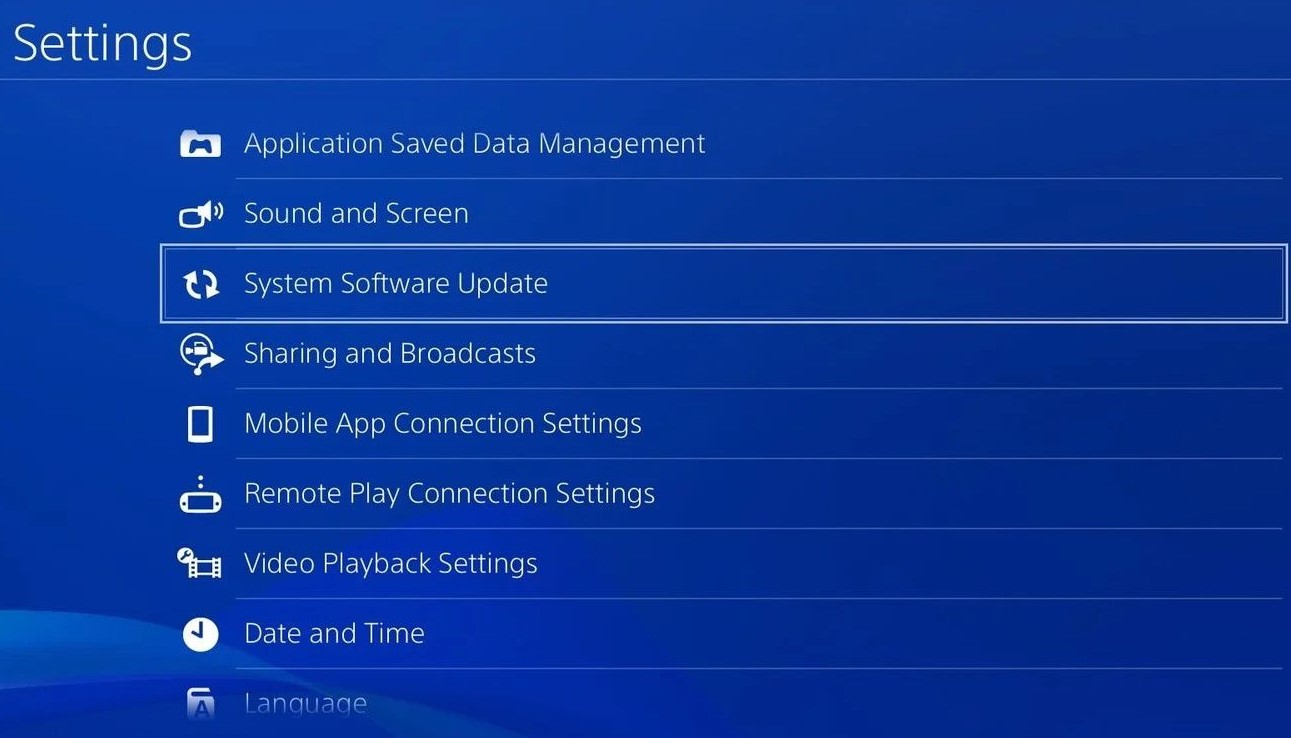
You can update the PS4's system software by going to the PS4 System Software page.
6Way 6: Clean the Disc
Use a lint-free cleaning cloth explicitly designed for Blu-ray Discs or DVDs to clean a scratched or dirty disc. A computer software store sells these cleaning cloths. The best way to clean the disc is to wipe it from the innermost circle out straight towards the edge. You may damage the disc if you use another material, such as a paper towel or T-shirt.
7Way 7: Cover the Sensor with Tape
Some users report that the PS4 beeping problem is the eject button sensor, and sometimes the eject button sensor can be loosened. In other words, they reduce the sensitivity of the sensor. You're going to learn how to clean the PS4 and cover the sensor with tape in this part. The following are the steps:
-
You will need to remove the seal and then unscrew the screws underneath it. Removing the bottom panel of the front fuselage shell, which has the Sony logo.
-
Remove dust from the panels and parts. The sensor is located at the bottom of the PS4. Cover the golden sensor with tape. Many people will then start reassembling the PS4, but others will thoroughly clean the PS4.
-
Remove the other front panel. The battery, the screws, and the cables can be removed by flipping the bottom upside down.
-
Removing the front metal sheet and hard drive. Remove the motherboard next.
-
Take off the metal plate that's blocking the fan. Once the fan is removed, clean it with a cloth.
-
Reassemble the system to check whether the problem has been fixed.
If you follow this method, your warranty will be void. We recommend you do not do this while your device is under warranty and send your PS4 to Sony for repair.
8Way 8: Vent PS4
If you have anything blocking the PS4's air vents, remove it. Dust can accumulate in vents, vacuum any vents on the exterior, and carefully vacuum dust from heat sinks and vents within the PS4.
When you've cleared the dust off of your console, move it as high off the floor as possible. To keep your dust-free system, make sure that your surface is hard and flat - not carpeted - and that it's far away from the floor. Keeping your console out of animals' reach is a good idea if you have pets.
Similarly, fan noise caused by excessive dust and poor ventilation is usually explained by giving it some space. Keep your PS4's surroundings clear so that it can breathe without having to work overtime.
9Way 9: Switch to a Bigger HDD
Adding a USB 3.0 hard drive to your PS4 setup is the simplest way to expand storage capacity, whether you have the original model, the 2016 refresh, or the PS4 Pro. There is no minimum size requirement for USB 3.0 drives, and the PS4 can handle drives up to 8TB. Whatever you choose, you can connect it to any of the three USB 3.0 ports on your PS4. To tuck it out of the way, we chose one of the rear ports.
 Tip
Tip
The drive needs to be formatted under the "Settings" menu before it can function as external storage. You will find "USB Storage Devices" under "Devices". On the next screen, you should see the new drive listed.
Part 2: FAQs About PS4 Beeping
1. What Does the PS4 Beeping Sound Mean?
The PS4 will often beep three times before turning off, one of the most common causes of its beeping. Known as the PS4 3 beeps of death, these beeps sound every few seconds. It also happens if the PS4 tries to turn on, but you hear three beeps before the console shuts down. The PS4 shuts down when three annoying beeps happen suddenly as you play your favorite game.
PS4 beeping has been reported as a problem by some. Sometimes, the PS4 will constantly beep and try to eject a disc continually. Sometimes, however, the PS4 beeps randomly with no further explanation. Your console can beep a lot unexpectedly. The most common ones include:
-
While playing, the PS4 beeps.
-
Even if you are not actively using it, the console beeps randomly.
-
The PS4 constantly beeps or ejects discs when not turned on.
-
Upon turning off, the console makes a single beep.
There may be long beeps, or short beeps, depending on the duration of the beep.
2. Why Does My PS4 Make Beeping Sounds?
In the BIOS (the software that controls the PS4 hardware), beep codes are used to report specific initial system errors during POST (an initial test to ensure the PS4 is functioning correctly).
After you turn your PS4 on, you might hear beep codes, which are typically an indication that the motherboard encountered some issue before it could send any error messages. Thus, the PS4 console beeps when it cannot show an error on the screen when it detects a problem.
When the PS4 is in rest mode, some users hear a beeping noise while others hear the beeping only when the system is on. The PS4 beeps on boot-up in this case, which is a much easier problem to solve.
Conclusion
Hope these 9 simple ways could help you resolve your PS4 keeps beeping problem. Finally, after you have tried all of the solutions suggested above, you may need to call PS4 support or visit a technician if your problem persists.
 Tip
Tip
Time Limited Offer
for All Products
Not valid with other discount *

 Hard Drive Recovery
Hard Drive Recovery
 Deleted Files Recovery
Deleted Files Recovery


