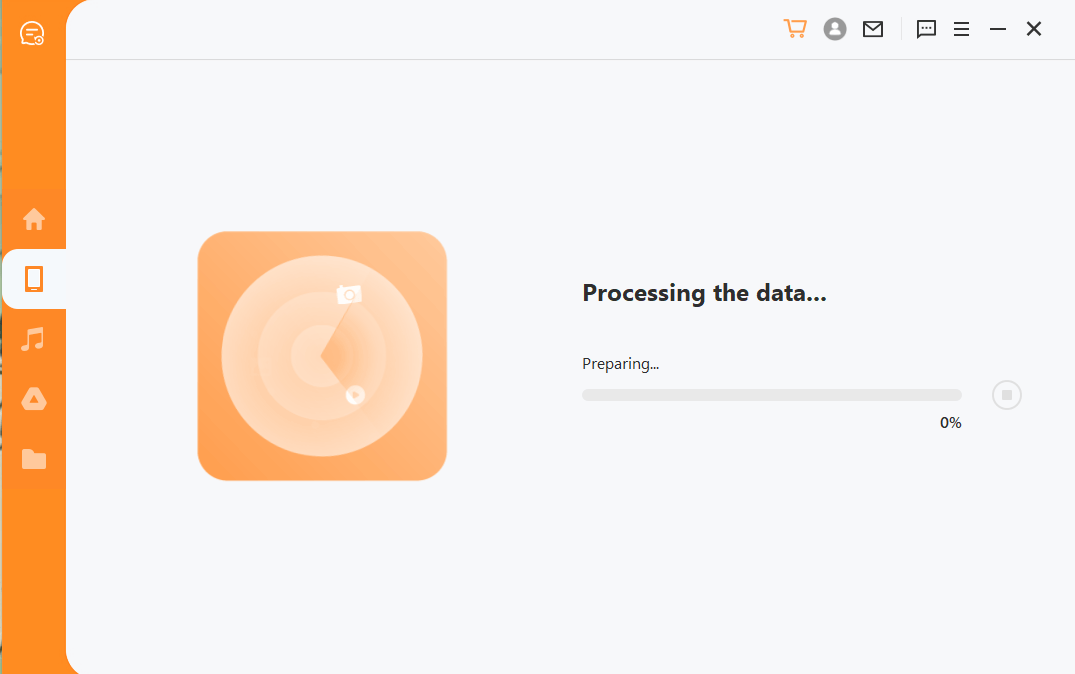All You Want to Know About LINE Video Call Is Here
LINE is a popular chatting app with over 150 million monthly active users. LINE has managed to grab a huge user base due to its attractive interface, unlimited stickers, and other feature-rich offerings. Other than providing instant messaging services, LINE also offers instant voice and video call support.
So, if you are also a LINE user and have doubts about the LINE video call feature, then this article is for you. Here we will provide a full review of the LINE video call feature, including how to make a video call, how secure the call is, and similar other aspects of this feature. So, let's get started!
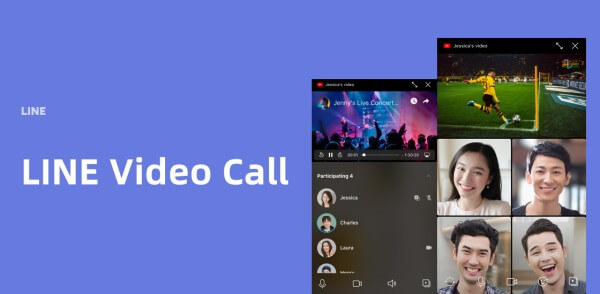
Part 1. Frequently Asked Questions About LINE Video Call
1. Can You Video Call on LINE?
Yes. You can make a video call on LINE with one friend at a time or even begin a group video call. In fact, LINE supports a group call with 200 people at the same time.
2. Is LINE Video Call Secured?
Yes. LINE has built a feature called Letter Sealing, an end-to-end encryption technology meant to encrypt chats and calls so that only you and the other person you are contacting can see and listen. Therefore, LINE offers a highly secure channel to have video calls.
3. Is Video Call in LINE Free?
Yes. All the voice and video calls you do in LINE are totally free. Whether you call someone on a different mobile service carrier or a friend in another country, all the calls you make with LINE are free. However, you might get charged by your mobile service carrier for the data you use while using LINE or any other app. Therefore, either use Wi-Fi or subscribe to a flat-rate data plan to avoid getting charged more.
Part 2. How to Make Video Call in LINE
1. How to Make Video Call in LINE
It is very simple and straightforward to make a video call in LINE. Follow the below steps to initiate a LINE video call with your friend:
Open the LINE app and then open the Friends List.
Tap the friend's name you want to make a video call with.
Tap Video call.
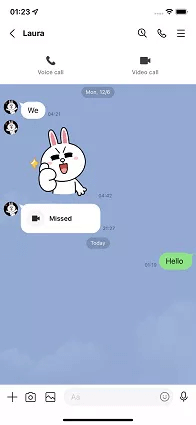
Tap Start.
This way, a video call will start with your friend.
2. How to Make Video Call in LINE PC
Just like LINE mobile app, you can also instantly and easily make a LINE video call on PC. Follow the below steps to make a LINE video call on PC:
Open the LINE app on your PC and then expand the Friends list.
Double-click the friend's name you want to make a video call with.
Click the call icon from the top right corner and then click Video call.
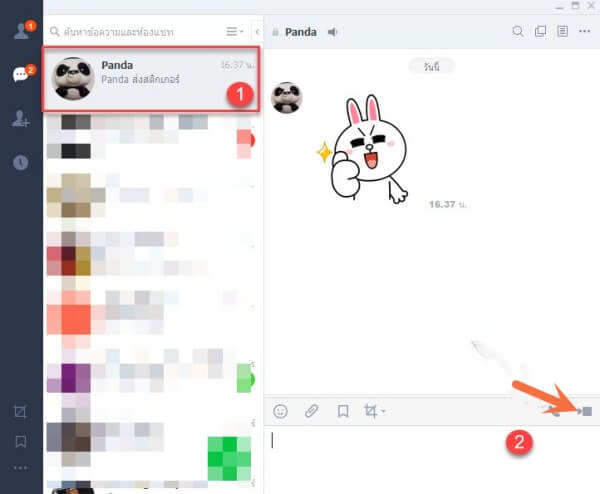
Click Start.
This way, LINE PC will begin the video call with your friend.
3. How to Start Group Video Call in LINE
If you are a member of a group in LINE, then you can start the LINE group video call by pressing a few simple clicks. Follow the below steps to initiate the LINE group video call:
Open the LINE app.
Open the group chat.
Tap the Phone icon from the top and then tap Video call.
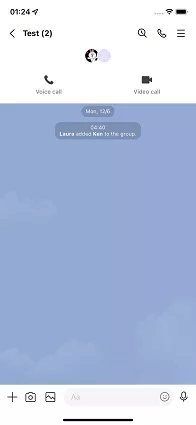
On the preview screen, set a filter or background.
Tap Join.
This way, a LINE group video call will start, and the members can join in right away.
Part 3. Also Know: How to Recover LINE Video Call History Without Backup
Once you start making LINE video calls, the app keeps track of all the calls you make so that you can view the call history when you want. However, sometimes due to any data loss or unintentional wrong clicks, the call history might get deleted. If you also faced a similar issue, then you can still recover LINE video call history without backup. That's where LineRescue comes into action.
LineRescue is a LINE data recovery tool built by AnyRecover that makes it simple and instant to recover LINE lost data directly from your device storage. It conducts intelligent deep scans that can scan the device storage thoroughly to recover lost call history records without backup. Moreover, it allows a preview of recoverable data and then selective recovery of the data to the PC or directly to the device.

2,007,004 Downloads
Key Features of LineRescue
-
It can recover lost chat history directly from device storage.
-
It offers a click-based user-friendly interface.
-
It is compatible with both Android and iOS devices, including the latest Android 13 and iOS 16 devices.
-
It provides preview-based selective recovery.
-
It can recover LINE data to the PC in multiple formats.
-
It can also recover selective LINE data from Google Drive and iTunes backups.
Follow the below steps to recover LINE video call history without backup using LineRescue:
Step 1 Download and launch LineRescue on your computer. Select Recover LINE data from Device Storage mode from the main screen and connect your iOS/Android device to the computer via a USB cable. Once done, click Start.
Step 2 LineRescue will now scan and recover the LINE video call chat history from the device storage. This step varies for iOS and Android devices, as follows:
For iOS
Begin the scanning process by clicking Start. After scanning, preview and select the chat history to recover.
For Android
Pick between Shallow Recovery and Deep Recovery. Shallow Recovery is best suited for fast recovery, while if you want deep scanning, then the Deep Recovery mode serves the best.
Step 3 After the scanning and analysis process is completed; you can now preview the LINE chat history on your PC. From here, select the chats you want to back up and then click the Recover to PC or Recover to Device button.
That's it! So, a few simple steps and clicks with LineRescue can let you recover LINE video call history without backup.
Conclusion
LINE is a user-friendly and feature-rich instant messaging app that connects you with friends and family anytime, anywhere. LINE also supports instant voice and video calls with one or multiple friends at the same time. Using the above-discussed steps, you can start a LINE video call from your smartphone or PC.
However, if you have already made a few LINE video calls and want to recover the lost call history, then AnyRecover LineRescue is the best tool for you. Its powerful interface, deep scanning, and instant preview-based recovery make it easy and quick to recover LINE video call history.
Time Limited Offer
for All Products
Not valid with other discount *

 Hard Drive Recovery
Hard Drive Recovery
 Deleted Files Recovery
Deleted Files Recovery