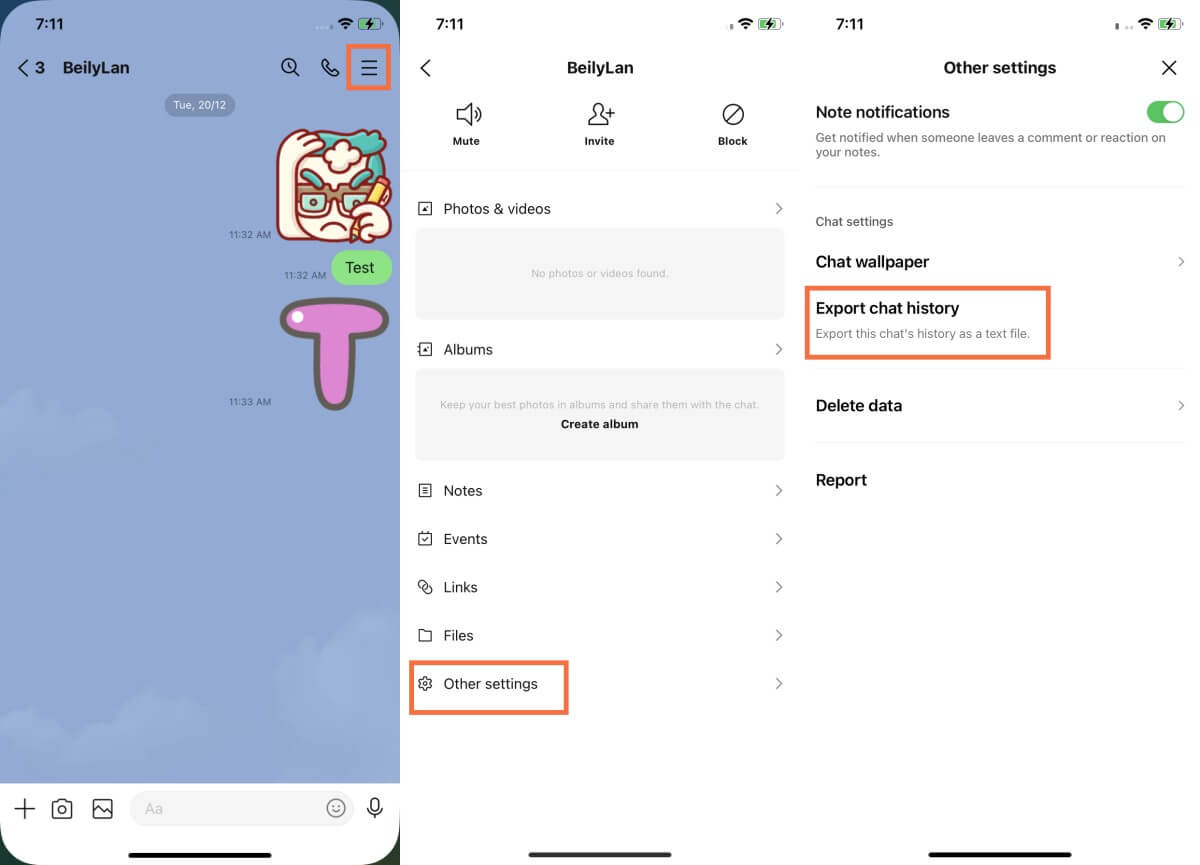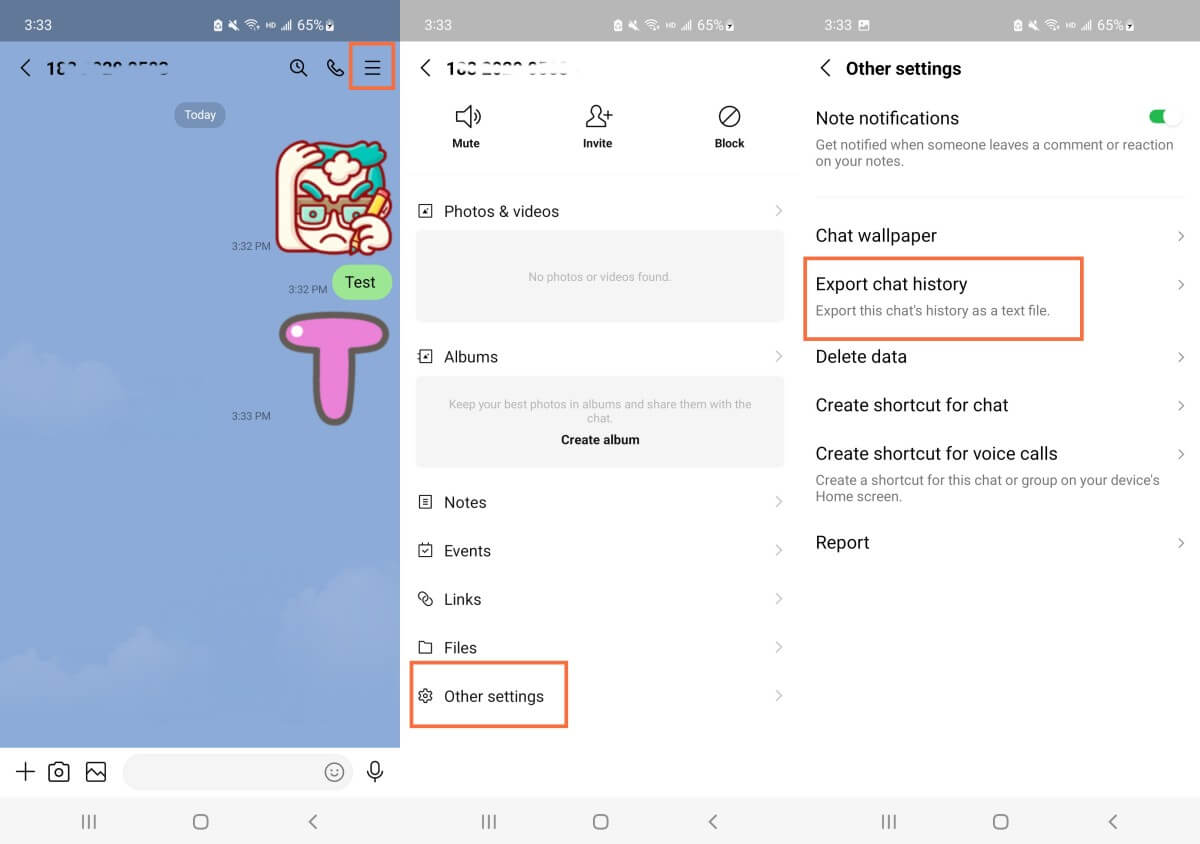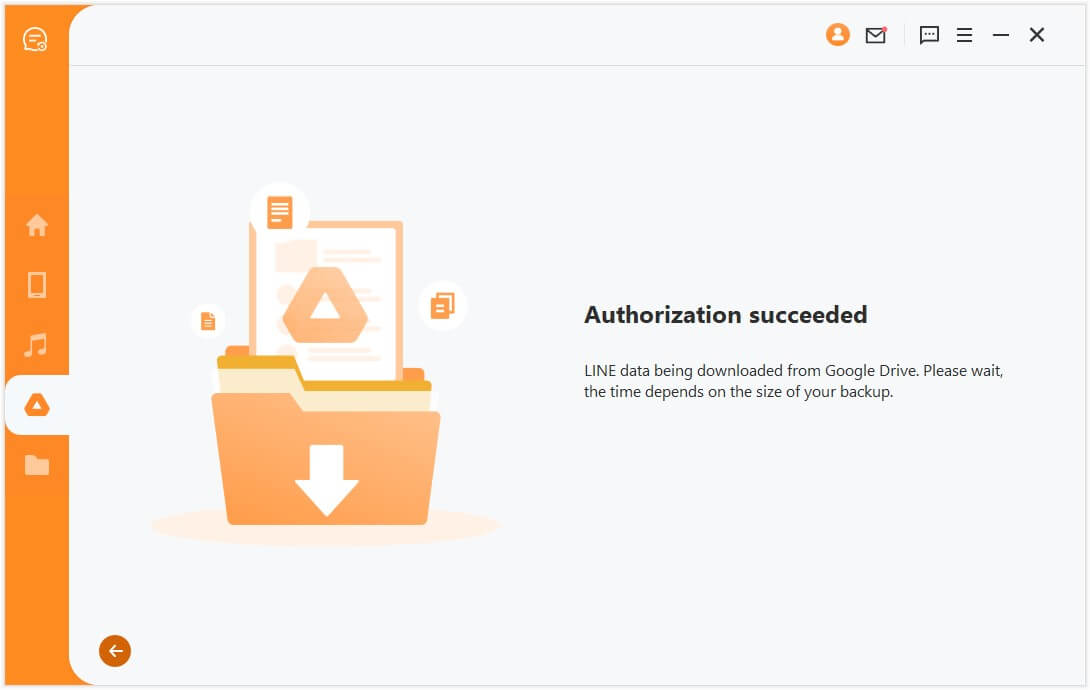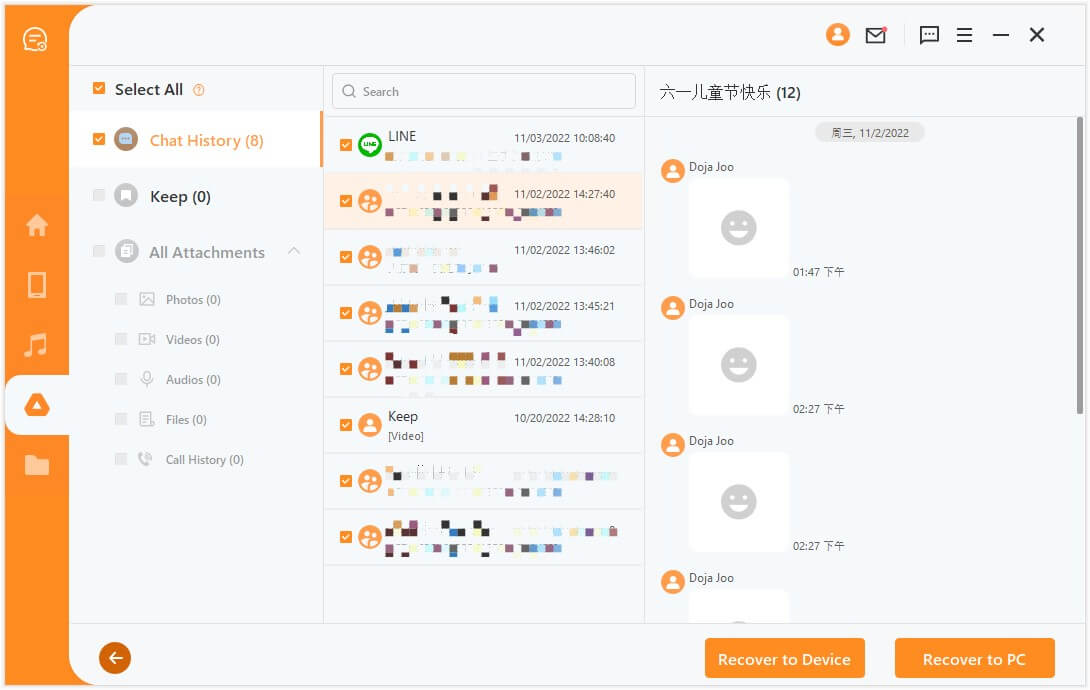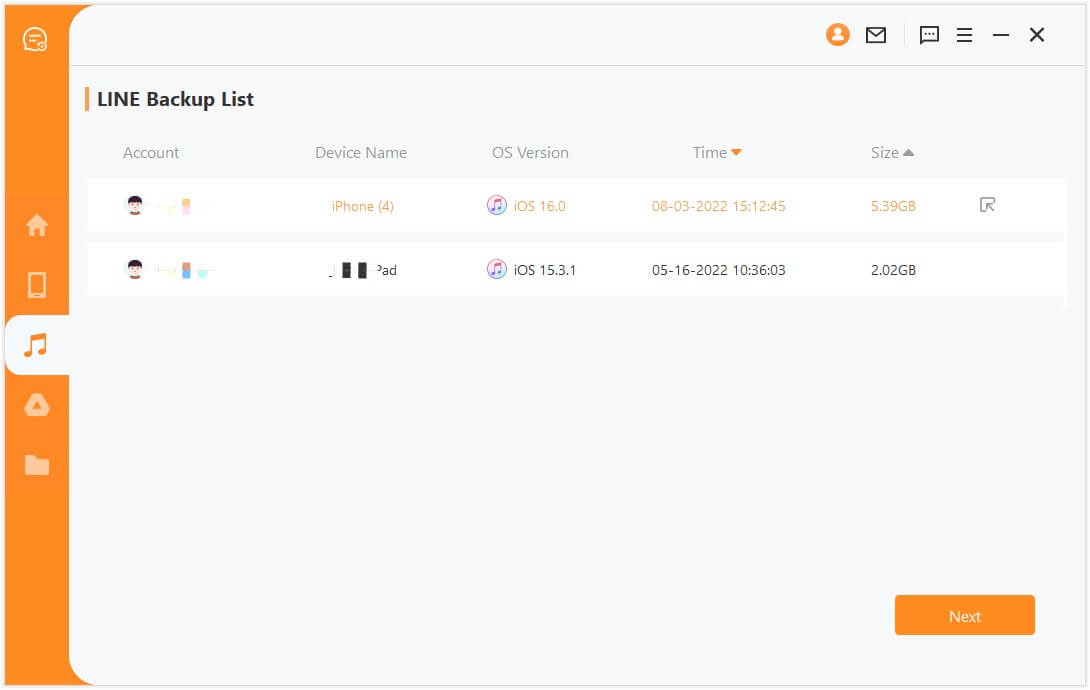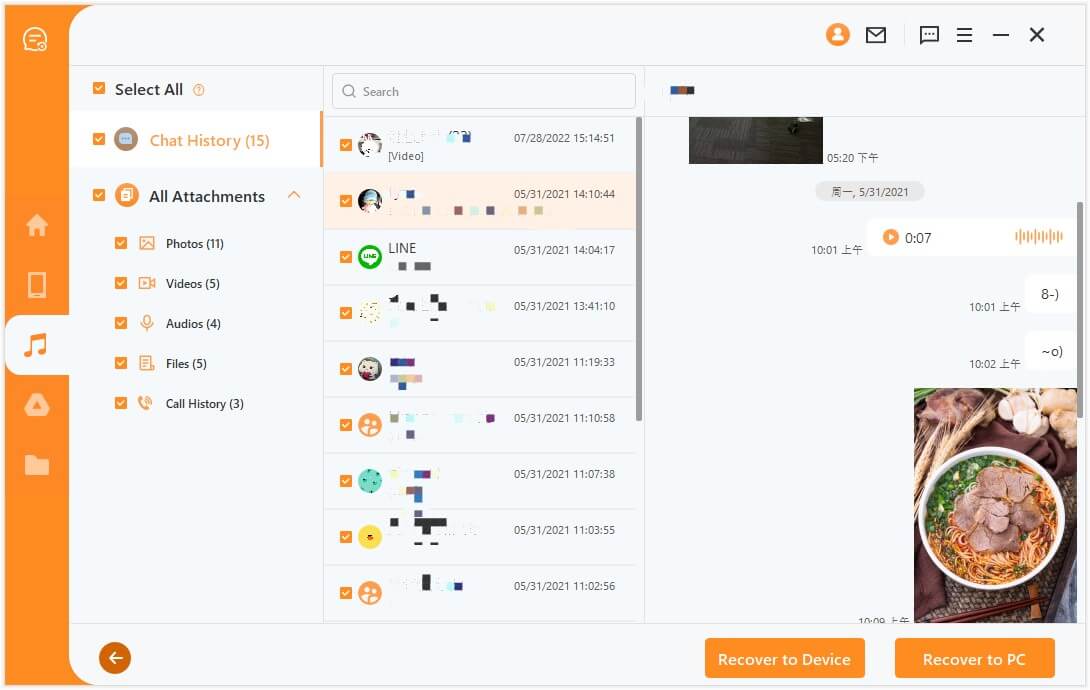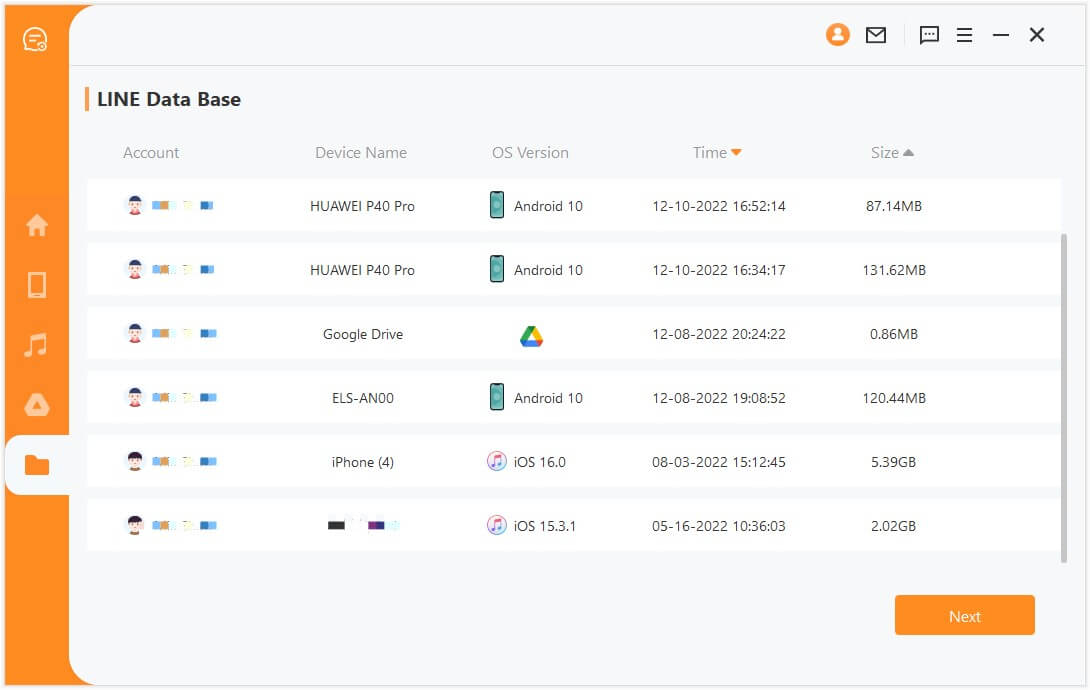[Latest] How to Open LINE Chat Backup Files of iOS & Android on PC
Backups are essential for every messaging app you are using. When you are keeping backups of your data, you can rest assured that you won’t lose any conversations and attachments if you change your device. The same applies to LINE, which is one of the top apps to communicate with your friends right now.
If you are wondering whether you can access your LINE backup from your computer, the answer is yes. There are multiple ways that show you how to open LINE chat backup file on PC. In this article, we have gathered the most effective and quickest ways to complete this task.

Part 1. Open LINE Chat Backup File on PC via Exporting
The first method to open LINE chat backup file on PC is via exporting. In more detail, you will simply need to save your chat log as a txt file, which you can then send to your computer. This file can easily open with the notepad app or any other word processor on your PC, with which you can view your LINE chat history.
How to Open iOS LINE Chat Backup File on PC
Tap the LINE icon to launch the app on your iOS device.
Find the chat that you want to export, tap the three-lines on the top of the screen.
Tap Other settings > Export chat history. Then choose an option to share the text.
How to Open Android LINE Chat Backup File on PC
Run the LINE app on your Android device.
Open the chat you want to export and tap the 3-lines option.
Tap Other settings > Export chat history. Choose a medium to transfer the file.
Part 2. Open LINE Chat Backup File in Google Drive/iTunes on PC
There is a more effective way to open LINE chat backup file on PC. This method includes AnyRecover LineRescue, which is a tool specifically designed to backup and restore LINE data.
One of the advantages of this app is that it is compatible with both iOS and Android devices. Moreover, it can access the LINE backups in Google Drive and iTunes so that you can view them on your PC. And you can choose to selectively import data from the backups to your phone.

2,007,004 Downloads
Why Choose AnyRecover LineRescue:
-
Four recovery modes: Retrieve LINE data directly from your device, Google Drive, iTunes backup or history records.
-
Recover to device: Recover LINE data directly to your device or to your PC.
-
Android & iOS supported: It works for almost all iOS and Android models as well as iOS 16 and Android 13 system.
-
Free trial: You can scan and preview all recoverable data for free.
How to open LINE chat backup file on PC from Google Drive backup:
Step 1 Download and launch LineRescue on your computer and select Recover LINE from Google Drive mode. Log in to your Google account and wait till the tool scans your LINE backed-up data from Google Drive.
Step 2 Grant LineRescue permission to analyze the database by signing in your LINE account in LineRescue and enter the authorization code on your phone. Once done, wait till the tool completes the data analysis.
Step 3 Preview the chats and select the ones you want to restore. Once done, click the Recover to Device or Recover to PC button.
How to open LINE chat backup file on PC from iTunes backup:
Step 1 Download and launch LineRescue on your computer and select Recover LINE data from iTunes mode. The tool will scan and load all the iTunes backup data. Afterward, select the backup related to your iPhone and click Next.
Step 2 The tool will start analyzing the backup to extract the LINE chat history from it. Once done, it will take you to the preview window where you can preview all the recoverable LINE data. Select the LINE chats you want to restore and then click Recover to PC or Recover to Device.
Bonus: How to Back Up LINE Chat on PC
On top of learning how to open LINE chat backup file on PC, you can also learn how to create a backup directly on your computer. This is very convenient as you won't have to look for ways to transfer the file to your PC.
The way to achieve this is to simply use AnyRecover LineRescue. Every time that you scan your LINE data with this app, it will create a local backup of them. However, you don't need to worry about their privacy since the backup is only stored on your computer. This way, you can simply load the files directly from your computer. And you can restore the backup to your device at any time you need.
The Bottom Line
It is now easy to open LINE chat backup file on PC. You can either export your chat history as a plain text file or take advantage of your Google Drive or iTunes backup. In either case, AnyRecover LineRescue is the tool to complete the task quickly and easily. Got the tool today to start enjoying its amazing services.
Time Limited Offer
for All Products
Not valid with other discount *

 Hard Drive Recovery
Hard Drive Recovery
 Deleted Files Recovery
Deleted Files Recovery