Hitman 3 Keeps Crashing on Windows 11? Here are 10 Solutions!
Are you frustrated with Hitman 3 crashing on Windows 11 and unsure what to do next? You're not alone. Many players have encountered this issue, turning their gaming experience into a headache. But don't worry, we've got your back.
This article is packed with 10 practical solutions to get you back in action. Whether it's a quick fix or a deeper dive, we're here to guide you through every step.
So, let's get started.
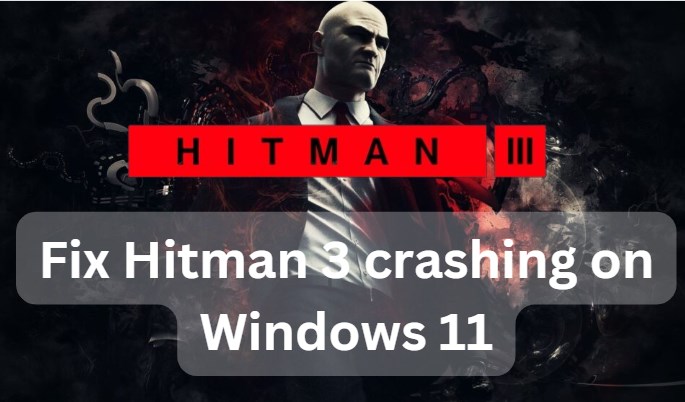
What Causes Hitman 3 Crashing?
Before getting straight to how to Hitman 3 crash fix, it's better to first understand the causes behind it.
Well, several factors can contribute to the game crashing on Windows 11, including:
Outdated Drivers: One of the most common reasons for game crashes is outdated or corrupted graphics drivers. If your drivers are not up-to-date, they may not be compatible with the game, leading to crashes.
Insufficient System Requirements: Hitman 3 has specific system requirements. If your PC doesn't meet these requirements, especially in terms of CPU, GPU, and RAM, you may experience crashes.
Corrupted Game Files: Sometimes, game files can become corrupted due to incomplete downloads or updates. This can cause the game to crash unexpectedly.
Software Conflicts: Running multiple programs in the background, especially those that consume a lot of resources, can interfere with the game's performance and cause crashes.
Overheating: If your PC overheats, it can lead to hardware failure and cause the game to crash.
Antivirus Interference: Sometimes, antivirus software can mistakenly identify game files as threats and block them, leading to crashes.
By understanding these common causes, you can better diagnose and fix the issue when Hitman 3 crashes on your Windows 11 system.
Now let's learn how you can fix Hitman 3 crash on your Windows computer.
[10 Ways] Fix Hitman 3 Crashing/Freezing on Windows 11
There are different fixes and solutions you can try to get rid of Hitman 3 crashing or freezing on Windows 11 computer.
Let's discuss them in detail.
Fix 1: Update Graphics Card Drivers
Outdated graphics card drivers can cause compatibility issues, leading to game crashes. Updating your drivers ensures that your hardware is in sync with the latest game updates and can significantly improve performance.
Go to the manufacturer's website (NVIDIA, AMD, or Intel).
Find the drivers section and select your graphics card model.
Download and install the latest driver version.
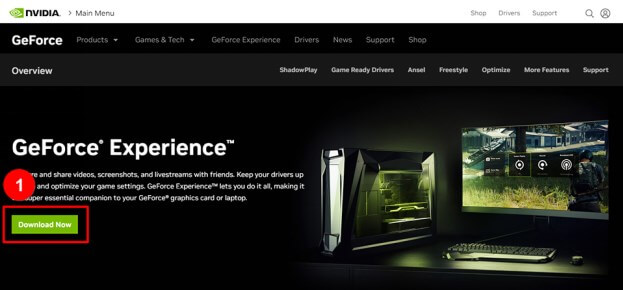
Fix 2: Disable Full-Screen Optimizations
The full-screen optimizations feature in Windows 10/11 can sometimes interfere with games, causing them to crash. Disabling this feature can lead to a more stable gaming experience.
Right-click on the Hitman 3 executable file and select 'Properties.'
Go to the 'Compatibility' tab.
Check the box for 'Disable fullscreen optimizations.'
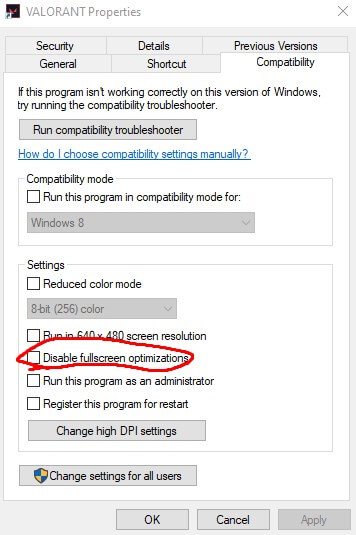
Fix 3: Disable Overlay Applications
Overlay applications like Discord, Xbox Game Bar, or NVIDIA GeForce Experience can cause game crashes due to resource conflicts. Disabling these overlays can free up resources and prevent crashes.
Close or disable any overlay applications running in the background.
For specific applications, go to their settings and turn off the overlay feature.
Restart Hitman 3 to see if the issue is resolved.
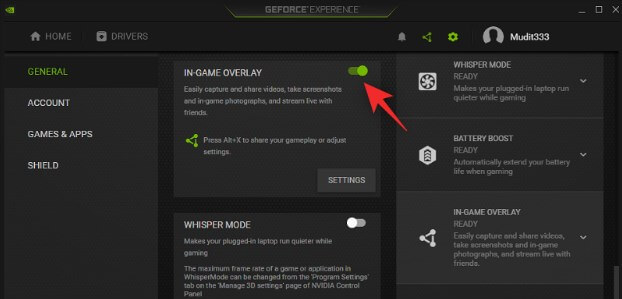
Fix 4: Disable CPU and GPU Overclocking
Overclocking hardware can lead to instability and crashes. By resetting your CPU and GPU to their default clock speeds, you can ensure a more stable performance.
Use your overclocking software to reset your CPU and GPU to default settings.
Save the changes and restart your computer.
Launch Hitman 3 to check for stability.
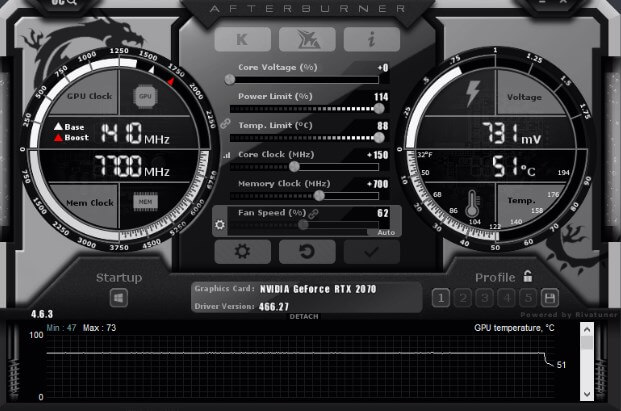
Fix 5: Run the Game as Administrator
Running Hitman 3 with administrative privileges can resolve permission-related issues that might be causing crashes.
Right-click on the Hitman 3 shortcut or executable file.
Select 'Run as administrator.'
Verify if the game runs smoothly without crashing.
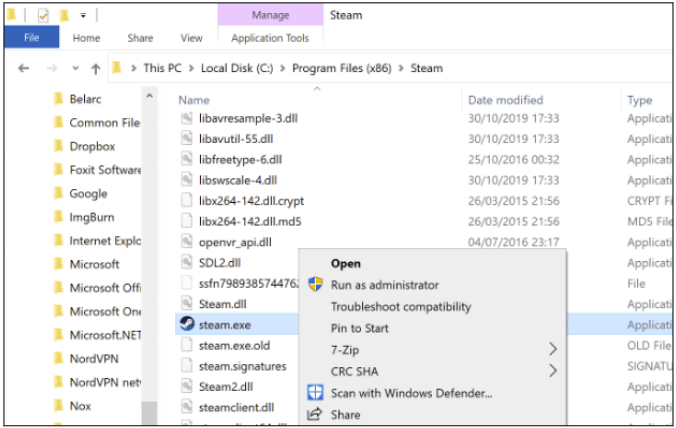
Fix 6: Whitelist Game Directory and Allow Its Access in Firewalls
Security software can mistakenly block game files, leading to crashes. Whitelisting the game directory and allowing it through firewalls can prevent these issues.
Add the Hitman 3 installation folder to your antivirus exceptions list.
After that, go to your firewall settings and allow Hitman 3 to communicate through the firewall.
Restart the game and check for improvements.
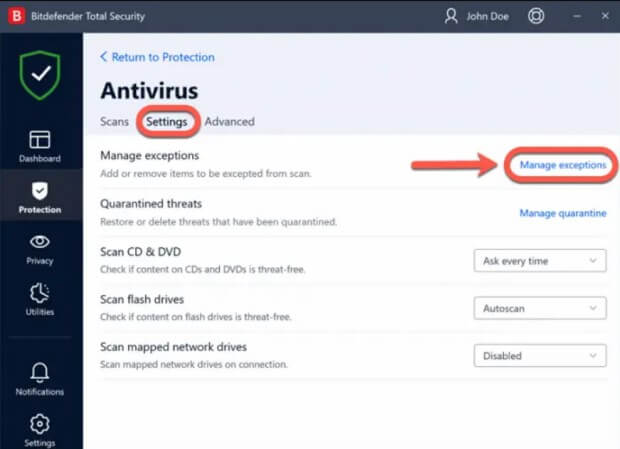
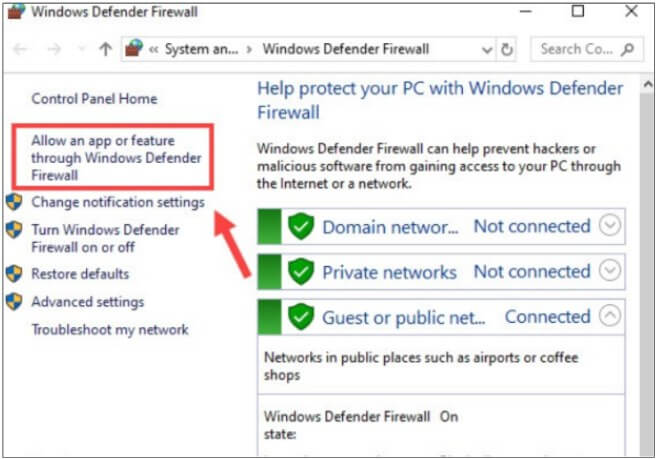
Fix 7: Verify the Integrity of Game Files
Corrupted or missing game files can cause Hitman 3 to crash. Verifying and repairing game files can fix these issues.
Open your game launcher (Steam or Epic Games Launcher).
Navigate to Hitman 3, right-click, and select 'Properties' or 'Verify.'
Wait for the verification process to complete and repair any files if necessary.
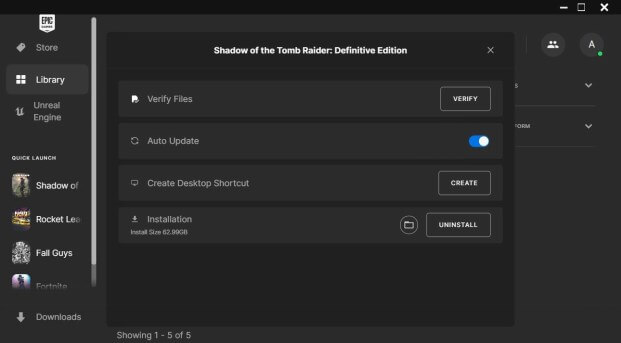
Fix 8: Update Hitman 3
Outdated game versions can have bugs and compatibility issues. Ensuring that you have the latest version of Hitman 3 can fix crashes.
Open your game launcher and navigate to Hitman 3.
Check for any available updates and install them.
Restart the game to apply the updates.
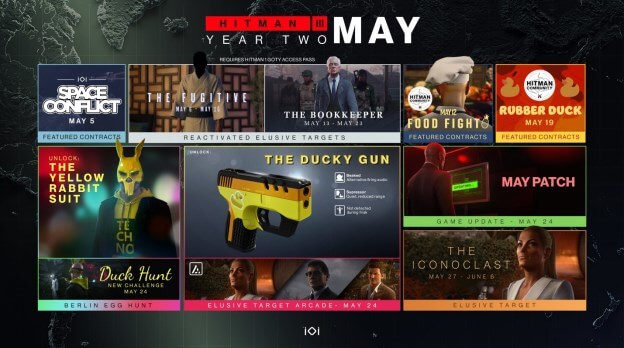
Fix 9: Update Windows 11
An outdated operating system can cause compatibility issues with games. Keeping Windows 11 up to date ensures that your system is compatible with the latest game versions.
Go to Windows Settings > Update & Security > Windows Update.
Click 'Check for updates' and install any available updates.
Restart your computer after the updates are installed.
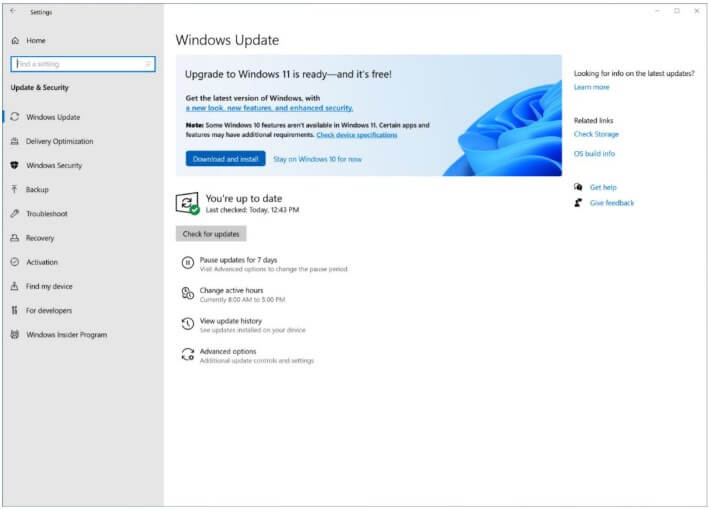
Fix 10: Run the Game in Compatibility Mode
If Hitman 3 is not fully compatible with Windows 11, running it in compatibility mode for an older version of Windows can improve stability.
Right-click on the Hitman 3 executable file and select 'Properties.'
Go to the 'Compatibility' tab.
Check the box for 'Run this program in compatibility mode for:' and select a previous version of Windows.
Click 'Apply' and 'OK.'
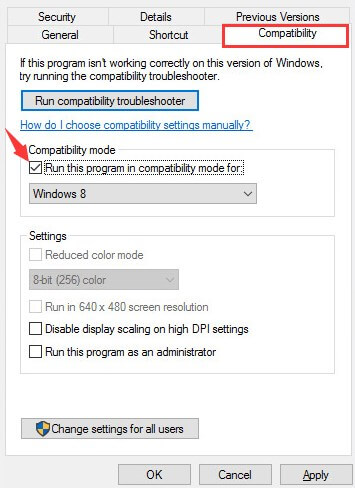
By trying these methods, you can troubleshoot and potentially fix the crashing issues with Hitman 3 on your Windows 11 computer. If the problem persists, consider reaching out to the game's support team or checking online forums for more specific solutions.
Bonus: How to Save Data If Hitman 3 Keeps Crashing?
If you've been experiencing frequent crashes with Hitman 3, there's a chance you might have lost some important game data or other files in the process. To recover your lost data, you can use a reliable data recovery tool like AnyRecover.

Anyrecover is a comprehensive data recovery tool designed to retrieve lost, deleted, or inaccessible data from various storage devices. Whether it's due to accidental deletion, formatting, corruption, or game crashes, AnyRecover can help you recover your valuable data with ease.
Conclusion
So, that's how you can easily fix Hitman 3 crashing Windows 11. All you have to do is follow the steps given above and you will end up getting rid of sudden Hitman 3 crashes.
Besides, if you have lost your important game data or anything else due to Hitman 3 keeps crashing issue, you can use AnyRecover tool and get back all your lost files with convenience.
Related Articles:
Time Limited Offer
for All Products
Not valid with other discount *

 Hard Drive Recovery
Hard Drive Recovery
 Deleted Files Recovery
Deleted Files Recovery








