My Valorant Not Opening on Windows 10/11? 12 Solutions to Fix it!
Are you not opening Valorant on your Windows 10 or 11 computer? You are not alone. Many gamers face this issue, and we are here to help. In this article, we will give you 12 easy solutions to fix Valorant not opening.
By the time you finish reading, you will know exactly what to do to get Valorant running smoothly on your Windows PC.
So, let's get started.
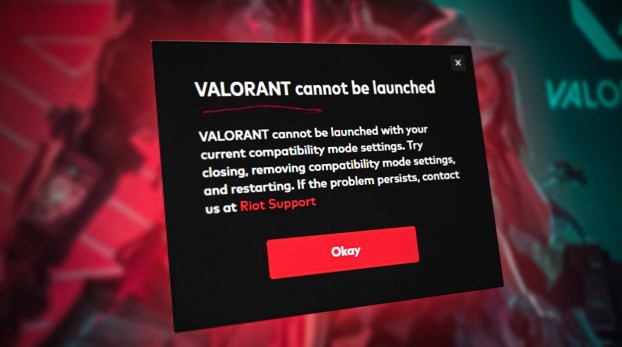
Why Is Valorant Not Opening?
Before getting started with how to fix Valorant not opening issue, it's better to first understand why is Valorant not opening.
Well, there can be several reasons behind Valorant not opening on your Windows 10 or 11 PC. Here are some common culprits:
System Requirements: Valorant has specific system requirements, and if your computer doesn't meet them, the game may not launch.
Software Conflicts: Sometimes, other software running in the background can interfere with Valorant. This includes antivirus programs, overlays, or other applications. They might block or clash with the game's launch.
Corrupted Game Files: If Valorant's game files become corrupted, it can prevent the game from opening. This can happen due to various reasons, like interrupted updates or system crashes.
Outdated Graphics Drivers: Outdated or incompatible graphics drivers can lead to issues with running Valorant.
Network Issues: Valorant relies heavily on a stable internet connection. If you're experiencing network problems or have a poor connection, it can affect the game's launch.
Now you know what might be causing Valorant installer not opening issue, it's time to learn how to fix Valorant not opening Windows 11 or 10.
[12 Ways] Fix Valorant Installer Not Opening Issue on Windows 10/11
There are different methods to fix the Valorant install not opening error on your Windows 10/11 computer.
Let's discuss them in detail so that you can easily get rid of the issue and enjoy gaming.
Fix 1: Run the Installer as an Administrator
Sometimes, Valorant may require elevated permissions to install or run properly. Doing otherwise will cause Valorant install not opening.
So, running the installer as an administrator ensures that Valorant has the necessary privileges to install and function correctly.
Locate the Valorant installer (usually named "ValorantInstaller.exe").
Right-click on the installer and select "Run as administrator."
Follow the on-screen instructions to install Valorant.
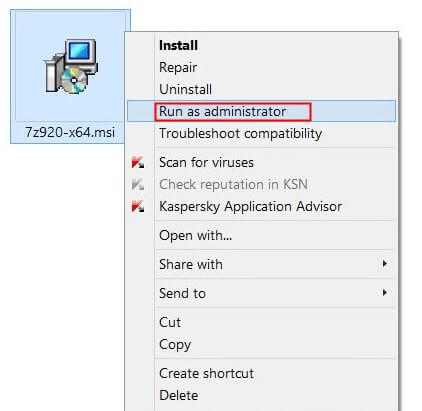
Fix 2: Disable Antivirus or Firewall Temporarily
Antivirus or firewall software can sometimes block Valorant from launching due to false positives or security restrictions.
Temporarily disabling your antivirus or firewall allows you to test if they are causing the problem.
Launch the antivirus program you are using on your computer.
Find an option that says "Real-Time Protection" or "Active Protection" and turn it off.
Confirm that you want to stop the software for a bit.
Now try running the Valorant installer and see if Valorant starts now while the security software is turned off.
After testing, make sure to turn your antivirus or firewall back on to keep your computer safe.
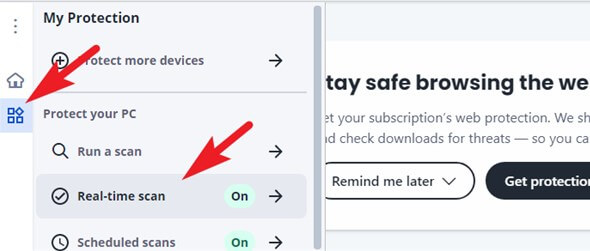
Fix 3: Check Your Internet Connection
A stable internet connection is crucial for Valorant's operation. Connection issues can prevent the game from launching.
Ensuring a stable and strong internet connection will help Valorant start without problems.
Check your internet connection for stability and speed.
Restart your modem/router if necessary.
Now try running the Valorant.
Avoid using bandwidth-intensive applications while playing Valorant.
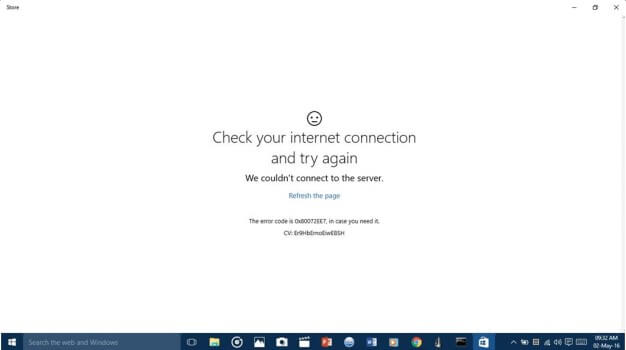
Fix 4: Update Your Graphics Drivers
Outdated or incompatible graphics drivers can also cause issues like Valorant not opening Windows 11 or 10. Updating your graphics drivers ensures compatibility with the game, enhancing its performance and stability.
Press Windows + X keys and select Device Manager from the menu.
Expand the Display adapters category and right-click on your graphics card.
Select Update driver from the context menu and choose Search automatically for updated driver software.
Follow the on-screen instructions to install the latest driver for your graphics card.
Restart your computer and launch Valorant to see if the problem is resolved.
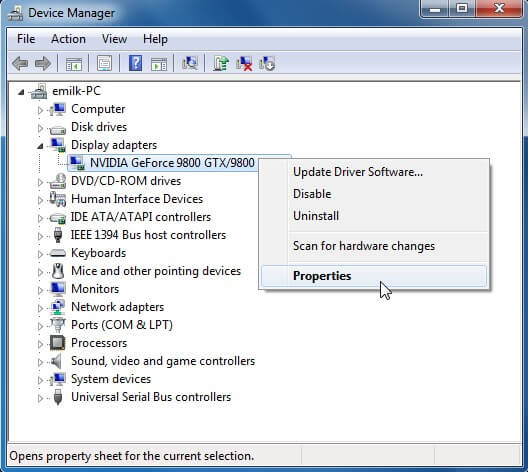
Fix 5: Delete Temporary Files and Folders
Accumulated temporary files may also lead to conflicts and hinder Valorant from launching. Deleting these files can free up resources and resolve potential conflicts.
Press Win + R, type %temp%, and hit Enter.
Select all files and folders in the opened window, then delete them.
Empty the Recycle Bin.
Now try launching the Valorant again.

Fix 6: Restart Your Computer
A simple restart may fix some minor glitches like Valorant not opening Windows 10 and free up some memory and resources for the Valorant installer to run smoothly.
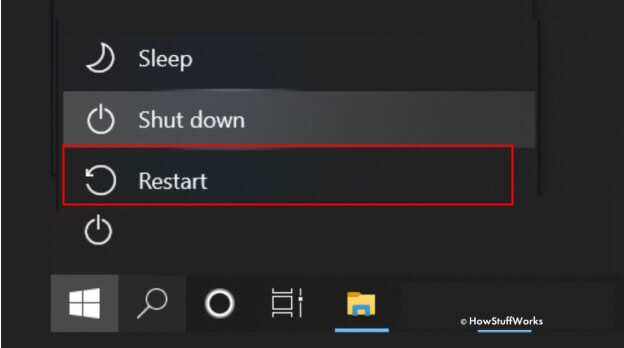
So, try restarting your computer and then running the Valorant installer again. This time the Valorant should be launched.
Fix 7: Run the Installer in Compatibility Mode
Compatibility issues between Valorant and your system may prevent the game from launching. So, running the installer in compatibility mode allows Valorant to be installed as if it were on an older version of Windows.
Right-click on the Valorant installer, then select "Properties."
Go to the "Compatibility" tab.
Check the box that says "Run this program in compatibility mode for:" and select a previous version of Windows (e.g., Windows 7 or 8).
Click "Apply" and then "OK."
Run the installer.
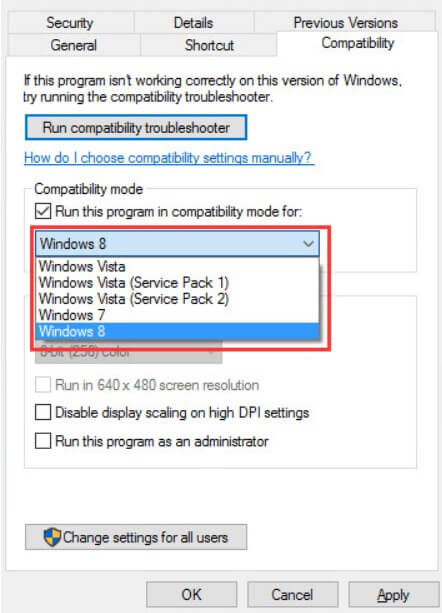
Fix 8: Repair or Reinstall Microsoft Visual C++ Redistributable
Valorant relies on Microsoft Visual C++ Redistributable to function correctly. Corrupted or missing files in MS Visual C++ can cause problems like Valorant not opening.
So, repairing or reinstalling Microsoft Visual C++ Redistributable ensures that Valorant has the necessary components.
Open the "Control Panel" on your computer.
Go to "Programs" and then "Programs and Features."
Locate "Microsoft Visual C++ Redistributable" in the list.
Right-click on it and select "Repair" or "Uninstall" and then reinstall it.
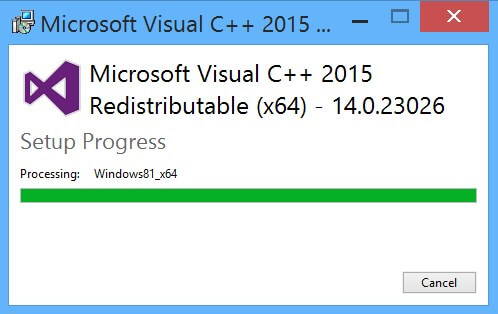
Fix 9: Download a New Installer File
The initial Valorant installer may be corrupt or incomplete. That is why you are facing Valorant installer not opening issue. So, downloading a fresh installer file ensures that you have an intact version for installation.
Visit the official Valorant website and download the latest installer.
Run the newly downloaded installer.
Once the Valorant is installed, try launching it.
This time the Valorant will be launched
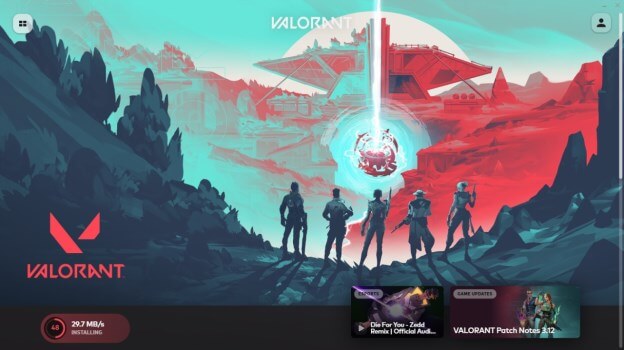
Fix 10: Scan and Repair System Files
Corrupted system files can also be behind Valorant installer not opening issue. So, scanning and repairing system files restores them to their original state, resulting in the smooth operation of programs and games.
Click on the Windows icon, search for "cmd," right-click, and select "Run as administrator".
Type sfc /scannow and press Enter.
Once the Valorant is installed, try launching it.
Once the scan is completed, close all the windows, restart your computer, and launch Valorant
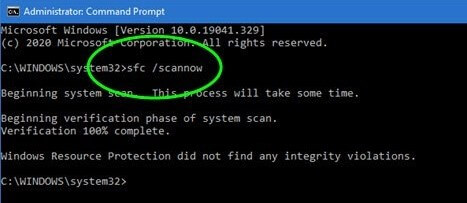
Fix 11: Perform a Clean Boot
Background applications and services may also conflict with Valorant causing Valorant not opening Windows 11. So, a clean boot minimizes background processes, helping identify the source of conflicts.
Press Win + R, type msconfig, and press Enter.
Go to the "Services" tab and check "Hide all Microsoft services."
Click "Disable all" and then go to the "Startup" tab.
Click "Open Task Manager" and disable all startup items.
Restart your computer.
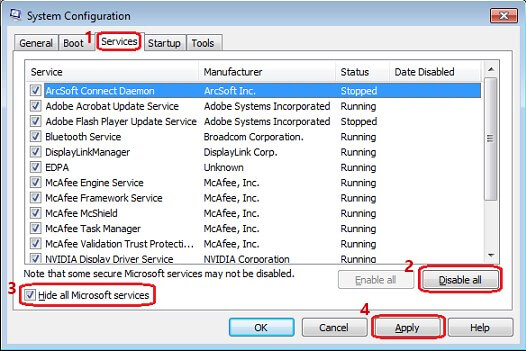
Fix 12: PContact Riot Games Support
If all the methods fail and you are still struggling with Valorant not opening Windows 10 or 11 issues, Riot Games' support team can provide personalized assistance.
They can help you troubleshoot and resolve unique issues specific to your system.
Visit Riot Games' support website and create a support ticket.
Describe your issue in detail and follow their guidance.
They will help you run the Valorant on your computer.
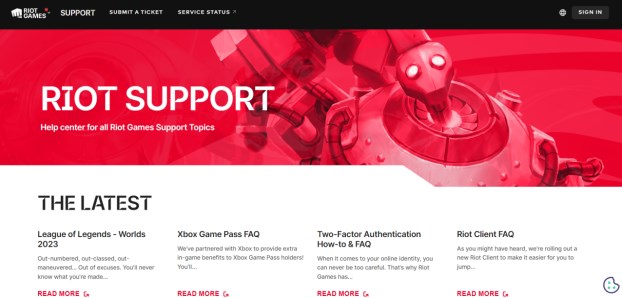
Remember to proceed methodically and carefully, and you will increase your chances of getting back into the game smoothly.
Bonus: Recover Data After Valorant Not Opening Error
While fixing the Valorant not opening issue is essential for gamers, there's another concern you might encounter during the troubleshooting process – data loss.
If you have had to reset your system, reinstall Windows, or perform other drastic measures to resolve the problem, you may have lost important files or game data.
Anyrecover, a powerful data recovery tool designed to help you recover lost or deleted files effortlessly. Whether you have lost in-game progress, important documents, or cherished photos, AnyRecover can assist you in retrieving them.

Conclusion
That's how to fix Valorant not opening Windows 10 and 11 error. All you have to do is carefully follow the steps given above and you will end up running Valorant smoothly on your computer.
And if you have lost some important files, images, videos, or any other sort of data while struggling with Valorant not opening issue, you can use AnyRecover tool to get back everything.
This is an ultimate data recovery tool that will help you get back everything within just a few minutes.
Related Articles:
Time Limited Offer
for All Products
Not valid with other discount *

 Hard Drive Recovery
Hard Drive Recovery
 Deleted Files Recovery
Deleted Files Recovery








