![]()
"Word doc got corrupted, and I can't open or recover it." - Reddit user
"I am looking for someone who has experienced Excel files corruption after recovery and was able to repair them." - Reddit user
Word and Excel files can get corrupted for many reasons. When this happens, these documents may not open or show error messages. This issue can be a big deal, especially if you don't have a backup.
Luckily, you don't need to panic. You can repair a Word document online or fix a corrupted Excel file online using reliable tools. In this guide, we'll show you the best ways to handle damaged file repair and how to use a corrupted file fixer to restore your documents in just a few steps.
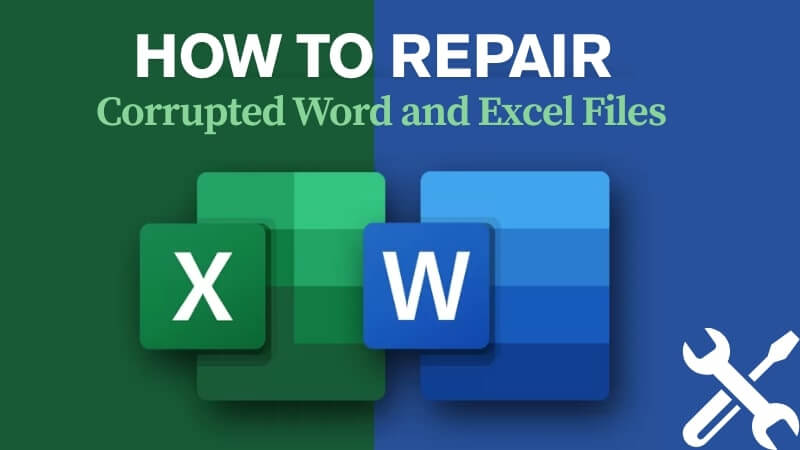
Part 1. Common Causes of File Corruption
File corruption can happen for many reasons. Here are some of the most common causes:
- Sudden power failures can corrupt files if the computer shuts down while saving.
- System crashes while working on a Word or Excel file can damage it.
- Virus or malware attacks can corrupt or delete important files.
- File transfer errors can cause corruption if the process is interrupted.
- Bad device sectors on a hard drive can make files unreadable.
- Software conflicts from outdated or incompatible programs can lead to file corruption.
- Improper file compression or extraction can damage files.
- Network issues while downloading or saving files can result in errors.
Part 2. Best Online Methods for Repairing Corrupted Files
Did you get a corrupted Word or Excel file? Fixing it manually can be difficult and time-consuming. Online repair tools offer a faster and easier solution.
These tools let you repair a Word document online or fix a corrupted Excel file online in just a few taps without requiring technical skills. Security is also a concern, but trusted corrupted file fixer tools use encryption and strict security measures to keep your data safe. This ensures your damaged files repair process is both secure and reliable.
Part 3. Repair Word Document Online
OnlineFile.Repair is an easy-to-use online service designed to help users recover text from corrupted Microsoft Word documents. Whether your file was damaged during download, transmission, or due to an OS crash or virus attack, this tool allows you to extract the maximum possible text from DOC, DOCX, DOT, DOTX, or RTF files.
However, this tool only allows text-only recovery. Tables, images, hyperlinks, and formatting elements are not restored. This also cannot recover data from encrypted or password-locked documents.
Key Features:
- Recover text from DOC, DOCX, DOT, DOTX, and RTF files.
- Supports all Word versions (95-2024 & Microsoft 365).
- Handles corrupted files from crashes, viruses, or transmission errors.
- Uses multiple search algorithms for accurate text extraction.
- Filters out unwanted system characters and tags.
- Processes documents quickly with minimal effort required from the user.
Simply upload your damaged document, and let OnlineFile.Repair and extract the recoverable text for you. See these quick steps:
Step-by-Step Guide:
-
Step 1: Search the OnlineFile.Repair on any working browser. Click Select File or drag and drop your document to upload it. Input your email address and click Next Step.
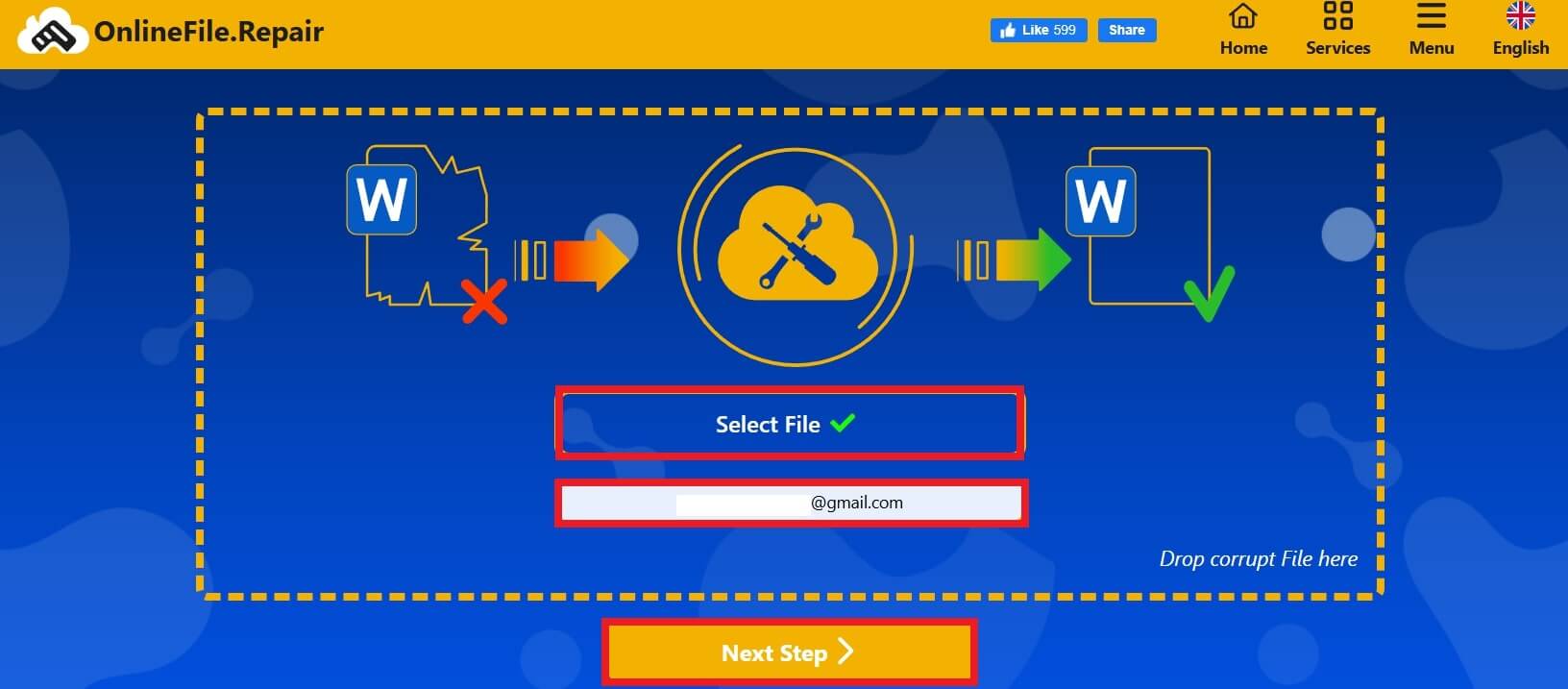
-
Step 2: This will start the repair process. Wait as the tool restores your DOC file.
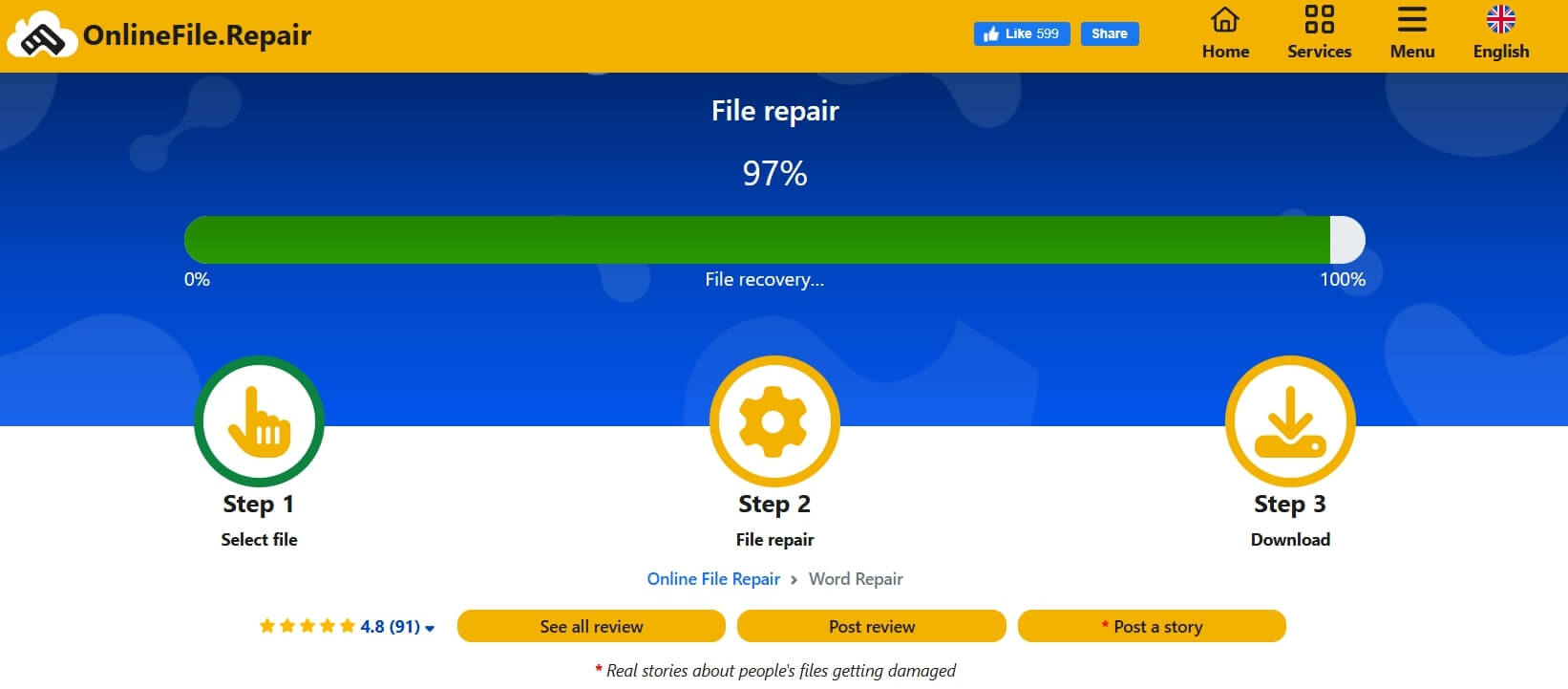
-
Step 3: Once done, it will show you the following:
- Time spend
- Symbols processed
- Words processed
- Paragraphs processed
- Tables processed
- Drawings processed
- Result file
Click Show Preview to see the fixed results, and click Download Demo to download your recovered document.
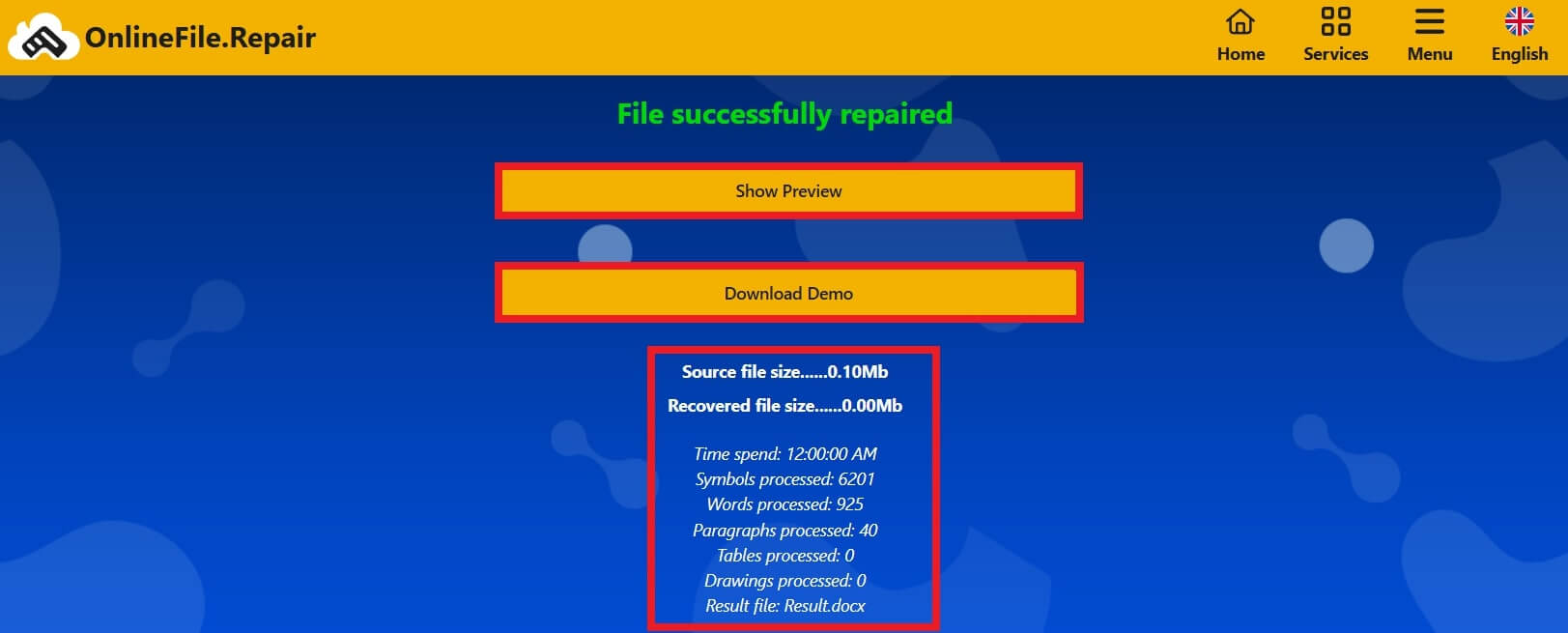
Part 4. Repair Corrupted Excel File Online
Recovery Toolbox for Excel is a powerful solution for repairing corrupted Microsoft Excel files. If your spreadsheet was damaged due to a virus, hardware failure, or software issue, this tool can restore the Excel file's data, including tables, fonts, formulas, and formatting. It supports various Excel formats and versions, making it a reliable choice for recovering lost information.
However, this tool cannot restore hyperlinks, conditional formatting, print settings, VBA macros, and merged cells. It doesn't also support the repair of encrypted or password-locked spreadsheets.
Key Features:
- Repairs Excel spreadsheets damaged by viruses, hardware failures, or software issues.
- Restores tables, fonts, formulas, and worksheet structures.
- Fixes number formats, column widths, and row heights.
- Exports recovered data to a new Excel file without requiring an installed Excel version.
- Works with Excel 98-2024 and Excel for Microsoft 365.
- Identifies and displays the contents of corrupted files before recovery.
With the Recovery Toolbox for Excel, you can quickly and efficiently recover lost spreadsheet data with ease. Try the following steps:
Step-by-Step Guide:
-
Step 1: Open the Recovery Toolbox for Excel website. Click SELECT FILE to upload your corrupted Excel files. Input your email address and tap NEXT STEP.
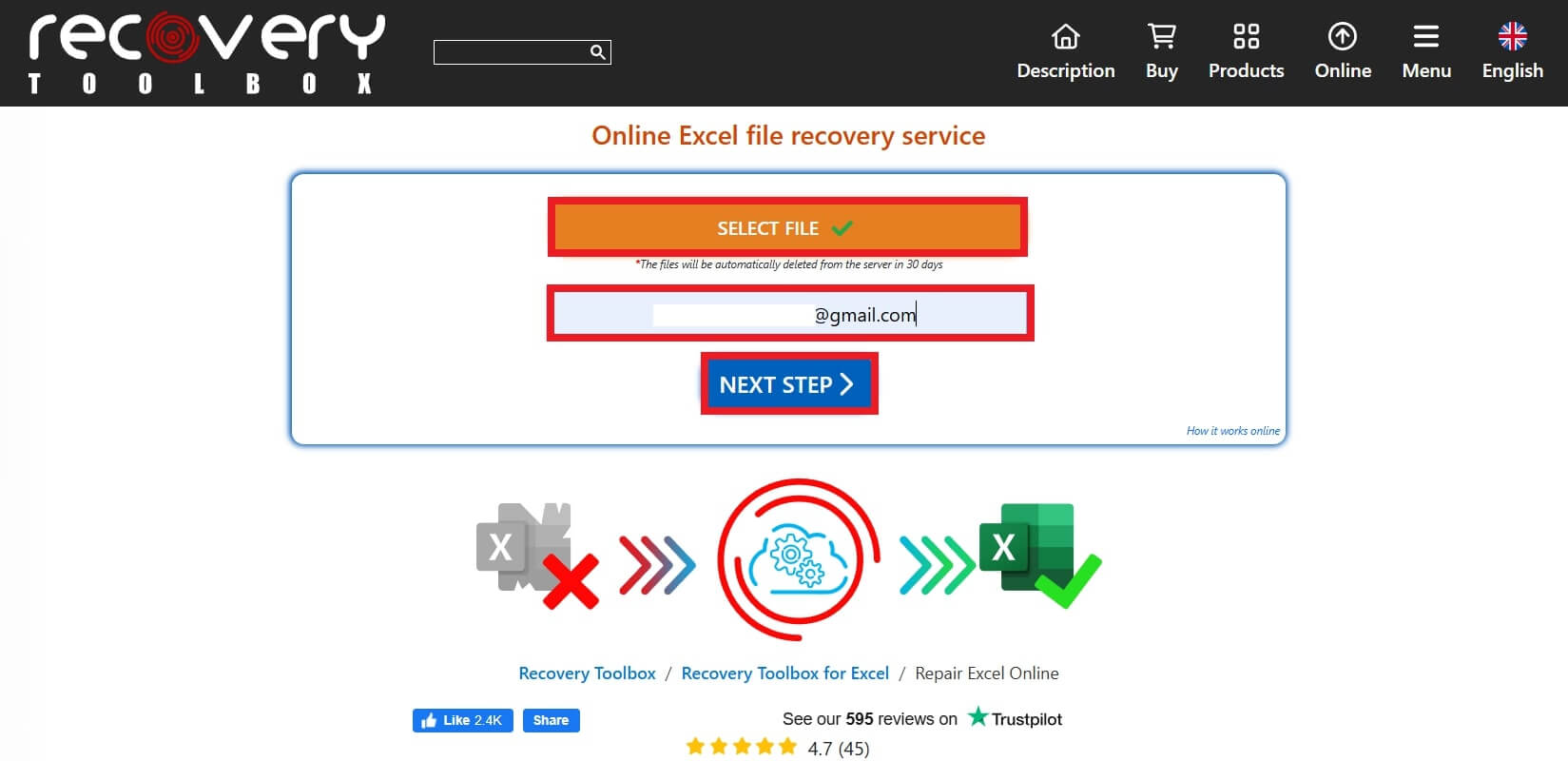 Note: The Excel files will be automatically removed in 30 days.
Note: The Excel files will be automatically removed in 30 days. -
Step 2: Wait until the process is finished.
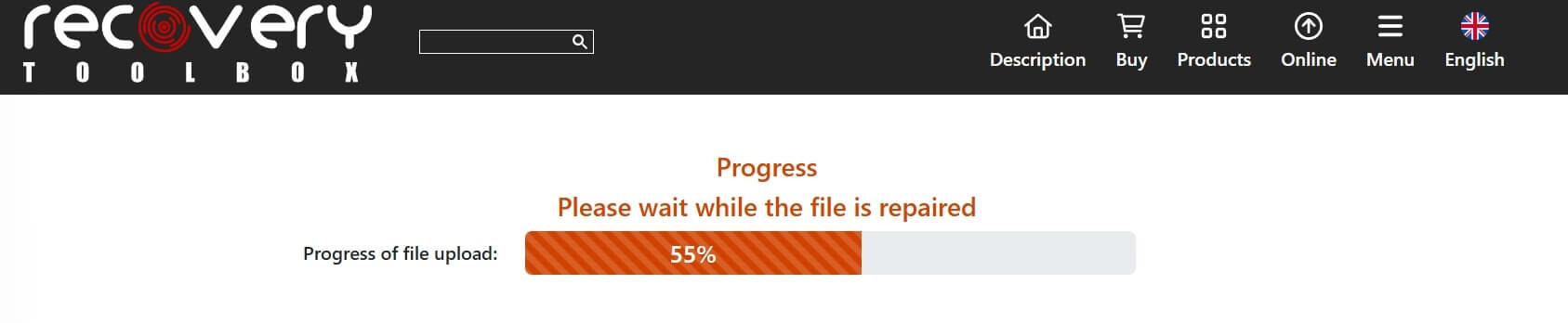
-
Step 3: You can now check your repaired data. Click Preview to see the repaired file. Then, click Download DEMO file to save the repaired Excel file.
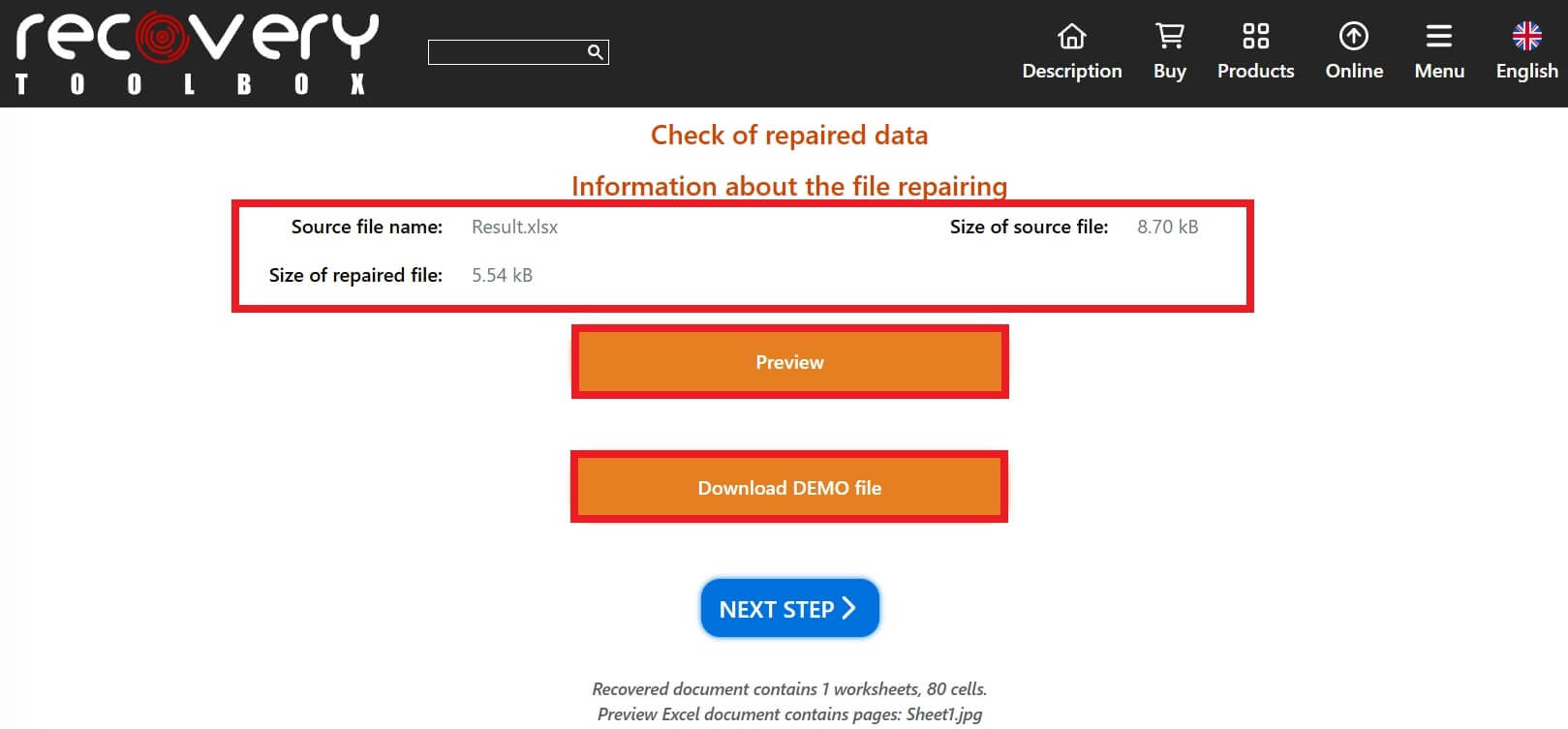
Part 5. AnyRecover AIRepair - The Best Corrupted File Fixer [Desktop Version]
When dealing with file corruption, why settle for online tools with size limits and security risks? A desktop file repair tool is the superior choice, offering greater control, reliability, and efficiency.
Using a desktop version like AnyRecover AIRepair has several key advantages over online alternatives:
- All file repairs happen locally, so your data stays private. There's no need to upload sensitive files to external servers.
- Unlike online tools that process files one at a time, AnyRecover lets you repair multiple files at once, saving time and effort.
- Fix even the most extensive or severely damaged documents without worrying about size restrictions.
- Recovers Word and Excel files from PC, USB drives, external hard drives, SD cards, and phones.
- Fixes files regardless of corruption. The tool recovers files damaged due to logical errors, malware attacks, missing headers, or accidental corruption.
AnyRecover ensures that your important files are restored quickly and efficiently, no matter how they become corrupted. Follow these steps to repair files with AnyRecover AIRepair.
Step-by-Step Guide:
-
Step 1: Open AnyRecover AIRepair and click File Repair on the main screen. This will access a file browser where you can pick up the corrupted files. You can input multiple files of different formats for batch repair.
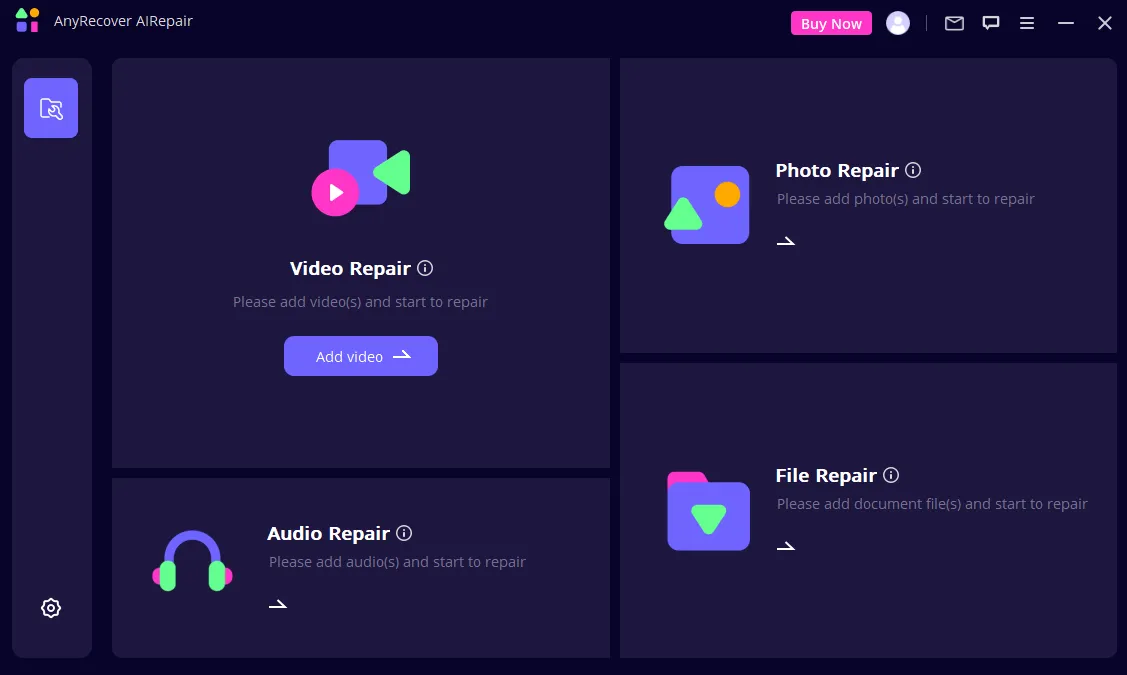
-
Step 2: Once you upload Word, Excel, or PowerPoint files, the program will automatically start processing them. You can see the progress on the screen.
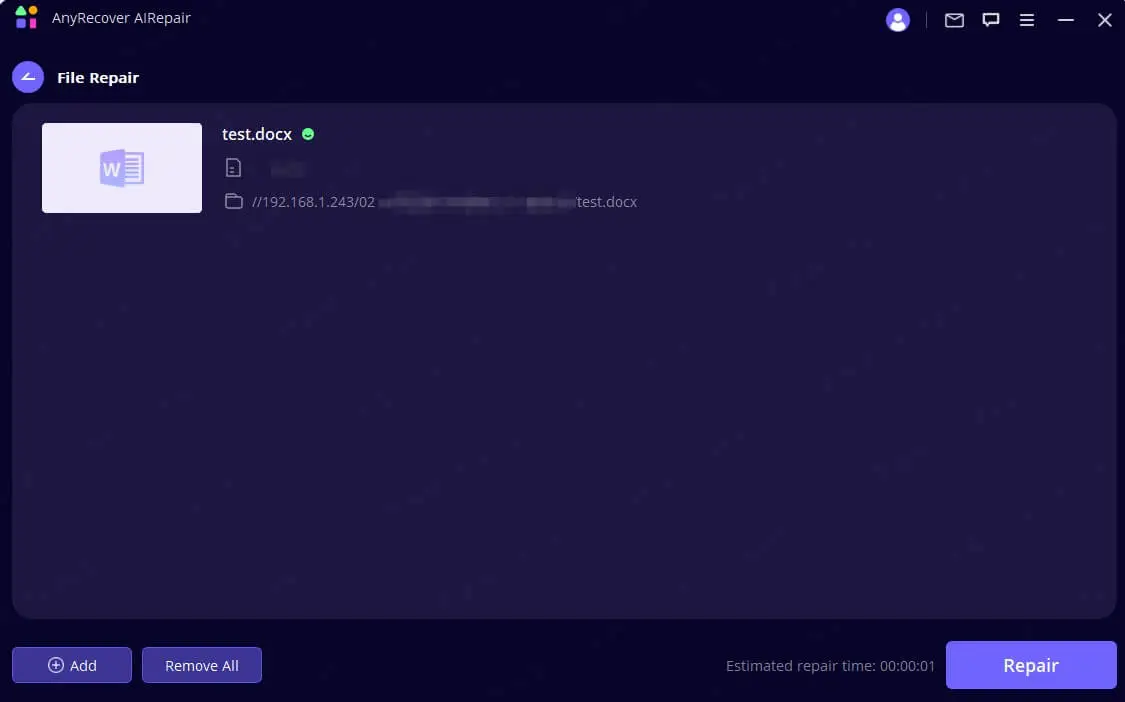 Note: Uploaded the wrong file? Hit the trash can icon or Remove All to clear the list.
Note: Uploaded the wrong file? Hit the trash can icon or Remove All to clear the list. -
Step 3: The software scans and fixes minor or major file issues. You can pause the repair process anytime if needed.
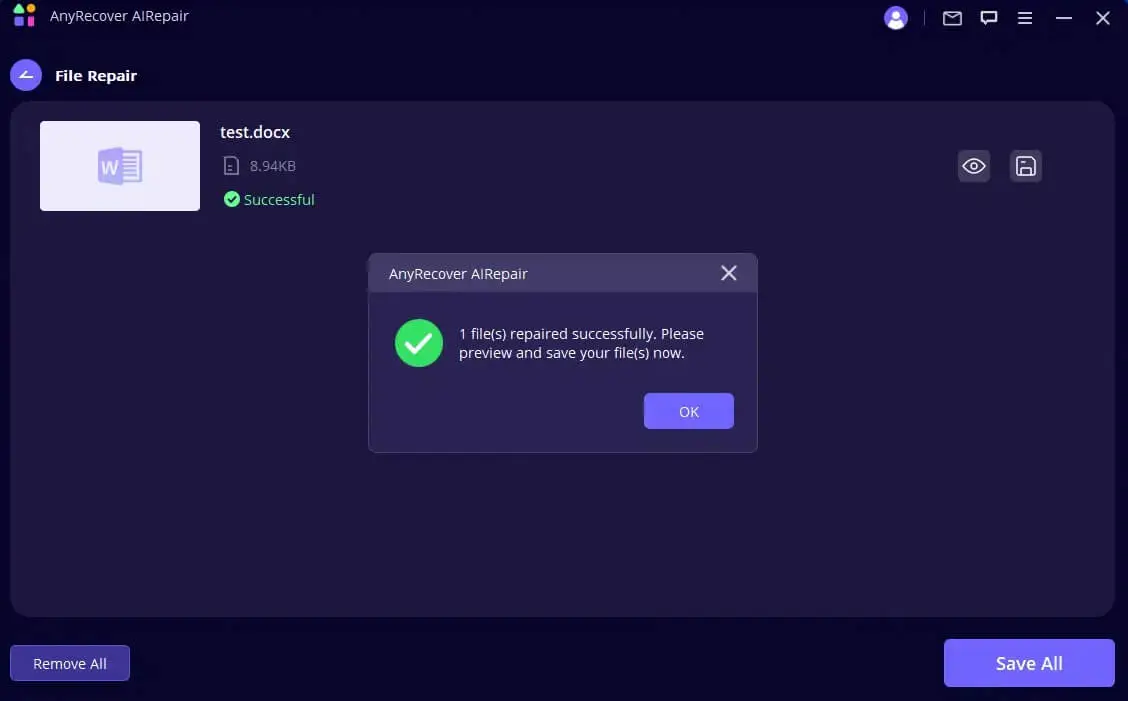
When done, a Success sign will appear if the file was repaired. If the file is too damaged to fix, click Feedback in the menu bar to get expert help.
-
Step 4: Click Save As to store the repaired file. You can then access it from the saved location on your PC.
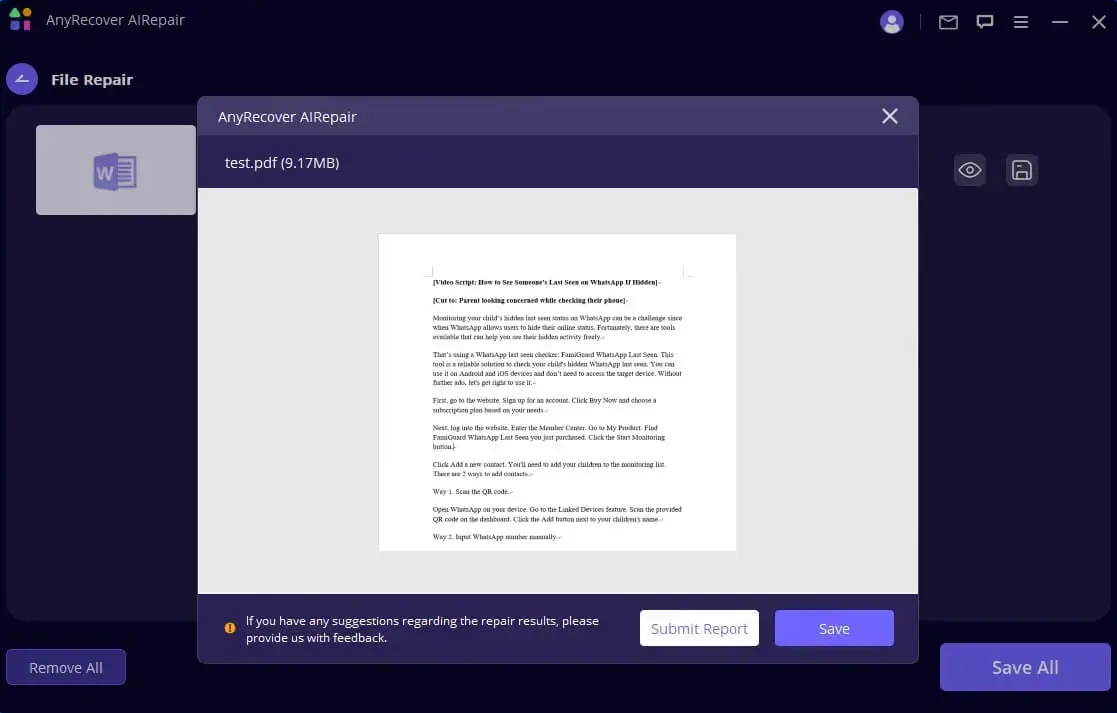
Part 6. FAQs
1. Does Microsoft Office have a built-in repair tool?
Yes. Microsoft has an Open and Repair feature in Word and Excel to fix corrupted files. To use it, go to File - Open - Browse, select your file, and choose Open and Repair. If that doesn't work, try repairing Microsoft Office through Control Panel - Programs - Repair.
2. What if my file won't open at all?
Try opening the file in Safe Mode, changing the file extension, or restoring from a previous version in Windows File Explorer.
3. How do I prevent file corruption in the future?
- Always save your work frequently.
- Enable AutoRecover in Word and Excel.
- Keep backups in cloud storage or external drives.
- Avoid force-closing applications.
Part 7. Conclusion
Fixing corrupted Word and Excel files is easy with the right tools. Online options like OnlineFile.Repair and Recovery Toolbox for Excel quickly restores text, tables, and formatting, making them great for simple recoveries.
For larger or more complex file repairs, a desktop tool like AnyRecover AIRepair is the better choice. It offers better security, batch processing, and deeper recovery capabilities, ensuring you can fix even the most damaged files. If you need reliable and secure file repair, a desktop solution is your best bet.
 Hard Drive Recovery
Hard Drive Recovery
 Deleted Files Recovery
Deleted Files Recovery

