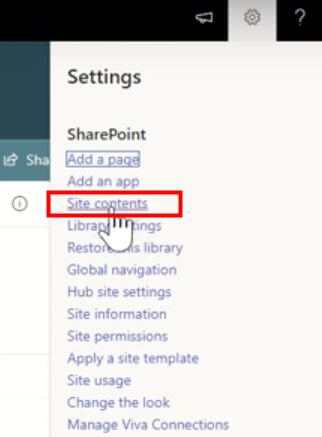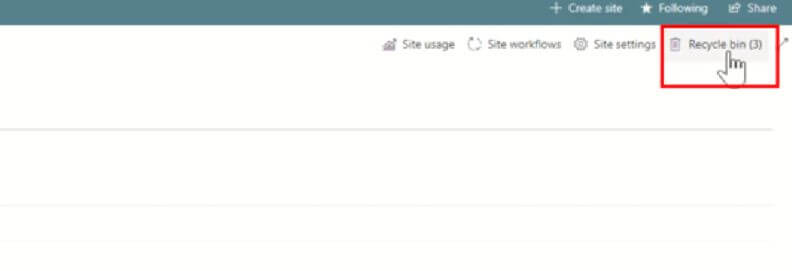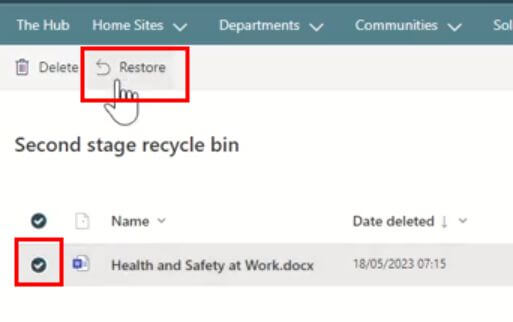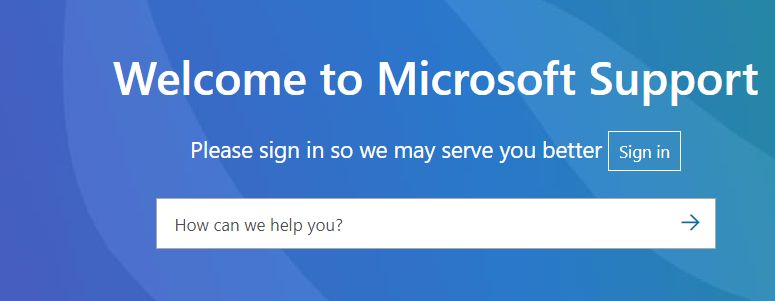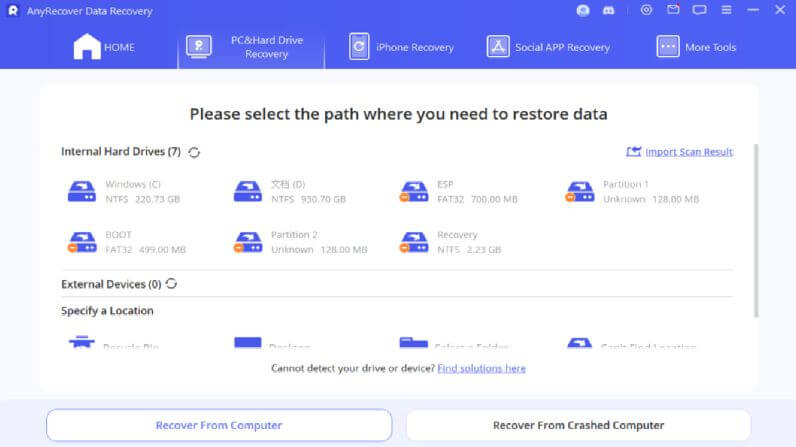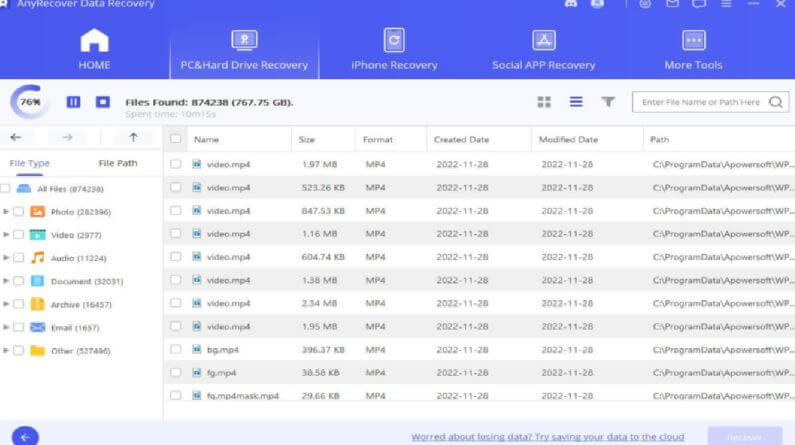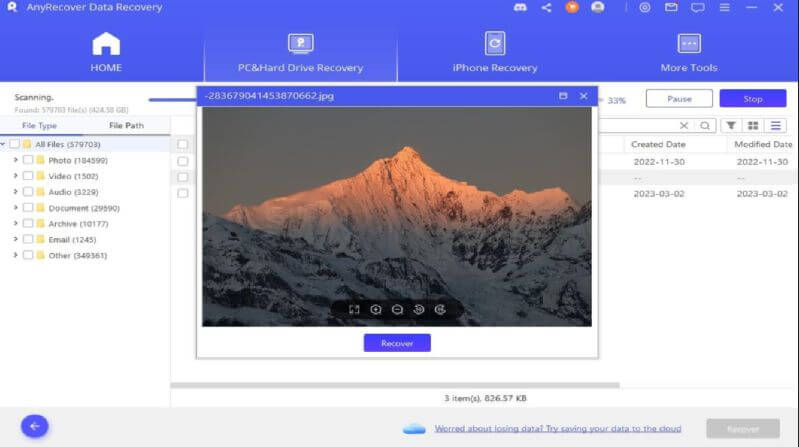3 Ways to Recover Deleted Files from SharePoint?
Have you ever accidentally deleted an important file from SharePoint and panicked, thinking it was lost forever? You're not alone. Losing crucial files can be a nightmare, especially in a collaborative work environment like SharePoint.
But fear not! In this article, we'll explore some effective methods to recover deleted files from SharePoint , ensuring that your valuable data is never truly lost.
Part 1: Can You Recover Deleted Files from SharePoint?
SharePoint doesn't have a native feature for recovering deleted files. However, if your SharePoint environment has a recycle bin enabled, you may be able to recover deleted files from there within a certain retention period (normally files are retained for 93 days from the time you delete, and Microsoft can help for a further 14 days retention if you contact Microsoft Support). Additionally, some third-party data recovery tools may offer solutions for recovering deleted files from SharePoint. It's essential to check your organization's SharePoint policies and configurations to determine if and how deleted files can be recovered.
Part 2: How to Recover Deleted Files from SharePoint?
1. Restore SharePoint Deleted Files from Recycle Bin
You can directly recover deleted files from SharePoint if it's been less than 93 days since you deleted SharePoint documents, since your deleted SharePoint files will be retained in recycle bin for 93 days.
How to Recover deleted SharePoint Documents from Recycle Bin
Step 1: Click on "Settings” icon on the top right corner of SharePoint. And head to "Site content”.
Step 2: Tap on "Recycle Bin”. You will find all your deleted SharePoint documents within recent 93 days.
Step 3: Click on the one you want to restore, and click "Restore” to get it back.
2. Contact Microsoft Support Team
If you need to restore deleted SharePoint files and you're unable to do so using the built-in features like the Recycle Bin, contacting Microsoft Support is an excellent option. Here's how you can proceed:
Step 1. Go to Microsoft Support: Visit the Microsoft Support website.
Step 2. Choose SharePoint: Select SharePoint as the product you need help with.
Step 3. Select Issue Type: Choose the option related to file recovery or data loss.
Step 4. Contact Support: Reach out to Microsoft Support through chat, email, or phone.
Step 5. Provide Details: Explain what files were deleted and when it happened.
Step 6. Follow Support Instructions: Work with the support team to recover the files.
Step 7. Check Restoration: Verify that the deleted files are restored in SharePoint.
3. Recover Deleted/Corrupted SharePoint File Not in Recycle Bin
Provided that you want to recover deleted SharePoint files not in recycle bin , but you have synced them to your local computer/mobile, then data recovery tool like AnyRecover can help you with the file restoration without much efforts. Because SharePoint allows seamless syncing of files, including text, images, and documents like Excel, Word, and PowerPoint, to both local computers and mobile devices for offline access.
Only synced SharePoint files can be restored from the local PC. If you didn't sync the files to your computer or mobile, then you cannot restore deleted documents from SharePoint.
2,014,208 Downloads
AnyRecover Key features include:
- Recovers files lost due to permanent deletion, emptied recycle bin, lost partition, etc.
- Recovers a variety of file formats, including XLSX, CSV, DOCX, ZIP, RAR, SIT, ISO, etc.
- Supports various storage devices such as Windows/Mac computers, SD cards, external hard drives, etc.
- Supports the recovery of corrupted Word documents, images, videos, audios, PDF files, and many other file types.
- 100% secure and easy to use, suitable for users of all technical levels.
How to Restore Deleted/Corrupted Files from SharePoint:
Step 1. Download and install AnyRecover on your computer. Launch it.
Step 2. Click on "PC & Hard Drive Recovery”, and select the location where you need to restore data.
Step 3. Select "Start” to begin to scan the location.
Step 4. After the scanning process, you will see all your deleted files, and you are allowed to preview them before clicking "Recover” to get them back to your computer.
Part 3: SharePoint Recover Deleted Files FAQs
1. Can you restore a permanently deleted SharePoint site?
Restoring a permanently deleted SharePoint site is possible, and you can head to Recycle Bin under Site Collection to restore the sites you deleted.
2. Is there a Recycle Bin in SharePoint?
Yes, SharePoint has a Recycle Bin feature similar to the one in Windows. When you delete a file or item in SharePoint, it is moved to the Recycle Bin, where it can be restored if needed.
3. Is there a way to recover deleted documents from SharePoint?
Yes, there are several ways to recover deleted documents from SharePoint:
- Recycle Bin: Check the Recycle Bin in SharePoint to see if the deleted documents are still there. Deleted documents remain in the Recycle Bin for a certain period before they are permanently deleted.
- Version History: If versioning is enabled for the document library, you can access the version history of the document and restore a previous version that contains the deleted content.
- Site Collection Recycle Bin: If the documents are not found in the Recycle Bin of the document library, check the Site Collection Recycle Bin, which stores deleted items from the entire site collection. Items in the Site Collection Recycle Bin can typically be restored by a site administrator.
- Microsoft Support: If the documents cannot be recovered using the above methods, you may need to contact Microsoft Support for assistance. They may have additional tools or methods for recovering deleted documents from SharePoint.
Conclusion
Hope you can restore deleted SharePoint documents/sites through the above-mentioned ways, please note that SharePoint files that were deleted before 93 days cannot be restored unless you have synced the documents on your computer or mobile, under which condition you can seek AnyRecover to get all your files back. Otherwise, these files cannot be retrieved. So it's crucial to regularly back up important data.
AnyRecover
10% OFF coupon code: RECOVER9
Time Limited Offer
for All Products
Not valid with other discount *

 Hard Drive Recovery
Hard Drive Recovery
 Deleted Files Recovery
Deleted Files Recovery