How to Recover Kindle Books [2024 New]?
Ever accidentally deleted a book from your Kindle device while trying to get something else to work? Or wondered about a book that you haven’t read in a long time but can’t find it in your Kindle library? Sometimes accidental deletion occurs and sometimes a virus can wipe the data on your Kindle. Luckily, if you don’t know how to recover deleted books from Kindle device or app, there are some effective ways to help you out.
Read on to recover your deleted Kindle books.
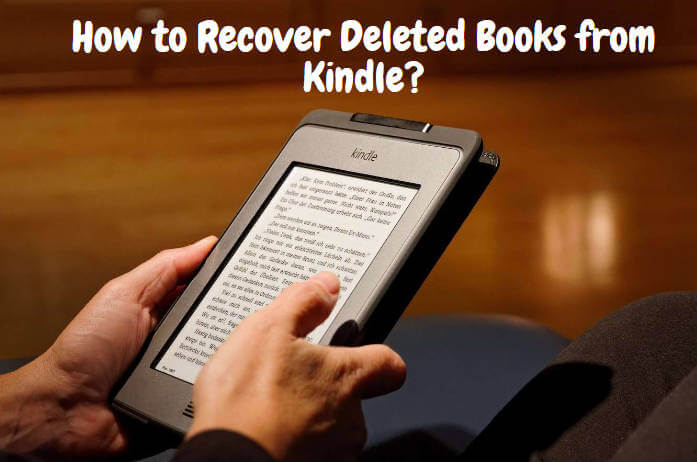
- Part 1. Easiest Way of How to Restore Deleted Kindle Book
- Part 2. Other Tircks to Recover Deleted/Lost Books from Kindle
- Method 2: Recover Deleted Books from Kindle Via Amazon’s Cloud Library Feature
- Method 3: Redownload the Deleted Kindle Books from Archived Items
- Method 4: Use Your Amazon Account to Retrieve Kindle Deleted Book
- Part 3. Why were books lost from the Kindle APP
Part 1. Easiest Way of How to Restore Deleted Kindle Book
Method 1: Use the Recovery Software AnyRecover to Retrieve Deleted Kindle Books[Easiest]
Actually, most of your deleted Kindle books can be recovered, there could be some circumstances where your deleted books lost forever. You should be aware that Kindle, actually as a storage device, can be accidentally formatted or infected by viruses if you connect it to a computer. The result is that all your purchased books or documents are deleted.
If that's your case, you need a data recovery program to retrieve the deleted books. AnyRecover is such a program you can try.
![]()
19,061,704 Downloads
Features of AnyRecover
- Recover over 1000 file formats including photos, videos, documents and audio files.
- Provides a preview function that allows users to preview book files and thumbnails.
- Quick Scan scans recently deleted files, while Deep Scan scans files that are more difficult to recover.
- Lost books can be found through search and filter options.
- Users can easily navigate and recover lost Kindle files.
- Allows users to recover data from deleted or lost partitions.
- Windows & Mac & Android & iPhone operating systems.
If the deleted books are caused by the SD card on your Kindle, please stop using your Kindle from now on. Otherwise, the deleted data on your Kindle will be overwritten by other data, and cannot be recovered. AnyRecover is free to scan and preview data, you can download the program to check whether it works for you.
Here is how to use AnyRecover to retrieve your deleted Kindle eBooks:
Step 1 Connect your Kindle to your computer with a USB cable and launch AnyRecover. Your Kindle will be listed on the disk map. Select it and hit the "Start" tab to begin the scanning process.

Step 2 The scanning process starts as soon as you click Start.

Step 3 Once the scan is done, you will be able to navigate through a folder list with your data on it, find the book you are looking to recover and hit the Recover button.
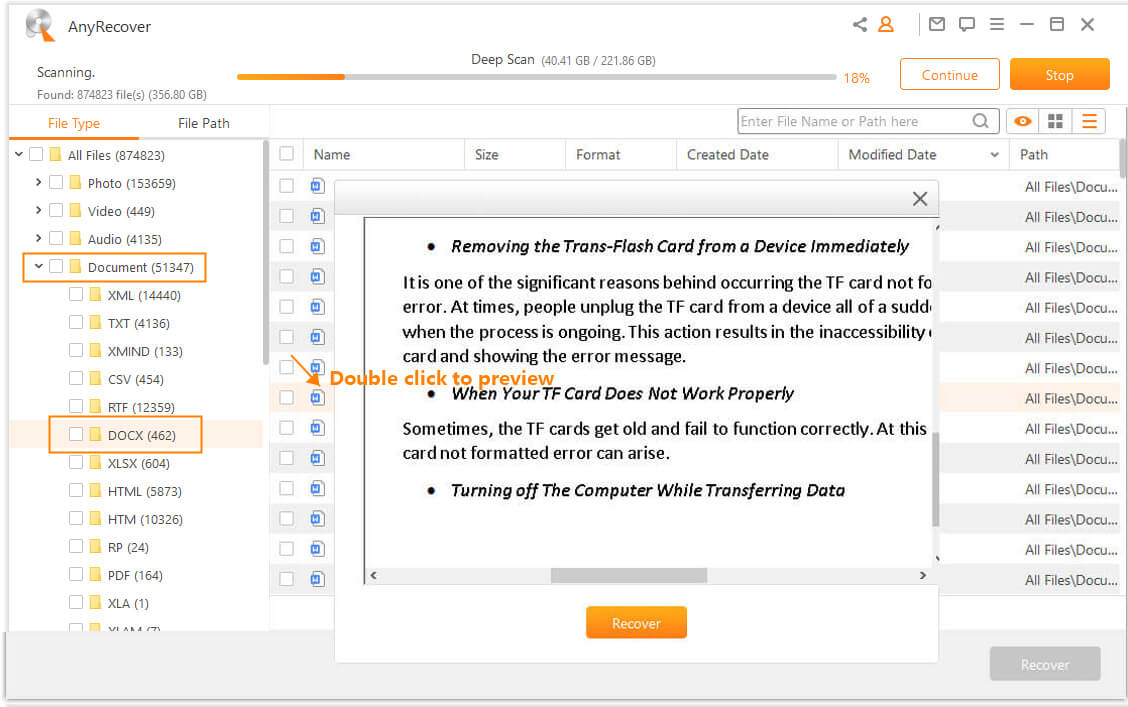
Lost Kindle files must have been downloaded to Kindle before, it doesn't support online file recovery.
Part 2. Other Tircks to Recover Deleted/Lost Books from Kindle
According to different scenarios, there are different ways to recover deleted books from your Kindle devices. Without any further ado, let's check them one by one.
Method 2: Recover Deleted Books from Kindle Via Amazon’s Cloud Library Feature
While you may not be aware of it, Amazon does keep all of your digital purchases, like books, in their cloud library. This means that if you accidentally remove one of your books from the Kindle device, you can always re-download it from Amazon’s cloud.
Step 1. Grab your Kindle, turn it on, head to the home screen.
Step 2. Find “My Library” and click on it. This is located in the upper left corner of your Kindle device.
Step 3. In your library, you will find an “All” tab and a “Downloaded” tab. The "Downloaded" tab will have the books that are already downloaded onto your device, while the "All" tab, will have all of your purchased books listed out regardless of whether they have been downloaded prior.
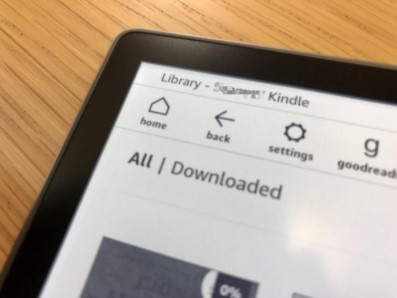
Step 4. Head into the “All” tab and find the book you want to recover. You will need to tap on it to get it to redownload.
If you are using an older Kindle device, such as the first Paperwhite, you will need to click on the “Cloud” tab which is located on your Kindle’s home screen.
Method 3: Redownload the Deleted Kindle Books from Archived Items
If the deleted books are transferred from other devices, you won't be able to recover them once deleted. However, if the deleted books were purchased from Amazon, you can easily recover them from Kindle device. Once you remove a book from your Kindle device, it has not been permanently deleted. It has been archived. You can restore it by following the below steps:
Step 1. Press "Home" button to land on your Kindle's home screen.
Step 2. Press "Menu" button. Navigate to "View Archived Items".
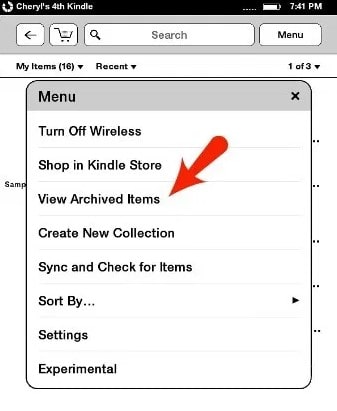
Step 3. Select the books that you have removed from the device. Then it will begin to redownload the books.
If you have an older magazine, journal, or news story that you had downloaded and saved but cannot find it in your purchase history, make sure to select the “Periodicals: Back Issues” in your Kindle instead of your archived items.
Method 4: Use Your Amazon Account to Retrieve Kindle Deleted Book
Every Kindle device allows you to log into your Amazon account in order to sync with your book purchases that you make online. You can use this advantage to retrieve your deleted books from your Kindle through your Amazon account.
Step 1. Head to your personal computer and log into your Amazon account.
Step 2. Head to "Content & Devices" and find the deleted book in your list.
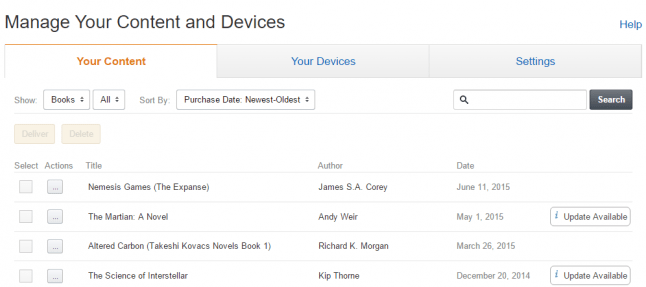
Step 3. Then turn your Kindle on and connect it to the internet.
Step 4. Plug a USB cord into your Kindle and connect it to your computer.
Step 5. Choose the book from your purchase list and send it to your Kindle via the wired transfer (USB cable you plugged in).
If you have accidentally deleted all the books under "Content & Devices" menu, you won't be able to recover those books by yourself. And it will spend a fortune to repurchase the deleted books. The only way you can try is to contact the Amazon customer service.
Part 3: Why were books lost from the Kindle APP
Kindle is a convenient tool that allows people to cart around multiple books at a time. However, users may delete those e-books by mistake or intentionally. Apart from the manual deletion, the books stored on the Kindle can also disappear because of the imcompatible format, virus infection or unknown SD card issues.Whatever the reason, you can recover deleted books from Kindle device or app using various methods below.
Conclusion
Now that you have known the steps on how to get deleted books back on Kindle, you can use these methods to recover your precious books back. Here the AnyRecover is strongly recommended to retrieve deleted books on Kindle as it has high recovery rate and user-friendly interface. Besides, it provides a trial version for people to recovery 8 files free, no size limit. Just download and give it a try!
Related Articles:
Time Limited Offer
for All Products
Not valid with other discount *

 Hard Drive Recovery
Hard Drive Recovery
 Deleted Files Recovery
Deleted Files Recovery










