Best Ways to Recover Windows 10 Wallpaper [Recommended!]

My friend recently explained the improved features in Windows 10. I decided to upgrade from Windows 7 to Windows 10. The upgrade went smoothly. My main issue is that my favorite desktop background disappeared. Is there a way to get the background back? – Mary, Quora
One of the common complaints after upgrading to Windows 10 is that the desktop background has disappeared. In some instances, the Windows 10 wallpaper will just disappear even without an update. If your wallpaper has disappeared, you do not have to panic. All you will have to do is go through this article. We will show you how to recover the desktop background.
- AnyRecoveris not just capable of recovering wallpapers, it supports more than 1000 file types, including, pictures, emails, documents, audio files, videos, and even archives.
- It supports the recovery of data lost via accidental deletion, emptying the recycle bin, formatted drive or device, lost partition, damaged hard drive, virus attack, etc.
- The tool works with all storage mediums, including hard drives, flash drives, digital cameras, camcorders, memory cards, as well as virtual drives or virtual machines.
- To ensure customers pay for something that will help them, iMyFone offers a FREE Trial where you can try recovering 8 files with no size limit. You could also preview your data before recovering it.
- Supports Windows 11/10/8/7/XP and MacOS.
Part 1: Best Way to Recover Your Desktop Background Wallpaper in Seconds
Part 2: Other Methods to Recover the Desktop Background Wallpaper
Part 1: Best Way to Recover Your Desktop Background Wallpaper in Seconds
The easiest way to get your lost Windows 10 wallpaper back is to use a third-party data recovery tool called iMyFone AnyRecover. AnyRecover makes recovering the desktop background without effort. You won't need any technical knowledge to get the background back. In fact, all you will have to do is follow the onscreen instructions after installing AnyRecover on your computer. AnyRecover features a unique algorithm that makes it possible for you to recover unlimited data in a very short time.
AnyRecover Key features:
To recover your Windows 10 wallpaper using AnyRecover, you will just need to follow the steps outlined below:
Step 1: After launching AnyRecover on your Windows PC, tap “All-Round Recovery”.

Step 2: Select the location where you want to search for the lost Windows 10 desktop background. It is worth noting that most computers store wallpapers in the Windows partition. Click “Next” to proceed.
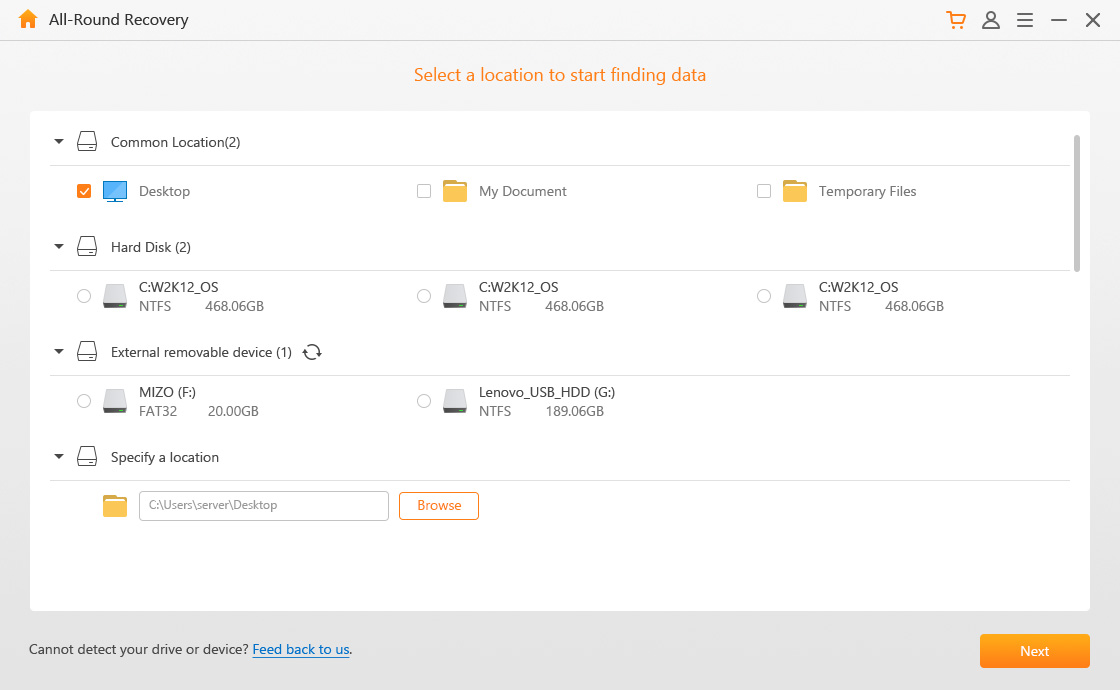
Step 3: Select the type of file you wish to recover. Desktop backgrounds are generally images. Next, click “Scan”.
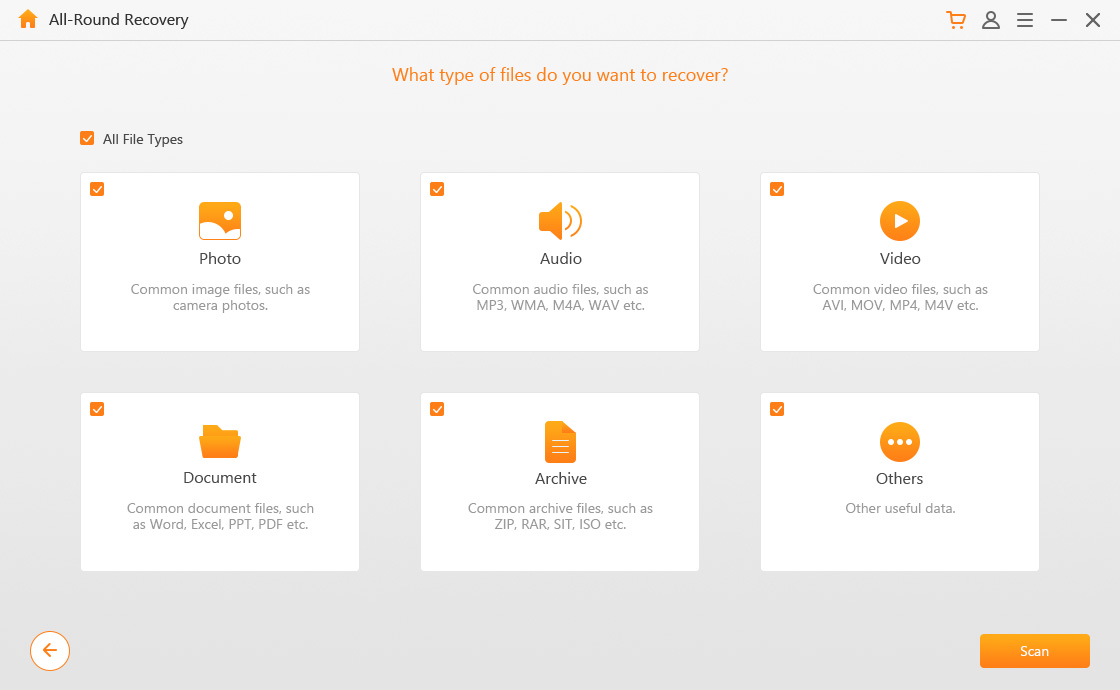
Step 4: Your computer will scan your selected hard drive or partition to locate your lost data. If you cannot find your lost wallpaper, hit the “Deep Scan” link at the bottom of the screen.
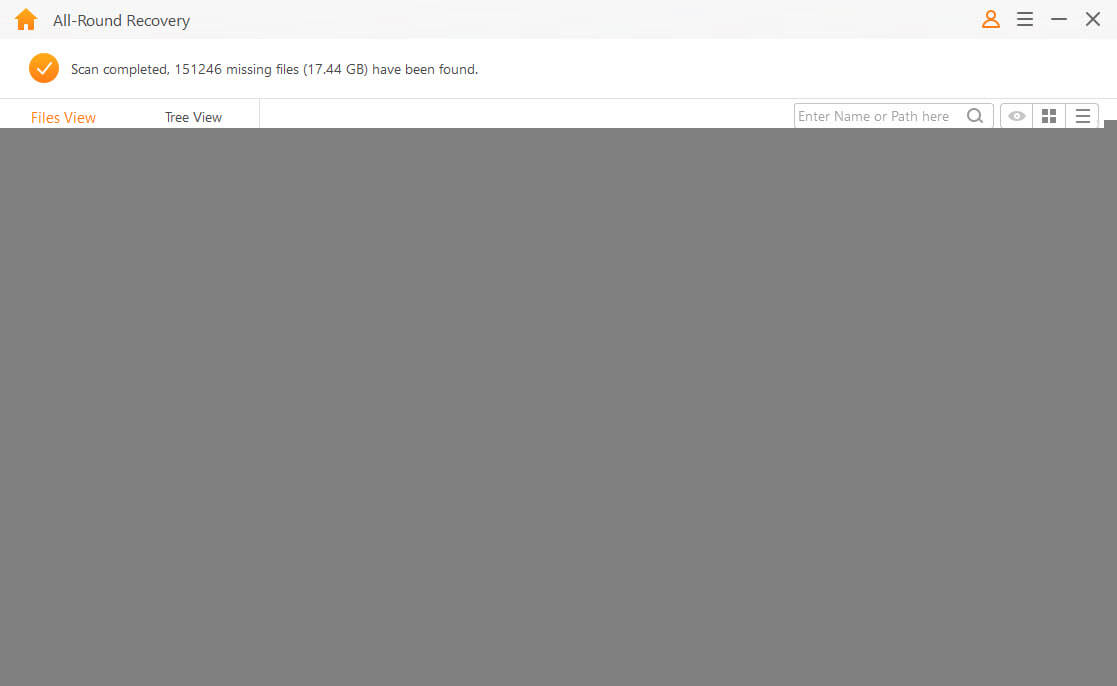
Step 5: Preview the recovered files. Select your Windows 10 wallpaper and then tap “Recover”.
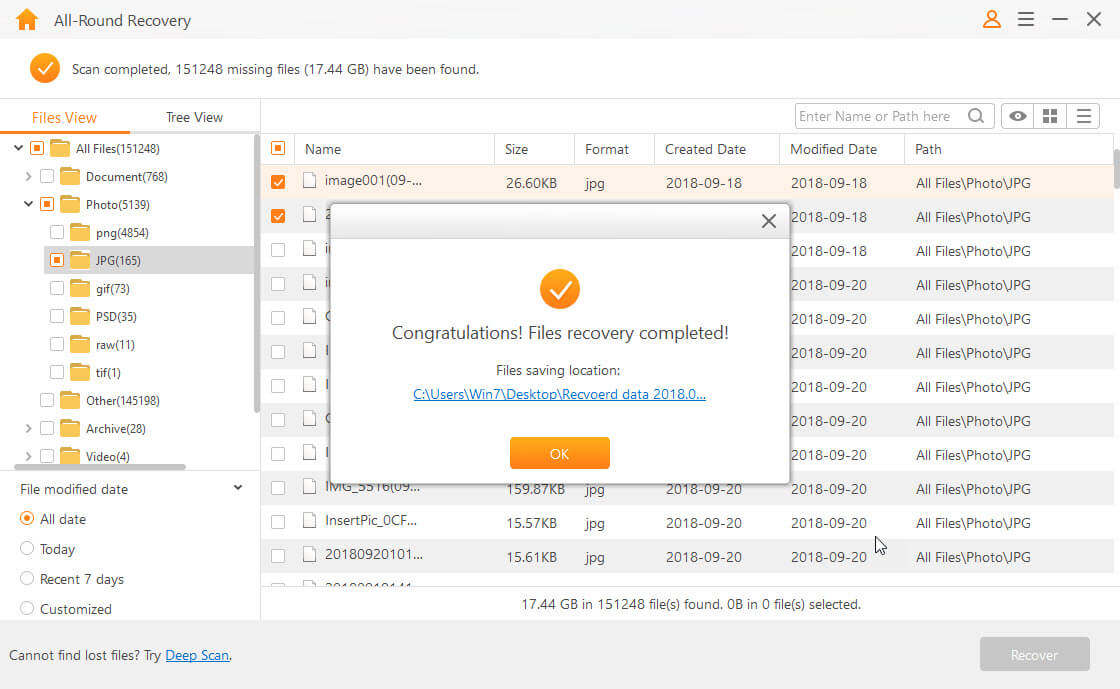
Part 2: Other Methods to Recover the Desktop Background Wallpaper
1 Use Personalization
In some cases, you can use the Personalization feature built into your PC to find the lost Windows 10 wallpaper. The steps you need to follow to implement this solution are outlined below:
Step 1: Click “Start” and then type “Taskbar settings” in the search bar.
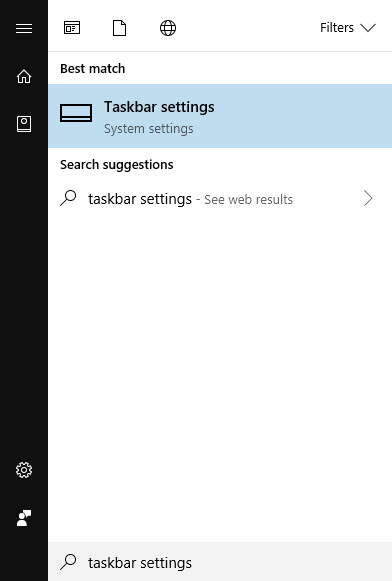
Step 2: Select it from the results and then choose “Background”. Under Choose your picture, tap “Browse” and try to locate your wallpaper.
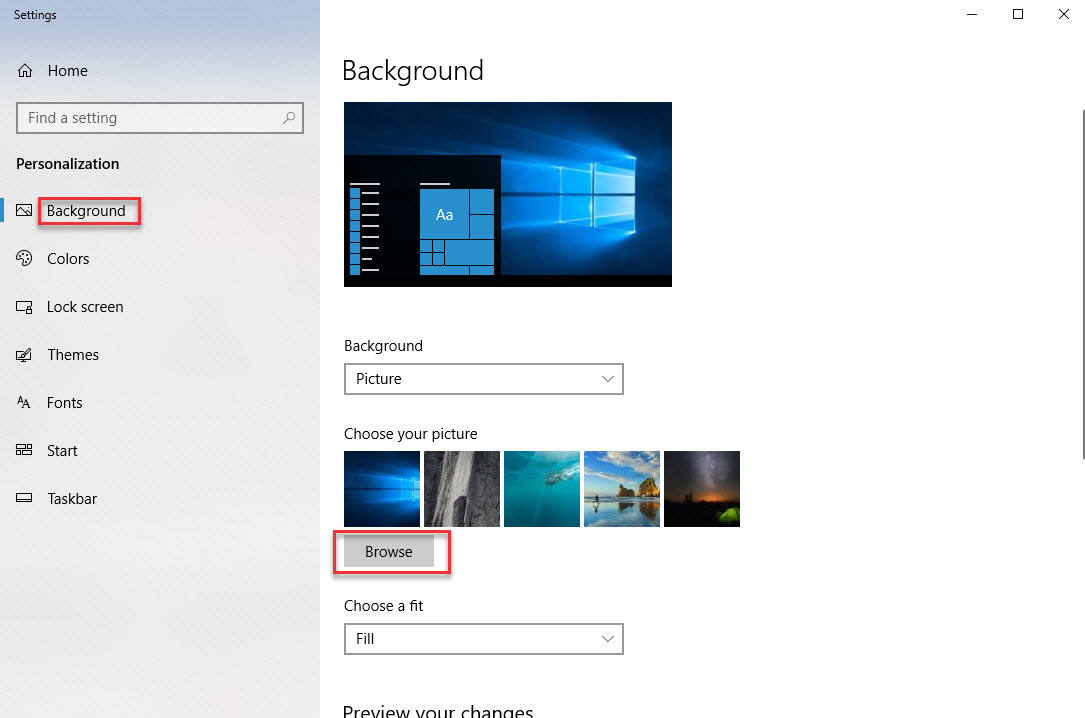
Step 3: Once you find a wallpaper that appeals to you, tap “Choose Picture”. Windows will set it as your background.
2 Check the Temp Folder
Windows 10 is known to move missing files to the Temp folder. This means that there is a chance that your missing file is in the Temp folder. Follow the steps below to locate the Temp folder:
Step 1: Launch your Windows partition (on most computers, this is the C: partition).
Step 2: Open Users > [folder with your username] > AppData > Local > Temp.
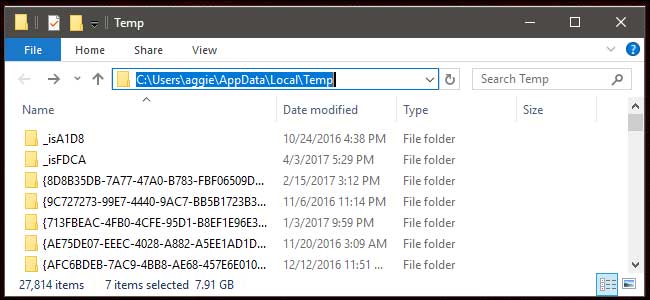
Step 3: Check the files in the Temp folder to see if you can find your missing desktop background.
3 Restore Previous Version
If the above solutions are not working for you, you can restore the previous file or folder version to get your wallpaper back. Follow the steps below to implement this solution:
Step 1: Open the folder where the wallpaper saved and right click on the folder, then choose "Restore previous version".
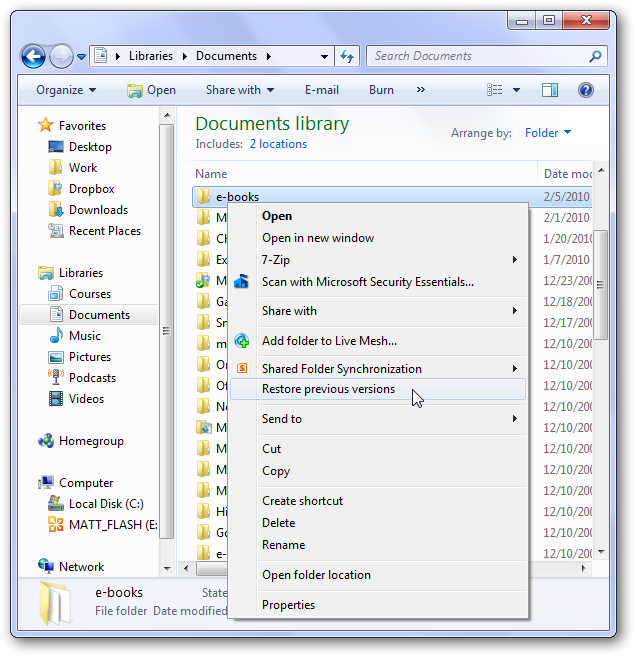
Step 2: Choose the date you want to restore and click "Restore".
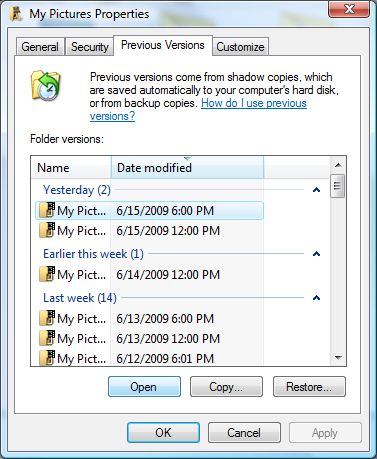
Conclusion
If your Windows 10 wallpaper disappeared recently, the solutions outlined in this article can help you get the desktop background back. When compared to the other solutions in this article, iMyFone AnyRecover stands out. AnyRecover can help you recover the wallpaper even if someone deleted it without your knowledge. The other solutions will only help you recover the background if it was saved. How about having a try and recover your wallpaper via AnyRecover?
Time Limited Offer
for All Products
Not valid with other discount *

 Hard Drive Recovery
Hard Drive Recovery
 Deleted Files Recovery
Deleted Files Recovery
