5 Quick Fixes for "The Directory Name Is Invalid" Error (2024)
Struggling with "The directory name is invalid?"
You can fix this problem on Windows 10/11 if you know the right method to use.
In this article, we will share the causes of the directory name invalid issue and different methods to fix it. We will share the step-by-step process to get rid of the problem without any hassle.
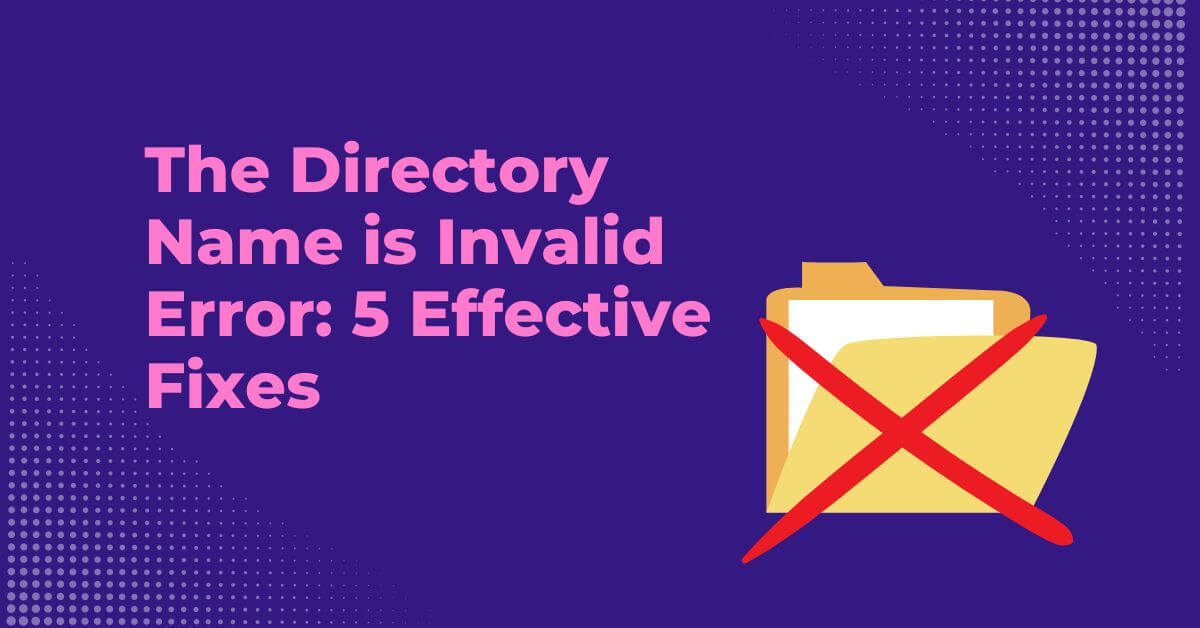
What Causes "The Directory Name Is Invalid"?
"The directory name is invalid" appears on the screen when you try to open a file. It means the file cannot be opened and indicates issues.
Some of the common causes of the problem are:
-
Damaged USB port
-
Damaged card reader
-
Corrupted file system
-
Outdated driver
-
Issues with the storage device
5 Workable Solutions to Fix The Directory Name Is Invalid Error?
Here are the five workable solutions to fix the directory name is invalid. You pick a suitable method according to your situation or try all of them one by one.
1. Change USB Port or Card Reader
If you have connected an external storage device via a USB port, then it could be the reason behind the issue.
When the USB port is faulty, it can't read the storage device properly. And when you try to open a file, it shows the Directory Name Invalid error.
Connect the device to another USB port and see if you are able to open the files. If it does not solve the issue, you can try other methods.
If you have connected an SD card using a card reader, then the card reader could be faulty. You can replace the card reader and try again to fix "the directory name is invalid SD card."
2. Run CHKDSK
Another cause of directory name invalid is issues with the file system. Due to disk errors, your file does not open.
You can fix file systems, disk errors, and bad sectors on your storage. You can run this command on Command Prompt.
Step 1 Type "cmd" in the search bar. You will see the Command Prompt. Click Run as Administrator.
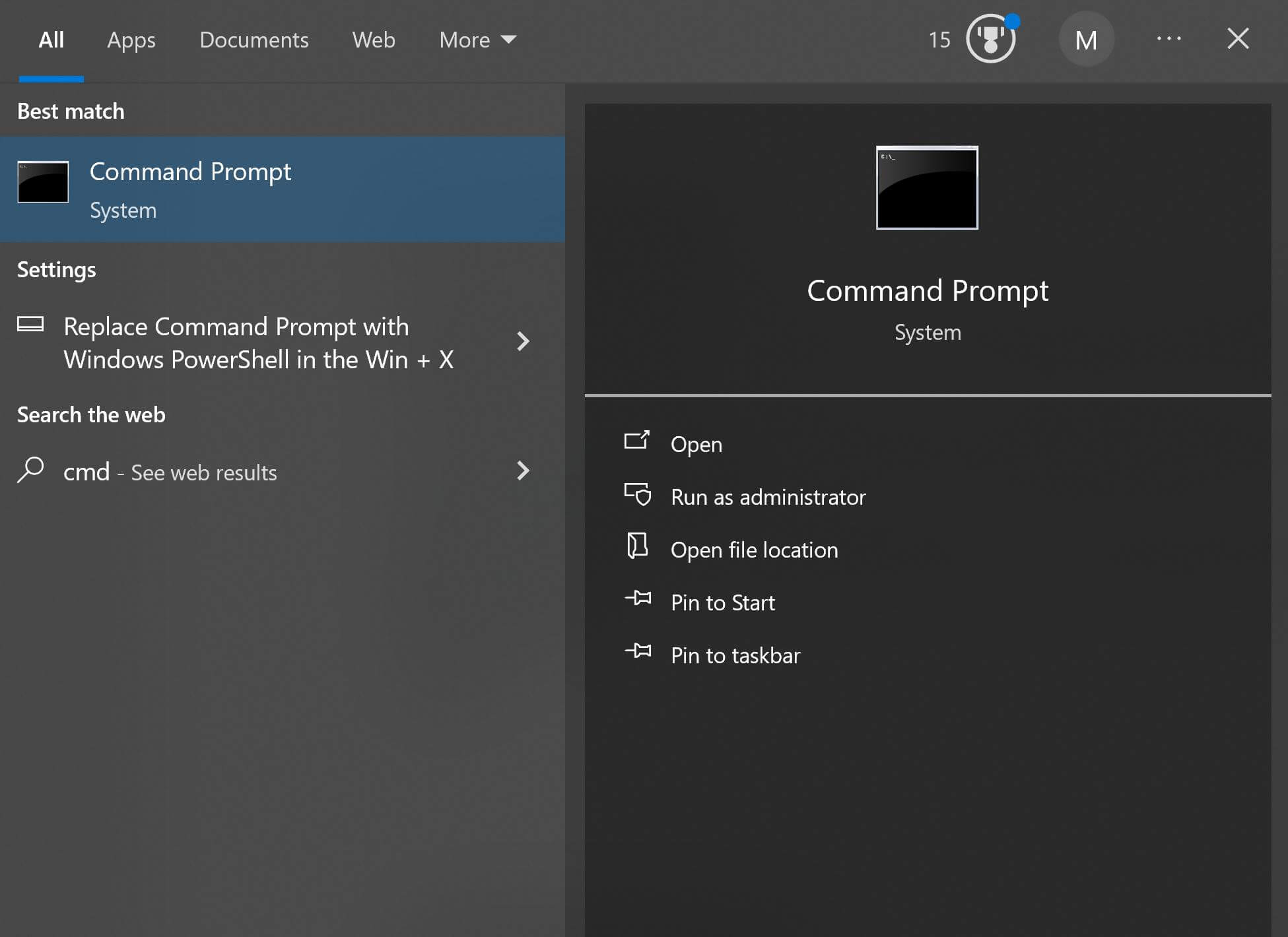
Step 2 Type "chkdsk a: /r /f" in Command Prompt. Don't forget to replace "a" with the desired disk drive. Hit Enter.
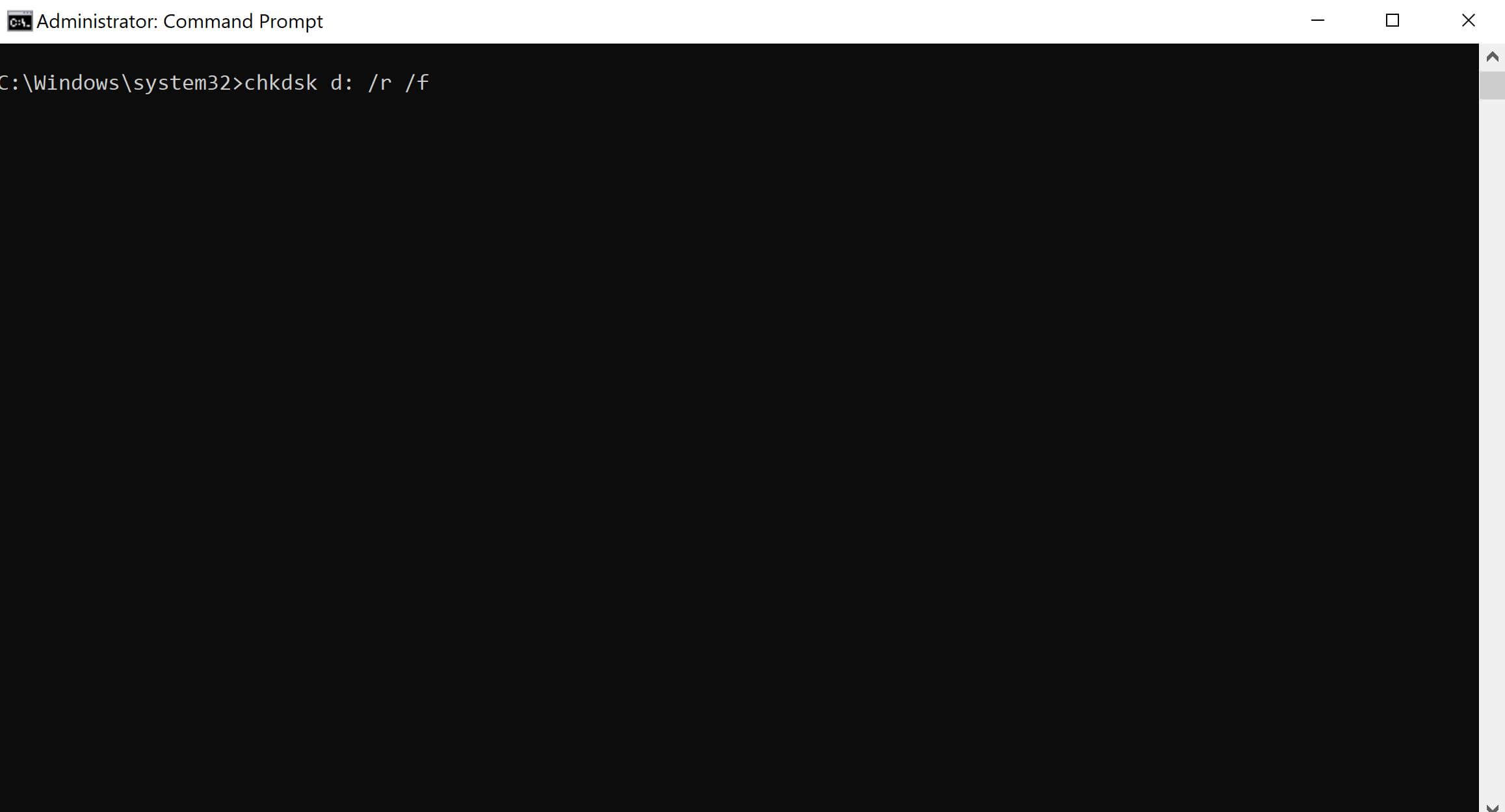
It will automatically fix the issues with the disk. It will take a few minutes. Wait for its completion. After that, you can check if the error is fixed or not.
3. Update Disk Driver
If your disk driver is outdated, it won't allow the disk to work properly. It is better to update the drive in the first place to fix the issue.
Step 1 Open the Control Panel and click Device Manager.
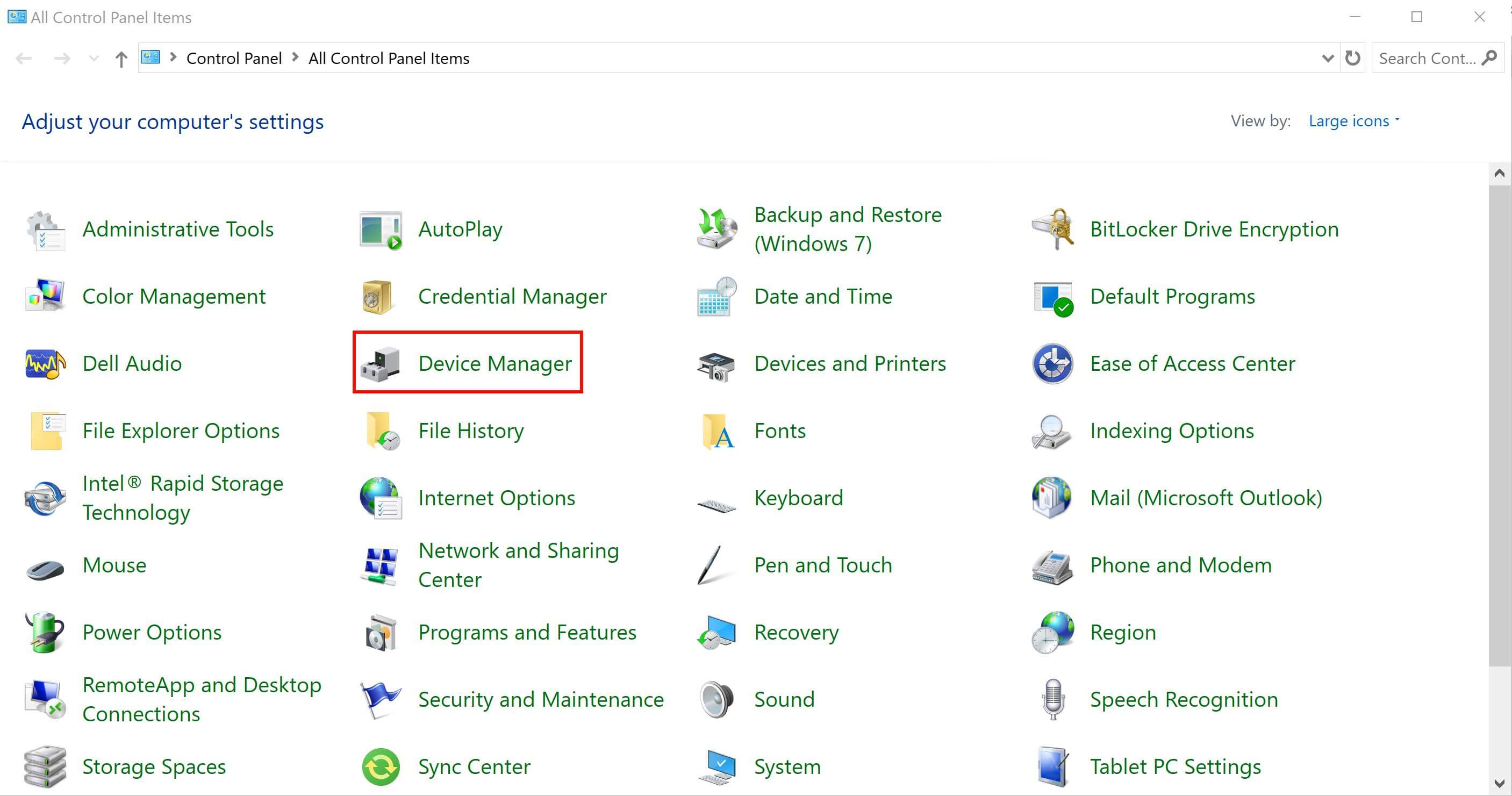
Step 2 Expand Disk Drives. You will see the drive options. Right-click on the drive and click Update Driver.
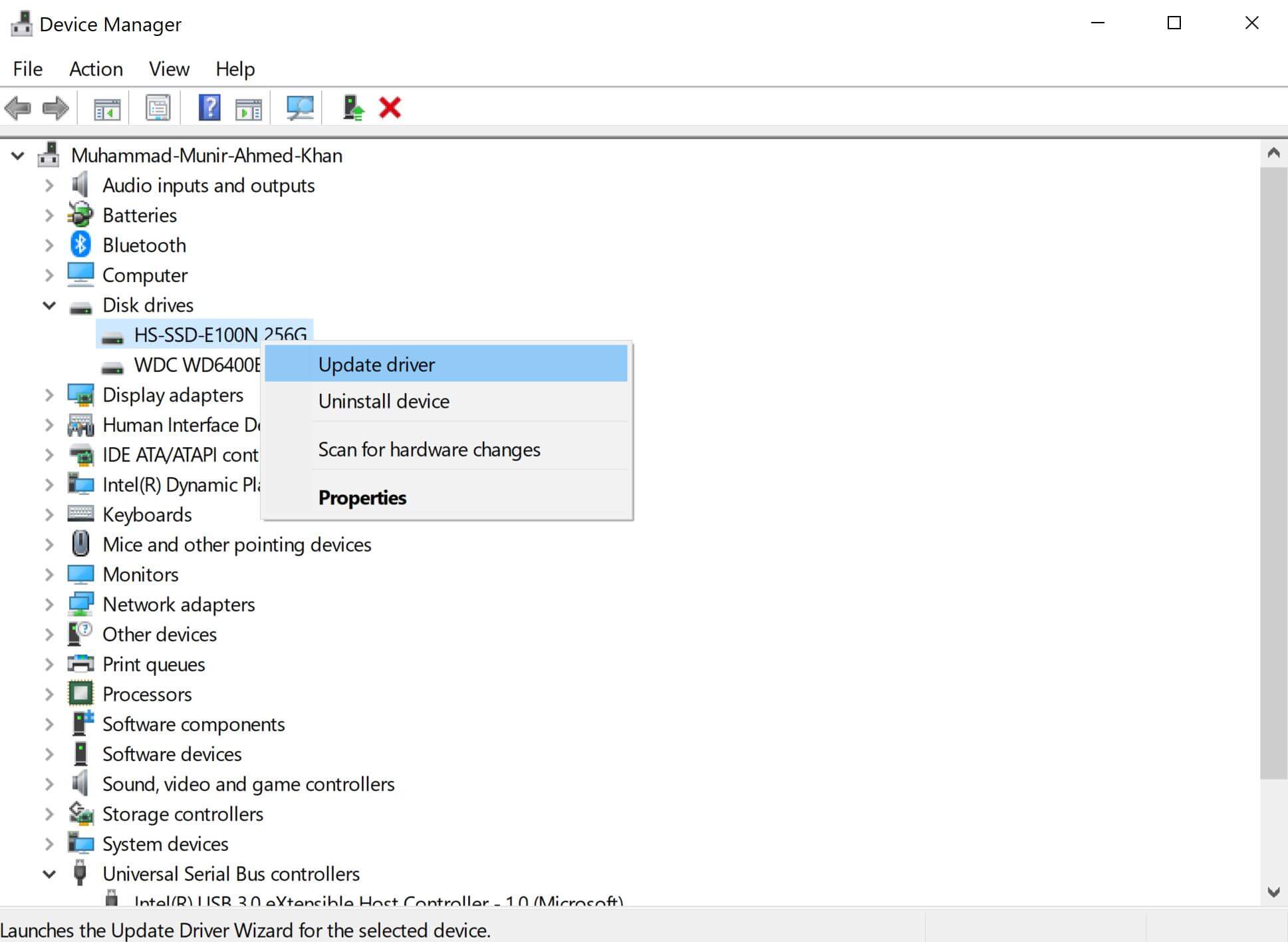
Step 3 Allow the system to search for drivers automatically, or you can also select if you have downloaded the driver file.
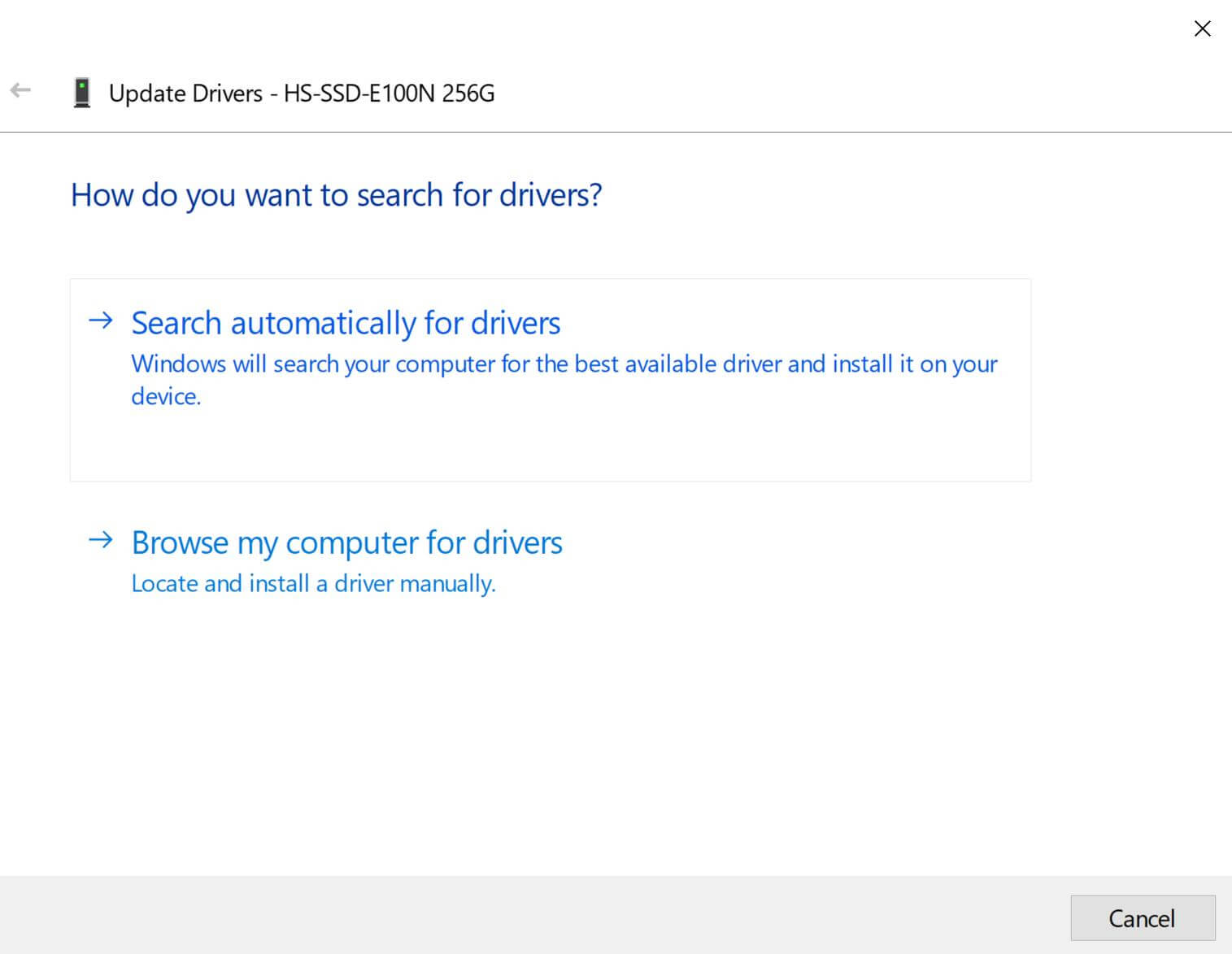
4. Update USB Controller Driver
If you are facing the "directory name is invalid" issue on an external drive, you can try updating the USB controller driver. It could fix this issue and allow you to open files.
Step 1 Open Device Manager from Control Panel.
Step 2 Expand Universal Serial Bus Controllers. Right-click on a USB drive and click Update Driver.
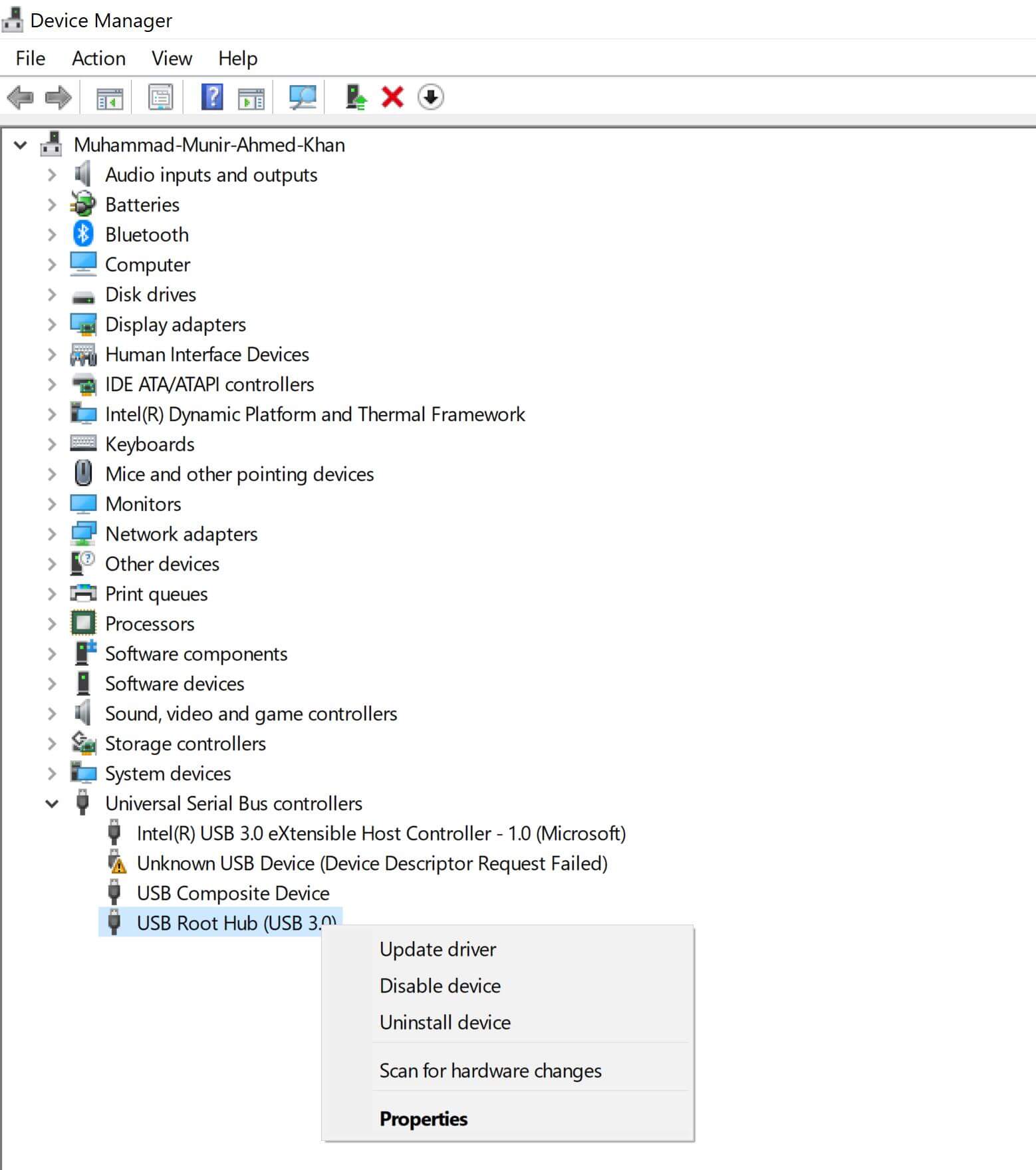
Step 3 Let it search for the driver automatically or select a file from your computer.
5. Check for File System Errors
This is another way to look for file system errors and solve the directory name invalid issue. You can do that directly from Drive Properties. It scans the drive and fixes the errors.
Step 1 Right-click on the disk where the file is located. If it is a USB flash drive or any other external storage, you can do this after connecting the device.
Step 2 Click Properties.
Step 3 Go to the Tools tab. Under "Error checking," click Check.
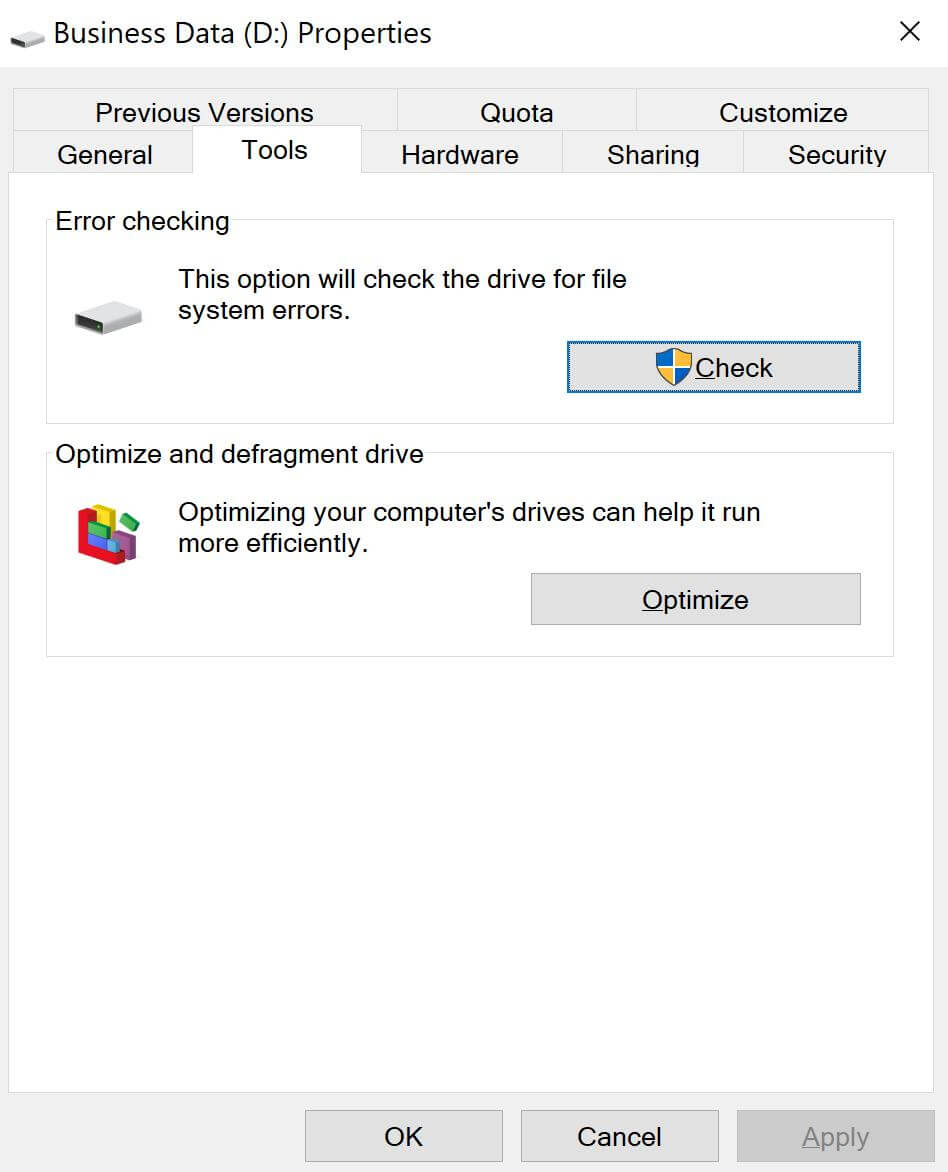
Step 4 You will see a new window. Click "Scan drive." It will start scanning the drive. During the scan, it will fix the errors and issues.
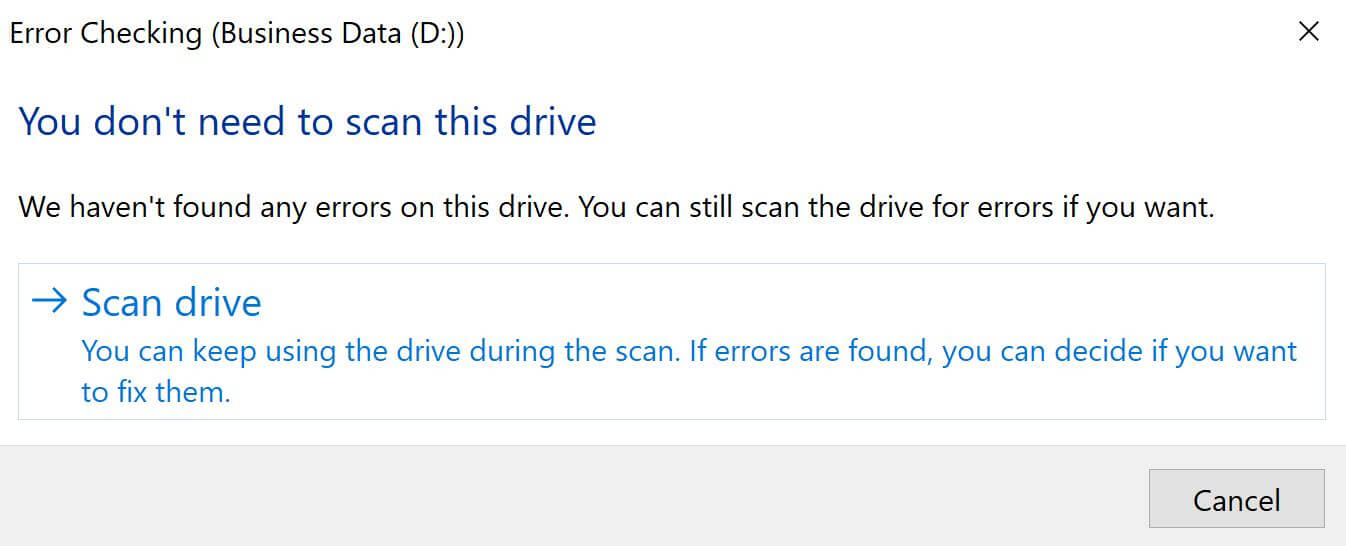
Recover Data Lost from "The Directory Name Is Invalid" Error [100% Safe]
When you see the directory name is invalid, the reason could be corrupted files and faulty storage devices. In that case, you lose your precious data.
AnyRecover can recover all your lost and accidentally deleted data in a matter of minutes. It can recover data from your computer in almost all scenarios, including virus attacks, accidental deletion, and damaged storage. Most importantly, if your files are deleted, they can be repaired using AnyRecover.
It is an all-in-one data recovery tool that can recover data from all devices. You don't need any expertise or experience to use it. Within a few clicks, you will have your data.
Key features of AnyRecover
- Recovers data from Windows, Mac, iOS, and Android
- It works on HDDs, SSDs, USB, SD cards, and almost any storage device
- Recovers images, videos, documents, and 1,000+ file formats
- Repairs corrupted and damaged files through AI
Steps to Use AnyRecover to Recover Lost Data
Step 1. Download AnyRecover on your computer. It is available for Mac and Windows. Install the software.
Step 2. Open AnyRecover. Click PC & Hard Drive Recovery. You will see all disks and drives. Select the location from where you have lost data. You can also select a specific folder.
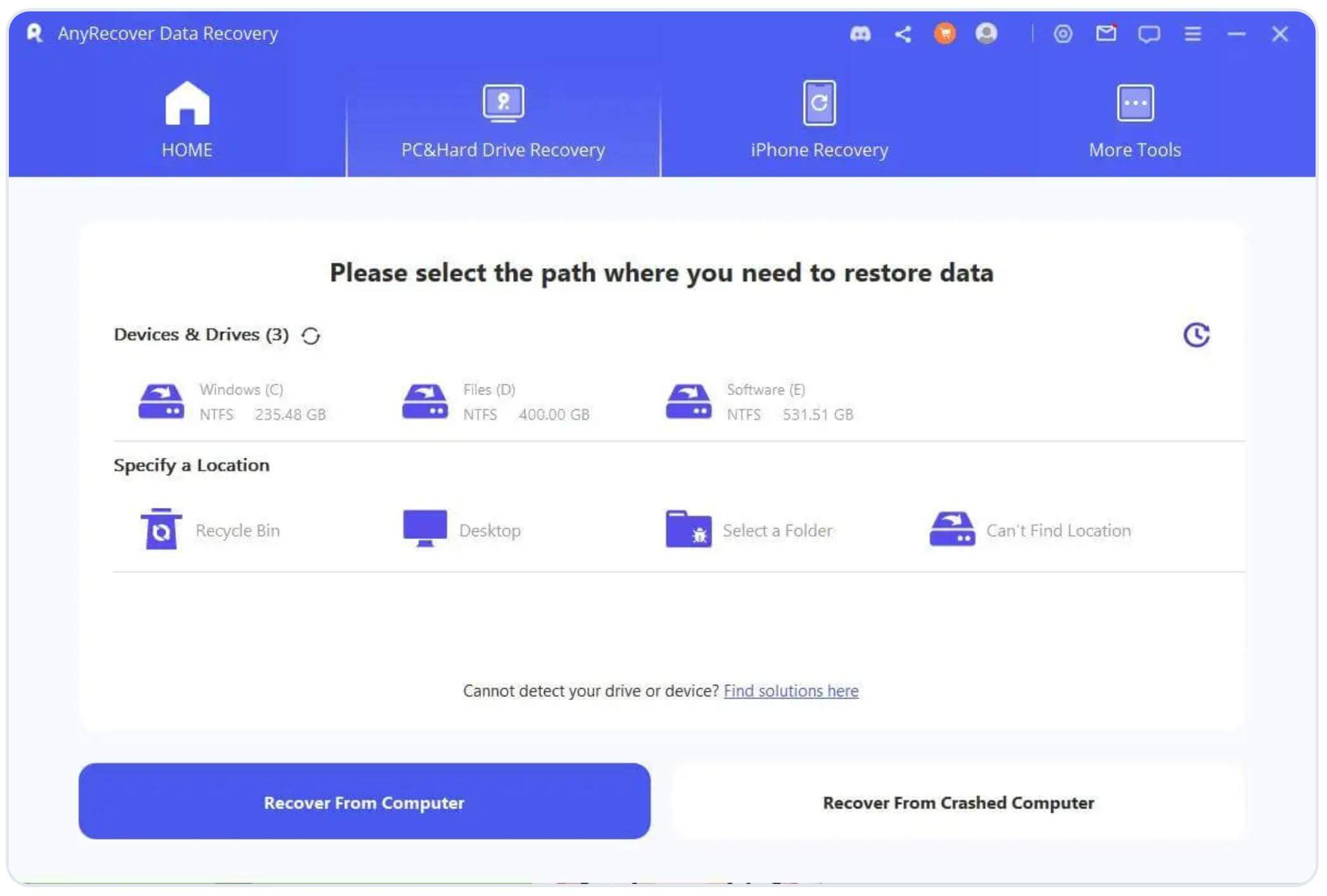
Step 3. AnyRecover will thoroughly scan the location. You will have all the lost data and files in a few minutes. You can also pause or stop the scan.

Step 4. Check the preview of the files. Select what you want to recover and click the Recover button.

Final Words
"The directory name is invalid" is a common error for Windows 10/11 users. It usually happens due to outdated drivers, corrupted files, faulty storage devices, etc. We have shared five methods to get rid of the issue in no time. Follow these methods one by one, or pick the most suitable one according to your situation.
Most importantly, if you lose your important data while fixing the issue, you can use AnyRecover. It is a professional data recovery tool that recovers your data in a few clicks.
AnyRecover
10% OFF coupon code: RECOVER9
Time Limited Offer
for All Products
Not valid with other discount *

 Hard Drive Recovery
Hard Drive Recovery
 Deleted Files Recovery
Deleted Files Recovery
