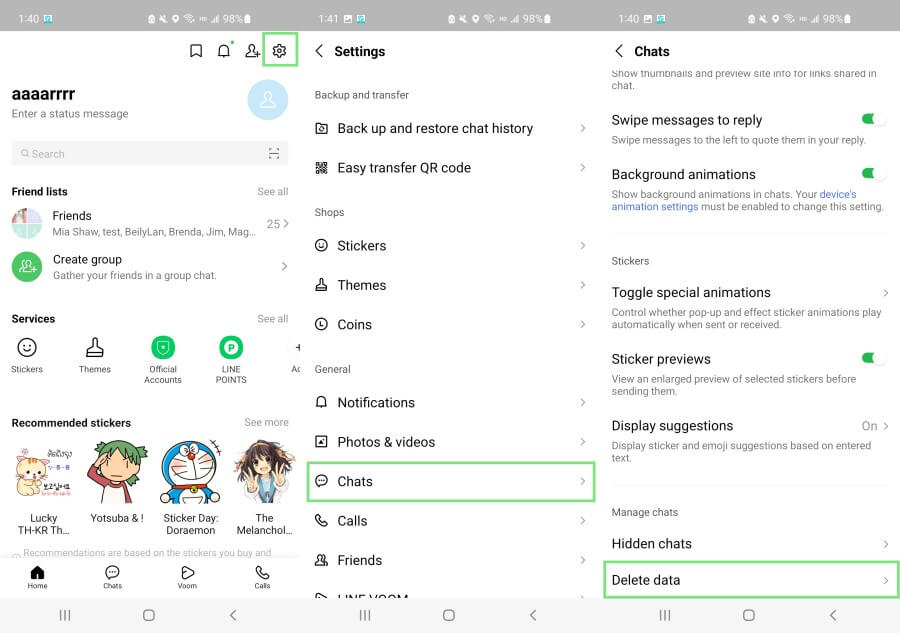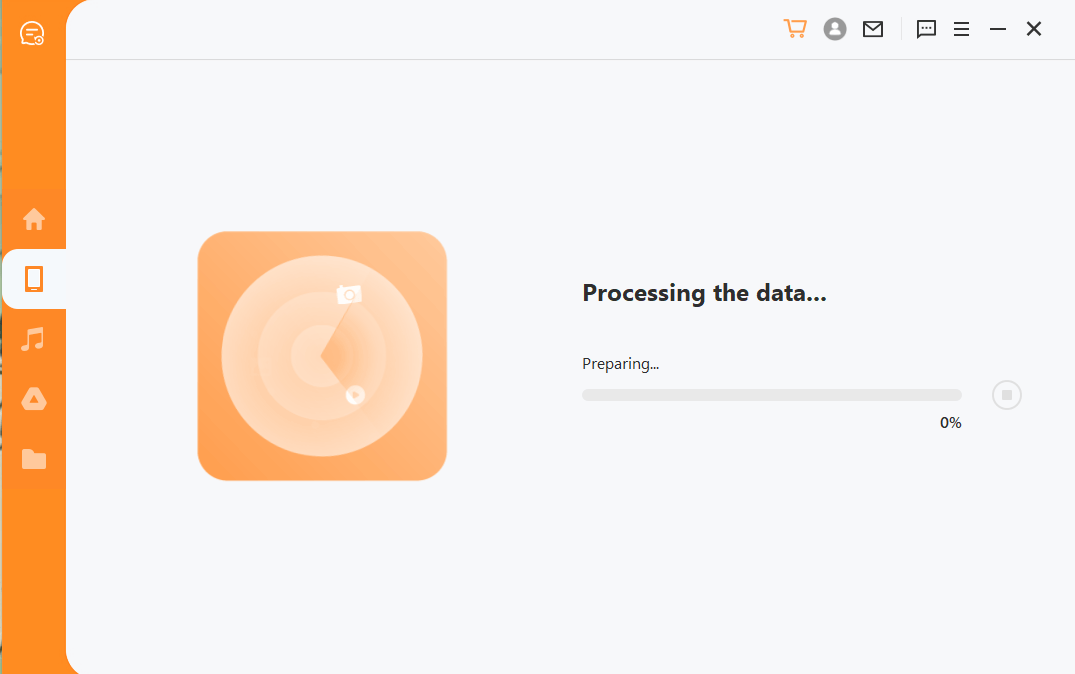[2024] LINE App Not Receiving Messages? How to Fix?
LINE is a user-friendly and feature-rich chatting and calling app with millions of users. Users love LINE due to its instant messaging support, dozens of stickers, and other attractive features. However, users also sometimes face issues with LINE. One such common issue is the app not receiving messages. This could be due to any reason, but it is a fixable problem. If you know the root cause of the problem, you can fix the problem quickly.
Therefore, this article tends to discuss the most common causes and fixes for the issue of the LINE app not receiving messages.
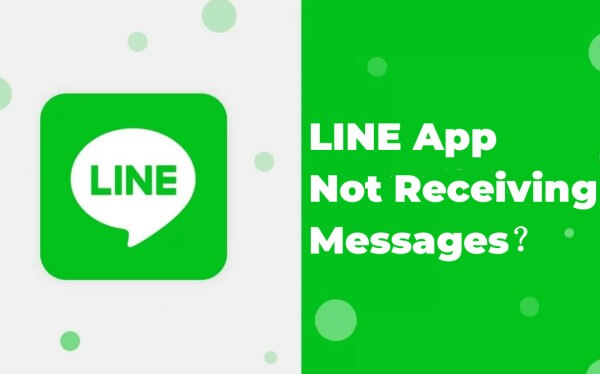
Part 1. Causes for LINE App Not Receiving Messages
There are multiple reasons that can justify why the LINE app is not receiving messages. Below is the list of possible reasons that can cause this problem:
There is no internet connection.
Your phone needs a restart.
Cache is consuming storage space.
LINE app needs an update.
Other than the above possible reasons, there might be some other issues causing malfunction in the LINE app. But there is nothing to worry about. The next part discusses the best fixes for the LINE app.
Part 2. Fixes for LINE App Not Receiving Messages
Now that we know the common causes behind the issue of the LINE app not receiving messages, let's discuss some of the recommended fixes for this problem.
1. Reset Network Connection
Sometimes the issue is as simple as a network connection issue, i.e., your internet might not be working. So, you should reset your network connection to clear this doubt. Follow the below steps to do it:
Go to the Settings app on your phone and tap Wi-Fi.
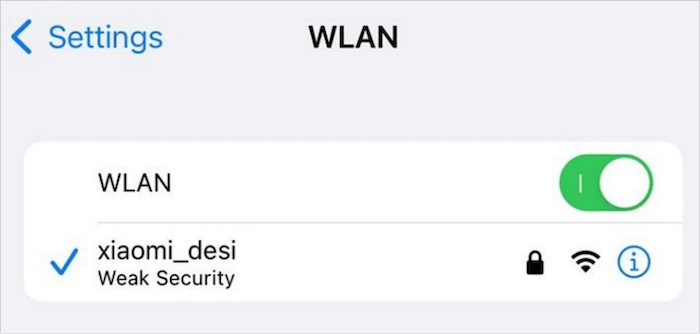
Turn Off the Wi-Fi and then turn it on after a few seconds.
Connect to your preferred network.
Check if the internet is working by browsing something on the internet. If yes, see if you can now receive messages on LINE. If still not, then head to the next method.
2. Restart Your Phone
A system glitch or malfunction might hinder the phone's performance and cause LINE to not be able to receive messages. A simple restart can fix the problem. Follow the below steps to do it:
For iPhone
Long press the Sleep/wake button and the Volume Down button until you see the power off screen.
Slide the slide to power off slider to the right.
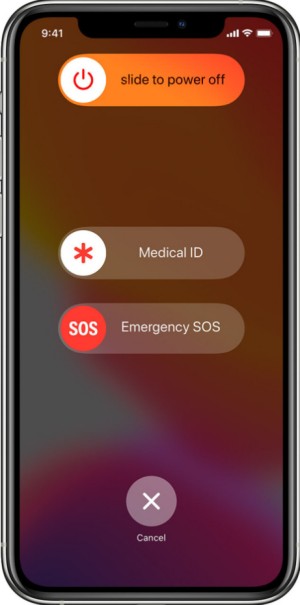
Once the phone completely shuts down, long press the Sleep/wake button until the Apple logo appears.
For Android
Long press the Power button from the side of your phone until you see the power off screen.
Tap Restart.
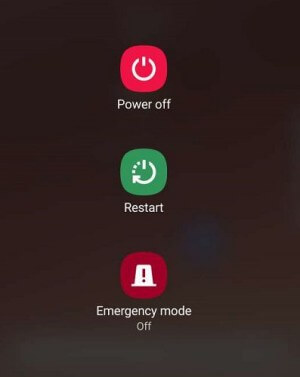
Once your phone reboots, check out if LINE now receives the messages.
3. Delete Some Data of LINE
The issue of the LINE app not receiving messages might occur because the cache or other data might be taking too much storage. So, try to delete some data from LINE to provide storage space for new messages. However, doing so might cause unintentional data loss of important chats and attachments. Follow the below steps to delete data of LINE:
Open the LINE app on your phone.
Under the Home tab, tap the Settings icon from the top right corner.
Tap Chats and then tap Delete data.
In the delete data window, you can delete the cache or any data you want.
Once the data is deleted, your LINE app should start receiving messages if the storage is the issue.
4. Reinstall LINE App
A malfunction in the LINE app can also cause it to misbehave. The best way to fix the malfunction in the LINE app is to reinstall the app.
However, doing so will erase all the LINE data. So, it is recommended to make a LINE backup first and then follow the below steps to reinstall the LINE app:
Uninstall the LINE app from your phone.
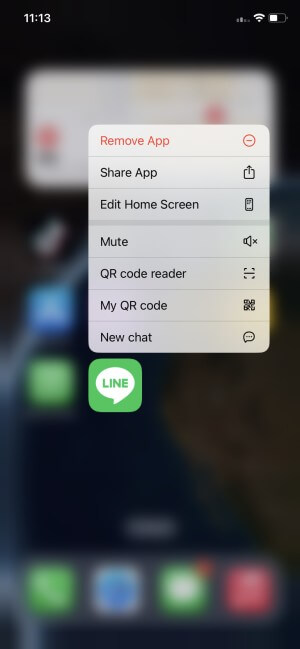
Go to Play Store or App Store and download the LINE app.
Login using the same phone number and also restore the backup.
Once done, check if you can receive new messages now.
5. Check Update of LINE App
There are chances that you might be using an outdated version of the LINE app. So, it's better to check for the LINE app's update and install it immediately. Follow the below steps to do it:
Open the Play Store or App Store on your phone.
Search for the LINE app.
Tap Update if you see the option.
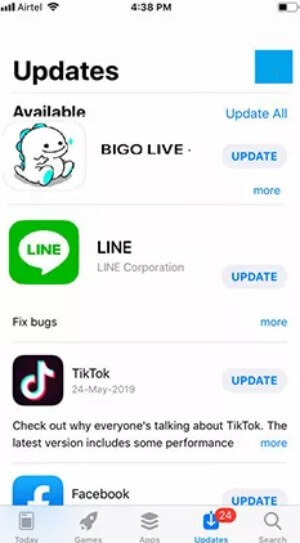
Once the update is installed, launch the LINE app and see if you are now able to send/receive messages.
6. Ask LINE Official for Help
If none of the above five methods helped you fix the LINE app not receiving messages issue, then you should submit a request to LINE to get help. Follow the below steps to do it:
Go to the LINE inquiry website by clicking here: https://help.line.me/line?contentId=10002623
Click LINE Inquiry Form.
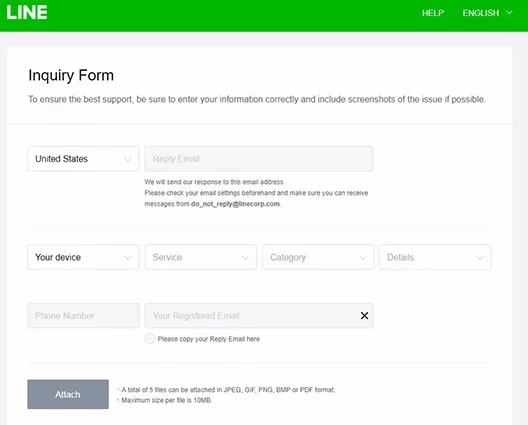
Log in to your LINE account using the registered email address and password.
Fill out the inquiry form and submit it.
Soon the LINE official will get in touch with you to resolve your issue.
Bonus Tip: How to Recover Deleted LINE Messages
AnyRecover LineRescue provides the easiest way to recover deleted LINE messages back in no time. It is a powerful LINE data recovery tool that can scan and recover lost/deleted LINE messages directly from the device storage or from Google Drive/iTunes backup. Moreover, it offers a preview-based selective recovery option to recover only the deleted LINE messages.

2,007,004 Downloads
Key Features of LineRescue
-
It provides a click-based interface to recover deleted LINE data from device storage, Google Drive backup, and iTunes backup.
-
It can intelligently recover deleted data from different data loss scenarios, such as accidental deletion, app malfunction, factory reset, virus attack, system glitch, etc.
-
It provides a preview of recoverable data in a LINE-similar interface, followed by selective recovery.
-
It supports both iOS and Android devices, including the latest iOS 16 and Android 13.
-
It can recover LINE data to PC or directly to device.
Follow the below steps to recover deleted LINE messages with AnyRecover LineRescue:
Step 1. Download, install, and launch LineRescue on your computer and select recovery from Device Storage mode from the main home screen. Also, connect your iOS/Android device to the computer and click Start.
Step 2. The tool will now scan and fetch the LINE data from the device storage. The process differs for iOS and Android, as follows:
For iOS
Click the Start button to start the scanning process.
For Android
Pick between Shallow Recovery and Deep Recovery and follow the on-screen instructions to complete the scanning.
Step 3. After scanning process finishes, preview all recoverable data and click Recover to PC or Recover to Device. If you want to recover to PC, then select the location where you want to save the LINE data. Similarly, if you want to recover directly to device, then follow the on-screen instructions to complete the process.
That's it! So, 3 simple steps with AnyRecover LineRescue can let you easily recover deleted LINE messages.
Conclusion
It might be a frustrating situation to see that you are unable to receive messages. As discussed above, there are multiple reasons to justify this issue. Since it is a common issue faced by LINE users, so it is also fixable. By following the methods discussed above, you can resolve the issue of the LINE app not receiving messages.
However, if you also want to recover some deleted LINE messages, then AnyRecover LineRescue is the tool you can trust. Its powerful and deep scanning and preview before final recovery make it a handy tool to recover deleted LINE messages instantly.
Time Limited Offer
for All Products
Not valid with other discount *

 Hard Drive Recovery
Hard Drive Recovery
 Deleted Files Recovery
Deleted Files Recovery