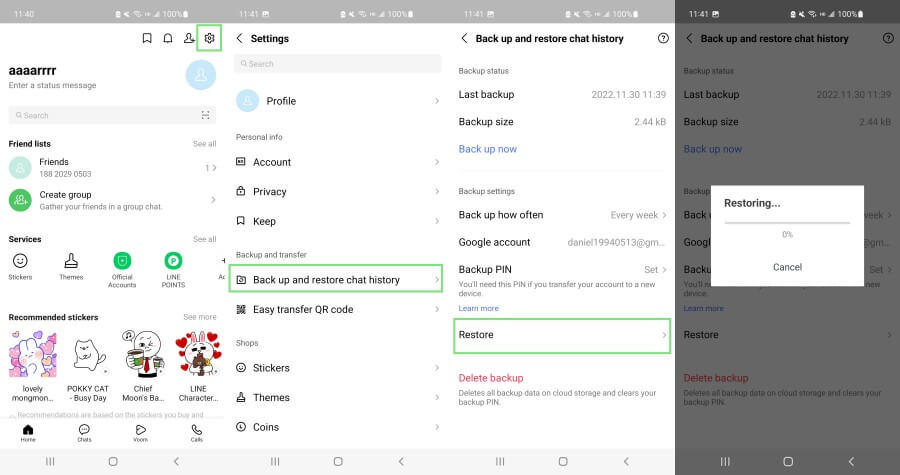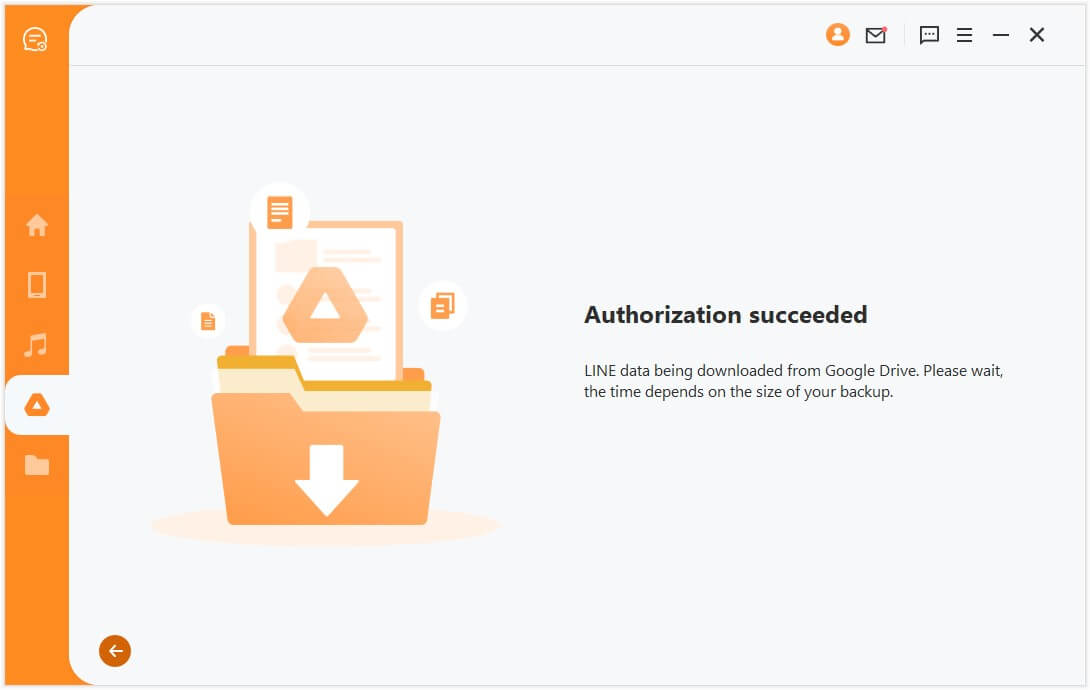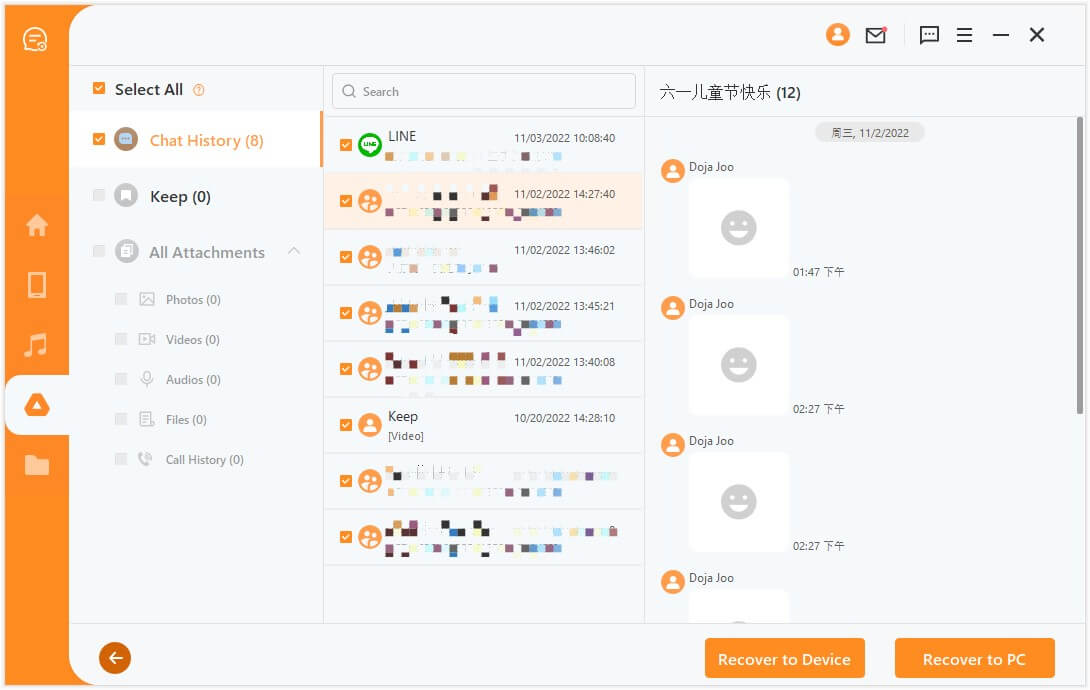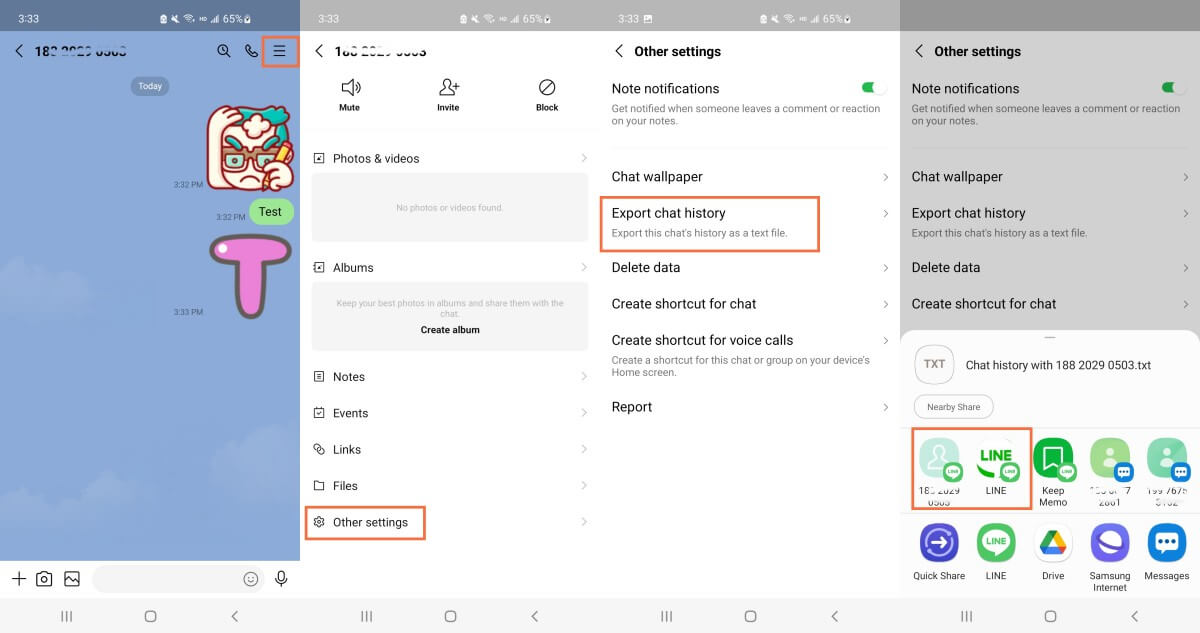Top-Rated 4 Ways to Restore LINE Chat History on Android
Making a backup of LINE chat history is the recommended practice to keep all the chats protected from any data loss scenario. For Android users, LINE makes a backup of the chat history in Google Drive. You can either restore the backup to a new device or to the same device to access lost chats.
So, if you are looking for how to restore LINE chat history on Android, then this article has all the information you need. Here we will discuss the 4 best ways to restore LINE chat history on Android, including both with and without backups.
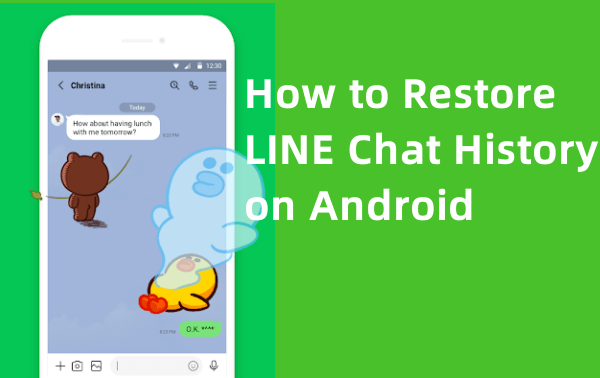
Part 1. How to Restore LINE Chat History on Android from Google Drive
Google Drive is the default backup medium for LINE chat history on Android. With a few simple clicks, you can back up LINE chats to Google Drive and even set it to make backups automatically. Once done, follow the below steps to learn how to restore LINE chat history on Android from Google Drive:
Open the LINE app. Tap the Settings icon from the top right corner under the Home tab.
Tap Back up and restore chat history and then tap Restore.
This way, the LINE app will restore all the backed-up chat history from Google Drive. However, the drawback is that you cannot preview LINE data in the backup and restore selective LINE chats from the backup.
Part 2. How to Selectively Restore LINE Chat History on Android from Google Drive
The default way of restoring LINE chat history from Google Drive will restore all the backed-up chats. So, if you want to only restore selective chats, then the best solution you got is AnyRecover LineRescue.
LineRescue is a LINE message recovery tool that can intelligently scan and extract all the LINE chats backed up in Google Drive and then let you recover all or selective ones. Its offers a preview window before you press recover button. And it can recover LINE data in Google Drive to PC and to your device.

2,007,004 Downloads
Key Features of LineRescue
-
It can recover LINE chat history and attachments directly from Android device storage and Google Drive backup.
-
It supports both iOS and Android devices, including the latest Android 14 and iOS 17 system.
-
It can recover LINE chat history from iTunes backup to Android phones.
-
It can recover LINE chats to PC in multiple formats, such as HTML, CSV, PDF, and Excel.
-
It provides free trial to users to scan and preview all LINE data.
How to Use LineRescue
Step 1 Download and launch LineRescue on your PC and select Recover LINE data from Google Drive. Log in to your Google Drive account.
Step 2 Login to your LINE account on LineRescue. Then enter authorization code in LINE app on your mobile.
Step 3 After LineRescue download backup file from Google Drive, you can preview all the backed-up LINE chats that you can recover. So, select the ones you want to recover and click either Recover to PC or Recover to Device.
That's it! This way, you can easily restore selective LINE chat history on Android from Google Drive backup.
Part 3. How to Recover Deleted Line Chat without Backup Android
What if you have somehow lost the LINE chat history but haven't made a backup beforehand? If that's the case, then you can still restore LINE chat history without backup with LineRescue.
LineRescue can conduct a deep scan of your device's internal storage to recover lost LINE chat history directly from the Android device. Follow the below steps to learn how to restore LINE chat history without backup on Android:
Step 1 Launch LineRescue on your PC and select Recover from Device Storage mode. Connect your Android device to the PC and click Start. Afterward, wail till the tool scan and extract the device data.
Step 2 After your phone is recognized by LineRescue, you have to select between Shallow Recovery and Deep Recovery.
Step 3 Follow the on-screen steps to initiate the scanning process. After scanning finishes, preview the LINE chats and attachments and select the chats you want to recover. Afterward, click either Recover to PC or Recover to Device.
This way, AnyRecover LineRescue provides the ideal click-based solution to address how to restore LINE chat history without backup on Android.
Part 4. How to Restore LINE Chat History on Android from Your Friends
If the people with whom you had a chat still have access to the chat history, then you can ask them to screenshot the chats and send them to you. In fact, the more effective way is to ask them to export the chat history and send it to you on LINE again. Follow the below steps to learn how to restore LINE chat history on Android by exporting the chat history:
Open the chat you want to export. Tap the 3 vertical lines menu icon from the top right corner and then tap Other settings.
Tap Export chat history and then select LINE as the transfer medium.
This way, your friends can export the chat history as text files and send it directly to your LINE account.
Conclusion
If you use the LINE app regularly, making a backup of chat history is highly recommended. Once you have made a backup of LINE chat on Google Drive, you can follow the above methods to address how to restore LINE chat history on Android.
However, if you are looking for selective recovery of LINE chats, then AnyRecover LineRescue is the best solution. Its intuitive interface, deep scanning with or without backup, and preview-based selective recovery make it the ideal tool to restore LINE chat history on Android.
Time Limited Offer
for All Products
Not valid with other discount *

 Hard Drive Recovery
Hard Drive Recovery
 Deleted Files Recovery
Deleted Files Recovery