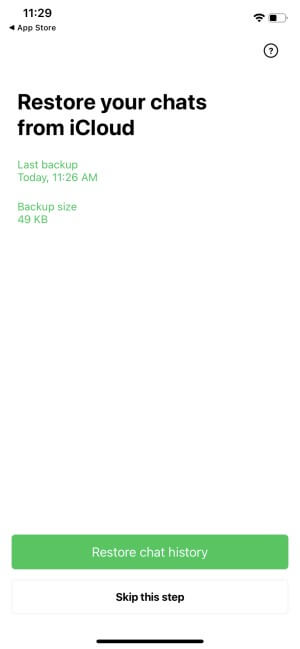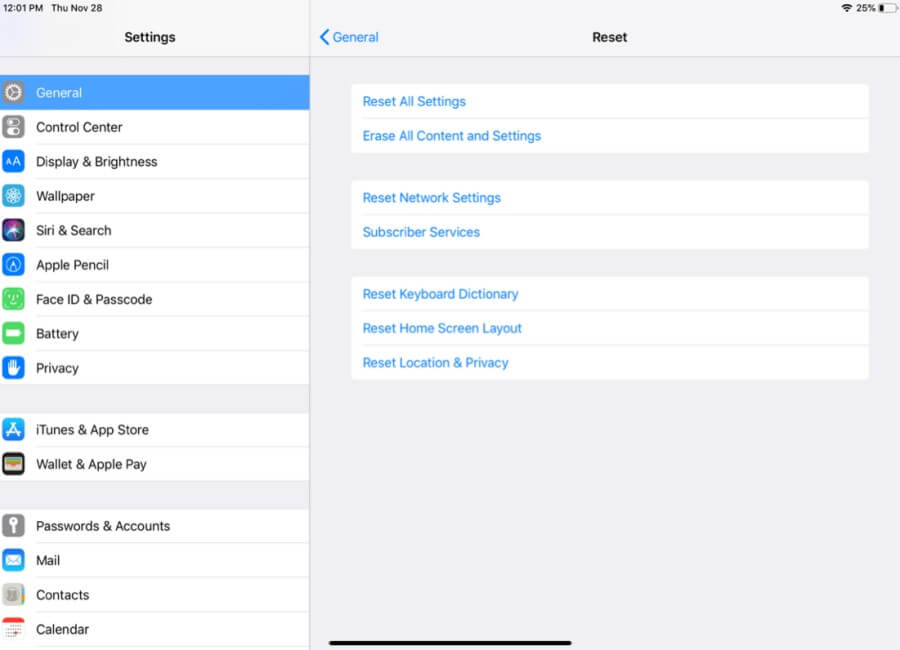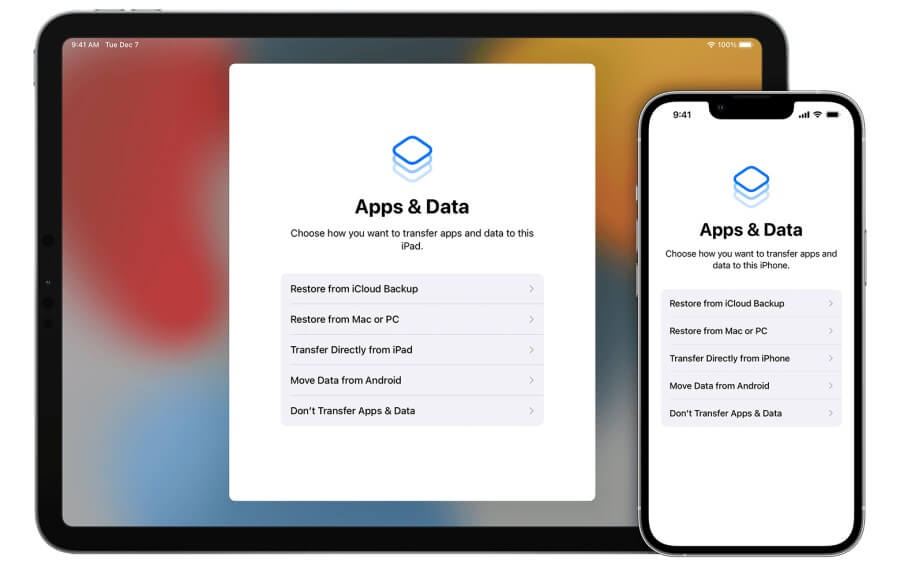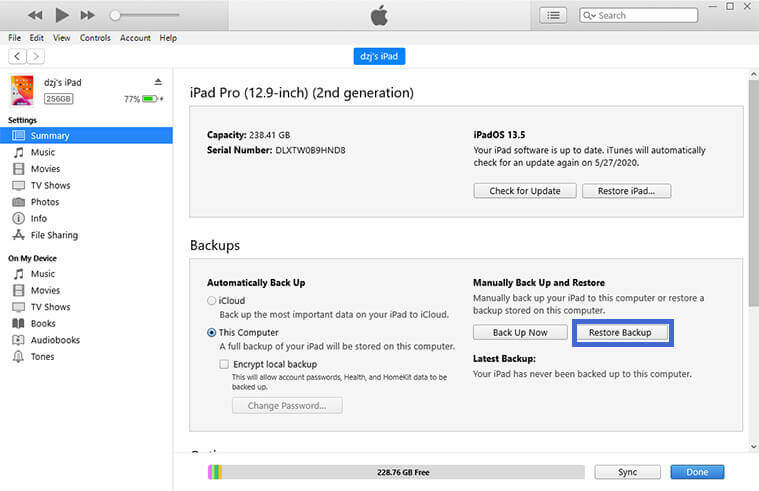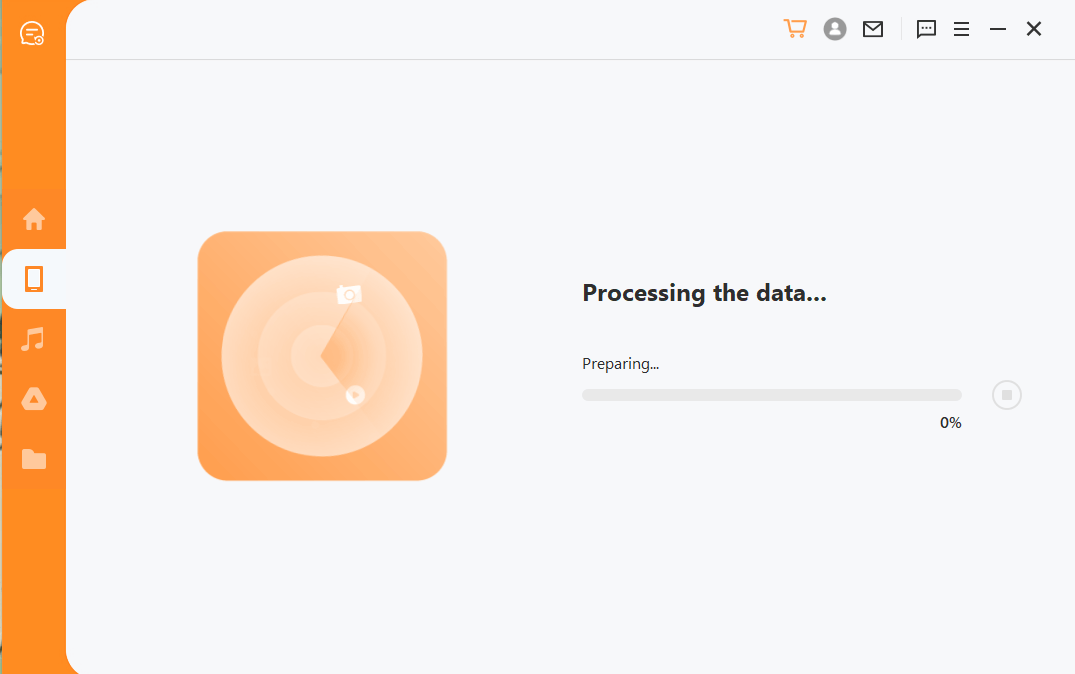3 Easy Ways to Restore LINE Chat History to iPad
LINE app, with its user-friendly features, has become the first choice of millions of people worldwide to keep in touch online. Some users even use LINE to communicate with their clients and employees. In this regard, it has become crucial to ensure the safety of the chat history to avoid any unexpected situations.
If you're wondering how to restore LINE chat history to iPad, stick by this article, as we're going to explain 3 quick ways to restore LINE chat history to iPad.
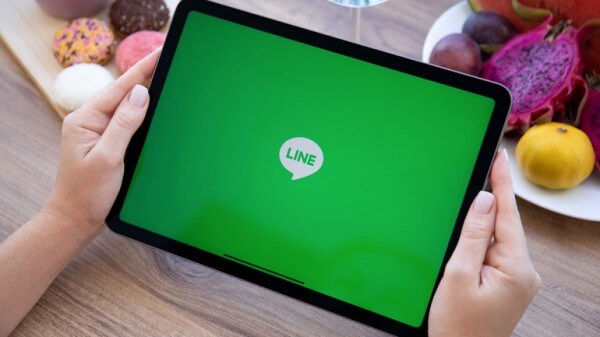
Part 1. Is It Actually Possible to Retrieve LINE Chat History to iPad?
LINE is an app that cares for its users and ensures user convenience. For iOS users, it allows you to back up only LINE chat history to iCloud Drive, you can restore chat history to LINE at any time you want.
The chats that get suddenly deleted or lost due to upgrading your iPad or other technical issues can be retrieved by following quick and easy instructions.
And in this article, we will also tell you solution to retrieve lost LINE chat history even if you don’t have a backup.
Part 2. Restore LINE Chat History from Chat Backup to iPad
As an iPad user, you can save a copy of all your LINE conversations to iCloud Drive by tapping back up button in LINE app. Now you can use this backup to transfer your LINE conversations from an old iOS device to a new one or retrieve your LINE chat history on the same device.
To restore LINE chat history on your iPad from your chat backup, please follow the procedures below.
Step 1: Delete the LINE app from your iPad and install it again.
Step 2: Use the same credentials to sign in.
Step 3: Select Restore chat history from iCloud when the app allows you to do so.
Part 3. Restore LINE Chat History from iPad Backup
If you have turned on the backup options, your LINE conversations must be saved alongside the rest of your iPad data in any iCloud or iTunes backups. You can restore LINE chat history by restoring the backups.
Restoring from an iCloud or iTunes backup will replace all existing data on your device. And this process will not offer to restore selectively, as it includes all backed-up data.
If you're interested in continuing, then read on to discover how to restore LINE chat history to iPad from an iCloud or iTunes backup:
How to Get Back LINE Messages from an iCloud Backup
Step 1: Open the Settings app, choose General > Transfer or Reset iPad, and finally select Erase All Data and Settings from your iOS device.
Step 2: After the iPad has restarted, start the initial steps until the Apps & Data screen appears. After signing in with your Apple ID, select Restore from iCloud Backup.
Step 3: Choose the backup you want to restore and then wait for the process to finish.
Steps to Get Your LINE Chats Back from an iTunes Backup
Step 1: Open iTunes on your computer, and then link your iPad to it.
Step 2: Click Summary > Restore Backup after selecting your iPad name from the left menu bar.
Step 3: Select the backup file to be restored and then choose Restore.
Part 4. Restore LINE Chat History Without Backup
What if you don't have a backup? Well, don't panic. There is a professional LINE recovery tool that can help you.
AnyRecover LineRescue is the fastest and most convenient solution to restore lost LINE conversations from any device, even if you don't have a previous backup. Its powerful scanning capabilities make the whole process sleek.
Furthermore, it even helps to retrieve specific information from backups made in iTunes or Google Drive. Its easy operation and convenient interface make it an extremely effective data recovery solution.

2,007,004 Downloads
Key Features
-
It can recover all lost LINE data, like messages, call history, talk history, Keep Memo and all other attachments.
-
It allows you to preview before recovery and supports selective recovery.
-
It supports both iOS and Android devices and supports iOS 16 and Android 13.
-
It provides a free trial to all users to scan and preview all recoverable data.
Steps to Recover Line Chat History from Device Storage
Step 1: Download and launch LineRescue on your computer. Select Recover LINE data from Device Storage mode from the main screen and connect your iOS/Android device to the computer via a USB cable. Once done, click Start.
Step 2: Begin the scanning process by clicking Start.
Step 3: After the scanning and analysis process is completed; you can now preview the LINE chat history on your PC. From here, select the chats you want to back up and then click the Recover to PCor Recover to Device button.
In Conclusion
We hope this guide has provided you with enough knowledge to restore LINE chat history to iPad. Among all the feasible solutions, AnyRecover LineRescue is no doubt the most effective one. With its robust data recovery capacity and preview before recovery function, you will get back lost LINE data easily. Download and start with the free trial right now!
Time Limited Offer
for All Products
Not valid with other discount *

 Hard Drive Recovery
Hard Drive Recovery
 Deleted Files Recovery
Deleted Files Recovery