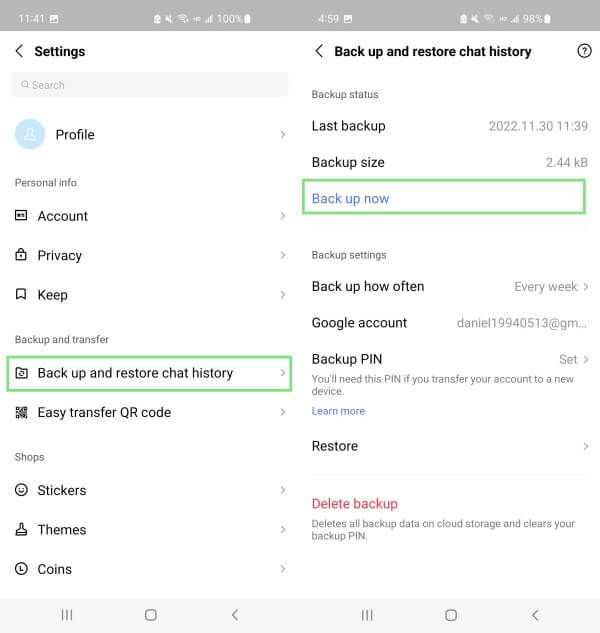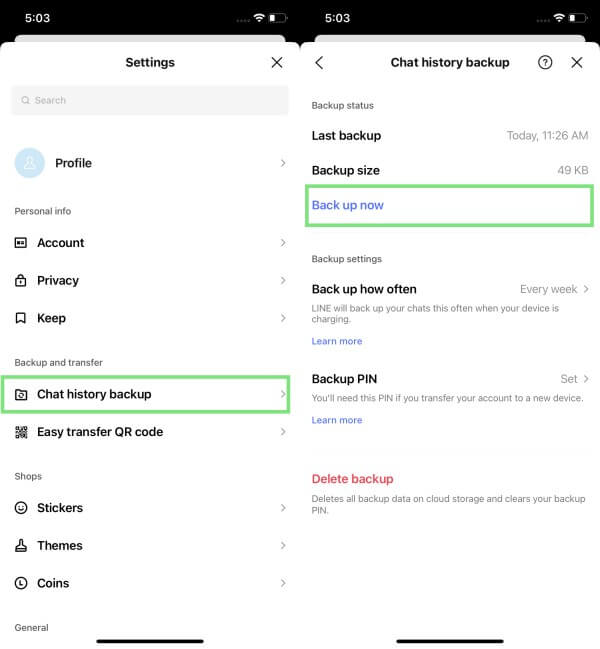[4 Ways Offered] How to Back Up LINE Chat
LINE is a messaging app that made its name in the market due to its instant messaging/calling support, attractive interface, rich sets of stickers, and other valuable offerings. If you are a regular user of LINE, then you must acknowledge the seamless chatting experience that comes with LINE. Other than enjoying using LINE, it is much recommended to make a backup of LINE chat history.
The backup helps in restoring LINE chats in case of any data loss or restoring chats to a new device. So how to back up LINE chat for Android and iOS devices? Let's discuss the 4 best ways to do so in this article.
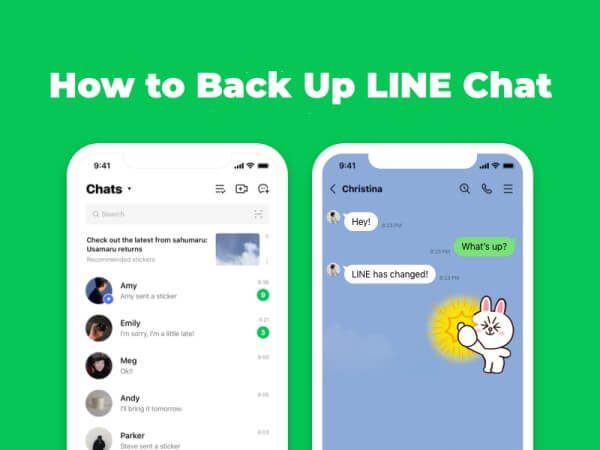
Part 1. How to Back Up LINE Chat on Android to Google Drive
For Android users, cloud backup in LINE is by default linked to Google Drive. However, before you proceed to make a backup on Google Drive, make sure you have enough storage on both Google Drive and your device. Afterward, follow the below steps to learn how to back up LINE chat history on Android to Google Drive manually and automatically:
Launch the LINE app on your Android device and tap Settings under the Home tab.
Tap Back up and restore chat history and then tap Back up now. If it's the first time, then you might have to choose the Google account where you want to store the backup.
If you want to set automatic backups in the future, then tap Back up how often and then enable the Enable auto-backup option.
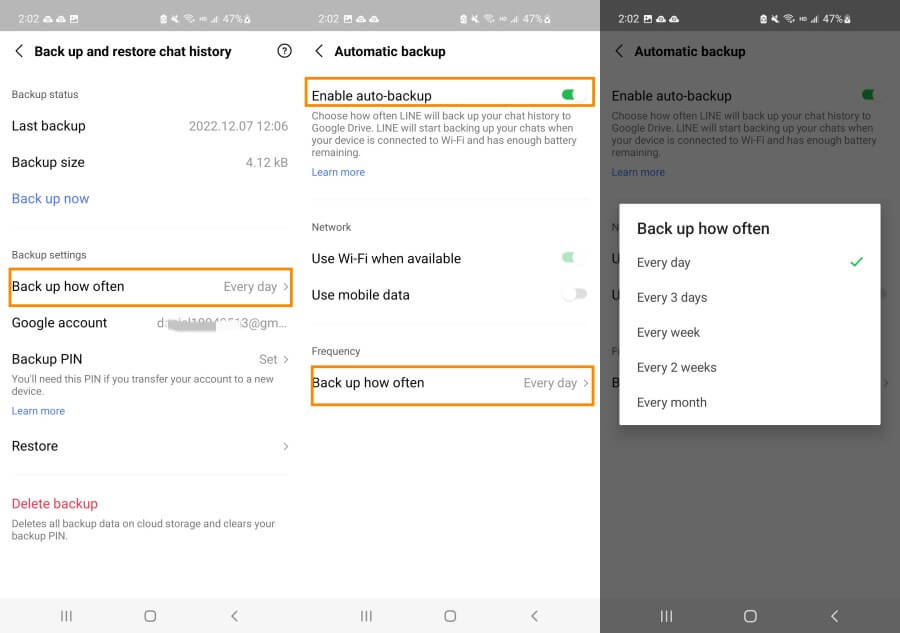
Select the frequency of automatic backup of your choice, i.e., every day, weekly, monthly, etc.
This way, your device will start creating automatic backups of LINE chats on Android to Google Drive at the set frequency.
Part 2. How to Back Up LINE Chat on iPhone to iCloud
Just like Android, iPhone makes a backup of LINE chat to iCloud by default. However, it offers two options, i.e., you can make a backup of the LINE app only or you can backup entire iPhone data including LINE data to iCloud. So, let's now discuss how to create a backup through both these approaches. Follow the below steps to learn how to back up LINE chat to iCloud in the LINE app:
Go to the Settings app on your iPhone. Tap iCloud and then make sure iCloud Drive is enabled.
Launch the LINE app on your iPhone and tap Settings under the Home tab.
Tap Back up and restore chat history and then tap Back up now.
This way, you can make a backup of LINE chat history to iCloud directly from the LINE app. Alternatively, follow the below steps to include LINE chat in the entire iPhone backup to iCloud:
Go to the Settings app on your iPhone and tap iCloud.
Tap iCloud Backup and then tap Back Up Now.
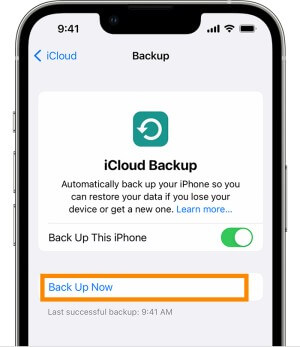
Once done, wait till the iPhone completes the backup of the entire storage to iCloud including the LINE app.
Part 3. How to Back Up LINE Chat on iPhone to iTunes
iPhone users can also include LINE chat in the entire iPhone data backup to iTunes. So, if you want to have a LINE chat backup on your computer, then follow the below steps to learn how to backup LINE chat history on PC through iTunes:
Launch iTunes on your computer and also connect your iPhone to the computer via a USB cable.
Select your iPhone by clicking the iPhone icon from the top menu bar.
Click Summary and then click the Back Up Now button. Afterward, iTunes will begin backing-up data and applications from iPhone including the LINE chats.
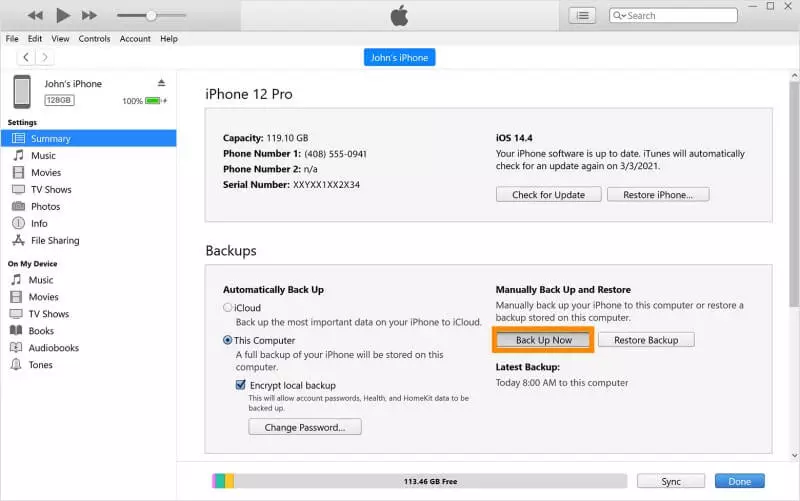
This way, you can instantly make a backup of LINE chat on iPhone to iTunes.
Part 4. How to Back Up LINE Chat on iPhone/Android to PC
The above methods to back up LINE may not include LINE images, stickers, or similar other attachments, and also require you to have enough cloud storage. Alternatively, a much better way to back up all LINE chat to PC is via using AnyRecover LineRescue, which can easily extract all LINE data from your phone storage and back up them to your PC.
LineRescue is a dedicated LINE chat history backup and recovery tool that can back up messages, photos, videos, audio, stickers, documents, and all other data stored by the LINE app. It can intelligently scan the device storage for both Android and iPhone devices and back up the fetched data to your PC. Moreover, you will be able to restore the backup to your phone at any time you want.

2,007,004 Downloads
Why Choose AnyRecover LineRescue
-
It provides a preview of chats and attachments before backing up to the PC.
-
It allows selective backup of chats to the PC.
-
It is compatible with almost all the new/old iPhone models and 6000+ Android devices as well as Android 13 and iOS 16.
-
It can export LINE chats to PC in multiple formats, such as CSV, HTML, PDF, and Excel.
-
It can also restore LINE chats backed up in iTunes and Google Drive to PC or directly to iPhone/Android.
Follow the below steps to learn how to back up LINE chat on PC from iPhone/Android:
Step 1 Download and launch LineRescue on your Windows or Mac computer and select Device Storage mode from the main dashboard. Connect your iPhone/Android device to the computer through a USB cable and click Next.
Step 2 LineRescue will now scan the device storage. The process varies a bit for iPhone and Android devices, as follows:
For iPhone
The tool will begin scanning and analyzing the LINE database.
For Android
After your phone is recognized by LineRescue, you have to select methods of scanning. The Shallow Recovery is faster. It will scan your photos, audios and files. And the Deep Recovery will scan chats, photos, videos, audios, contacts and files.
Step 3After the scanning and analysis process is completed, you can now preview the LINE chat history on your PC. From here, select the chats you want to back up and then click the Recover to PC button. Pick the file format and the location within your PC where you want to save the chats. Lastly, click OK to make the backup.
That's it! So, the 3 simple steps take all the chats and attachments from iPhone/Android LINE app to your PC. Next time when you want to restore the backup, just select the History Records mode. Then the backup will be restored to your phones.
Conclusion
It is a recommended practice to make a backup of LINE chats so that you can restore them later on a new device or access them back in case of data loss. Above we have discussed multiple ways on how to back up LINE chat for Android/iPhone devices.
However, if you are intending to back up all LINE chat history, including images, videos, and other attachments, then AnyRecover LineRescue is the best solution. Its intelligent scanning and backup approach powered with simple click-based steps make it an ideal tool to back up LINE chat history instantly for Android/iPhone devices.
Time Limited Offer
for All Products
Not valid with other discount *

 Hard Drive Recovery
Hard Drive Recovery
 Deleted Files Recovery
Deleted Files Recovery