iPhone Frozen on Lock Screen? 5 Methods to Fix
Encountering a frozen iPhone on the lock screen is a situation that many people come across. And it can be quite frustrating! Now, to assist you in resolving the inconvenience of having your iPhone become unresponsive, this article will provide you with effective solutions. Feel free to read through to learn more about what you can do.
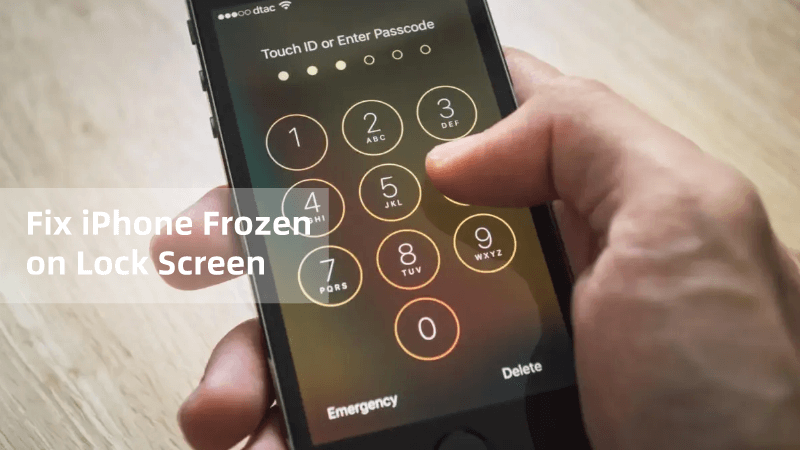
Part 1. Why Is My iPhone Frozen On The Lock Screen?
Prior to delving into the solutions, how about we try to comprehend the root causes? Various factors can contribute to the iPhone device becoming frozen on the lock screen. Here are some of the most prevalent ones:
1. Software Anomalies– as you may know, iPhone functions on advanced software. So, occasionally, minor glitches or bugs might emerge, resulting in the device freezing at the lock screen. These glitches might arise from software updates, incompatible applications, or system errors.
2. Inadequate Storage– depleting the available storage on your iPhone can give rise to performance complications, such as lock screen freezing. When the device's storage nears full capacity, it can struggle to manage background tasks effectively. This, in turn, can lead to momentary freezes, such as the device becoming stuck on the lock screen.
3. Flawed Updates– while Apple consistently issues software updates, there are instances when these updates can bring about issues. This can manifest as lock screen freezing. In rare scenarios, an update might encounter difficulties specific to certain models of the iPhone.
4. Hardware Dysfunction – although less frequent, hardware issues can also initiate lock screen freezing. Possible causes encompass malfunctioning power buttons, touchscreen irregularities, or other hardware imperfections. These problems have the potential to render the device unresponsive.
Part 2. How to fix iPhone frozen on lock screen?
Way 1. Ask someone to Give You a Call
When your iPhone device becomes unresponsive on the lock screen, trying to call your own number from an alternate phone or landline might seem unconventional, but it can serve as a solution. This action stimulates a response from your iPhone, prompting it to process the incoming call. By doing so, it can circumvent the software glitch responsible for the lock screen freeze. This method not only enables you to regain control but also avoids the need for more complex remedies.
Way 2. Fix iPhone Stuck on Lock Screen with iOS Repair Tool(Most Recommend)
If you're searching for a fool proof solution, consider using the Anyrecover System Recovery immediately. Whether your iPhone lock screen is unresponsive or you encounter other system-related problems like being stuck on the Apple logo or restore screen, this software is a reliable option for addressing such issues effortlessly. Here is a step by step process on how to use this tool.
AnyRecover Key features include: [iOS 18 Supported]
- Repair 150+ iOS system problems like iPhone Stuck on Lock Screen, Apple logo, recovery mode loop, reboot loop, and black screen, etc.
- Recover over 1000 different data from iPhone, Mac/Windows computer, SD card, USB drive and more. formats of photos, videos, documents and emails, etc.
- You could also preview your data before recovering it.
- This software is developed to recover all the data in its original form without overwriting it.
- It is 100% safe and easy to use.
Step 1 – After installation, launch the AnyRecover. Choose the "iPhone Recovery" and then click on "Fix System" option on your screen.

Step 2 – In here, choose "standard Mode" option and connect your iPhone to the computer.
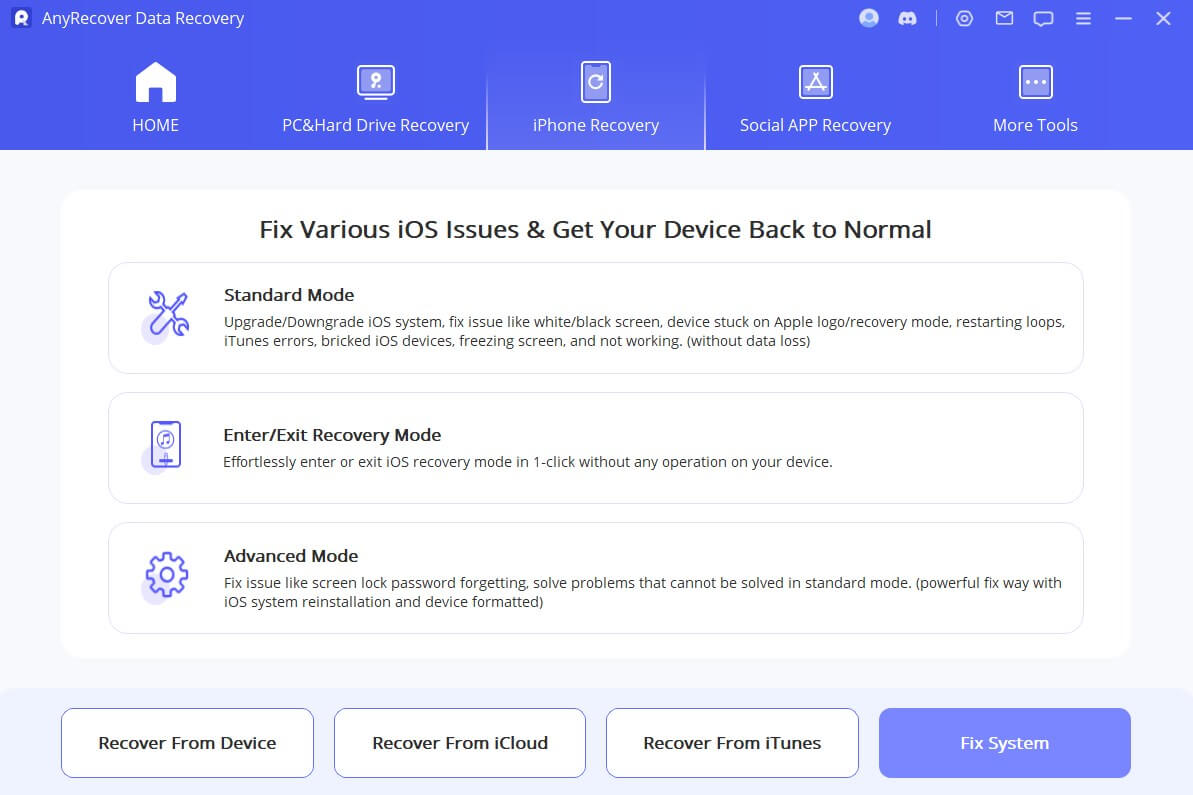
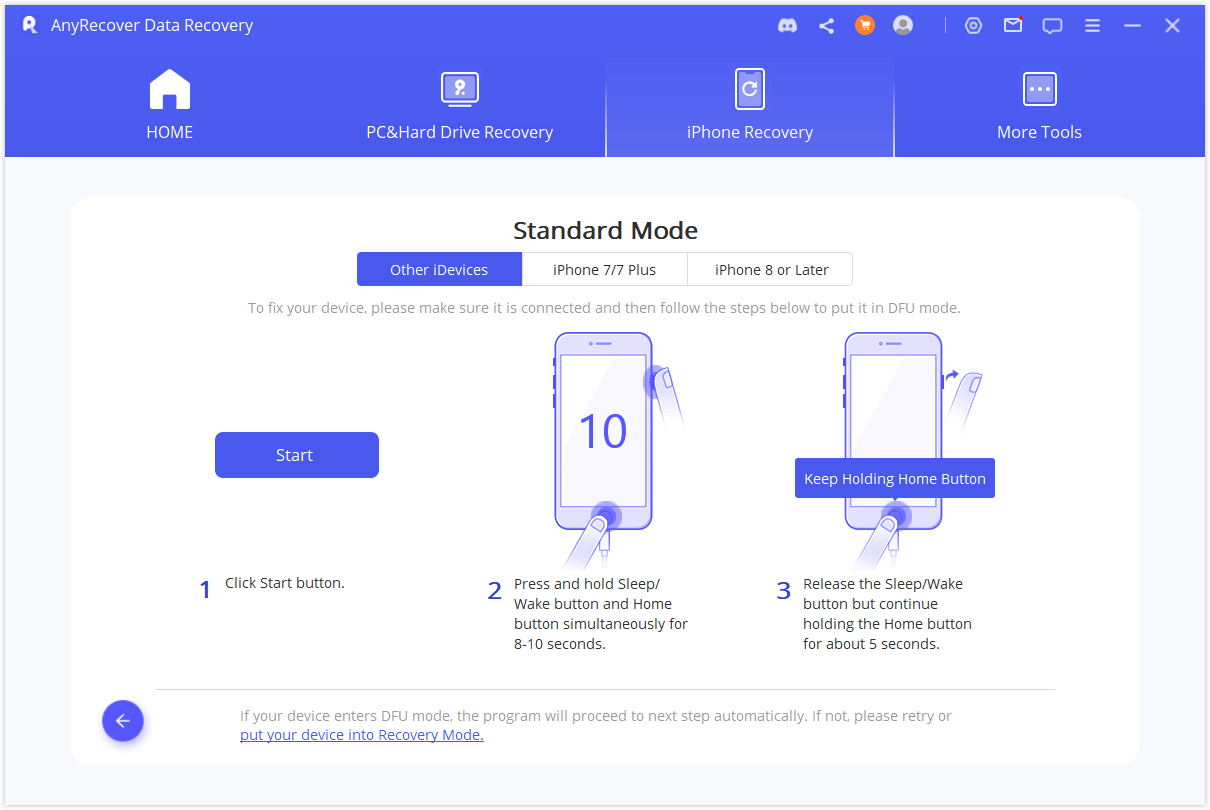
Step 4 - Once your iPhone is recognized, click on "Download" to obtain the firmware and repair tools needed to fix your frozen iPhone on the lock screen.
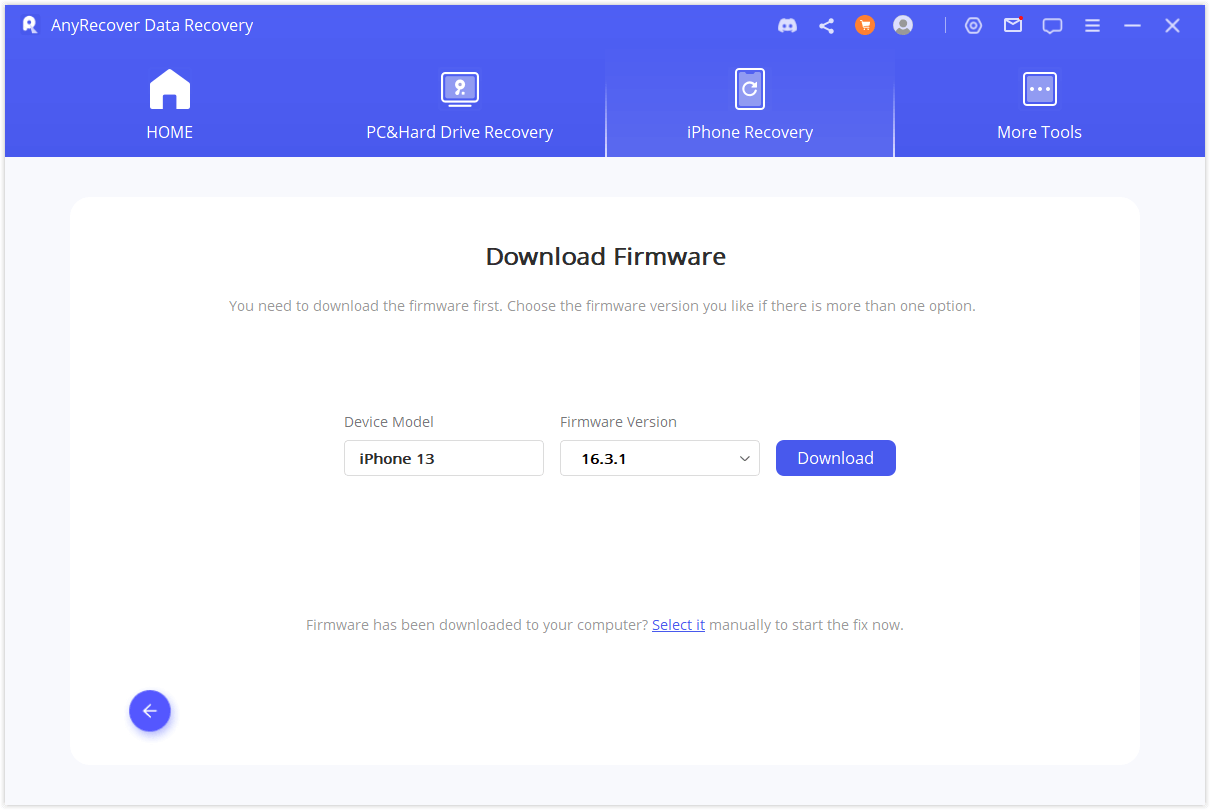
Step 5 – After the download finishes, simply tap the "Start to Fix" button to begin repairing your iPhone. Your iPhone will then automatically restart, and it won't get stuck on the lock screen anymore.
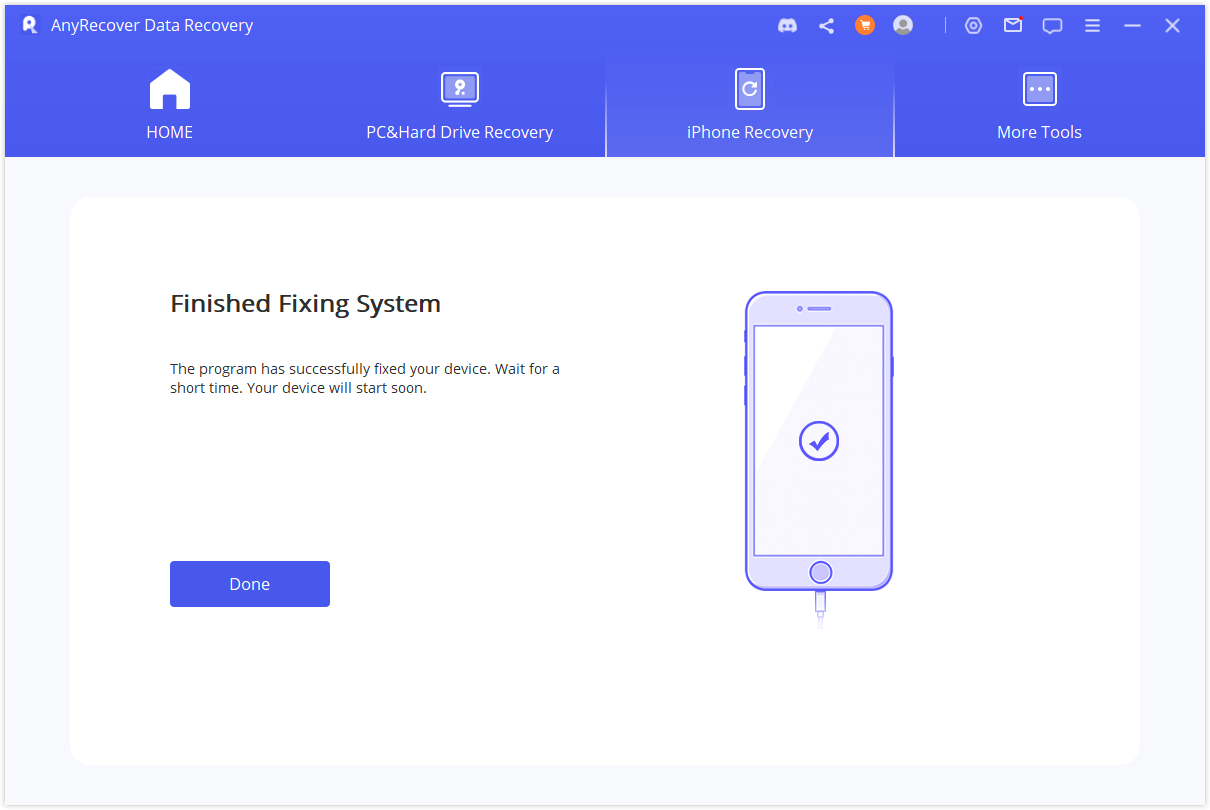
Way 3. Force Reboot iPhone to Fix iPhone Stuck on Lock Screen
If your iPhone becomes stuck on the lock screen, opt for a force restart as it's often the simplest and effective solution. A force restart involves abruptly shutting down and then restarting the device, restoring its functionality. Follow these steps to perform a force restart:
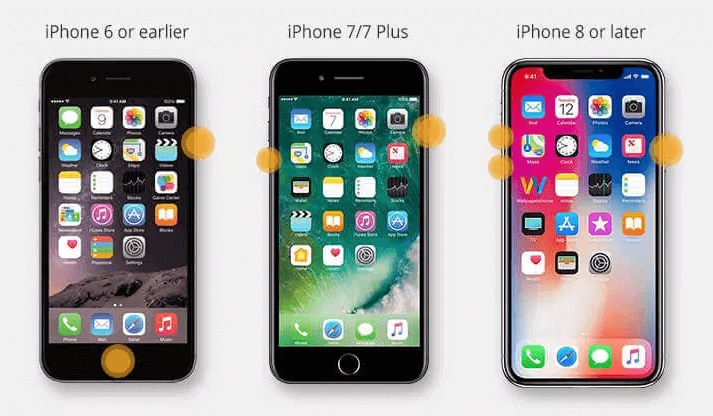
Step 1: Initiate a force restart by first pressing and releasing the "Volume Up" button. Repeat this action with the "Volume Down" button. Then, press and hold the "Side" button located on the right side of your phone. Keep holding it until the Apple logo becomes visible.
Step 2: Once the logo appears, release the button. Within a brief span, your phone will restart, ensuring its responsiveness once again.
Way 4. Restore iPhone to Factory Settings with iTunes
You can also attempt resolving this issue by restoring your iPhone to factory settings using iTunes. You can also use iTunes to fix your iPhone stuck on lock screen. This mode erases all issues on your iPhone by reinstalling its software. But be aware, doing this will delete your data unless you've backed it up. If you want to keep your data safe, you might consider using AnyRecover software instead.
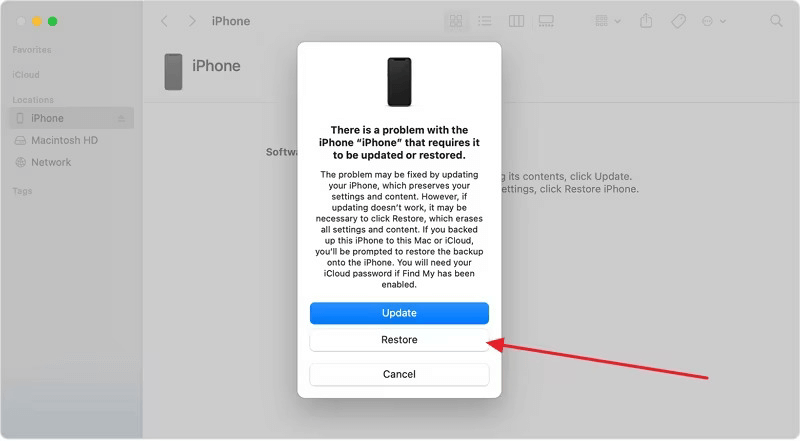
Step 1. Ensure your iTunes is up-to-date. Connect your iPhone via a USB cable and launch iTunes.
Step 2. Force restart your iPhone as detailed in the "Force Reboot iPhone" section of this article. When you reach the final step, keep holding the buttons beyond the Apple logo until the 'connect to iTunes' logo appears on your iPhone screen.
Step 3. At this point, iTunes will identify your iPhone in Recovery Mode and prompt you to select an action. Opt for the "Restore iPhone" button, initiating a data wipe and iOS firmware reinstallation.
Step 4. After the restoration, your iPhone should be free from frozen lock screen issues and should operate normally. Proceed to set it up again.
Part 3. How to avoid iPhone from Being Frozen on Lock Screen Again
To ensure that these kind of glitches don’t happen again, here are some top tips that you can follow:
-
Keep your iOS updated
-
Manage your storage space on the device
-
Restart your phone periodically to ensure that you avoid soft-ware-related issues
-
Keep away from unstable Beta versions
-
Last but not least, ensure that you use a quality lighting cable and charger
Bottom line
As we conclude, if you are experiencing a frozen screen, you can try any of the methods discussed above, but as you may know, some of these methods have a low success rate. But if you want a sure way to fix the problem, try Anyrecover iOS repair tool tool. Other than fixing the problem, you will be able recover any data that might be lost in the process.
Time Limited Offer
for All Products
Not valid with other discount *

 Hard Drive Recovery
Hard Drive Recovery
 Deleted Files Recovery
Deleted Files Recovery










