iPhone Error 4013: What Causes It and How to Fix
You were using the iPhone, but an erroneous message said ''iPhone error 4013''. This error prevents you from making the calls, playing games, watching videos, and more. The issue might be caused due to various reasons, but you must be reassured upon struggling with this issue. Dive into this guide to explore the breathtaking ways to fix the ''4013 error iPhone'' issue.
Part 1. What is iPhone error 4013, and How to cause it?
iPhone error 4013 is a hardware issue. It could be caused by a damaged USB port, faulty USB cable, in the built-in firewall system of the PC, or third party software. In short words, this error message is a communication issue between the iTunes and iOS devices.
It prevents iTunes from using the Apple service to download the iOS update firmware for restoring or updating the iPhone. Luckily, this issue isn't a big concern, as you can fix it by looking at the solutions listed below.
Part 2. How to Fix iPhone Error 4013
Method 1: Force Restart iPhone While Charging
First, you should try to fix the ''iPhone error 4013'' to force a restart of the iOS device while charging it. Thus, you'll need to put the iOS device into the charging port and then follow the guide below to Force restart the iOS device.
Step 1: Press and release the iPhone's Volume Up button. Proceed ahead by pressing and releasing the Volume Down button.
Step 2: In this phase, press and hold the iPhone's side button until the Apple logo emerges.
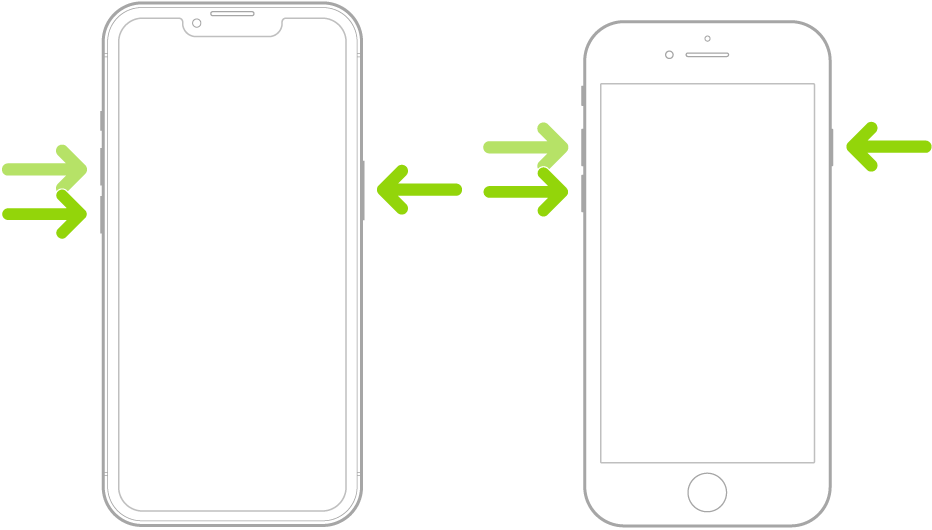
Method 2: Fix iPhone Error 4013 with Advanced Tool - AnyRecover
If you don't want to waste any time fixing the ''iPhone error 4013'' issue, you can take the services of Anyrecover. It is one of the best iOS problem solving tools that supports the latest iOS 18 and empowers you to fix the 150+ iOS issues on your device. On top of that, AnyRecover's Standard Repair Mode ensures that you can repair the iPhone without losing the data.
AnyRecover Key features include:
- Fix iTunes/iPhone Error 4013 and other erros, white/black screen, device stuck on Apple logo/recovery mode, bricked iOS devices, freezing screen, not turning on, and more without data loss.
- AnyRecover is utterly developed to recover over 1000 different formats of photos, videos, documents and emails, etc.
- You could also preview your data before recovering it.
- This software is developed to recover all the data in its original form without overwriting it.
- It is 100% safe and easy to use.
Here's the step by step guide to fix the ''iPhone could not be restored error 4013'' issue via AnyRecover.
Step 1: Start AnyRecover on your computer and connect the iPhone to the computer. Proceed ahead by choosing the Standard Repair Mode.
Step 2: Download the firmware package after verifying the device information.
Step 3: Start repairing the iPhone device by hitting the Continue button.
Method 3: Fix iPhone Error 4013 via Factory Resetting
Although factory resetting will erase all the data, it can also fix the ''iPhone error 4013'' issue. Here's how to do it.
Step 1: Launch the iPhone settings and the Reset button.
Step 2: Click the ''Erase All Content and Settings'' before entering the password. Click the ''Erase iPhone'' button to factory reset your iOS device.
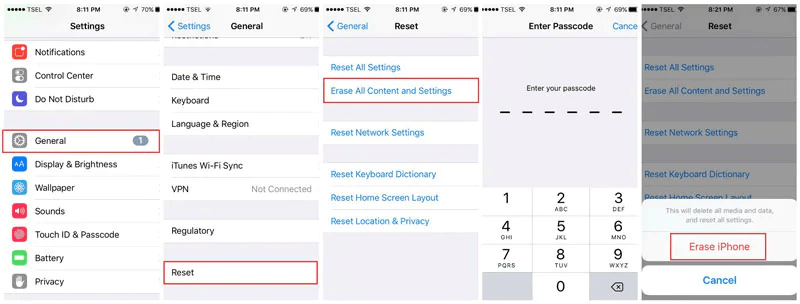
Method 4: Update the latest version of iTunes to Fix Error 4013
Updating iTunes could also help fix the ''iPhone error 4013'' issue. Follow the step by step guide to do it.
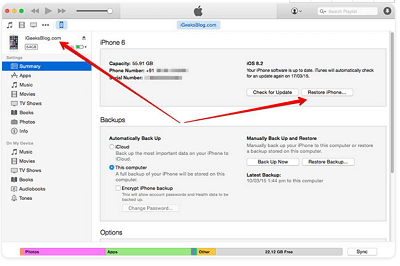
On Mac: Launch the iTunes and tap the iTunes button on the Apple toolbar's left side. Press on the ''Check for Updates'' and get the update downloaded.
On Windows PC: Click on the Help button after opening iTunes. Tap on the Check for Updates to get your job done.
Method 5: Enter DFU mode on the iPhone to Fix error 4013
You can also tackle the ''iPhone could not be restored error 4013'' by putting the iOS device in DFU mode and restoring it afterward. Here's how to do it.
Step 1: Launch iTunes and connect the iOS device to the PC. To enter the DFU Mode, press and release the Volume Down and Volume Up buttons. Press and hold the side button upon appearing on the black screen; you'll need to press and hold the Volume down button. Release the Side button but keep on holding the Volume down button.
Step 2: After putting the iOS device in DFU mode, click the Restore and select the OK button. Next, click the ''Restore'' icon to restore the iOS device.
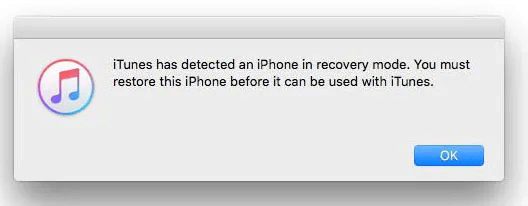
Method 6: Check the USB port & connector to Fix iPhone/iTunes error 4013
If you're using a faulty USB cable or port, it could also lead you to face the ''iPhone could not be restored error 4013'' issue. If the USB cable doesn't work appropriately, it might disconnect the iOS device from iTunes, causing the issue. Thus, you can opt for the brand new USB port and connector to tackle the issue.

Method 7: Restore iPhone With Recovery Mode to Fix iPhone error 4013
If nothing helps you to fix the ''iPhone error 4013'' issue, you can restore the iOS device in recovery mode.
Step 1: Connect the iPhone to iTunes and launch the iTunes afterward.
Step 2: After connecting the iOS device to the computer, press and release the Volume up and down buttons. Press and hold the side button until recovery mode comes.
Step 3: Tap the Restore button to restore the iOS device in recovery mode.

Method 8: Clear up iPhone space to Fix iPhone error 4013
If your iOS device runs out of storage, it could lead you to face multiple iOS device issues. Thus, you must consider freeing up some space to ensure you don't face the ''iPhone cannot be restored error 4013'' issue. You can remove unwanted or irrelevant files from iOS devices to make way for new files.
FAQ about iPhone Error 4013
1. How to fix an iPhone that could not be restored error 4013?
You can fix the ''iPhone restore error 4013'' issue by force restarting or factory resetting the iPhone. If doing so doesn't help your cause, you can fix the issue by restoring the iOS device in recovery or DFU mode.
Conclusion
That's all we've had from this stunning article where we've mentioned the 8 top-notch ways to dismantle the ''iPhone error 4013'' issue. You can look at the exciting options, but Anyrecover remains the best. It is the most recommended tool that enables you to fix 150+ iOS issues quickly.
Time Limited Offer
for All Products
Not valid with other discount *

 Hard Drive Recovery
Hard Drive Recovery
 Deleted Files Recovery
Deleted Files Recovery










