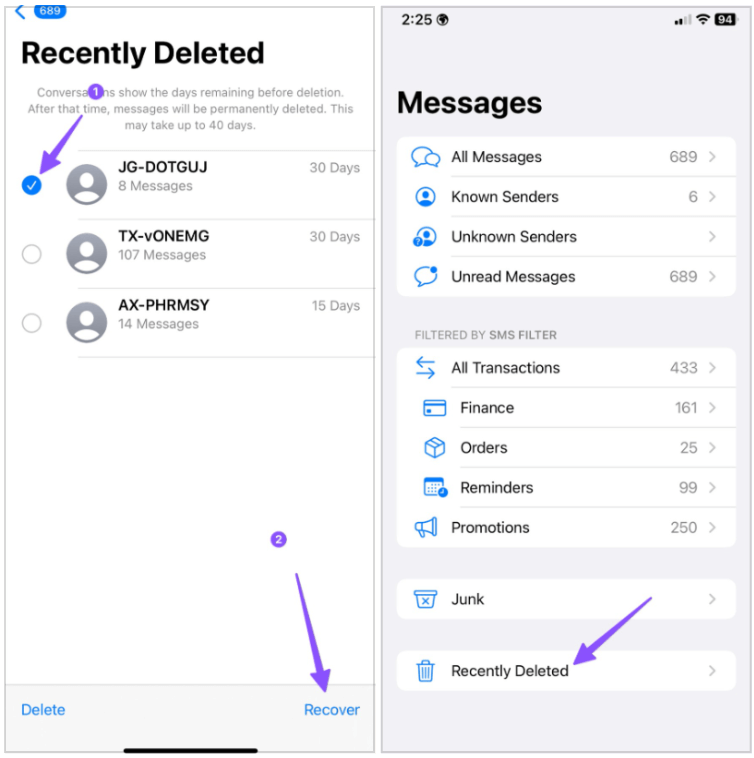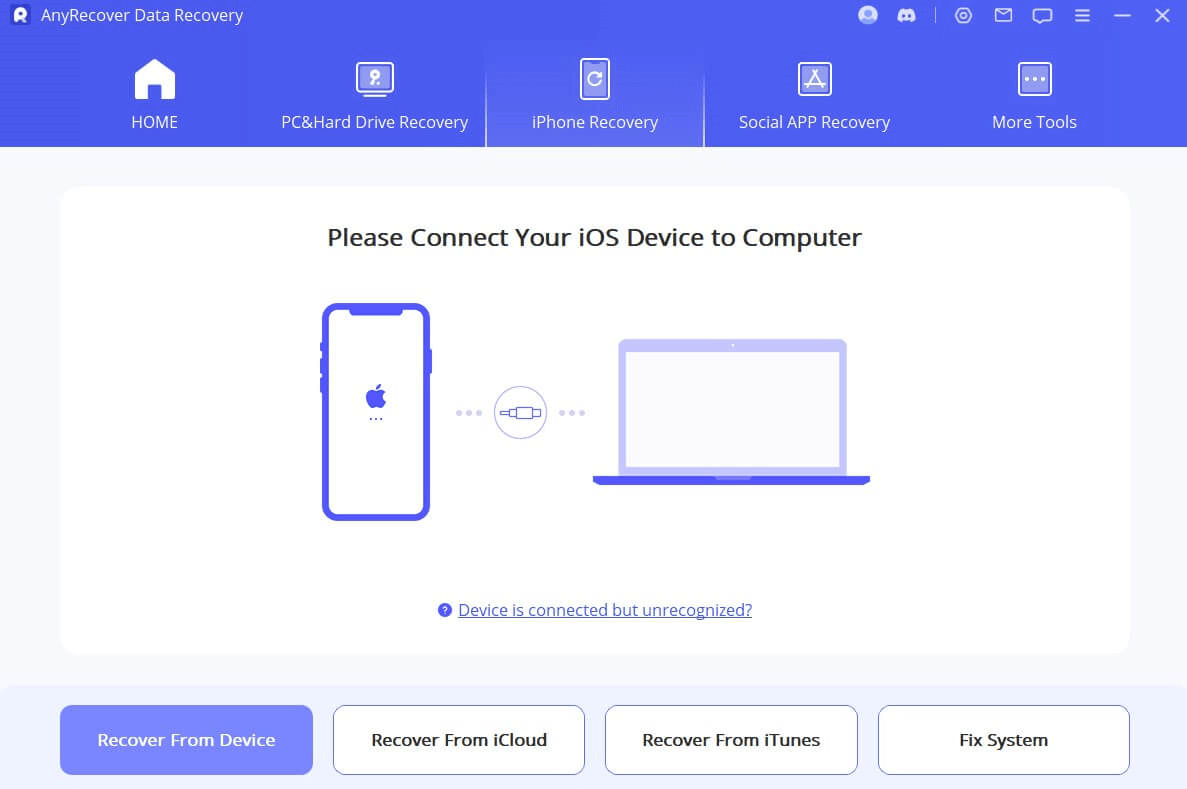[iOS 18 supported] How to Retrieve Deleted iMessages
iMessage provides a convenient and secure way for iOS users to stay in touch. It provides many feature-rich offerings, making it a popular messaging service for iOS users. Regular iMessage users often have many important chats and messages they want to keep for the long term. However, a wrong click, an iOS update bug, a system crash, or any other threat can cause the deletion of messages and other data.
If your iMessages are also deleted, then don't panic. This article presents the best four options on how to retrieve deleted iMessages with a detailed step-by-step guide. So, let's jump right to it!
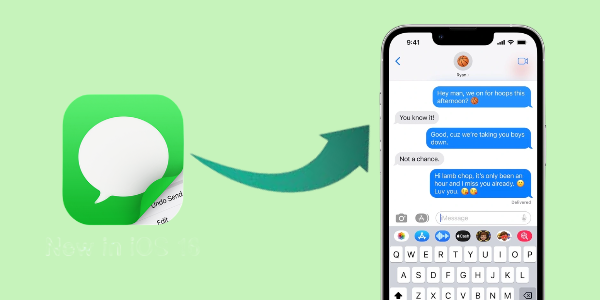
Can you Recover Deleted iMessages
Yes, you can recover deleted iMessages and conversations within the last 30 to 40 days. However, you can only retrieve text messages that were sent or received after updating to iOS 16. Don't forget to update your iPhone to iOS 16 to enable this feature. After 30 or 40 days, your iMessages will be permanently deleted from your iPhone. If you have a backup, you can restore the deleted iMessages from your iCloud or iTunes backup. If you lack a backup for those deleted iMessages, you will need a professional data recovery tool to retrieve them.
Method 1. How to Retrieve Deleted iMessages from Recently Deleted Folder
With iOS 16 and iPadOS 16.1, users now have access to the "Recently Deleted" folder in the Messages app from where they can recover deleted iMessages. So, follow the steps given below to learn how to recover deleted iMessages from the Recently Deleted folder:
-
Open the Messages app.
-
Tap Edit or Filters from the top left corner of the conversations page and then tap Show Recently Deleted.
-
Select the conversations you want to recover and tap Recover.
This way, you can easily retrieve deleted iMessages from the recently deleted folder.
Method 2. How to Retrieve Deleted iMessages Without Backup
AnyRecover for iOS is an intelligent iOS data recovery tool that provides the easiest and most effective way to retrieve deleted iMessages without any hassle. It intelligently scans the device to extract all the deleted iMessages and then allows selective recovery of messages in a preview-based interface. This way, you can retrieve deleted iMessages without backup directly from your device storage.
Besides recovering iMessages, AnyRecover for iOS can also recover data from other apps, such as WhatsApp, LINE, WeChat, Viber, etc. In addition, it can also recover selective data from iCloud or iTunes. As an all-in-one data recovery software, AnyRecover can help you recover data from iPhone/iPad, SD card, USB drive,Windows and Mac computers and more. In short, AnyRecover is a complete and powerful data recovery tool.
Key Features of AnyRecover for iOS:
- It can recover all deleted iMessages from multiple data loss scenarios with a few simple clicks.
- It provides a preview of recoverable messages and then selective recovery of the messages to the device or PC.
- It is compatible with all new and old iOS devices, including iOS 18 and iPhone 16.
- It can fix various iOS issues,such as iPhone stuck on white screen,freezing screen.
- It provides the highest data recovery rate of 99.7% and 100% secure guarantee.
Below are the steps on how to recover iMessages without backup using the intuitive approach of AnyRecover for iOS:
Step 1 Download, install, and launch AnyRecover on your computer. From the main interface, select the iPhone Recovery mode. Also, connect your iOS device to the computer and click Next

Step 2 Pick Messages as the data type to recover and click Scan. Once done, wait a few moments till the tool completes the scanning.
Step 3 Preview the iMessages and select the ones you want to restore. Once done, click Restore to Device or Recover to Computer
This way, three simple steps with AnyRecover for iOS let you instantly recover deleted iMessages without backup.
Dest iOS Data Recovery and Repair Tool
Recover deleted iPhone data and fix various iOS issues in one-click.
Method 3. How to Restore Deleted iMessages from iPhone Backup
When you make a backup of your iPhone in iCloud or iTunes, it backs up all the data from your iPhone including messages, photos, videos, contacts, etc. So, if you have made a backup of your iPhone before the iMessages were deleted, then you can now retrieve deleted iMessages from your iPhone backup.
Before heading to this option, note that it requires resetting the iPhone. This means that all the existing iPhone data will be lost and replaced with backed-up data. Follow the steps given below to learn how to find deleted iMessages from iCloud and iTunes backups:
Steps to Restore Deleted iMessages from iCloud Backup
Launch the Settings app on your iPhone and tap General > Transfer or Reset. From there, tap Erase All Content and Settings.
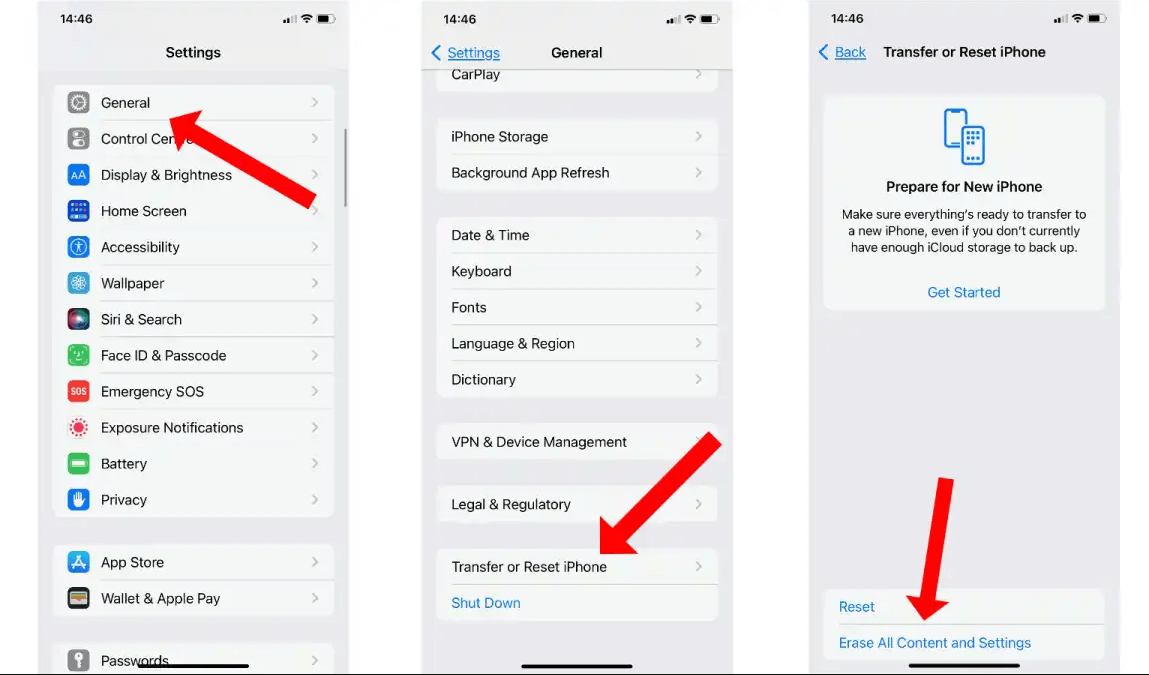
After your iPhone reboots, start following the on-screen steps to initiate the iPhone setup. When you reach the Apps & Data window, choose Restore from iCloud backup.
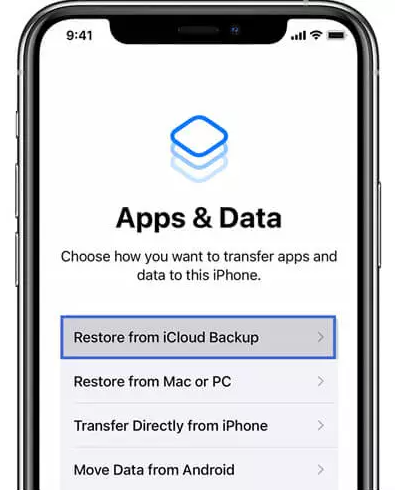
Enter your iCloud account email address and password to sign in.
Pick the backup containing the deleted iMessages and follow the on-screen steps to complete the restore process.
Steps to Restore Deleted iMessages from iTunes Backup
Connect iPhone to the computer using a USB cable.
Open the iTunes/Finder app on your computer and click on your iPhone icon.
In the Summary tab, click Restore Backup.
Pick the backup containing the deleted iMessages and then click Restore.
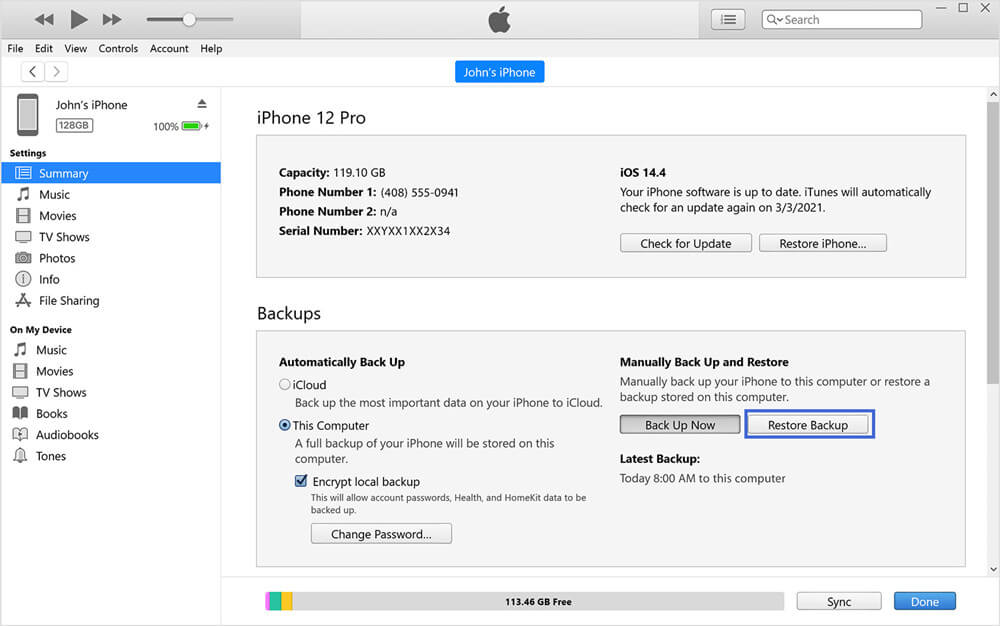
This way, you can address how to see deleted iMessages by restoring them via iCloud or iTunes backup. So, once the restoration process is completed, open the Messages app and see if your deleted iMessages are recovered.
Method 4. How to Recover Deleted iMessages from Phone Carrier
It is not guaranteed that your phone carrier can assist in retrieving deleted iMessages, as it mainly depends on their policies. Some do have the policy to store copies of messages for a specific period, while others don't store them at all.
But it is recommended to give this method a try. Contact your phone carrier and ask them if they can recover deleted iMessages. Even if they agree to assist, it will still take several days/weeks to retrieve deleted iMessages through them.
Conclusion
It looks frustrating to know suddenly that your important iMessages have been deleted somehow. Instead of getting panicky in this type of situation, you should immediately look for how to retrieve deleted iMessages depending on your data loss scenario. Above we have discussed the four best ways of retrieving deleted iMessages. Out of all of them, AnyRecover for iOS is the ideal option to recover iMessages, as it offers simple click-based steps, intelligent deep scanning, and preview-based selective recovery of messages.
AnyRecover-100% secure and legit software
All-in-one data recovery software to help you recover lost data from iPhone/iPad, SD card, USB drive,Windows and Mac computers and more.
Time Limited Offer
for All Products
Not valid with other discount *

 Hard Drive Recovery
Hard Drive Recovery
 Deleted Files Recovery
Deleted Files Recovery